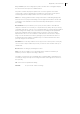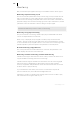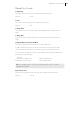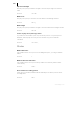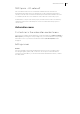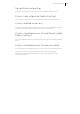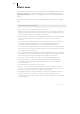2013
Table Of Contents
- Copyright
- Preface
- Support
- Introduction
- Tutorial
- Program desktop overview
- Functional overview
- Mouse functions and mouse modes
- Effects and effect plug-ins
- What effects are there, and how are they used?
- Saving effect parameters (preset mechanism)
- "Sound FX" (object editor, mixer channels, Mixmaster)
- Parametric equalizer (track effects, mixer channels, Mixmaster)
- MAGIX Mastering Suite
- Vintage Effects Suite (track effects, mixer channels, mix master)
- essential FX
- Vandal SE
- Analogue Modelling Suite: AM-Track SE
- Track dynamics
- Track delay/reverb (track effects)
- Elastic Audio Easy
- Automation
- Mixer
- MIDI in Samplitude Music Studio 2013
- Software / VST instruments
- Installing VST plug-ins
- Load instruments
- Loading routing settings with software instruments
- Load effects plug-ins
- Route MIDI instrument inputs
- Instruments with multi-channel outputs
- Adjust instrument parameters
- Play and monitor instruments live
- Routing VST instruments using the VSTi manager
- Preset management
- Freezing instruments (freeze)
- Tips on handling virtual instruments
- ReWire
- Tempo editing
- Synth objects
- Surround sound
- Synchronization
- Burning CDs
- Tools and wizards
- File menu
- Edit Menu
- Track menu
- Object menu
- Playback / Record menu
- Automation menu
- Effects menu
- CD menu
- Menu view
- The "Share" menu
- Help menu
- Help
- Help index
- Context help
- Open PDF manual
- Watch the introductory video
- Online tutorials
- About Samplitude Music Studio 2013
- MAGIX auto-update
- Open magix.info
- Product registration
- Download more instruments/Sounds/Soundpools
- Screen transfer - MAGIX Screenshare
- Restore original program settings
- MP3 Encoder activation
- Preset keyboard shortcuts
- General settings
- Project options
- If you still have questions
- More about MAGIX
- Index
Playback / Record menu 393
Move Play Cursor
to Beginning
This option positions the play cursor at the beginning of the project.
Shortcut: Home
to End
This option positions the play cursor at the end of the project.
Shortcut: End
to Range Start
Sets the start position of the play cursor at the beginning of the currently selected
range.
to Range End
Positions the start position of the play cursor at the end of the currently selected
range.
Left/Right Move in Page/Scroll Mode
Use these commands to move the play cursor to the right or left.
In "Page" mode, the play cursor moves across the screen to the end of the visible
section; at that point, the window view shifts to the start of the following section.
In "Scroll" mode, the play cursor jumps to the middle of the section and remains there
as the project moves through it.
Shortcuts:
Movement in "Page" mode: Right arrow/left arrow
Movement in "Scroll" mode: Alt + left/right arrow
Note: Once a range open is open, use the "left/right arrow" keys to control the
beginning of the range.
Object Border Left
The play cursor jumps to the left to the next object edge in the selected track.
Shortcut: Ctrl + Q