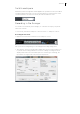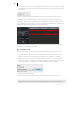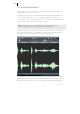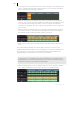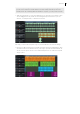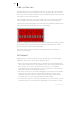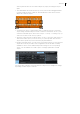2013
Table Of Contents
- Copyright
- Preface
- Support
- Introduction
- Tutorial
- Program desktop overview
- Functional overview
- Mouse functions and mouse modes
- Effects and effect plug-ins
- What effects are there, and how are they used?
- Saving effect parameters (preset mechanism)
- "Sound FX" (object editor, mixer channels, Mixmaster)
- Parametric equalizer (track effects, mixer channels, Mixmaster)
- MAGIX Mastering Suite
- Vintage Effects Suite (track effects, mixer channels, mix master)
- essential FX
- Vandal SE
- Analogue Modelling Suite: AM-Track SE
- Track dynamics
- Track delay/reverb (track effects)
- Elastic Audio Easy
- Automation
- Mixer
- MIDI in Samplitude Music Studio 2013
- Software / VST instruments
- Installing VST plug-ins
- Load instruments
- Loading routing settings with software instruments
- Load effects plug-ins
- Route MIDI instrument inputs
- Instruments with multi-channel outputs
- Adjust instrument parameters
- Play and monitor instruments live
- Routing VST instruments using the VSTi manager
- Preset management
- Freezing instruments (freeze)
- Tips on handling virtual instruments
- ReWire
- Tempo editing
- Synth objects
- Surround sound
- Synchronization
- Burning CDs
- Tools and wizards
- File menu
- Edit Menu
- Track menu
- Object menu
- Playback / Record menu
- Automation menu
- Effects menu
- CD menu
- Menu view
- The "Share" menu
- Help menu
- Help
- Help index
- Context help
- Open PDF manual
- Watch the introductory video
- Online tutorials
- About Samplitude Music Studio 2013
- MAGIX auto-update
- Open magix.info
- Product registration
- Download more instruments/Sounds/Soundpools
- Screen transfer - MAGIX Screenshare
- Restore original program settings
- MP3 Encoder activation
- Preset keyboard shortcuts
- General settings
- Project options
- If you still have questions
- More about MAGIX
- Index
38
www.magix.com
Add synthesizers
The track editor does not only manage synthesizers. It can also be used to adjust all
settings that affect the selected track. You can open the track editor via the "View"
menu. To open the software synthesizer folder of Samplitude Music Studio 2013, click
the "Plug-ins" button in the track editor.
After selecting a synthesizer, the corresponding control console will appear where
you can program the rhythms, melodies, chords, and sounds of the synthesizer.
Synthesizers become independent objects after they are programmed, and then they
can be moved around just like other objects on the arranger.
Exception: Vita (and all associated Vita instruments) and Revolta 2 remain coupled in
the track where they are placed. They are controlled via MIDI objects. For MIDI
objects, the played sound is defined by the track.
Experiment with the various synthesizers in Samplitude Music Studio 2013 to
discover the possibilities.
Edit objects
Editing objects is the same for all object types. The following options are equally
available for audio objects, synth objects, and MIDI objects
• Many object edits require that the object is already selected. Individual objects
can be selected with a mouse click. Multiple objects can be selected with a held-
down Ctrl key. If you click on the track next to an object, you can draw a
rectangular frame by holding down the mouse key. All objects found inside the
frame will be selected ("rubber band selection").
• All objects in VIP can be shortened by dragging one of the lower object handles
using the mouse until it turns into a double arrow. Now, the object can be
shortened. This way, bothersome regions at the beginning or at the end of a
recording can be cut off by simply displacing the ends inward.
• If "Create looped object" is activated under "Edit" in the "Object" menu, you can
stretch the object as you wish with the right handle. Use this feature to create