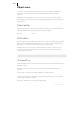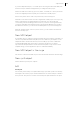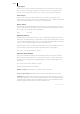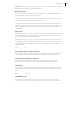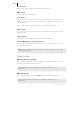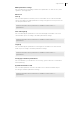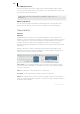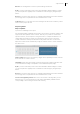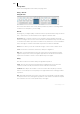2013
Table Of Contents
- Copyright
- Preface
- Support
- Introduction
- Tutorial
- Program desktop overview
- Functional overview
- Mouse functions and mouse modes
- Effects and effect plug-ins
- What effects are there, and how are they used?
- Saving effect parameters (preset mechanism)
- "Sound FX" (object editor, mixer channels, Mixmaster)
- Parametric equalizer (track effects, mixer channels, Mixmaster)
- MAGIX Mastering Suite
- Vintage Effects Suite (track effects, mixer channels, mix master)
- essential FX
- Vandal SE
- Analogue Modelling Suite: AM-Track SE
- Track dynamics
- Track delay/reverb (track effects)
- Elastic Audio Easy
- Automation
- Mixer
- MIDI in Samplitude Music Studio 2013
- Software / VST instruments
- Installing VST plug-ins
- Load instruments
- Loading routing settings with software instruments
- Load effects plug-ins
- Route MIDI instrument inputs
- Instruments with multi-channel outputs
- Adjust instrument parameters
- Play and monitor instruments live
- Routing VST instruments using the VSTi manager
- Preset management
- Freezing instruments (freeze)
- Tips on handling virtual instruments
- ReWire
- Tempo editing
- Synth objects
- Surround sound
- Synchronization
- Burning CDs
- Tools and wizards
- File menu
- Edit Menu
- Track menu
- Object menu
- Playback / Record menu
- Automation menu
- Effects menu
- CD menu
- Menu view
- The "Share" menu
- Help menu
- Help
- Help index
- Context help
- Open PDF manual
- Watch the introductory video
- Online tutorials
- About Samplitude Music Studio 2013
- MAGIX auto-update
- Open magix.info
- Product registration
- Download more instruments/Sounds/Soundpools
- Screen transfer - MAGIX Screenshare
- Restore original program settings
- MP3 Encoder activation
- Preset keyboard shortcuts
- General settings
- Project options
- If you still have questions
- More about MAGIX
- Index
Object menu 369
Release: Sets the algorithm's reaction speed to falling sound levels.
A/B: If you have selected a preset for the effect and make manual changes to it later,
you can compare the original preset sound with the new settings by using the A/B-
button.
Reset: This resets the effect device to its original neutral starting point where minimal
processing power is required and no effect is added to the sound.
Load/Save: Here you can save the current settings as an effect file so that they can be
used on other projects as well.
Frequency/Filter
Object equalizer
Opens the 10-band-EQ for the object
The 10-band equalizer subdivides the frequency spectrum into ten areas (‘bands’) and
equips them with separate volume controls. This way it is possible to create many
impressive effects, from a simple boosting of the bass to complete elimination of a
certain range of frequencies. Note: If low frequencies are boosted too much, the
overall sound level is heavily increased which may lead to distortion. In this event,
adjust the overall volume downward by using the "master volume" control situated in
the main screen.
Slider controls: Each of the ten frequency ranges can be separately boosted or turned
down with the ten volume controls.
Link bands: Using this button flexibly combines the frequency ranges with each other
to avoid artificial-sounding overemphasis of an individual frequency range.
A/B: If you have selected a preset for the effect and make manual changes to it later,
you can compare the original preset sound with the new settings by using the A/B-
button.
Reset: This resets the effect device to its original neutral starting point where minimal
processing power is required and no effect is added to the sound.
Touch screen (right EQ section): This is the "sensor field" of the EQ. Here you can
draw any type of curve with the mouse. This will be immediately translated into a
corresponding control setting on the left side of the EQ.