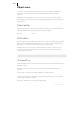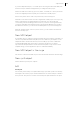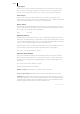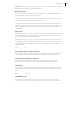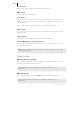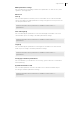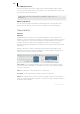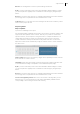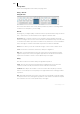2013
Table Of Contents
- Copyright
- Preface
- Support
- Introduction
- Tutorial
- Program desktop overview
- Functional overview
- Mouse functions and mouse modes
- Effects and effect plug-ins
- What effects are there, and how are they used?
- Saving effect parameters (preset mechanism)
- "Sound FX" (object editor, mixer channels, Mixmaster)
- Parametric equalizer (track effects, mixer channels, Mixmaster)
- MAGIX Mastering Suite
- Vintage Effects Suite (track effects, mixer channels, mix master)
- essential FX
- Vandal SE
- Analogue Modelling Suite: AM-Track SE
- Track dynamics
- Track delay/reverb (track effects)
- Elastic Audio Easy
- Automation
- Mixer
- MIDI in Samplitude Music Studio 2013
- Software / VST instruments
- Installing VST plug-ins
- Load instruments
- Loading routing settings with software instruments
- Load effects plug-ins
- Route MIDI instrument inputs
- Instruments with multi-channel outputs
- Adjust instrument parameters
- Play and monitor instruments live
- Routing VST instruments using the VSTi manager
- Preset management
- Freezing instruments (freeze)
- Tips on handling virtual instruments
- ReWire
- Tempo editing
- Synth objects
- Surround sound
- Synchronization
- Burning CDs
- Tools and wizards
- File menu
- Edit Menu
- Track menu
- Object menu
- Playback / Record menu
- Automation menu
- Effects menu
- CD menu
- Menu view
- The "Share" menu
- Help menu
- Help
- Help index
- Context help
- Open PDF manual
- Watch the introductory video
- Online tutorials
- About Samplitude Music Studio 2013
- MAGIX auto-update
- Open magix.info
- Product registration
- Download more instruments/Sounds/Soundpools
- Screen transfer - MAGIX Screenshare
- Restore original program settings
- MP3 Encoder activation
- Preset keyboard shortcuts
- General settings
- Project options
- If you still have questions
- More about MAGIX
- Index
Object menu 363
If you have duplicated objects, i.e. several objects are using the same audio data, then
all of these objects will have changed when you change the wave project.
Please note that the cut and copy processes, fades, crossfades, etc. can be performed
much more elegantly and more quickly as non-destructive virtual projects.
Almost every effect can be used on objects directly in the virtual project.
Please also note that it is better to work in single-track virtual projects even if you only
want to edit wave files in Samplitude Music Studio 2013. You can quickly and
conveniently perform all editing operations here. If you have to use longer wave files,
you have to wait after each editing sequence until the audio data has been copied to
the hard drive. However, you can work considerably faster if you use virtual projects.
With the "Trackbouncing" function ("Tools" menu), you can create a new wave file
from the virtual project.
New MIDI object
A new MIDI object is created on the selected track. After choosing the command, you
can select a prefabricated MIDI template (from the subdirectory “Templates” in the
Samplitude Music Studio 2013 directory) from a small pop-up menu. It deals with
normal standard MIDI files which can be copied into this directory or directly
exported from Samplitude Music Studio 2013 as a template. If only one file is in the
template listing, no menu appears the object is created immediately.
New MIDI object in the range
This function creates a new MIDI object in the current track within the selected range.
New synth object
Please read the "Synth objects" chapter!
Edit
Cut objects
The currently selected object is replaced with empty space and copied to the VirtClip.
The length of the current project remains and all other non-selected objects remain in
their positions. The previous contents of the VirtClip are replaced with the cut object.