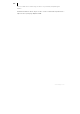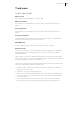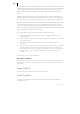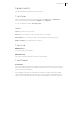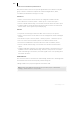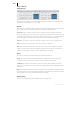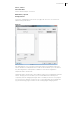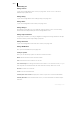2013
Table Of Contents
- Copyright
- Preface
- Support
- Introduction
- Tutorial
- Program desktop overview
- Functional overview
- Mouse functions and mouse modes
- Effects and effect plug-ins
- What effects are there, and how are they used?
- Saving effect parameters (preset mechanism)
- "Sound FX" (object editor, mixer channels, Mixmaster)
- Parametric equalizer (track effects, mixer channels, Mixmaster)
- MAGIX Mastering Suite
- Vintage Effects Suite (track effects, mixer channels, mix master)
- essential FX
- Vandal SE
- Analogue Modelling Suite: AM-Track SE
- Track dynamics
- Track delay/reverb (track effects)
- Elastic Audio Easy
- Automation
- Mixer
- MIDI in Samplitude Music Studio 2013
- Software / VST instruments
- Installing VST plug-ins
- Load instruments
- Loading routing settings with software instruments
- Load effects plug-ins
- Route MIDI instrument inputs
- Instruments with multi-channel outputs
- Adjust instrument parameters
- Play and monitor instruments live
- Routing VST instruments using the VSTi manager
- Preset management
- Freezing instruments (freeze)
- Tips on handling virtual instruments
- ReWire
- Tempo editing
- Synth objects
- Surround sound
- Synchronization
- Burning CDs
- Tools and wizards
- File menu
- Edit Menu
- Track menu
- Object menu
- Playback / Record menu
- Automation menu
- Effects menu
- CD menu
- Menu view
- The "Share" menu
- Help menu
- Help
- Help index
- Context help
- Open PDF manual
- Watch the introductory video
- Online tutorials
- About Samplitude Music Studio 2013
- MAGIX auto-update
- Open magix.info
- Product registration
- Download more instruments/Sounds/Soundpools
- Screen transfer - MAGIX Screenshare
- Restore original program settings
- MP3 Encoder activation
- Preset keyboard shortcuts
- General settings
- Project options
- If you still have questions
- More about MAGIX
- Index
354
www.magix.com
If the folder track display is enlarged (opened up), all included tracks are displayed as
well with a frame in the color of the folder track. The track color can be selected in the
track settings. If the folder track is minimized, the tracks included in the VIP are
hidden. They continue to be available in the mixer. They are also available in the
mixer.
Normally, all the tracks can be seen with the objects they contain in the folder in a
smaller display. Section marking in the folder track is carried out across all tracks. Use
this view mode for section-based cut operations across all tracks of the folder track.
By right clicking on the track box of the folder track, the contained track can be used
as a reference track. The objects of this track are displayed in the folder and can be
used for simultaneous object-based cutting operations for all objects of the other
tracks in the folder track that are grouped with these objects. Object groups like these
typically originate from multi-track recordings.
The usual method of working with folder tracks would be as follows:
1. Initiate a multi-track recording. This creates several grouped objects, one
below the other.
2. Select an area over all the objects that you wish to edit together. You can now
create a folder track.
3. Minimize the folder track and choose one of the contained tracks as a
reference.
4. The object of the reference track now appears in the folder track instead of the
symbolic display of all contained tracks. All object editing, cuts, fades, and
object editor effects of this object are now applied to all objects of the folder
tracks (changes in the object editor take effect only after "Apply/OK" is
clicked).
Folder tracks are not visible in the mixer.
New submix / AUX bus
In the "New submix bus" menu item you can add a new submix bus as a new track.
The "New AUX bus" option is identical. The new bus is always inserted after the
active track.
Copy track(s)
All selected tracks in the VIP are copied into the VirtClip.
Insert track(s)
The clip is inserted from the track with the current range setting. New tracks are
created in the VIP.