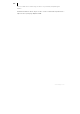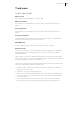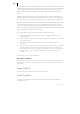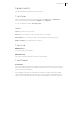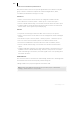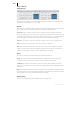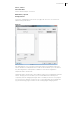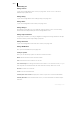2013
Table Of Contents
- Copyright
- Preface
- Support
- Introduction
- Tutorial
- Program desktop overview
- Functional overview
- Mouse functions and mouse modes
- Effects and effect plug-ins
- What effects are there, and how are they used?
- Saving effect parameters (preset mechanism)
- "Sound FX" (object editor, mixer channels, Mixmaster)
- Parametric equalizer (track effects, mixer channels, Mixmaster)
- MAGIX Mastering Suite
- Vintage Effects Suite (track effects, mixer channels, mix master)
- essential FX
- Vandal SE
- Analogue Modelling Suite: AM-Track SE
- Track dynamics
- Track delay/reverb (track effects)
- Elastic Audio Easy
- Automation
- Mixer
- MIDI in Samplitude Music Studio 2013
- Software / VST instruments
- Installing VST plug-ins
- Load instruments
- Loading routing settings with software instruments
- Load effects plug-ins
- Route MIDI instrument inputs
- Instruments with multi-channel outputs
- Adjust instrument parameters
- Play and monitor instruments live
- Routing VST instruments using the VSTi manager
- Preset management
- Freezing instruments (freeze)
- Tips on handling virtual instruments
- ReWire
- Tempo editing
- Synth objects
- Surround sound
- Synchronization
- Burning CDs
- Tools and wizards
- File menu
- Edit Menu
- Track menu
- Object menu
- Playback / Record menu
- Automation menu
- Effects menu
- CD menu
- Menu view
- The "Share" menu
- Help menu
- Help
- Help index
- Context help
- Open PDF manual
- Watch the introductory video
- Online tutorials
- About Samplitude Music Studio 2013
- MAGIX auto-update
- Open magix.info
- Product registration
- Download more instruments/Sounds/Soundpools
- Screen transfer - MAGIX Screenshare
- Restore original program settings
- MP3 Encoder activation
- Preset keyboard shortcuts
- General settings
- Project options
- If you still have questions
- More about MAGIX
- Index
Track menu 353
Track menu
Insert new tracks
Add one track
The virtual project is expanded by one empty track.
Add several tracks
The virtual project is expanded by one empty track (inserted below the selected
track).
Insert empty track
The virtual project is expanded by one empty track (inserted below the selected
track).
Insert Several Tracks…
To add multiple tracks, select the command "Insert several tracks". A dialog window
appears to select the desired number of new tracks.
New MIDI track
A track is added to the project which is already set for MIDI recording.
New track folder
Inserts a new folder track in front of the marked track. If a range across several tracks
was highlighted before creating the folder track, then each of these tracks will be
added to the folder.
Tracks can be moved into the folder with drag & drop by clicking on a free area in the
track box. The mouse pointer turns into a hand. Similarly, tracks can be removed from
the folder via drag & drop and out of the track box.
Certain actions can also be grouped. This means an action performed on a folder track
affects all contained tracks. Tracks in a folder can be:
• Faded out with the "Reduce track" button. All tracks included in the folder track
are displayed in reduced size.
• Switched to mute, lock, monitoring, and solo.
• Volume controlled. The individual volume faders of the tracks are scaled relative
to another, independent of the current function of the track volume fader (MIDI,
CC, or audio level)
• Activated (the displayed condition corresponds to the first track of the folder,
joint switching is only possible with different/multi-track recording devices)