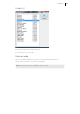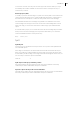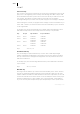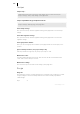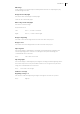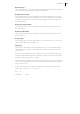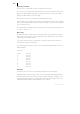2013
Table Of Contents
- Copyright
- Preface
- Support
- Introduction
- Tutorial
- Program desktop overview
- Functional overview
- Mouse functions and mouse modes
- Effects and effect plug-ins
- What effects are there, and how are they used?
- Saving effect parameters (preset mechanism)
- "Sound FX" (object editor, mixer channels, Mixmaster)
- Parametric equalizer (track effects, mixer channels, Mixmaster)
- MAGIX Mastering Suite
- Vintage Effects Suite (track effects, mixer channels, mix master)
- essential FX
- Vandal SE
- Analogue Modelling Suite: AM-Track SE
- Track dynamics
- Track delay/reverb (track effects)
- Elastic Audio Easy
- Automation
- Mixer
- MIDI in Samplitude Music Studio 2013
- Software / VST instruments
- Installing VST plug-ins
- Load instruments
- Loading routing settings with software instruments
- Load effects plug-ins
- Route MIDI instrument inputs
- Instruments with multi-channel outputs
- Adjust instrument parameters
- Play and monitor instruments live
- Routing VST instruments using the VSTi manager
- Preset management
- Freezing instruments (freeze)
- Tips on handling virtual instruments
- ReWire
- Tempo editing
- Synth objects
- Surround sound
- Synchronization
- Burning CDs
- Tools and wizards
- File menu
- Edit Menu
- Track menu
- Object menu
- Playback / Record menu
- Automation menu
- Effects menu
- CD menu
- Menu view
- The "Share" menu
- Help menu
- Help
- Help index
- Context help
- Open PDF manual
- Watch the introductory video
- Online tutorials
- About Samplitude Music Studio 2013
- MAGIX auto-update
- Open magix.info
- Product registration
- Download more instruments/Sounds/Soundpools
- Screen transfer - MAGIX Screenshare
- Restore original program settings
- MP3 Encoder activation
- Preset keyboard shortcuts
- General settings
- Project options
- If you still have questions
- More about MAGIX
- Index
Edit Menu 347
Edit range
In this submenu you will find options and keyboard shortcuts for adjusting the play
and edit range in the VIP.
Range start to left/right
Moves the start of the range to the left/right
Shortcut: Alt + Arrow left/right
Move range end to left/right
Moves the end of the range.
Keyboard shortcut:
Left: Alt + "-", or Shift + Arrow left
Right: Alt + "+", or Shift + Arrow right
Range to beginning
The start of the current range will be moved to the start of the project.
Range to end
The end of the current range will be moved to the end of the project.
Flip range left
The current range is shifted left by the length of the range and the end will be the
former beginning position. If there is not enough room to place the range, the
command will not be executed.
Keys: Ctrl + Shift + Arrow left
Flip range right
The current range is shifted right by the length of the range, and the beginning will be
the former end position. Keep in mind that if there is not enough room to place the
range, the command will not be executed.
Keys: Ctrl + Shift + Arrow right
Find zero crossings
Beginning of range > 0
This function shifts the beginning of range to the right of the next zero position.
Keys: Page up