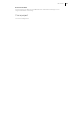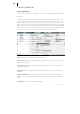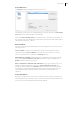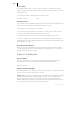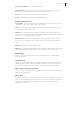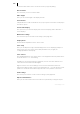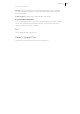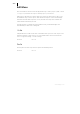2013
Table Of Contents
- Copyright
- Preface
- Support
- Introduction
- Tutorial
- Program desktop overview
- Functional overview
- Mouse functions and mouse modes
- Effects and effect plug-ins
- What effects are there, and how are they used?
- Saving effect parameters (preset mechanism)
- "Sound FX" (object editor, mixer channels, Mixmaster)
- Parametric equalizer (track effects, mixer channels, Mixmaster)
- MAGIX Mastering Suite
- Vintage Effects Suite (track effects, mixer channels, mix master)
- essential FX
- Vandal SE
- Analogue Modelling Suite: AM-Track SE
- Track dynamics
- Track delay/reverb (track effects)
- Elastic Audio Easy
- Automation
- Mixer
- MIDI in Samplitude Music Studio 2013
- Software / VST instruments
- Installing VST plug-ins
- Load instruments
- Loading routing settings with software instruments
- Load effects plug-ins
- Route MIDI instrument inputs
- Instruments with multi-channel outputs
- Adjust instrument parameters
- Play and monitor instruments live
- Routing VST instruments using the VSTi manager
- Preset management
- Freezing instruments (freeze)
- Tips on handling virtual instruments
- ReWire
- Tempo editing
- Synth objects
- Surround sound
- Synchronization
- Burning CDs
- Tools and wizards
- File menu
- Edit Menu
- Track menu
- Object menu
- Playback / Record menu
- Automation menu
- Effects menu
- CD menu
- Menu view
- The "Share" menu
- Help menu
- Help
- Help index
- Context help
- Open PDF manual
- Watch the introductory video
- Online tutorials
- About Samplitude Music Studio 2013
- MAGIX auto-update
- Open magix.info
- Product registration
- Download more instruments/Sounds/Soundpools
- Screen transfer - MAGIX Screenshare
- Restore original program settings
- MP3 Encoder activation
- Preset keyboard shortcuts
- General settings
- Project options
- If you still have questions
- More about MAGIX
- Index
338
www.magix.com
Inside the toolbar editor there is a context-sensitive popup help dialog.
Reset toolbars
This menu lets you reset several toolbars.
Video height
Here you can set the height of the displayed video.
Font selection
Samplitude Music Studio 2013 will also let you specify the font used for text display in
the various objects.
Font for time display
This option lets you select the display font for the time display (Menu "Window" >
"Time display").
Metronome settings
This menu item opens the metronome settings (view page 459).
Display mode
Please read the explanations in the "View" menu.
Color setup
Here you can adjust the foreground and background color for displaying samples in
wave projects, the colors of the volume and panorama curve, the grid, the
oscillograph and the time display.
Color selector
The standard Windows color selector has its own integrated online help which can be
accessed with "F1" or "?" in the dialog.
In addition to the mentioned function attributes, the sets of the user-defined colors
can be saved onto a file and reloaded again.
Right click in the color selector dialog to access a menu with all the saved user-
defined color palettes. With "Current user-defined save as..." you can save the current
palette onto a new file which will then appear under "Color palettes" in the menu.
Undo settings
This menu opens the basic "Undo" function settings (view page 463).
Object lock definitions...
Here you can select which functions should not be permitted by locking the objects.