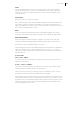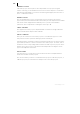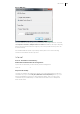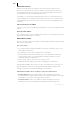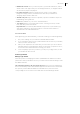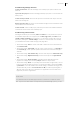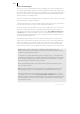2013
Table Of Contents
- Copyright
- Preface
- Support
- Introduction
- Tutorial
- Program desktop overview
- Functional overview
- Mouse functions and mouse modes
- Effects and effect plug-ins
- What effects are there, and how are they used?
- Saving effect parameters (preset mechanism)
- "Sound FX" (object editor, mixer channels, Mixmaster)
- Parametric equalizer (track effects, mixer channels, Mixmaster)
- MAGIX Mastering Suite
- Vintage Effects Suite (track effects, mixer channels, mix master)
- essential FX
- Vandal SE
- Analogue Modelling Suite: AM-Track SE
- Track dynamics
- Track delay/reverb (track effects)
- Elastic Audio Easy
- Automation
- Mixer
- MIDI in Samplitude Music Studio 2013
- Software / VST instruments
- Installing VST plug-ins
- Load instruments
- Loading routing settings with software instruments
- Load effects plug-ins
- Route MIDI instrument inputs
- Instruments with multi-channel outputs
- Adjust instrument parameters
- Play and monitor instruments live
- Routing VST instruments using the VSTi manager
- Preset management
- Freezing instruments (freeze)
- Tips on handling virtual instruments
- ReWire
- Tempo editing
- Synth objects
- Surround sound
- Synchronization
- Burning CDs
- Tools and wizards
- File menu
- Edit Menu
- Track menu
- Object menu
- Playback / Record menu
- Automation menu
- Effects menu
- CD menu
- Menu view
- The "Share" menu
- Help menu
- Help
- Help index
- Context help
- Open PDF manual
- Watch the introductory video
- Online tutorials
- About Samplitude Music Studio 2013
- MAGIX auto-update
- Open magix.info
- Product registration
- Download more instruments/Sounds/Soundpools
- Screen transfer - MAGIX Screenshare
- Restore original program settings
- MP3 Encoder activation
- Preset keyboard shortcuts
- General settings
- Project options
- If you still have questions
- More about MAGIX
- Index
330
www.magix.com
Delete Unused Samples
This function lets you edit all wave projects belonging to the current virtual project in
such a way that all ranges that aren't used are deleted. It basically deals with the part
of the audio data to which the objects in the arranger do not refer and don't get played
at any point. The objects in the virtual project are customized automatically so that
nothing changes in the arranger view.
This function deletes physical data and does not feature an "Undo" option. You should
therefore apply this command carefully.
If multiple virtual projects refer to the same wave files, all of these projects should be
open as well. This is the only way to monitor and prevent data loss.
Using the "Remove unused samples" function saves storage space, but corrections to
the objects' lengths are limited, since all audio data outside the object borders are
removed. For this reason, specify backup reserves with "Save additional samples for
each object". This number of samples is left in front and behind the object borders in
the audio material. The default value is 22,050 samples, which corresponds to 500
ms at a 44,100 kHz sample rate.
The dialog lists all of the wave projects used in the virtual project. You can see the
total memory space used by the wave projects in the "Size" column here, and beside
this the free space in the "Unused" column. In the "Edit" column, you'll find a check
box for each file that may be used to add files to the process. Only those files that
contain unused sections of audio data are selected. To keep these, remove the check.
Note: The list may also contain files not actually referenced by the VIP, but
referenced by the VIP's undo chain. These files are 100% unused samples and will
be deleted completely when checked.
For example, if you have discarded an entire recording session, you can delete the
unused files as well. However, if you had opened audio material from other sessions
or your private sample library and didn't use them any more after that, you should
uncheck these files so that they don't get deleted.
We recommend deleting the "Undo" chain and closing all unused wave projects
before using the function.
Tip: If the relevant audio files are required later on for additional production work,
the following procedure is recommended for archiving the finished production:
Save your entire project in a new folder ("File -> Save complete VIP in..."). In the
save dialog, select the command "Copy only samples used in VIP". Now only those
audio files/samples that are actually required by your archiving project will be found
in the few folder. You can now save the content of this folder to a backup medium
(e.g. CD-ROM or DVD).