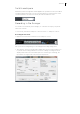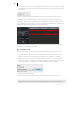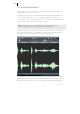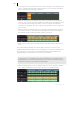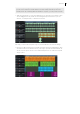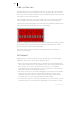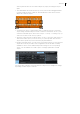2013
Table Of Contents
- Copyright
- Preface
- Support
- Introduction
- Tutorial
- Program desktop overview
- Functional overview
- Mouse functions and mouse modes
- Effects and effect plug-ins
- What effects are there, and how are they used?
- Saving effect parameters (preset mechanism)
- "Sound FX" (object editor, mixer channels, Mixmaster)
- Parametric equalizer (track effects, mixer channels, Mixmaster)
- MAGIX Mastering Suite
- Vintage Effects Suite (track effects, mixer channels, mix master)
- essential FX
- Vandal SE
- Analogue Modelling Suite: AM-Track SE
- Track dynamics
- Track delay/reverb (track effects)
- Elastic Audio Easy
- Automation
- Mixer
- MIDI in Samplitude Music Studio 2013
- Software / VST instruments
- Installing VST plug-ins
- Load instruments
- Loading routing settings with software instruments
- Load effects plug-ins
- Route MIDI instrument inputs
- Instruments with multi-channel outputs
- Adjust instrument parameters
- Play and monitor instruments live
- Routing VST instruments using the VSTi manager
- Preset management
- Freezing instruments (freeze)
- Tips on handling virtual instruments
- ReWire
- Tempo editing
- Synth objects
- Surround sound
- Synchronization
- Burning CDs
- Tools and wizards
- File menu
- Edit Menu
- Track menu
- Object menu
- Playback / Record menu
- Automation menu
- Effects menu
- CD menu
- Menu view
- The "Share" menu
- Help menu
- Help
- Help index
- Context help
- Open PDF manual
- Watch the introductory video
- Online tutorials
- About Samplitude Music Studio 2013
- MAGIX auto-update
- Open magix.info
- Product registration
- Download more instruments/Sounds/Soundpools
- Screen transfer - MAGIX Screenshare
- Restore original program settings
- MP3 Encoder activation
- Preset keyboard shortcuts
- General settings
- Project options
- If you still have questions
- More about MAGIX
- Index
Tutorial 33
either record or play, but can't do both at once. In such a case you should deactivate
"Playback while recording".
Integrate audio material
Now add new, already available audio material. Audio material can be added to your
virtual project (VIP) from different sources and in different file formats. You can add
audio CDs, WAV files, MP3 files, sample CDs (such as the MAGIX Soundpool
series), as well as other audio files. There are various options available for loading
audio material:
• In the menu bar, click on "File > Import > Load audio file..." and select an audio
file via the import dialog.
• Activate the integrated file browser via the "Files" button at the lower edge of the
screen (or via the menu "View > Manager > File manager"). This accesses all
drives and folders on your computer. Any audio file can be dragged to the track
by pressing down the left mouse button (drag & drop).
• You can also drag audio files directly from Windows Explorer into the Samplitude
Music Studio 2013 arrangement.
• Audio tracks first have to be copied onto the hard drive separately. To do this,
click in the top menu bar of Samplitude Music Studio 2013 on "File > Import >
Load audio CD track(s)...".