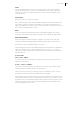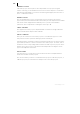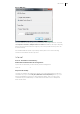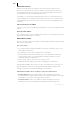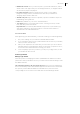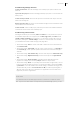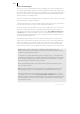2013
Table Of Contents
- Copyright
- Preface
- Support
- Introduction
- Tutorial
- Program desktop overview
- Functional overview
- Mouse functions and mouse modes
- Effects and effect plug-ins
- What effects are there, and how are they used?
- Saving effect parameters (preset mechanism)
- "Sound FX" (object editor, mixer channels, Mixmaster)
- Parametric equalizer (track effects, mixer channels, Mixmaster)
- MAGIX Mastering Suite
- Vintage Effects Suite (track effects, mixer channels, mix master)
- essential FX
- Vandal SE
- Analogue Modelling Suite: AM-Track SE
- Track dynamics
- Track delay/reverb (track effects)
- Elastic Audio Easy
- Automation
- Mixer
- MIDI in Samplitude Music Studio 2013
- Software / VST instruments
- Installing VST plug-ins
- Load instruments
- Loading routing settings with software instruments
- Load effects plug-ins
- Route MIDI instrument inputs
- Instruments with multi-channel outputs
- Adjust instrument parameters
- Play and monitor instruments live
- Routing VST instruments using the VSTi manager
- Preset management
- Freezing instruments (freeze)
- Tips on handling virtual instruments
- ReWire
- Tempo editing
- Synth objects
- Surround sound
- Synchronization
- Burning CDs
- Tools and wizards
- File menu
- Edit Menu
- Track menu
- Object menu
- Playback / Record menu
- Automation menu
- Effects menu
- CD menu
- Menu view
- The "Share" menu
- Help menu
- Help
- Help index
- Context help
- Open PDF manual
- Watch the introductory video
- Online tutorials
- About Samplitude Music Studio 2013
- MAGIX auto-update
- Open magix.info
- Product registration
- Download more instruments/Sounds/Soundpools
- Screen transfer - MAGIX Screenshare
- Restore original program settings
- MP3 Encoder activation
- Preset keyboard shortcuts
- General settings
- Project options
- If you still have questions
- More about MAGIX
- Index
File menu 321
FLAC
FLAC is the abbreviation for "Free Lossless Audio Codec". This is a freely savable
format that can be used to compress your audio data to 50% of their original size.
Unlike lossy compression methods like MP3 or OGG, the full sound quality is kept
intact with FLAC.
OGG Vorbis...
Exports the project in OGG Vorbis format.
The "Format settings" button opens an additional dialog to select the desired bit rate.
The scale of compression ranges from 46 kBit/s to 500 kBit/s (for MP3 from 32
kBit/s to 320 kBit/s). In the stereo options, choose between "Stereo" and "Mono" and
also select the "Variable bit rate" mode.
AIFF...
The project will be exported in AIFF format. In the advanced dialog, select the bit
resolution, stereo format, sample rate, and quality level of sample rate adjustments.
AIFF with Quicktime
Exports the project in AIFF format. Here, Quicktime is used as the encoder. This
format also enables streaming playback of audio and video files over the Internet.
This function requires installed Quicktime on your PC.
The following export options are available: Format (Linear PCM, IMA 4:1, Quallcomm
PureVoice), channels (mono, stereo, quadrophonic,5.0, 5.1, 6.0, 6.1, 7.0, 7.1, 8.0),
sample rate, render settings quality as well as linear PCM settings in file format 8, 16,
24, 32 and 64-bit.
Convert audio
Stereo wave -> Mono
A stereo wave project is copied and converted into a left mono wave project and a
right mono wave project .
2 mono -> Stereo / LR wave
Two mono projects are linked to one L&R wave project. This is a convenient way of
editing joined mono samples with the same operations.
Here you can connect two mono wave projects to one L&R wave project. You can
then perform common operations and apply them to all samples.
After applying the command you will be prompted to activate the second mono wave
project that you want to connect to the active mono wave project. To do this, click on
the title bar of the corresponding window. Please note that only mono projects can be
linked to mono wave projects of the same bit and sample rate. The lengths of both
projects are adapted to each other.