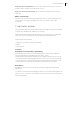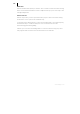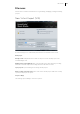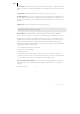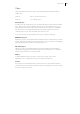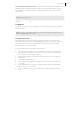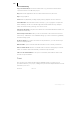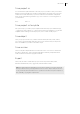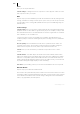2013
Table Of Contents
- Copyright
- Preface
- Support
- Introduction
- Tutorial
- Program desktop overview
- Functional overview
- Mouse functions and mouse modes
- Effects and effect plug-ins
- What effects are there, and how are they used?
- Saving effect parameters (preset mechanism)
- "Sound FX" (object editor, mixer channels, Mixmaster)
- Parametric equalizer (track effects, mixer channels, Mixmaster)
- MAGIX Mastering Suite
- Vintage Effects Suite (track effects, mixer channels, mix master)
- essential FX
- Vandal SE
- Analogue Modelling Suite: AM-Track SE
- Track dynamics
- Track delay/reverb (track effects)
- Elastic Audio Easy
- Automation
- Mixer
- MIDI in Samplitude Music Studio 2013
- Software / VST instruments
- Installing VST plug-ins
- Load instruments
- Loading routing settings with software instruments
- Load effects plug-ins
- Route MIDI instrument inputs
- Instruments with multi-channel outputs
- Adjust instrument parameters
- Play and monitor instruments live
- Routing VST instruments using the VSTi manager
- Preset management
- Freezing instruments (freeze)
- Tips on handling virtual instruments
- ReWire
- Tempo editing
- Synth objects
- Surround sound
- Synchronization
- Burning CDs
- Tools and wizards
- File menu
- Edit Menu
- Track menu
- Object menu
- Playback / Record menu
- Automation menu
- Effects menu
- CD menu
- Menu view
- The "Share" menu
- Help menu
- Help
- Help index
- Context help
- Open PDF manual
- Watch the introductory video
- Online tutorials
- About Samplitude Music Studio 2013
- MAGIX auto-update
- Open magix.info
- Product registration
- Download more instruments/Sounds/Soundpools
- Screen transfer - MAGIX Screenshare
- Restore original program settings
- MP3 Encoder activation
- Preset keyboard shortcuts
- General settings
- Project options
- If you still have questions
- More about MAGIX
- Index
316
www.magix.com
Load / Import
Load audio file
Open a dialog for loading audio files. You can also load multiple files simultaneously.
Just like with Windows Explorer, you can extend your selection with "Ctrl" + click and
select a series of files with "Shift + click".
Note: Due to a particularity of Windows Explorer, the file selection dialog is
structured from back to the front. Therefore, if you click, for example, Track 1, Track
2, Track 3 (with Ctrl) one after the other, you will see "Track 3", "Track 2" and "Track
1" in the input line and they will also be loaded in this sequence. So, if you would like
to load multiple single titles, select them in the order that is reverse to sequence in
which they should appear in the project. In order to select multiple files in the
explorer (Shift + click), proceed as follows: first select the last title on the list, then
press Shift and select the first title on the list. If you click "Open" now, all tracks will
appear in the right order in the VIP.
If a VIP is open, new objects will be created on the selected track, referencing the
loaded audio objects. If no range is selected in the VIP, the files will be placed with a
2-second pause after the last object; otherwise, they will be placed at the start of the
range. The pause length can be changed in the CD/DVD menu in "Set automatic
pause".
Every audio file can be previewed before being loaded.
Warning: The preview function uses the Windows multimedia system standard
output system (as well as the system sounds). Many audio cards mute the standard
Windows MME sound system when the ASIO driver is in use; in this case, an error
message will be issued for the preview function. For this reason, the preview
function is by default deactivated during ASIO driver use. However, you can
reactivate it (options for loading an audio file when selecting the multimedia
functions of a different audio device on your PC, such as the onboard sound
available on al modern computers).
Options
The button at the bottom right in the dialog opens all options.
Copy files to the project folder: The loaded files will be copied in the folder selected in
project settings (view page 313). This comes handy, e. g. when loading data from
external drives, memory cards or CDs/DVDs, since without this option the
corresponding
media has to connected or inserted.
Additionally, it is useful to activate this option if you are using offline effects (view
page 400), since otherwise the original file would be edited destructively.