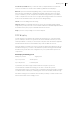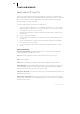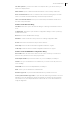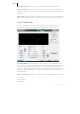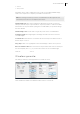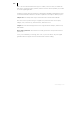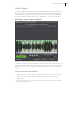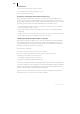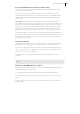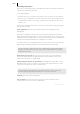2013
Table Of Contents
- Copyright
- Preface
- Support
- Introduction
- Tutorial
- Program desktop overview
- Functional overview
- Mouse functions and mouse modes
- Effects and effect plug-ins
- What effects are there, and how are they used?
- Saving effect parameters (preset mechanism)
- "Sound FX" (object editor, mixer channels, Mixmaster)
- Parametric equalizer (track effects, mixer channels, Mixmaster)
- MAGIX Mastering Suite
- Vintage Effects Suite (track effects, mixer channels, mix master)
- essential FX
- Vandal SE
- Analogue Modelling Suite: AM-Track SE
- Track dynamics
- Track delay/reverb (track effects)
- Elastic Audio Easy
- Automation
- Mixer
- MIDI in Samplitude Music Studio 2013
- Software / VST instruments
- Installing VST plug-ins
- Load instruments
- Loading routing settings with software instruments
- Load effects plug-ins
- Route MIDI instrument inputs
- Instruments with multi-channel outputs
- Adjust instrument parameters
- Play and monitor instruments live
- Routing VST instruments using the VSTi manager
- Preset management
- Freezing instruments (freeze)
- Tips on handling virtual instruments
- ReWire
- Tempo editing
- Synth objects
- Surround sound
- Synchronization
- Burning CDs
- Tools and wizards
- File menu
- Edit Menu
- Track menu
- Object menu
- Playback / Record menu
- Automation menu
- Effects menu
- CD menu
- Menu view
- The "Share" menu
- Help menu
- Help
- Help index
- Context help
- Open PDF manual
- Watch the introductory video
- Online tutorials
- About Samplitude Music Studio 2013
- MAGIX auto-update
- Open magix.info
- Product registration
- Download more instruments/Sounds/Soundpools
- Screen transfer - MAGIX Screenshare
- Restore original program settings
- MP3 Encoder activation
- Preset keyboard shortcuts
- General settings
- Project options
- If you still have questions
- More about MAGIX
- Index
290
www.magix.com
Generating remix objects
The song is cut up beat by beat into individual objects which can then be used and re-
edited in any required way in the VIP.
Some usage examples:
• Generate loops out of complete songs that you can use with your own material.
• Remix songs, i.e. change the sequence of the remix object, cut and duplicate the
individual parts or beats of the songs, or enhance the song with any other loops,
samples, etc.
Caution! The “Generate remix objects” option can only be selected if the remix agent
was opened from a VIP.
Audio quantizing: The new objects are fitted exactly into the beat grid of the
arrangement.
In the case of manually produced music there are always slight tempo fluctuations
which result in different bar lengths. In order to ensure that the objects still fit into the
rigid beat grid of the arrangement, the "Object timestretching" option is activated and
used in such a way that the differences in lengths are corrected.
For small corrections, use resampling. If the necessary corrections are very small, the
higher-quality resampling technique can be used instead of timestretching.
Note: If you decide to alter the tempo of your multi-track object later and to adjust
the audio object in the VIP to the new tempo value, clearly audible pitch changes
will appear in the remix.
Remix objects in loop mode: The new objects are put into loop mode. When the
objects are lengthened with the right-hand object mouse handle, the object will
continue to be played at its original length.
Setting arrangement tempo at object tempo: The arrangement (VIP) takes over the
BPM value it has found. If you want to use the dissected song as the basis for a new
composition (remixing), this option should be active.
Note: the time correction is allocated to the objects by setting the object real-time
timestretching and can therefore be corrected in the object editor. Conversely,
timestretching settings that have already been set can be over-written.
Grouping: The remix objects are grouped.
Use crossfades: The remix objects are superimposed. The parameters of the
superimposition can be set in the crossfade editor.