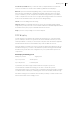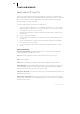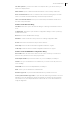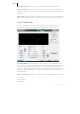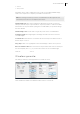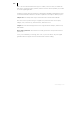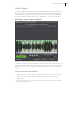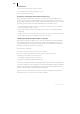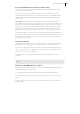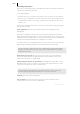2013
Table Of Contents
- Copyright
- Preface
- Support
- Introduction
- Tutorial
- Program desktop overview
- Functional overview
- Mouse functions and mouse modes
- Effects and effect plug-ins
- What effects are there, and how are they used?
- Saving effect parameters (preset mechanism)
- "Sound FX" (object editor, mixer channels, Mixmaster)
- Parametric equalizer (track effects, mixer channels, Mixmaster)
- MAGIX Mastering Suite
- Vintage Effects Suite (track effects, mixer channels, mix master)
- essential FX
- Vandal SE
- Analogue Modelling Suite: AM-Track SE
- Track dynamics
- Track delay/reverb (track effects)
- Elastic Audio Easy
- Automation
- Mixer
- MIDI in Samplitude Music Studio 2013
- Software / VST instruments
- Installing VST plug-ins
- Load instruments
- Loading routing settings with software instruments
- Load effects plug-ins
- Route MIDI instrument inputs
- Instruments with multi-channel outputs
- Adjust instrument parameters
- Play and monitor instruments live
- Routing VST instruments using the VSTi manager
- Preset management
- Freezing instruments (freeze)
- Tips on handling virtual instruments
- ReWire
- Tempo editing
- Synth objects
- Surround sound
- Synchronization
- Burning CDs
- Tools and wizards
- File menu
- Edit Menu
- Track menu
- Object menu
- Playback / Record menu
- Automation menu
- Effects menu
- CD menu
- Menu view
- The "Share" menu
- Help menu
- Help
- Help index
- Context help
- Open PDF manual
- Watch the introductory video
- Online tutorials
- About Samplitude Music Studio 2013
- MAGIX auto-update
- Open magix.info
- Product registration
- Download more instruments/Sounds/Soundpools
- Screen transfer - MAGIX Screenshare
- Restore original program settings
- MP3 Encoder activation
- Preset keyboard shortcuts
- General settings
- Project options
- If you still have questions
- More about MAGIX
- Index
Tools and wizards 283
CD drive options: If you have more than one CD/DVD drive, you can set which you
want to be displayed here.
Write text file: Opens a TXT file with all information on the currently created CD.
Auto crossfade mode: The auto crossfade mode is turned on during import of audio
tracks. Crossfades will be automatically set between imported titles.
Take over CD track markers: If this option is activated, track markers will be set at
the start of imported tracks.
Features of the drive list dialog
Track list: This button opens the track list dialog for selecting several audio tracks on
a CD.
Configuration: This button opens the drive configuration dialog to select special copy
modes and SCSI IDs.
Reset: Restores the standard drive settings.
Add drive: Creates a new drive entry in the list for editing configuration data.
Delete: Deletes the selected drive entry from the drive list.
Save setup: Saves the drive list and all configuration data in a *.cfg file.
Load setup: Loads the drive list and all configuration data from a *.cfg file.
Features of the CD-ROM drive configuration dialog
Drive name: Edits the name of the drive in the list. This is useful if you create more
than one entry which access the same physical drive.
Host adapter number: Specifies the number of your SCSI adapter (normally 0).
SCSI-ID: Sets your CD-ROM drive's ID. Make sure you set the correct ID, there is no
error checking!
SCSI-LUN: Selects the SCSI LUN parameter (normally 0).
Alias: Selects your CD ROM drive's manufacturer.
Normal copy mode: Copies the audio data without any software correction.
Sector synchronization copy mode: Copies the audio data using a software correction
algorithm. Some CD-ROM drives cannot seek exactly to the same position between
two read accesses, but Samplitude Music Studio 2013 can correct these differences
using this algorithm.