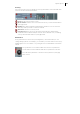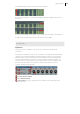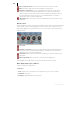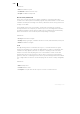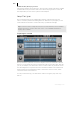2013
Table Of Contents
- Copyright
- Preface
- Support
- Introduction
- Tutorial
- Program desktop overview
- Functional overview
- Mouse functions and mouse modes
- Effects and effect plug-ins
- What effects are there, and how are they used?
- Saving effect parameters (preset mechanism)
- "Sound FX" (object editor, mixer channels, Mixmaster)
- Parametric equalizer (track effects, mixer channels, Mixmaster)
- MAGIX Mastering Suite
- Vintage Effects Suite (track effects, mixer channels, mix master)
- essential FX
- Vandal SE
- Analogue Modelling Suite: AM-Track SE
- Track dynamics
- Track delay/reverb (track effects)
- Elastic Audio Easy
- Automation
- Mixer
- MIDI in Samplitude Music Studio 2013
- Software / VST instruments
- Installing VST plug-ins
- Load instruments
- Loading routing settings with software instruments
- Load effects plug-ins
- Route MIDI instrument inputs
- Instruments with multi-channel outputs
- Adjust instrument parameters
- Play and monitor instruments live
- Routing VST instruments using the VSTi manager
- Preset management
- Freezing instruments (freeze)
- Tips on handling virtual instruments
- ReWire
- Tempo editing
- Synth objects
- Surround sound
- Synchronization
- Burning CDs
- Tools and wizards
- File menu
- Edit Menu
- Track menu
- Object menu
- Playback / Record menu
- Automation menu
- Effects menu
- CD menu
- Menu view
- The "Share" menu
- Help menu
- Help
- Help index
- Context help
- Open PDF manual
- Watch the introductory video
- Online tutorials
- About Samplitude Music Studio 2013
- MAGIX auto-update
- Open magix.info
- Product registration
- Download more instruments/Sounds/Soundpools
- Screen transfer - MAGIX Screenshare
- Restore original program settings
- MP3 Encoder activation
- Preset keyboard shortcuts
- General settings
- Project options
- If you still have questions
- More about MAGIX
- Index
242
www.magix.com
Pattern editor - matrix
This is the heart of BeatBox. A click on any position in the drum matrix creates or
deletes drum notes (events). Clicking and dragging draws in a series of notes.
Together with the velocity editing options (view page 244) (velocity), you can easily
create drum rolls.
If "Sh
i
ft" is held when you click on notes in the range, a rectangle can be drawn out
which selects the notes contained within this rectangle (lasso selection). Selected
notes can be copied by dragging them to a new position. If "Ctrl" is also held down,
then existing notes will remain at the target position. Delete all selected notes by right
clicking.
A simple mouse click cancels the selection. The selection is automatically canceled
after copying. If you want to keep your selection, hold down "Ctrl" while copying.
Keyboard shortcuts
Many functions in BeatBox 2 can be controlled with the keyboard, for example a beat
can be triggered with the "Enter" key live in a running pattern. Here's a complete list
of the keyboard commands:
General Key command
Open/Close editor e
Pattern editor - options
"1>2-4" Auto copy a
Follow f
Display bar 1... 4 1... 4
Show all bars 0
Grid finer/rougher +/-
Selected drum instrument
Previous/Next Cursor up/down
Preview p
Live input Enter
Mute on/off m
Solo on/off sec