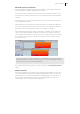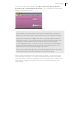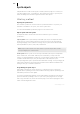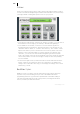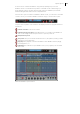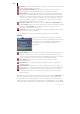2013
Table Of Contents
- Copyright
- Preface
- Support
- Introduction
- Tutorial
- Program desktop overview
- Functional overview
- Mouse functions and mouse modes
- Effects and effect plug-ins
- What effects are there, and how are they used?
- Saving effect parameters (preset mechanism)
- "Sound FX" (object editor, mixer channels, Mixmaster)
- Parametric equalizer (track effects, mixer channels, Mixmaster)
- MAGIX Mastering Suite
- Vintage Effects Suite (track effects, mixer channels, mix master)
- essential FX
- Vandal SE
- Analogue Modelling Suite: AM-Track SE
- Track dynamics
- Track delay/reverb (track effects)
- Elastic Audio Easy
- Automation
- Mixer
- MIDI in Samplitude Music Studio 2013
- Software / VST instruments
- Installing VST plug-ins
- Load instruments
- Loading routing settings with software instruments
- Load effects plug-ins
- Route MIDI instrument inputs
- Instruments with multi-channel outputs
- Adjust instrument parameters
- Play and monitor instruments live
- Routing VST instruments using the VSTi manager
- Preset management
- Freezing instruments (freeze)
- Tips on handling virtual instruments
- ReWire
- Tempo editing
- Synth objects
- Surround sound
- Synchronization
- Burning CDs
- Tools and wizards
- File menu
- Edit Menu
- Track menu
- Object menu
- Playback / Record menu
- Automation menu
- Effects menu
- CD menu
- Menu view
- The "Share" menu
- Help menu
- Help
- Help index
- Context help
- Open PDF manual
- Watch the introductory video
- Online tutorials
- About Samplitude Music Studio 2013
- MAGIX auto-update
- Open magix.info
- Product registration
- Download more instruments/Sounds/Soundpools
- Screen transfer - MAGIX Screenshare
- Restore original program settings
- MP3 Encoder activation
- Preset keyboard shortcuts
- General settings
- Project options
- If you still have questions
- More about MAGIX
- Index
236
www.magix.com
Synth objects
Samplitude Music Studio 2013 supplies several synthesizer plug-ins to create your
own drum pattern, bass, or melody lines. The synthesizers produce "synth objects"
which are arranged on the tracks together with the other objects.
Working method
Opening the synthesizers
The software synthesizers can be found in a special folder which is copied to your
hard disk on installation. To open it, click on the synth button.
You can find all available synthesizer plug-ins in the selection box.
Object synths and track synths
In Samplitude Music Studio 2013 there are two different types of software
synthesizers:
Object synths: These synths build up individual synth objects in Samplitude Music
Studio 2013. A corresponding synth object can be moved onto any track without
anything changing on the synthesizer settings. Object synths are the Drum & Bass
machine, BeatBox 2, Atmos, Vita, LiViD, and Robota.
Note: Object synths can also use object effects. Open the object editor via the
corresponding object's context menu.
Track synths: These synths do not form any individual synth objects in Samplitude
Music Studio 2013, but"normal" MIDI objects instead. They correspond to the
function of external hardware synthesizers or VSTi plug-ins, which are also controlled
via MIDI. Like all MIDI objects, they are dependent on the track, that is, the
corresponding track synth is specified in the MIDI track settings. Correspondingly, the
track synths can also be selected in the track editor and modified. Vita and Revolta
belong to this type of software synthesizer.
Programming the synth object
Depending on the plug-in, various functions to create and control sound can be
applied via the operating console. Please read the following chapters pertaining to the
individual synthesizers in this regard.
To monitor programming, playback can be started and stopped at any time with the
space bar while the operating console is open. If the synth plug-in has its own play
button (e.g. the beat box), then it will start the plug-in solo without playing the other
tracks of the arrangement as well.