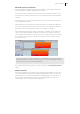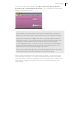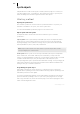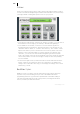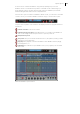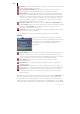2013
Table Of Contents
- Copyright
- Preface
- Support
- Introduction
- Tutorial
- Program desktop overview
- Functional overview
- Mouse functions and mouse modes
- Effects and effect plug-ins
- What effects are there, and how are they used?
- Saving effect parameters (preset mechanism)
- "Sound FX" (object editor, mixer channels, Mixmaster)
- Parametric equalizer (track effects, mixer channels, Mixmaster)
- MAGIX Mastering Suite
- Vintage Effects Suite (track effects, mixer channels, mix master)
- essential FX
- Vandal SE
- Analogue Modelling Suite: AM-Track SE
- Track dynamics
- Track delay/reverb (track effects)
- Elastic Audio Easy
- Automation
- Mixer
- MIDI in Samplitude Music Studio 2013
- Software / VST instruments
- Installing VST plug-ins
- Load instruments
- Loading routing settings with software instruments
- Load effects plug-ins
- Route MIDI instrument inputs
- Instruments with multi-channel outputs
- Adjust instrument parameters
- Play and monitor instruments live
- Routing VST instruments using the VSTi manager
- Preset management
- Freezing instruments (freeze)
- Tips on handling virtual instruments
- ReWire
- Tempo editing
- Synth objects
- Surround sound
- Synchronization
- Burning CDs
- Tools and wizards
- File menu
- Edit Menu
- Track menu
- Object menu
- Playback / Record menu
- Automation menu
- Effects menu
- CD menu
- Menu view
- The "Share" menu
- Help menu
- Help
- Help index
- Context help
- Open PDF manual
- Watch the introductory video
- Online tutorials
- About Samplitude Music Studio 2013
- MAGIX auto-update
- Open magix.info
- Product registration
- Download more instruments/Sounds/Soundpools
- Screen transfer - MAGIX Screenshare
- Restore original program settings
- MP3 Encoder activation
- Preset keyboard shortcuts
- General settings
- Project options
- If you still have questions
- More about MAGIX
- Index
Tempo editing 233
Edit marker/Tempo map window
If a tempo marker is changed or a grid position marker is moved, this influences the
following markers and audio/ MIDI projects in the VIP.
There are two main possibilities: The time position either remains constant, or the
musical position remains and the time position is adjusted (Tempo/Time Signature
window).
The time position in the VIP is the absolute position, the musical position is flexible
and is displayed by the grid.
Maintaining the musical grid position means that objects or markers are adapted to
the newly created grid, its absolute time position in the project therefore changes. If
the time position is retained the musical position changes accordingly.
When manipulating the tempo markers, the behavior of markers, audio, and MIDI
objects is controlled separately. By default, the grid position of MIDI objects and
tempo markers remains intact, and the time position of markers and objects remains
the constant. The time position is always observed if you hold the "Alt" key when
moving the mouse.
In this example the first tempo marker in the second image has been changed. The
MIDI object and the second tempo marker were moved correspondingly so that the
musical positions (03:01:00) were maintained.
If you want to keep the time position of objects, select the "On all appointed tracks"
option
Additional options:
Each tempo and grid position marker can be ignored using the “Bypass” option. This
occurs automatically for grid position markers if illogical bar positions are created
while moving, e. g. if grid position markers are exchanged (bar 20 before bar 19) or
are moved in such a way that these bar positions that originate from a previous
tempo marker cannot be met by tempo interpolation.