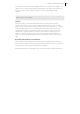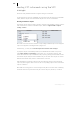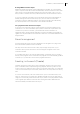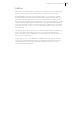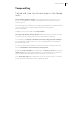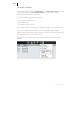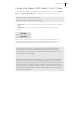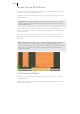2013
Table Of Contents
- Copyright
- Preface
- Support
- Introduction
- Tutorial
- Program desktop overview
- Functional overview
- Mouse functions and mouse modes
- Effects and effect plug-ins
- What effects are there, and how are they used?
- Saving effect parameters (preset mechanism)
- "Sound FX" (object editor, mixer channels, Mixmaster)
- Parametric equalizer (track effects, mixer channels, Mixmaster)
- MAGIX Mastering Suite
- Vintage Effects Suite (track effects, mixer channels, mix master)
- essential FX
- Vandal SE
- Analogue Modelling Suite: AM-Track SE
- Track dynamics
- Track delay/reverb (track effects)
- Elastic Audio Easy
- Automation
- Mixer
- MIDI in Samplitude Music Studio 2013
- Software / VST instruments
- Installing VST plug-ins
- Load instruments
- Loading routing settings with software instruments
- Load effects plug-ins
- Route MIDI instrument inputs
- Instruments with multi-channel outputs
- Adjust instrument parameters
- Play and monitor instruments live
- Routing VST instruments using the VSTi manager
- Preset management
- Freezing instruments (freeze)
- Tips on handling virtual instruments
- ReWire
- Tempo editing
- Synth objects
- Surround sound
- Synchronization
- Burning CDs
- Tools and wizards
- File menu
- Edit Menu
- Track menu
- Object menu
- Playback / Record menu
- Automation menu
- Effects menu
- CD menu
- Menu view
- The "Share" menu
- Help menu
- Help
- Help index
- Context help
- Open PDF manual
- Watch the introductory video
- Online tutorials
- About Samplitude Music Studio 2013
- MAGIX auto-update
- Open magix.info
- Product registration
- Download more instruments/Sounds/Soundpools
- Screen transfer - MAGIX Screenshare
- Restore original program settings
- MP3 Encoder activation
- Preset keyboard shortcuts
- General settings
- Project options
- If you still have questions
- More about MAGIX
- Index
Tempo editing 227
Tempo editing
Tempo and time signature changes in the tempo
map...
Tempo and time signature changes are an important means of expression of your
music. You can make these changes in Samplitude Music Studio 2013 by using
extensive options.
A precise bar grid is essential for precise editing. Samplitude Music Studio 2013 offers
you a convenient option for adjusting the bar grid to existing material
(audio/video/MIDI).
Changes in tempo can be made using tempo markers.
The tempo map displays all tempo markers and determines the musical positioning
for each time position. Simply put: The tempo map defines the beat grid.
You can adjust the bar grid to certain time positions by using grid position markers
(e.g. existing audio or MIDI events). To do so, just drag a grid line of the bar grid to
the desired time position.
It is even possible to tap the beat hits or entire bar positions of the grid. In this case,
use the "Grid Fit Mode" of the tempo map (view page 231).
Besides the Tempo map dialog (view page 232), the transport conso
l
e also serves as
optical control of the tempo map. The transport console displays the current values
for tempo (BPM) and time signature at the current play cursor position.
In the Tempo map dialog (view page 232) you can specify which objects' or ma
rkers'
position should be adjusted when tempo changes are made.