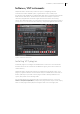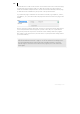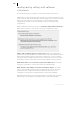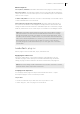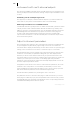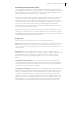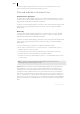2013
Table Of Contents
- Copyright
- Preface
- Support
- Introduction
- Tutorial
- Program desktop overview
- Functional overview
- Mouse functions and mouse modes
- Effects and effect plug-ins
- What effects are there, and how are they used?
- Saving effect parameters (preset mechanism)
- "Sound FX" (object editor, mixer channels, Mixmaster)
- Parametric equalizer (track effects, mixer channels, Mixmaster)
- MAGIX Mastering Suite
- Vintage Effects Suite (track effects, mixer channels, mix master)
- essential FX
- Vandal SE
- Analogue Modelling Suite: AM-Track SE
- Track dynamics
- Track delay/reverb (track effects)
- Elastic Audio Easy
- Automation
- Mixer
- MIDI in Samplitude Music Studio 2013
- Software / VST instruments
- Installing VST plug-ins
- Load instruments
- Loading routing settings with software instruments
- Load effects plug-ins
- Route MIDI instrument inputs
- Instruments with multi-channel outputs
- Adjust instrument parameters
- Play and monitor instruments live
- Routing VST instruments using the VSTi manager
- Preset management
- Freezing instruments (freeze)
- Tips on handling virtual instruments
- ReWire
- Tempo editing
- Synth objects
- Surround sound
- Synchronization
- Burning CDs
- Tools and wizards
- File menu
- Edit Menu
- Track menu
- Object menu
- Playback / Record menu
- Automation menu
- Effects menu
- CD menu
- Menu view
- The "Share" menu
- Help menu
- Help
- Help index
- Context help
- Open PDF manual
- Watch the introductory video
- Online tutorials
- About Samplitude Music Studio 2013
- MAGIX auto-update
- Open magix.info
- Product registration
- Download more instruments/Sounds/Soundpools
- Screen transfer - MAGIX Screenshare
- Restore original program settings
- MP3 Encoder activation
- Preset keyboard shortcuts
- General settings
- Project options
- If you still have questions
- More about MAGIX
- Index
Software / VST instruments 217
Mixer
• Open the mixer by pressing "M" or via the mixer button.
• Click on the small arrow next to the insertion slot of the desired track.
• Now select a plug-in from the corresponding submenu.
Note: Send effects will also be embedded. Add an AUX track and apply the effects
to it. Bear in mind that the effects will be mixed, i.e. the effect in the AUX track
should not contain the original signal anymore.
Load plug-ins at master level
In the mixer's master section, you can
load plug-ins just like in the mixer
tracks. Click on the arrow to the right
beside one of the plug-in slots and
select the desired plug-in from the
menu.
Route MIDI instrument inputs
Nearly all software instruments require MIDI data in order to be heard. To route the
MIDI input onto a specific track which contains the MIDI data, click on the VSTi
button in the track editor of the corresponding track and select the instrument from
the "Out" slot which you wish to activate. Already loaded instruments are mentioned
in this list.
To open a completely new instance of an instrument which works independently of
already existing instruments within the project, select its name from the "New
instrument" submenu.