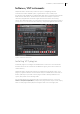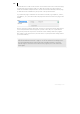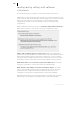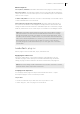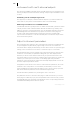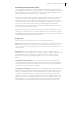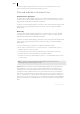2013
Table Of Contents
- Copyright
- Preface
- Support
- Introduction
- Tutorial
- Program desktop overview
- Functional overview
- Mouse functions and mouse modes
- Effects and effect plug-ins
- What effects are there, and how are they used?
- Saving effect parameters (preset mechanism)
- "Sound FX" (object editor, mixer channels, Mixmaster)
- Parametric equalizer (track effects, mixer channels, Mixmaster)
- MAGIX Mastering Suite
- Vintage Effects Suite (track effects, mixer channels, mix master)
- essential FX
- Vandal SE
- Analogue Modelling Suite: AM-Track SE
- Track dynamics
- Track delay/reverb (track effects)
- Elastic Audio Easy
- Automation
- Mixer
- MIDI in Samplitude Music Studio 2013
- Software / VST instruments
- Installing VST plug-ins
- Load instruments
- Loading routing settings with software instruments
- Load effects plug-ins
- Route MIDI instrument inputs
- Instruments with multi-channel outputs
- Adjust instrument parameters
- Play and monitor instruments live
- Routing VST instruments using the VSTi manager
- Preset management
- Freezing instruments (freeze)
- Tips on handling virtual instruments
- ReWire
- Tempo editing
- Synth objects
- Surround sound
- Synchronization
- Burning CDs
- Tools and wizards
- File menu
- Edit Menu
- Track menu
- Object menu
- Playback / Record menu
- Automation menu
- Effects menu
- CD menu
- Menu view
- The "Share" menu
- Help menu
- Help
- Help index
- Context help
- Open PDF manual
- Watch the introductory video
- Online tutorials
- About Samplitude Music Studio 2013
- MAGIX auto-update
- Open magix.info
- Product registration
- Download more instruments/Sounds/Soundpools
- Screen transfer - MAGIX Screenshare
- Restore original program settings
- MP3 Encoder activation
- Preset keyboard shortcuts
- General settings
- Project options
- If you still have questions
- More about MAGIX
- Index
Software / VST instruments 213
Load instruments
These are managed in Samplitude Music Studio 2013 under "Track menu -> VST
instrument editor". You can also assign an instrument to each track; the instrument is
selected as a MIDI playback device.
Selected instruments or their individual outputs are shown directly in the first VSTi
plug-in/insert slot of the track box and mixer track and can also be muted (left click)
and opened (right click) from there.
• Load an instrument by selecting a "New instrument" in the project window as a
track output. This can happen at various points:
• Playback device menu (right click the "Mute" button -> MIDI -> New instrument)
• Plug-ins slot -> VSTi in the track editor
• "Insert effect slot of the mixer -> VSTi": You will only find this option in the top
insert slot of the individual mixer channels.
• "Out" slot -> New instrument in the MIDI section of the track editor.
• "Out" slot -> MIDI -> New instrument in the audio section of the track editor.