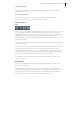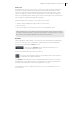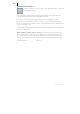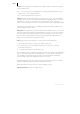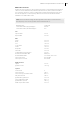2013
Table Of Contents
- Copyright
- Preface
- Support
- Introduction
- Tutorial
- Program desktop overview
- Functional overview
- Mouse functions and mouse modes
- Effects and effect plug-ins
- What effects are there, and how are they used?
- Saving effect parameters (preset mechanism)
- "Sound FX" (object editor, mixer channels, Mixmaster)
- Parametric equalizer (track effects, mixer channels, Mixmaster)
- MAGIX Mastering Suite
- Vintage Effects Suite (track effects, mixer channels, mix master)
- essential FX
- Vandal SE
- Analogue Modelling Suite: AM-Track SE
- Track dynamics
- Track delay/reverb (track effects)
- Elastic Audio Easy
- Automation
- Mixer
- MIDI in Samplitude Music Studio 2013
- Software / VST instruments
- Installing VST plug-ins
- Load instruments
- Loading routing settings with software instruments
- Load effects plug-ins
- Route MIDI instrument inputs
- Instruments with multi-channel outputs
- Adjust instrument parameters
- Play and monitor instruments live
- Routing VST instruments using the VSTi manager
- Preset management
- Freezing instruments (freeze)
- Tips on handling virtual instruments
- ReWire
- Tempo editing
- Synth objects
- Surround sound
- Synchronization
- Burning CDs
- Tools and wizards
- File menu
- Edit Menu
- Track menu
- Object menu
- Playback / Record menu
- Automation menu
- Effects menu
- CD menu
- Menu view
- The "Share" menu
- Help menu
- Help
- Help index
- Context help
- Open PDF manual
- Watch the introductory video
- Online tutorials
- About Samplitude Music Studio 2013
- MAGIX auto-update
- Open magix.info
- Product registration
- Download more instruments/Sounds/Soundpools
- Screen transfer - MAGIX Screenshare
- Restore original program settings
- MP3 Encoder activation
- Preset keyboard shortcuts
- General settings
- Project options
- If you still have questions
- More about MAGIX
- Index
204
www.magix.com
Accidental
Enharmonic change
Samplitude Music Studio 2013 sets the sharps and flats according to the clef
description you selected. It is often the case, however, that enharmonic change can
considerably optimize the legibility of certain passages. In this case you can work
manually. To change one or more selected notes enharmonically, click on the
corresponding button. The function transforms flats into sharps and vice versa.
Page format settings
You can select the page format independent of the printer settings so that it always
has the same note layout regardless of workplace and independent of the printers
installed in Windows.
In the score/page format setting, texts for tempo description, composer, and an
additional text can be entered. Similarly, you can choose which layout elements
should appear on the page (check boxes for beat numbers, page numbers, and texts).
Printing score
Samplitude Music Studio 2013 automatically creates the layout of the score and
allows optimal division of staves and staves on the page. You only need to specify the
page size, orientation, and page borders.
• Note size: Here you can scale the size of the note symbols and the printout. This
is actually irrelevant when working using the monitor's display, since you can
zoom whenever you want anyway. However, the size of the notes does influence
at which position a line or page break occurs.
• Set a value smaller than 100% to get more beats/staves onto one piece of paper.
• Set higher values than 100% in order to keep larger note symbols on the printout.