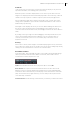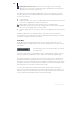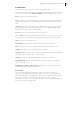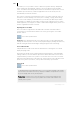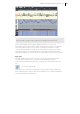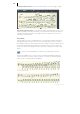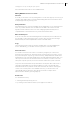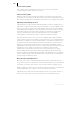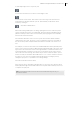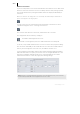2013
Table Of Contents
- Copyright
- Preface
- Support
- Introduction
- Tutorial
- Program desktop overview
- Functional overview
- Mouse functions and mouse modes
- Effects and effect plug-ins
- What effects are there, and how are they used?
- Saving effect parameters (preset mechanism)
- "Sound FX" (object editor, mixer channels, Mixmaster)
- Parametric equalizer (track effects, mixer channels, Mixmaster)
- MAGIX Mastering Suite
- Vintage Effects Suite (track effects, mixer channels, mix master)
- essential FX
- Vandal SE
- Analogue Modelling Suite: AM-Track SE
- Track dynamics
- Track delay/reverb (track effects)
- Elastic Audio Easy
- Automation
- Mixer
- MIDI in Samplitude Music Studio 2013
- Software / VST instruments
- Installing VST plug-ins
- Load instruments
- Loading routing settings with software instruments
- Load effects plug-ins
- Route MIDI instrument inputs
- Instruments with multi-channel outputs
- Adjust instrument parameters
- Play and monitor instruments live
- Routing VST instruments using the VSTi manager
- Preset management
- Freezing instruments (freeze)
- Tips on handling virtual instruments
- ReWire
- Tempo editing
- Synth objects
- Surround sound
- Synchronization
- Burning CDs
- Tools and wizards
- File menu
- Edit Menu
- Track menu
- Object menu
- Playback / Record menu
- Automation menu
- Effects menu
- CD menu
- Menu view
- The "Share" menu
- Help menu
- Help
- Help index
- Context help
- Open PDF manual
- Watch the introductory video
- Online tutorials
- About Samplitude Music Studio 2013
- MAGIX auto-update
- Open magix.info
- Product registration
- Download more instruments/Sounds/Soundpools
- Screen transfer - MAGIX Screenshare
- Restore original program settings
- MP3 Encoder activation
- Preset keyboard shortcuts
- General settings
- Project options
- If you still have questions
- More about MAGIX
- Index
200
www.magix.com
Multi-voice notation
Up to two independent voices can be annotated for each staff. The voices differ in the
direction of the note stems: the first voice is always with the stem pointing upwards,
the second with the stem pointing downwards. Rests are displayed individually for
each voice.
Multi-voice notation can simplify the score considerably and enable multiple instruments or
parts to be displayed in one staff together.
You can set the voice by selecting the notes and clicking on the button or menu
command "Assign first voice" or "Assign second voice".
This sets the stem direction of the notes, and therefore the voice itself.
This assignment can be undone by clicking on
"Automatic staff assignment for notes".
For automatic voice assignment, the note's MIDI channel has to be analyzed.
To do this, set up a MIDI channel for the second voice in the stave properties dialog.
This can be set individually for each staff. All notes of a stave whose MIDI channel
has not yet been assigned to a second voice, are added to the first voice.
Voice assignment via the MIDI channel can be practical when displaying standard
MIDI files with multi-voice piano pieces if the voices of the right hand are set to the
first and second MIDI channels and the voices of the left hand are set to MIDI
channels three and four. In this case, apply the following settings:
Note: If there is no MIDI channel selected for voice assignment, only one voice will
be annotated (if manual voice assignment does not occur).