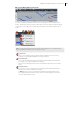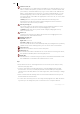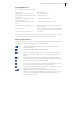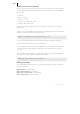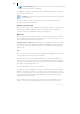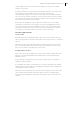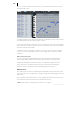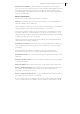2013
Table Of Contents
- Copyright
- Preface
- Support
- Introduction
- Tutorial
- Program desktop overview
- Functional overview
- Mouse functions and mouse modes
- Effects and effect plug-ins
- What effects are there, and how are they used?
- Saving effect parameters (preset mechanism)
- "Sound FX" (object editor, mixer channels, Mixmaster)
- Parametric equalizer (track effects, mixer channels, Mixmaster)
- MAGIX Mastering Suite
- Vintage Effects Suite (track effects, mixer channels, mix master)
- essential FX
- Vandal SE
- Analogue Modelling Suite: AM-Track SE
- Track dynamics
- Track delay/reverb (track effects)
- Elastic Audio Easy
- Automation
- Mixer
- MIDI in Samplitude Music Studio 2013
- Software / VST instruments
- Installing VST plug-ins
- Load instruments
- Loading routing settings with software instruments
- Load effects plug-ins
- Route MIDI instrument inputs
- Instruments with multi-channel outputs
- Adjust instrument parameters
- Play and monitor instruments live
- Routing VST instruments using the VSTi manager
- Preset management
- Freezing instruments (freeze)
- Tips on handling virtual instruments
- ReWire
- Tempo editing
- Synth objects
- Surround sound
- Synchronization
- Burning CDs
- Tools and wizards
- File menu
- Edit Menu
- Track menu
- Object menu
- Playback / Record menu
- Automation menu
- Effects menu
- CD menu
- Menu view
- The "Share" menu
- Help menu
- Help
- Help index
- Context help
- Open PDF manual
- Watch the introductory video
- Online tutorials
- About Samplitude Music Studio 2013
- MAGIX auto-update
- Open magix.info
- Product registration
- Download more instruments/Sounds/Soundpools
- Screen transfer - MAGIX Screenshare
- Restore original program settings
- MP3 Encoder activation
- Preset keyboard shortcuts
- General settings
- Project options
- If you still have questions
- More about MAGIX
- Index
MIDI in Samplitude Music Studio 2013 185
Controller editor - Selecting and editing events
The controller editor is located below the piano roll and can be hidden.
It is opened either with a click on the button below the keyboard or via "Alt +
V".
The velocity values of existing events are displayed as colored bars in the controller
editor, whereby darker and higher bars symbolize larger values. The bars are located
directly below the notes.
The values of all other controllers will appear in controller editor as ramps. Here, too
the height of the ramps and their color intensity represent the last defined value of
each event. The length of the represented ramps reached to the next varying event.
Selected event ramps are also represented in red.
Tools
The Controller Editor has its own tools for editing curves and values.
Controller selection: A click on the menu area of the button opens a
selection menu in which the MIDI controller for editing can be selected.
Selection: This is a combi tool used for value changes as well as freehand and
line drawing.
Click in the upper range of a controller bar to modify the controller value immediately
by dragging. Clicking in the lower two thirds of the bar selects the corresponding note
which is then highlighted in red in the editors.
Select multiple controller bars by clicking and dragging a range in the Controller
Editor; individual values can be selected by single-clicking within the bar. Selected
controller events will be highlighted red.
Combi tool editing options:
• Click on the bar end + drag: The controller value can now be adjusted by dragging
vertically. If you hold the "Shift" key down while dragging, all of the selected
events will be set to the same value. If you also hold down "Ctrl", then the values
of multiple selected controllers will be changed relative to one another.
• Alt + Drag: This activates freehand drawing; the mouse pointer becomes a pencil.
By dragging in the corresponding controller area, you can draw in any number of
controller curves.
• Shift + Drag: This activates line drawing and the mouse pointer becomes a cross
hairs. By dragging horizontally, you can draw in linear value curves (ramps).