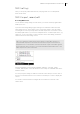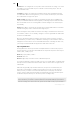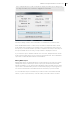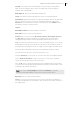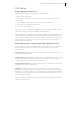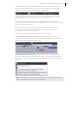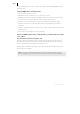2013
Table Of Contents
- Copyright
- Preface
- Support
- Introduction
- Tutorial
- Program desktop overview
- Functional overview
- Mouse functions and mouse modes
- Effects and effect plug-ins
- What effects are there, and how are they used?
- Saving effect parameters (preset mechanism)
- "Sound FX" (object editor, mixer channels, Mixmaster)
- Parametric equalizer (track effects, mixer channels, Mixmaster)
- MAGIX Mastering Suite
- Vintage Effects Suite (track effects, mixer channels, mix master)
- essential FX
- Vandal SE
- Analogue Modelling Suite: AM-Track SE
- Track dynamics
- Track delay/reverb (track effects)
- Elastic Audio Easy
- Automation
- Mixer
- MIDI in Samplitude Music Studio 2013
- Software / VST instruments
- Installing VST plug-ins
- Load instruments
- Loading routing settings with software instruments
- Load effects plug-ins
- Route MIDI instrument inputs
- Instruments with multi-channel outputs
- Adjust instrument parameters
- Play and monitor instruments live
- Routing VST instruments using the VSTi manager
- Preset management
- Freezing instruments (freeze)
- Tips on handling virtual instruments
- ReWire
- Tempo editing
- Synth objects
- Surround sound
- Synchronization
- Burning CDs
- Tools and wizards
- File menu
- Edit Menu
- Track menu
- Object menu
- Playback / Record menu
- Automation menu
- Effects menu
- CD menu
- Menu view
- The "Share" menu
- Help menu
- Help
- Help index
- Context help
- Open PDF manual
- Watch the introductory video
- Online tutorials
- About Samplitude Music Studio 2013
- MAGIX auto-update
- Open magix.info
- Product registration
- Download more instruments/Sounds/Soundpools
- Screen transfer - MAGIX Screenshare
- Restore original program settings
- MP3 Encoder activation
- Preset keyboard shortcuts
- General settings
- Project options
- If you still have questions
- More about MAGIX
- Index
178
www.magix.com
The list editor provides additional display filters that only function within the list. The
display filters are initiated with the settings of the playback filters (mute settings), but
the filters can be set independently of one another.
Display of muted events: MIDI object settings (in the MIDI object editor, "Ctrl + O")
can be used to mute notes and filter other MIDI events. This type of "muted" event is
displayed lighter or paler in the piano roll and list editor.
Events in front of or behind the beginning/end of the object (recognizable by the blue
lines in the editor or when the display is active and transparent as grayed-out ranges)
appear similarly pale as non-muted events within the object borders.
Events above and below the current picture section: Two small red displays above
and below the vertical scroll bar to the right-hand side of the MIDI editor screen show
in red if there are notes outside the screen's display.
Moving and zooming
The vertical and horizontal view or zoom are adjusted with the scroll bars just like in
the project window.
Mouse wheel: Scroll horizontally
Shift + mouse wheel: Zoom vertically
Shift + Ctrl + mouse wheel: Scroll vertically
Ctrl + mouse wheel: Zoom horizontally
Synchronized MIDI editor and VIP screen view
If you change the horizontal display or zoom using the scroll bars, holding "Shift"
changes the corresponding VIP window.
Play/Play solo
“Play solo” only plays the MIDI object that is currently opened in the MIDI editor
(corresponding with the filter settings in the “Options” menu). “Play” plays the entire
arrangement.
Multi object editing (MO-Editing)
You can also load several MIDI objects simultaneously in the MIDI editor. All MIDI
objects selected in the arranger are added to the MIDI editor by clicking the "MIDI
editor" button in the Docker.
In an already-opened MIDI Editor you can include additional MIDI objects for Multi
Object editing by clicking in the Arranger while holding down the Shift key.