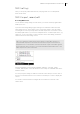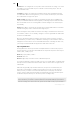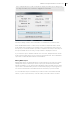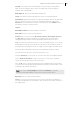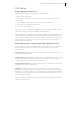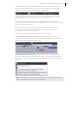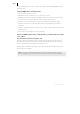2013
Table Of Contents
- Copyright
- Preface
- Support
- Introduction
- Tutorial
- Program desktop overview
- Functional overview
- Mouse functions and mouse modes
- Effects and effect plug-ins
- What effects are there, and how are they used?
- Saving effect parameters (preset mechanism)
- "Sound FX" (object editor, mixer channels, Mixmaster)
- Parametric equalizer (track effects, mixer channels, Mixmaster)
- MAGIX Mastering Suite
- Vintage Effects Suite (track effects, mixer channels, mix master)
- essential FX
- Vandal SE
- Analogue Modelling Suite: AM-Track SE
- Track dynamics
- Track delay/reverb (track effects)
- Elastic Audio Easy
- Automation
- Mixer
- MIDI in Samplitude Music Studio 2013
- Software / VST instruments
- Installing VST plug-ins
- Load instruments
- Loading routing settings with software instruments
- Load effects plug-ins
- Route MIDI instrument inputs
- Instruments with multi-channel outputs
- Adjust instrument parameters
- Play and monitor instruments live
- Routing VST instruments using the VSTi manager
- Preset management
- Freezing instruments (freeze)
- Tips on handling virtual instruments
- ReWire
- Tempo editing
- Synth objects
- Surround sound
- Synchronization
- Burning CDs
- Tools and wizards
- File menu
- Edit Menu
- Track menu
- Object menu
- Playback / Record menu
- Automation menu
- Effects menu
- CD menu
- Menu view
- The "Share" menu
- Help menu
- Help
- Help index
- Context help
- Open PDF manual
- Watch the introductory video
- Online tutorials
- About Samplitude Music Studio 2013
- MAGIX auto-update
- Open magix.info
- Product registration
- Download more instruments/Sounds/Soundpools
- Screen transfer - MAGIX Screenshare
- Restore original program settings
- MP3 Encoder activation
- Preset keyboard shortcuts
- General settings
- Project options
- If you still have questions
- More about MAGIX
- Index
MIDI in Samplitude Music Studio 2013 177
MIDI editor
Notation display, movement, zoom
MIDI files can be edited in five main areas of the MIDI Editor:
• Matrix Editor (Piano Roll)
• Drum Editor (view page 190) (Possible to switch between Drum Editor and
Pian
o-Roll)
• Controller Editor (view page 184) (e. g. velocity , MIDI volume …)
• Liste
n editor (view page 187) (Event List)
• Scor
e editor (view page 193)
Here various tools are available, for example, pencil or eraser. Exact values for each
MIDI event can also be set in the edit fie
lds via the Piano Roll.
With few exceptions, changes such as moving or deleting of notes always apply to all
selected MIDI events, displayed in red. Changes made to a specific note always also
apply to all other selected notes. You can, for example, select a group of notes in the
Piano Roll and then change the velocity of these note groups which modifies all
selected notes simultaneously.
Notation display in piano roll and controller editor (with velocity curves)
Notes which are not selected within the editor are displayed in blue. The intensity of
the color symbolizes the velocity, and the velocity increases as the color gets
darker/stronger.
Selected notes: Multiple selected notes are displayed in red, and a more intense color
symbolizes increased velocity.
Current event: Appears in bright red with a red border. The properties of the currently
selected events are displayed in the edit fields above the piano roll. If an event is
selected with the mouse, it turns into the current event.
Display of filtered events: You can filter specific events for the display to get a better
overview of the events of a MIDI object.
Example: The MIDI object as notes in the MIDI channels 1, 2, and 5. You can now
make all notes in channels 2 and 5 accessible for the selection and editing tools via
the selection of the MIDI channels in the channel filter by selecting the two channels
from the menu. All unselected filtered notes in channel 1 are displayed in gray in the
piano roll and the list editor.
Events in the filtered channels can be completely hidden using "Hide filtered MIDI
data" option in the menu.