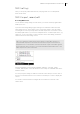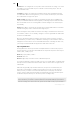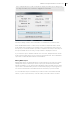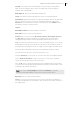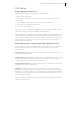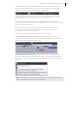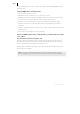2013
Table Of Contents
- Copyright
- Preface
- Support
- Introduction
- Tutorial
- Program desktop overview
- Functional overview
- Mouse functions and mouse modes
- Effects and effect plug-ins
- What effects are there, and how are they used?
- Saving effect parameters (preset mechanism)
- "Sound FX" (object editor, mixer channels, Mixmaster)
- Parametric equalizer (track effects, mixer channels, Mixmaster)
- MAGIX Mastering Suite
- Vintage Effects Suite (track effects, mixer channels, mix master)
- essential FX
- Vandal SE
- Analogue Modelling Suite: AM-Track SE
- Track dynamics
- Track delay/reverb (track effects)
- Elastic Audio Easy
- Automation
- Mixer
- MIDI in Samplitude Music Studio 2013
- Software / VST instruments
- Installing VST plug-ins
- Load instruments
- Loading routing settings with software instruments
- Load effects plug-ins
- Route MIDI instrument inputs
- Instruments with multi-channel outputs
- Adjust instrument parameters
- Play and monitor instruments live
- Routing VST instruments using the VSTi manager
- Preset management
- Freezing instruments (freeze)
- Tips on handling virtual instruments
- ReWire
- Tempo editing
- Synth objects
- Surround sound
- Synchronization
- Burning CDs
- Tools and wizards
- File menu
- Edit Menu
- Track menu
- Object menu
- Playback / Record menu
- Automation menu
- Effects menu
- CD menu
- Menu view
- The "Share" menu
- Help menu
- Help
- Help index
- Context help
- Open PDF manual
- Watch the introductory video
- Online tutorials
- About Samplitude Music Studio 2013
- MAGIX auto-update
- Open magix.info
- Product registration
- Download more instruments/Sounds/Soundpools
- Screen transfer - MAGIX Screenshare
- Restore original program settings
- MP3 Encoder activation
- Preset keyboard shortcuts
- General settings
- Project options
- If you still have questions
- More about MAGIX
- Index
174
www.magix.com
MIDI object editor
Object: Object editor
Shortcut: Ctrl + O
Mouse: Shift + double click
MIDI object parameters may be easily edited using the MIDI object editor, which is
structured similarly to the audio object editor. Among other options, you can set
sound, length, volume, and program swapping for each MIDI object.
A Samplitude Music Studio 2013 MIDI object can contain events in up to 16 channels.
For example, it's possible to control a multi-output VST instrument using a single
object on several MIDI channels. Notes in the corresponding MIDI editor can be
edited simultaneously or only in one selected channel within this object.
If there is only one channel in the MIDI object, settings will only be available for this
MIDI channel.
You can also use the MIDI object editor to quantize MIDI files into MIDI objects.
Note: These settings influence the MIDI object in real time and not destructively,
making the changes invisible in the MIDI matrix or drum editor.
Important functions and settings in the MIDI object editor:
Velocity: The velocity fader works comparably to the volume fader in the wave object
editor.
Normally, every MIDI note contains a velocity value which determines how "hard" the
note will be played back. Changing the velocity value in the object editor scales the
volume of the notes in the MIDI object to their physical maximum or minimal value
(0 or 127), calculating it together with the actual velocity note value. Changing the
fader is identical to changing the top-center handle of the MIDI object in the VIP
track.
MIDI real time effects: Here you'll find the settings for a MIDI channel:
MIDI OUT channel: Here you can redirect the MIDI files of a channel to another
channel.