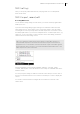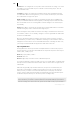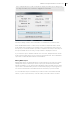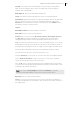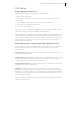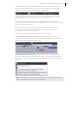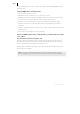2013
Table Of Contents
- Copyright
- Preface
- Support
- Introduction
- Tutorial
- Program desktop overview
- Functional overview
- Mouse functions and mouse modes
- Effects and effect plug-ins
- What effects are there, and how are they used?
- Saving effect parameters (preset mechanism)
- "Sound FX" (object editor, mixer channels, Mixmaster)
- Parametric equalizer (track effects, mixer channels, Mixmaster)
- MAGIX Mastering Suite
- Vintage Effects Suite (track effects, mixer channels, mix master)
- essential FX
- Vandal SE
- Analogue Modelling Suite: AM-Track SE
- Track dynamics
- Track delay/reverb (track effects)
- Elastic Audio Easy
- Automation
- Mixer
- MIDI in Samplitude Music Studio 2013
- Software / VST instruments
- Installing VST plug-ins
- Load instruments
- Loading routing settings with software instruments
- Load effects plug-ins
- Route MIDI instrument inputs
- Instruments with multi-channel outputs
- Adjust instrument parameters
- Play and monitor instruments live
- Routing VST instruments using the VSTi manager
- Preset management
- Freezing instruments (freeze)
- Tips on handling virtual instruments
- ReWire
- Tempo editing
- Synth objects
- Surround sound
- Synchronization
- Burning CDs
- Tools and wizards
- File menu
- Edit Menu
- Track menu
- Object menu
- Playback / Record menu
- Automation menu
- Effects menu
- CD menu
- Menu view
- The "Share" menu
- Help menu
- Help
- Help index
- Context help
- Open PDF manual
- Watch the introductory video
- Online tutorials
- About Samplitude Music Studio 2013
- MAGIX auto-update
- Open magix.info
- Product registration
- Download more instruments/Sounds/Soundpools
- Screen transfer - MAGIX Screenshare
- Restore original program settings
- MP3 Encoder activation
- Preset keyboard shortcuts
- General settings
- Project options
- If you still have questions
- More about MAGIX
- Index
MIDI in Samplitude Music Studio 2013 173
active. Samplitude Music Studio 2013 will also display the MIDI import dialog if only
one range of a MIDI project window is dragged into a VIP track.
The import dialog contains status information on the MIDI file you want to load:
Each standard MIDI file also contains temp information. Samplitude Music Studio
2013 displays this information in a separate section of the dialog. At this position of
the import you can decide whether you want to adjust the VIP tempo to the tempo of
the imported MIDI file. If necessary, a tempo marker is displayed in the VIP.
If you select the option "All MIDI channels into one track", Samplitude Music Studio
2013 inserts the MIDI object into the currently selected VIP track. The created MIDI
object then contains all MIDI channels of the MIDI file.
Editing MIDI objects
Editing MIDI objects in Samplitude Music Studio 2013 follows the same principle as
editing audio objects: MIDI objects can be copied, split, and trimmed, have fade
handles for fading in or out, and a volume handle that scales the MIDI velocity. MIDI
objects refer to the MIDI data you have recorded while playing or importing, but are
not saved on the hard drive as a MIDI file but are saved as a project file instead.
You can edit MIDI object in the MIDI object editor as well as in the different MIDI
editors, i.e. piano roll, drum editor, controller editor, listen editor and score editor.