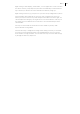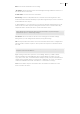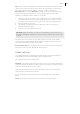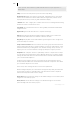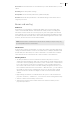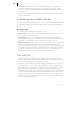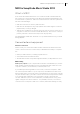2013
Table Of Contents
- Copyright
- Preface
- Support
- Introduction
- Tutorial
- Program desktop overview
- Functional overview
- Mouse functions and mouse modes
- Effects and effect plug-ins
- What effects are there, and how are they used?
- Saving effect parameters (preset mechanism)
- "Sound FX" (object editor, mixer channels, Mixmaster)
- Parametric equalizer (track effects, mixer channels, Mixmaster)
- MAGIX Mastering Suite
- Vintage Effects Suite (track effects, mixer channels, mix master)
- essential FX
- Vandal SE
- Analogue Modelling Suite: AM-Track SE
- Track dynamics
- Track delay/reverb (track effects)
- Elastic Audio Easy
- Automation
- Mixer
- MIDI in Samplitude Music Studio 2013
- Software / VST instruments
- Installing VST plug-ins
- Load instruments
- Loading routing settings with software instruments
- Load effects plug-ins
- Route MIDI instrument inputs
- Instruments with multi-channel outputs
- Adjust instrument parameters
- Play and monitor instruments live
- Routing VST instruments using the VSTi manager
- Preset management
- Freezing instruments (freeze)
- Tips on handling virtual instruments
- ReWire
- Tempo editing
- Synth objects
- Surround sound
- Synchronization
- Burning CDs
- Tools and wizards
- File menu
- Edit Menu
- Track menu
- Object menu
- Playback / Record menu
- Automation menu
- Effects menu
- CD menu
- Menu view
- The "Share" menu
- Help menu
- Help
- Help index
- Context help
- Open PDF manual
- Watch the introductory video
- Online tutorials
- About Samplitude Music Studio 2013
- MAGIX auto-update
- Open magix.info
- Product registration
- Download more instruments/Sounds/Soundpools
- Screen transfer - MAGIX Screenshare
- Restore original program settings
- MP3 Encoder activation
- Preset keyboard shortcuts
- General settings
- Project options
- If you still have questions
- More about MAGIX
- Index
MIDI in Samplitude Music Studio 2013 169
MIDI in Samplitude Music Studio 2013
What is MIDI?
A few words about MIDI: MIDI files do not contain the actual sound like audio files,
but only the note control information. This data is interpreted and played back by the
VST instrument or synthesizer. MIDI is thus a kind of remote control for synthesizers.
This has some advantages:
• MIDI files need a lot less memory than wave files.
• MIDI files can be adapted to any tempo (BPM) without affecting the sound. The
playback tempo is simply changed.
• Transposition of MIDI files to other pitches is also easy. As a result, a section in a
song does not have to be saved in several different keys. The version in C major is
perfectly sufficient. It can then be transposed to any key easily.
The disadvantage of MIDI files: The audio is not yet determined and is only produced
during playback.
Connect external equipment
Interface connection
Please consult your sound card or MIDI interface manual for information about the
correct connection. The most common ways to add MIDI functionality to computers
are:
• Multi-port MIDI interfaces, including separate devices.
• Sound card with built-in MIDI interface.
• General MIDI module or keyboard-integrated interface, usually labeled “To host”.
MIDI cabling
MIDI inputs/outputs: If your computer has an internal or external MIDI port, or has a
MIDI-capable sound card installed, connect your MIDI keyboard’s “MIDI out” to the
computer’s “MIDI in” (on the interface, sound card, and so on).
If your MIDI keyboard can generate its own sounds, connect the computer’s “MIDI
out” to the keyboard’s “MIDI in”. If your computer (or the MIDI device) offers more
than one MIDI output, connect any other sound synthesizers to these. If the computer
only has one MIDI output, you need to connect the second sound synthesizer’s "MIDI
in" to the keyboard’s "MIDI thru" port. A third device can be connected to the
second’s "MIDI thru", and so on. The "MIDI thru" port always delivers a copy of the
signals coming into the device’s "MIDI in". It is preferable, however, to use a direct
connection from a computer’s "MIDI out" to a device, rather than chaining too many