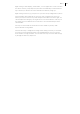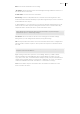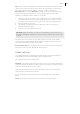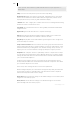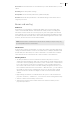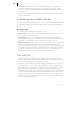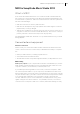2013
Table Of Contents
- Copyright
- Preface
- Support
- Introduction
- Tutorial
- Program desktop overview
- Functional overview
- Mouse functions and mouse modes
- Effects and effect plug-ins
- What effects are there, and how are they used?
- Saving effect parameters (preset mechanism)
- "Sound FX" (object editor, mixer channels, Mixmaster)
- Parametric equalizer (track effects, mixer channels, Mixmaster)
- MAGIX Mastering Suite
- Vintage Effects Suite (track effects, mixer channels, mix master)
- essential FX
- Vandal SE
- Analogue Modelling Suite: AM-Track SE
- Track dynamics
- Track delay/reverb (track effects)
- Elastic Audio Easy
- Automation
- Mixer
- MIDI in Samplitude Music Studio 2013
- Software / VST instruments
- Installing VST plug-ins
- Load instruments
- Loading routing settings with software instruments
- Load effects plug-ins
- Route MIDI instrument inputs
- Instruments with multi-channel outputs
- Adjust instrument parameters
- Play and monitor instruments live
- Routing VST instruments using the VSTi manager
- Preset management
- Freezing instruments (freeze)
- Tips on handling virtual instruments
- ReWire
- Tempo editing
- Synth objects
- Surround sound
- Synchronization
- Burning CDs
- Tools and wizards
- File menu
- Edit Menu
- Track menu
- Object menu
- Playback / Record menu
- Automation menu
- Effects menu
- CD menu
- Menu view
- The "Share" menu
- Help menu
- Help
- Help index
- Context help
- Open PDF manual
- Watch the introductory video
- Online tutorials
- About Samplitude Music Studio 2013
- MAGIX auto-update
- Open magix.info
- Product registration
- Download more instruments/Sounds/Soundpools
- Screen transfer - MAGIX Screenshare
- Restore original program settings
- MP3 Encoder activation
- Preset keyboard shortcuts
- General settings
- Project options
- If you still have questions
- More about MAGIX
- Index
168
www.magix.com
• Submix and AUX buses can be used for all channel effects, including volume,
panorama automation, and AUX send. You can align your output to output
devices or submix buses with a higher channel number the same way as any
other channel.
• Automation of volume and panning for AUX and submix buses are the same as
for all other channels.
Embedding external effects devices
In order to include external effects devices you require an audio interface with several
in- and outputs, whereas one input/output pair is reserved for the external effects
device.
Routing the signal
• You can loop the signal either as an effect or insert.
• Insert send: Route the channel output directly to the physical output of the card
that is to feed your external device.
• Insert return: Select a mixer channel (insert return channel) which the effects
signal should be sent back to. In the input section of the channel, select the sound
card input connected to the output of the device you want to loop in.
• External send effect: Create an AUX bus that is fed from the corresponding AUX
send from different channels. The output of the AUX bus has to be routed to a
physical output of the sound card. Connect the output of the effects device to the
desired input of the sound card. The sound card input is connected to the mixer
channel by selecting the corresponding input section of the sound card in the
dialog window of the input section of the AUX return channel.
Tips and tricks
• Master normalization is a mixer feature which allows you to quickly set the
output level to 0 dB. If the limiter in the master section is active, then the output
level is also monitored, thus preventing level clipping.
• Clicking on the displayed top peak level numbers of the master sets the cursor to
the VIP peak position. This can be controlled with the function "Play over cut".
• The mixer function "Mix in file" (to the right below the mixer) writes the master
output of the mixer to a wave file (or HD wave project). If parameters are
changed during playback, the sound that was changed live can be recorded. If you
use the live input of Samplitude Music Studio 2013, then all mixer effects can be
used in the mix file while recording. Warning: the mix file is overwritten at every
play start. Therefore, if you want to keep the result, you have to rename this file
or save it under a different name.