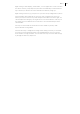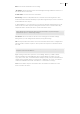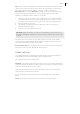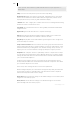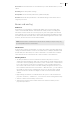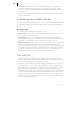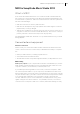2013
Table Of Contents
- Copyright
- Preface
- Support
- Introduction
- Tutorial
- Program desktop overview
- Functional overview
- Mouse functions and mouse modes
- Effects and effect plug-ins
- What effects are there, and how are they used?
- Saving effect parameters (preset mechanism)
- "Sound FX" (object editor, mixer channels, Mixmaster)
- Parametric equalizer (track effects, mixer channels, Mixmaster)
- MAGIX Mastering Suite
- Vintage Effects Suite (track effects, mixer channels, mix master)
- essential FX
- Vandal SE
- Analogue Modelling Suite: AM-Track SE
- Track dynamics
- Track delay/reverb (track effects)
- Elastic Audio Easy
- Automation
- Mixer
- MIDI in Samplitude Music Studio 2013
- Software / VST instruments
- Installing VST plug-ins
- Load instruments
- Loading routing settings with software instruments
- Load effects plug-ins
- Route MIDI instrument inputs
- Instruments with multi-channel outputs
- Adjust instrument parameters
- Play and monitor instruments live
- Routing VST instruments using the VSTi manager
- Preset management
- Freezing instruments (freeze)
- Tips on handling virtual instruments
- ReWire
- Tempo editing
- Synth objects
- Surround sound
- Synchronization
- Burning CDs
- Tools and wizards
- File menu
- Edit Menu
- Track menu
- Object menu
- Playback / Record menu
- Automation menu
- Effects menu
- CD menu
- Menu view
- The "Share" menu
- Help menu
- Help
- Help index
- Context help
- Open PDF manual
- Watch the introductory video
- Online tutorials
- About Samplitude Music Studio 2013
- MAGIX auto-update
- Open magix.info
- Product registration
- Download more instruments/Sounds/Soundpools
- Screen transfer - MAGIX Screenshare
- Restore original program settings
- MP3 Encoder activation
- Preset keyboard shortcuts
- General settings
- Project options
- If you still have questions
- More about MAGIX
- Index
166
www.magix.com
In the "Options" menu reference, please read the section "Project properties ->
Mixer setup"
Setup: A click on the setup button opens the mixer setup dialog.
Show functions: Right of the master volume fader, individual sections of the mixer
window can be switched on and off. Particularly the single tracks, master section,
input pad, AUX section, inserts, EQ, and visualization display.
+ buttons: The "Aux" category also contains a function for increasing and decreasing
the amount of aux routes and insert slots.
Solo/Mute: All solo and mute functions can be globally activated and deactivated
using this button.
Bypass FX: Bypasses all mixer effects to compare the settings.
Auto rec: This display indicates automation data recording such as volume and
panorama. Automation has to be enabled on at least one track.
Play/Stop: VIP playback can be started and stopped using this button. A right click
opens the transport controller.
Group selected controls: These two buttons are used to group mixer elements and
ungroup them when they are no longer needed. If you want to create a group, select
the desired elements by holding down "Ctrl" and then clicking "Group controls". To
ungroup, choose one of the elements in the group and press "Ungroup controls".
Snapshots:The "snapshot" function is particularly useful to compare various setups.
You can easily switch between the setups. Naming snapshots is possible by double
clicking the name field. The two buttons at the bottom of the last name field enable
you to save and load snapshots.
A right click on a snapshot opens a context menu from which snapshots can be
saved, loaded, and deleted or switched between the banks of snapshots. This allows
up to 32 mixer snapshots to be saved.
In this menu, mixer settings can also be stored to a separate file.
When loading a snapshot, the current mixer settings are temporarily saved and can
be restored by clicking on “Load last mixer”. This also allows an A-B comparison
between the snapshot and the current settings.
Reset (mono): Resets all mixer settings to the default settings for mono tracks (when
using mono or LR wave projects).
Reset (stereo): Resets all mixer settings to the default settings for stereo tracks
(when working with stereo wave projects).