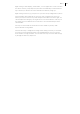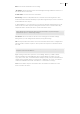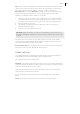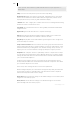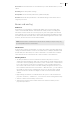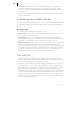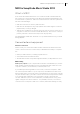2013
Table Of Contents
- Copyright
- Preface
- Support
- Introduction
- Tutorial
- Program desktop overview
- Functional overview
- Mouse functions and mouse modes
- Effects and effect plug-ins
- What effects are there, and how are they used?
- Saving effect parameters (preset mechanism)
- "Sound FX" (object editor, mixer channels, Mixmaster)
- Parametric equalizer (track effects, mixer channels, Mixmaster)
- MAGIX Mastering Suite
- Vintage Effects Suite (track effects, mixer channels, mix master)
- essential FX
- Vandal SE
- Analogue Modelling Suite: AM-Track SE
- Track dynamics
- Track delay/reverb (track effects)
- Elastic Audio Easy
- Automation
- Mixer
- MIDI in Samplitude Music Studio 2013
- Software / VST instruments
- Installing VST plug-ins
- Load instruments
- Loading routing settings with software instruments
- Load effects plug-ins
- Route MIDI instrument inputs
- Instruments with multi-channel outputs
- Adjust instrument parameters
- Play and monitor instruments live
- Routing VST instruments using the VSTi manager
- Preset management
- Freezing instruments (freeze)
- Tips on handling virtual instruments
- ReWire
- Tempo editing
- Synth objects
- Surround sound
- Synchronization
- Burning CDs
- Tools and wizards
- File menu
- Edit Menu
- Track menu
- Object menu
- Playback / Record menu
- Automation menu
- Effects menu
- CD menu
- Menu view
- The "Share" menu
- Help menu
- Help
- Help index
- Context help
- Open PDF manual
- Watch the introductory video
- Online tutorials
- About Samplitude Music Studio 2013
- MAGIX auto-update
- Open magix.info
- Product registration
- Download more instruments/Sounds/Soundpools
- Screen transfer - MAGIX Screenshare
- Restore original program settings
- MP3 Encoder activation
- Preset keyboard shortcuts
- General settings
- Project options
- If you still have questions
- More about MAGIX
- Index
162
www.magix.com
Channel strips
Each track in the VIP is sent through a specific mixer channel, i.e. the sound settings
of the respective mixer channel are applied to the objects on the track.
Each channel strip provides the following setting options. Each individual section can
be opened and closed by clicking on the corresponding arrow symbol.
Input: Specifies the audio input for the recording.
Gain: Controls the ratio of signal input to signal output of each channel.
Aux: AUX parts for various AUX busses can be set using these buttons.
Right clicking opens the AUX routing dialog.
Ins: In addition to the mixer effects , more effects can freely be assigned to
the channel strips. The selection includes "Sound FX" (the real-time effects
"Equalizer", "Compressor", "Reverb", "Echo", and "AmpSimulation"),
"Dynamics" (compressor), and (top slot only) an insert for external plug-ins.
EQ: This section allows you to change the sound pattern of the track signal
using a 4-band parametric equalizer. The knobs change the volume of the
frequency range.
You can edit the volume and frequency width of each band in the number
fields.
Right click on one of the knobs for fine tuning. Samplitude Music Studio
2013 shows the EQ dialog in which you can specify exact settings.
Panorama: This adjusts the signal alignment in the stereo panorama. The
settings of the knob have a different effect on mono and stereo tracks.
When set to the center position, the track signal is held in the center of the
stereo picture irrespective of whether the track is mono or stereo. If the
knob is moved away from the center position, the mono signal is moved
within the stereo picture (to the left or right). For a stereo track, the
alignment between the left and right channels within the track signal is
changed.
Track number: Right clicking the track number opens a context menu to
make adjustments to the track settings or to insert a new track or
aux/submix bus.
Stereo link: This button to the right of the track number connects the
current channel with the one to the right of it. All settings and adjustments
affect both channel strips.
"RD/T" (Automation): Use this function to record controller movements of
the volume fader, panorama controller and AUX controller as
Vol/Pan/Surround or AUX curves during playback. Curves that already exist
are shown in the mixer by movements of the AUX bars, the panorama
controller, and volume fader.
"S" (Solo): The solo button mutes all tracks with the exception of the selected one.
Right clicking enables the selection of the output device for the track.