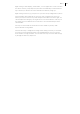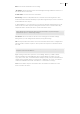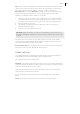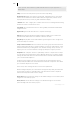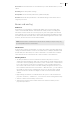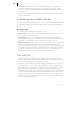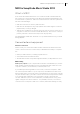2013
Table Of Contents
- Copyright
- Preface
- Support
- Introduction
- Tutorial
- Program desktop overview
- Functional overview
- Mouse functions and mouse modes
- Effects and effect plug-ins
- What effects are there, and how are they used?
- Saving effect parameters (preset mechanism)
- "Sound FX" (object editor, mixer channels, Mixmaster)
- Parametric equalizer (track effects, mixer channels, Mixmaster)
- MAGIX Mastering Suite
- Vintage Effects Suite (track effects, mixer channels, mix master)
- essential FX
- Vandal SE
- Analogue Modelling Suite: AM-Track SE
- Track dynamics
- Track delay/reverb (track effects)
- Elastic Audio Easy
- Automation
- Mixer
- MIDI in Samplitude Music Studio 2013
- Software / VST instruments
- Installing VST plug-ins
- Load instruments
- Loading routing settings with software instruments
- Load effects plug-ins
- Route MIDI instrument inputs
- Instruments with multi-channel outputs
- Adjust instrument parameters
- Play and monitor instruments live
- Routing VST instruments using the VSTi manager
- Preset management
- Freezing instruments (freeze)
- Tips on handling virtual instruments
- ReWire
- Tempo editing
- Synth objects
- Surround sound
- Synchronization
- Burning CDs
- Tools and wizards
- File menu
- Edit Menu
- Track menu
- Object menu
- Playback / Record menu
- Automation menu
- Effects menu
- CD menu
- Menu view
- The "Share" menu
- Help menu
- Help
- Help index
- Context help
- Open PDF manual
- Watch the introductory video
- Online tutorials
- About Samplitude Music Studio 2013
- MAGIX auto-update
- Open magix.info
- Product registration
- Download more instruments/Sounds/Soundpools
- Screen transfer - MAGIX Screenshare
- Restore original program settings
- MP3 Encoder activation
- Preset keyboard shortcuts
- General settings
- Project options
- If you still have questions
- More about MAGIX
- Index
Mixer 161
Right clicking on value displays, below faders, or on the right button corners increases
the values. If the key is kept depressed, the value is automatically increased until the
key is released, or until the end of the scale has been reached. ("Page up").
Right clicking on buttons (e.g. compressor) opens the corresponding window (“End”).
The level faders can be adjusted very precisely. Click on a fader, keep the mouse
button pressed, move the mouse pointer away from the fader to the left or right. You
can then adjust the settings by moving the mouse in a vertical direction. The steps of
the settings become smaller as the mouse button is moved further away from the
selected fader.
The step size of the fader movement also becomes smaller if you keep “Shift”
depressed while moving a fader.
There are two ways to change knob settings. After clicking on a knob you can either
move the mouse around the knob this is the standard method, or move it up and
down similar to moving the faders. You can reduce the step size of the value settings
by keeping the “Shift” key depressed.