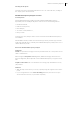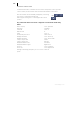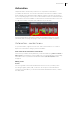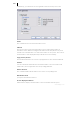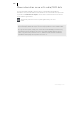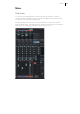2013
Table Of Contents
- Copyright
- Preface
- Support
- Introduction
- Tutorial
- Program desktop overview
- Functional overview
- Mouse functions and mouse modes
- Effects and effect plug-ins
- What effects are there, and how are they used?
- Saving effect parameters (preset mechanism)
- "Sound FX" (object editor, mixer channels, Mixmaster)
- Parametric equalizer (track effects, mixer channels, Mixmaster)
- MAGIX Mastering Suite
- Vintage Effects Suite (track effects, mixer channels, mix master)
- essential FX
- Vandal SE
- Analogue Modelling Suite: AM-Track SE
- Track dynamics
- Track delay/reverb (track effects)
- Elastic Audio Easy
- Automation
- Mixer
- MIDI in Samplitude Music Studio 2013
- Software / VST instruments
- Installing VST plug-ins
- Load instruments
- Loading routing settings with software instruments
- Load effects plug-ins
- Route MIDI instrument inputs
- Instruments with multi-channel outputs
- Adjust instrument parameters
- Play and monitor instruments live
- Routing VST instruments using the VSTi manager
- Preset management
- Freezing instruments (freeze)
- Tips on handling virtual instruments
- ReWire
- Tempo editing
- Synth objects
- Surround sound
- Synchronization
- Burning CDs
- Tools and wizards
- File menu
- Edit Menu
- Track menu
- Object menu
- Playback / Record menu
- Automation menu
- Effects menu
- CD menu
- Menu view
- The "Share" menu
- Help menu
- Help
- Help index
- Context help
- Open PDF manual
- Watch the introductory video
- Online tutorials
- About Samplitude Music Studio 2013
- MAGIX auto-update
- Open magix.info
- Product registration
- Download more instruments/Sounds/Soundpools
- Screen transfer - MAGIX Screenshare
- Restore original program settings
- MP3 Encoder activation
- Preset keyboard shortcuts
- General settings
- Project options
- If you still have questions
- More about MAGIX
- Index
156
www.magix.com
Off mode
All automation functions are deactivated on Off Mode, all already written automation
sequences are ignored.
Read mode
All recorded automation parameters are played in "Read" mode. The automation
button is usually set to this state.
Touch mode
In "Touch" mode, automation data is only recorded as long as you touch the selected
control element with the mouse or touch it from your external controller. Automation
recording is stopped when you release the corresponding key. Once released, the
control element will move back to the previously recorded position. You can set the
fader return time in the "MIDI controller automation" dialog in "Settings -> Time
constant for user entry". The "MIDI controller automation" dialog can be accessed
by right clicking the automation button in the track editor.
VST plug-in/VST parameters dialog
All of the parameters that may be automated may also be selected and activated in
the VST plug-in's parameters dialog.
This allows automation to be recorded directly via the selected parameter controllers
during playback.
You can open the parameter dialog in the plug-in's menu via "Plug-in -> Parameter".
Recording automation in "Read" mode
The easiest way to write automation in "Read" mode during playback is via the "Ctrl
+ Alt + switch/controller" shortcut, while working directly in the plug-
in/instrument/mixer interface. This way allows an automated recording to be made
at any time. As long this key combination is held down, you may also automate the
selected parameters in "Read" mode.
If a mixer/VST control element is clicked with the same key combination "Ctrl + Alt"
while stopped, a corresponding inactive curve will be created automatically for editing
in "Draw" mode.