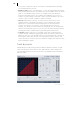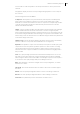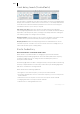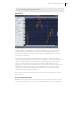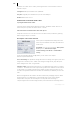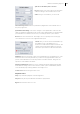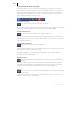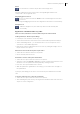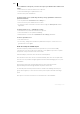2013
Table Of Contents
- Copyright
- Preface
- Support
- Introduction
- Tutorial
- Program desktop overview
- Functional overview
- Mouse functions and mouse modes
- Effects and effect plug-ins
- What effects are there, and how are they used?
- Saving effect parameters (preset mechanism)
- "Sound FX" (object editor, mixer channels, Mixmaster)
- Parametric equalizer (track effects, mixer channels, Mixmaster)
- MAGIX Mastering Suite
- Vintage Effects Suite (track effects, mixer channels, mix master)
- essential FX
- Vandal SE
- Analogue Modelling Suite: AM-Track SE
- Track dynamics
- Track delay/reverb (track effects)
- Elastic Audio Easy
- Automation
- Mixer
- MIDI in Samplitude Music Studio 2013
- Software / VST instruments
- Installing VST plug-ins
- Load instruments
- Loading routing settings with software instruments
- Load effects plug-ins
- Route MIDI instrument inputs
- Instruments with multi-channel outputs
- Adjust instrument parameters
- Play and monitor instruments live
- Routing VST instruments using the VSTi manager
- Preset management
- Freezing instruments (freeze)
- Tips on handling virtual instruments
- ReWire
- Tempo editing
- Synth objects
- Surround sound
- Synchronization
- Burning CDs
- Tools and wizards
- File menu
- Edit Menu
- Track menu
- Object menu
- Playback / Record menu
- Automation menu
- Effects menu
- CD menu
- Menu view
- The "Share" menu
- Help menu
- Help
- Help index
- Context help
- Open PDF manual
- Watch the introductory video
- Online tutorials
- About Samplitude Music Studio 2013
- MAGIX auto-update
- Open magix.info
- Product registration
- Download more instruments/Sounds/Soundpools
- Screen transfer - MAGIX Screenshare
- Restore original program settings
- MP3 Encoder activation
- Preset keyboard shortcuts
- General settings
- Project options
- If you still have questions
- More about MAGIX
- Index
146
www.magix.com
guidelines for scales can be used by selecting the basic tone and scales in the box
“Edit slice object”.
Orange line: New pitch characteristic (editable)
Grey line: Original pitch characteristic (result of the analysis)
Red line: Harmonizer voices.
Fundamentals of the Elastic Audio editor
Opening the Elastic Audio editor
Select the object that should be edited in the editor. The Elastic Audio editor for a
selected object is opened via "Menu effects -> Audio".
Interaction between Elastic Audio editor and objects
Temporal corrections to notes are not run in the editor itself, but rather by splitting
and moving the objects in the VIP.
Description of all control elements
These options and parameters always effect the
whole object loaded into the editor, and therefore
all the slices.
Algorithm: You can choose between Monophonic
Voice (preset), Standard, Resample,
Timestretching (smoothed) and Beat Marker
Slicing.
For more information about the algorithm you can refer to the chapter
Timestretch/Pitchshift Effect.
Curve smoothing: This parameter brings about the smoothing of the given pitch curve
using a time constant (in ms). When smoothing to a large extent, jump-like pitch-
shifts change from a "kick" to a glissando.
Formant control: Selecting the Monophonic Voice algorithm may result in so-called
"formants". Formants are sound components typical for the character of instruments
or the human voice. With instruments they mainly result from the geometry of the
resonance body. With humans the formants are created by the anatomy of the vocal
tract.
With most algorithms the formants are also influenced by changing the pitch. With
the Monophonic Voice algorithm you can change the position of the formants
independent of the pitch. Acoustically this corresponds with stretching or
compressing the above-mentioned geometries, which can lead to interesting effects.