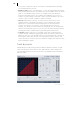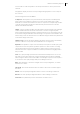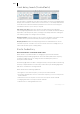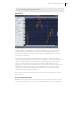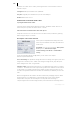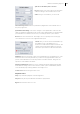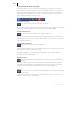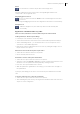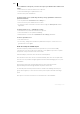2013
Table Of Contents
- Copyright
- Preface
- Support
- Introduction
- Tutorial
- Program desktop overview
- Functional overview
- Mouse functions and mouse modes
- Effects and effect plug-ins
- What effects are there, and how are they used?
- Saving effect parameters (preset mechanism)
- "Sound FX" (object editor, mixer channels, Mixmaster)
- Parametric equalizer (track effects, mixer channels, Mixmaster)
- MAGIX Mastering Suite
- Vintage Effects Suite (track effects, mixer channels, mix master)
- essential FX
- Vandal SE
- Analogue Modelling Suite: AM-Track SE
- Track dynamics
- Track delay/reverb (track effects)
- Elastic Audio Easy
- Automation
- Mixer
- MIDI in Samplitude Music Studio 2013
- Software / VST instruments
- Installing VST plug-ins
- Load instruments
- Loading routing settings with software instruments
- Load effects plug-ins
- Route MIDI instrument inputs
- Instruments with multi-channel outputs
- Adjust instrument parameters
- Play and monitor instruments live
- Routing VST instruments using the VSTi manager
- Preset management
- Freezing instruments (freeze)
- Tips on handling virtual instruments
- ReWire
- Tempo editing
- Synth objects
- Surround sound
- Synchronization
- Burning CDs
- Tools and wizards
- File menu
- Edit Menu
- Track menu
- Object menu
- Playback / Record menu
- Automation menu
- Effects menu
- CD menu
- Menu view
- The "Share" menu
- Help menu
- Help
- Help index
- Context help
- Open PDF manual
- Watch the introductory video
- Online tutorials
- About Samplitude Music Studio 2013
- MAGIX auto-update
- Open magix.info
- Product registration
- Download more instruments/Sounds/Soundpools
- Screen transfer - MAGIX Screenshare
- Restore original program settings
- MP3 Encoder activation
- Preset keyboard shortcuts
- General settings
- Project options
- If you still have questions
- More about MAGIX
- Index
Effects and effect plug-ins 145
Note on timestretching: Timestretching cannot be automated, but can continue to
be used statically when using Elastic Audio.
Edit window
The pitch characteristic is shown in the editing window. To customize the pitch
correspondingly, the original pitch of the audio material must, of course, be known.
Fundamental to the functionality is therefore a preliminary pitch analysis of the
material. This is basically only for tonal, monophonic material like solo vocals, solo
instruments, and speech.
The analysis function starts automatically when the editor is opened. The analysis
requires more time with longer objects. After the analysis is complete, the objects are
split up into individual "slices" according to the recognized pitches. The medium
pitches of a slice determine its position in the graphic, independent of the set
progression of the pitch curve inside the slice. On the borders of the slice objects, two
handles are created on the pitch curve. These handles can be moved in order to
produce an increasing or decreasing pitch characteristic, but still keep the small
changes in the basic frequency (vibrato).
The “Tune” function for automatic pitch correction can be found beside the "Draw
pitch" function.
Axes labelling and legends
Y axis: Pitches in notes. The notes can be deselected on the keyboard. They won’t be
used in the automatic pitch correction or in quantized drawing. The corresponding