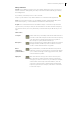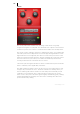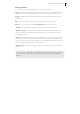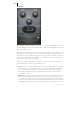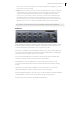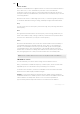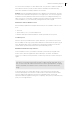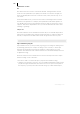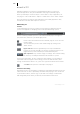2013
Table Of Contents
- Copyright
- Preface
- Support
- Introduction
- Tutorial
- Program desktop overview
- Functional overview
- Mouse functions and mouse modes
- Effects and effect plug-ins
- What effects are there, and how are they used?
- Saving effect parameters (preset mechanism)
- "Sound FX" (object editor, mixer channels, Mixmaster)
- Parametric equalizer (track effects, mixer channels, Mixmaster)
- MAGIX Mastering Suite
- Vintage Effects Suite (track effects, mixer channels, mix master)
- essential FX
- Vandal SE
- Analogue Modelling Suite: AM-Track SE
- Track dynamics
- Track delay/reverb (track effects)
- Elastic Audio Easy
- Automation
- Mixer
- MIDI in Samplitude Music Studio 2013
- Software / VST instruments
- Installing VST plug-ins
- Load instruments
- Loading routing settings with software instruments
- Load effects plug-ins
- Route MIDI instrument inputs
- Instruments with multi-channel outputs
- Adjust instrument parameters
- Play and monitor instruments live
- Routing VST instruments using the VSTi manager
- Preset management
- Freezing instruments (freeze)
- Tips on handling virtual instruments
- ReWire
- Tempo editing
- Synth objects
- Surround sound
- Synchronization
- Burning CDs
- Tools and wizards
- File menu
- Edit Menu
- Track menu
- Object menu
- Playback / Record menu
- Automation menu
- Effects menu
- CD menu
- Menu view
- The "Share" menu
- Help menu
- Help
- Help index
- Context help
- Open PDF manual
- Watch the introductory video
- Online tutorials
- About Samplitude Music Studio 2013
- MAGIX auto-update
- Open magix.info
- Product registration
- Download more instruments/Sounds/Soundpools
- Screen transfer - MAGIX Screenshare
- Restore original program settings
- MP3 Encoder activation
- Preset keyboard shortcuts
- General settings
- Project options
- If you still have questions
- More about MAGIX
- Index
120
www.magix.com
essential FX
MAGIX essential FX is a collection of "bread and butter effects" for the most
important applications. They are embedded as VST plug-ins (MAGIX plug-ins
directory) and may be used in the object or in the track. For object application, see
"FX plug-ins" in the "Audio effects" chapter or "Track effects" in the "Mixer" chapter.
These are simple but solid tools with clear feature sets for daily application. They
include fewer controllers and require less resources.
MAGIX Plug-Ins
Console
Some MAGIX plug-ins show a so-called "Console at the top edge when they are
opened – a display bar for managing presets with expanded settings options.
A menu containing available presets is located behind the display. To the right is a
prev/next button, which lets you leaf through presets.
Presets can be saved with this button. MAGIX plug-ins use its own save
format (*.fxml)
You can return the presets to their initial settings by clicking on the
"Reset" button.
Bypass switch: Routes the signal directly to the output instead and
bypasses processing. Internally, processing is continued so that you can
toggle between processed and unprocessed material anytime.
A/B comparison: Very useful for trying out settings. The controller setting
"A" memory is normally activated when the interface is opened.
As this is the initial status, "B" also contains the same settings. If you would like to
experiment without losing the current setting, press the "B" buttons and try other
settings. To transfer the values to "A", press the copy button between the two letters.
"?" button: This opens the online help for the plug-in.
Parameter Smoothing
Each plug-in offers soft controlling. Pot settings are softly faded internally from the old
value to the new one. This is particularly noticeable when playing in "Live" mode. Due
to performance reasons, switches (e.g. on/off) and some settings of VariVerb Pro
that change delay times directly or indirectly are excluded from this action.