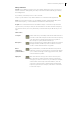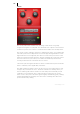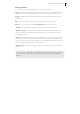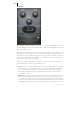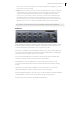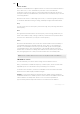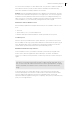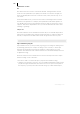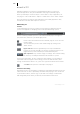2013
Table Of Contents
- Copyright
- Preface
- Support
- Introduction
- Tutorial
- Program desktop overview
- Functional overview
- Mouse functions and mouse modes
- Effects and effect plug-ins
- What effects are there, and how are they used?
- Saving effect parameters (preset mechanism)
- "Sound FX" (object editor, mixer channels, Mixmaster)
- Parametric equalizer (track effects, mixer channels, Mixmaster)
- MAGIX Mastering Suite
- Vintage Effects Suite (track effects, mixer channels, mix master)
- essential FX
- Vandal SE
- Analogue Modelling Suite: AM-Track SE
- Track dynamics
- Track delay/reverb (track effects)
- Elastic Audio Easy
- Automation
- Mixer
- MIDI in Samplitude Music Studio 2013
- Software / VST instruments
- Installing VST plug-ins
- Load instruments
- Loading routing settings with software instruments
- Load effects plug-ins
- Route MIDI instrument inputs
- Instruments with multi-channel outputs
- Adjust instrument parameters
- Play and monitor instruments live
- Routing VST instruments using the VSTi manager
- Preset management
- Freezing instruments (freeze)
- Tips on handling virtual instruments
- ReWire
- Tempo editing
- Synth objects
- Surround sound
- Synchronization
- Burning CDs
- Tools and wizards
- File menu
- Edit Menu
- Track menu
- Object menu
- Playback / Record menu
- Automation menu
- Effects menu
- CD menu
- Menu view
- The "Share" menu
- Help menu
- Help
- Help index
- Context help
- Open PDF manual
- Watch the introductory video
- Online tutorials
- About Samplitude Music Studio 2013
- MAGIX auto-update
- Open magix.info
- Product registration
- Download more instruments/Sounds/Soundpools
- Screen transfer - MAGIX Screenshare
- Restore original program settings
- MP3 Encoder activation
- Preset keyboard shortcuts
- General settings
- Project options
- If you still have questions
- More about MAGIX
- Index
Effects and effect plug-ins 119
• loss of highs through self-erasure resulting from the HF stream ("bias", pre-
magnetization) and intermodulation between the wanted signal and the HF
signal.
Level: Sets the input level. You decide when the "virtual tape" is saturated and how
strong the effect of this color effect should be. The signal will gain more "loudness".
EQ low/hi: Adjusts the frequency response (spectral balance controller). You can
choose whether you would like the output signal to have a richer bass level or
whether it should have more highs. This adjusts the pre-filtering at the "recording
end" as well as playback equalization.
However, please note that the frequency response of the simulation will not be
neutral even if the "EQ low/hi" controller is set to neutral. There will always be some
slight frequency-selective amplification.
The distortion resulting from use of the tape simulation can quickly create "acoustic
fatigue", especially for material that is rich in highs. A direct 1:1 comparison with the
tape section switched off reveals the differences more easily. Slight editing with the
simulation is generally sufficient to achieve an "analog touch".