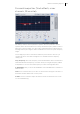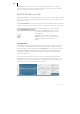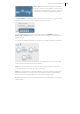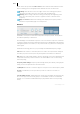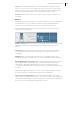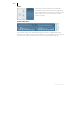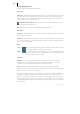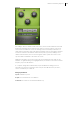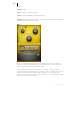2013
Table Of Contents
- Copyright
- Preface
- Support
- Introduction
- Tutorial
- Program desktop overview
- Functional overview
- Mouse functions and mouse modes
- Effects and effect plug-ins
- What effects are there, and how are they used?
- Saving effect parameters (preset mechanism)
- "Sound FX" (object editor, mixer channels, Mixmaster)
- Parametric equalizer (track effects, mixer channels, Mixmaster)
- MAGIX Mastering Suite
- Vintage Effects Suite (track effects, mixer channels, mix master)
- essential FX
- Vandal SE
- Analogue Modelling Suite: AM-Track SE
- Track dynamics
- Track delay/reverb (track effects)
- Elastic Audio Easy
- Automation
- Mixer
- MIDI in Samplitude Music Studio 2013
- Software / VST instruments
- Installing VST plug-ins
- Load instruments
- Loading routing settings with software instruments
- Load effects plug-ins
- Route MIDI instrument inputs
- Instruments with multi-channel outputs
- Adjust instrument parameters
- Play and monitor instruments live
- Routing VST instruments using the VSTi manager
- Preset management
- Freezing instruments (freeze)
- Tips on handling virtual instruments
- ReWire
- Tempo editing
- Synth objects
- Surround sound
- Synchronization
- Burning CDs
- Tools and wizards
- File menu
- Edit Menu
- Track menu
- Object menu
- Playback / Record menu
- Automation menu
- Effects menu
- CD menu
- Menu view
- The "Share" menu
- Help menu
- Help
- Help index
- Context help
- Open PDF manual
- Watch the introductory video
- Online tutorials
- About Samplitude Music Studio 2013
- MAGIX auto-update
- Open magix.info
- Product registration
- Download more instruments/Sounds/Soundpools
- Screen transfer - MAGIX Screenshare
- Restore original program settings
- MP3 Encoder activation
- Preset keyboard shortcuts
- General settings
- Project options
- If you still have questions
- More about MAGIX
- Index
Effects and effect plug-ins 105
Leveler: This setting automatically sets the entire material to an identical volume
level. Access to volume control is hidden. This way you can even out steep volume
differences between songs. To equalize volume variations between different songs,
the function "Normalize loudness" is also provided in the "Effects" menu.
DeEsser: These special presets serve to remove overly present "s" sounds in voice
recordings.
Enhancer
The Enhancer enables the justification of the audio material in the stereo panorama to
be adjusted. If the stereo recordings sound unfocused and undifferentiated, an
extension of the stereo base-width can often provide better transparency.
Use the maximize function to move the echo and improve the stereo picture, for
example, into the foreground.
Volume controller: Adjusts the volume of every single channel to adjust the complete
panorama. The reduction of left and right levels is displayed under the control
buttons.
Pan-direction: Use this controller to move the sound source from the middle into
stereo panorama. The signals at the outer edges of the sound picture remain
unchanged.
Multiband: This option switches from "Stereo FX" to "Multiband" mode. Stereo
editing only applies to the middle frequency, the bass and highs remain unchanged.
Bandwidth/maximize sensor field: Adjusts the base width between mono (extreme
left), unchanged base width (normal stereo), and maximum base width (wide,
extreme right). Raising the bandwidth (values over 100) diminishes the mono
compatibility. This means that recordings edited this way sound hollow when listened
to in mono.
Maximize strengthens the spatial component of the recording, which also increases
the stereo transparency without influencing the mono compatibility.
Stereo meter (correlation gauge): This provides a graphical display of the phase
relation of the audio signal. You can use it to review the orientation of the signal in the
stereo balance and the effect of the stereo enhancer. To maintain mono-compatibility,
the "cloud" shown should always be higher than it is wide.