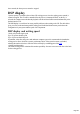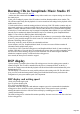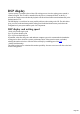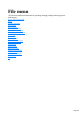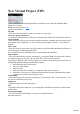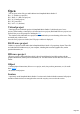15.0
Table Of Contents
- Copyright
- Preface
- Support
- Before you start
- More about MAGIX
- Introduction
- Tutorial
- Program desktop overview
- Functional overview
- Working with objects in the VIP
- Ranges
- Working in wave projects
- Using markers
- Volume
- Output mode
- Record
- Tips & tricks
- Effects and effect plug-ins
- What effects are there, and how are they used?
- Saving effect parameters (preset mechanism)
- Dehisser
- Sound FX (object editor, mixer channels, mixmaster)
- Parametric equalizer (mixer channels, mix master)
- MAGIX Mastering Suite
- Vintage Effects Suite
- Track dynamics (track effects, mixer channels)
- Track delay/reverb (track effects)
- Elastic Audio
- General information on the Elastic Audio editor
- Edit window
- Axes labelling and legends
- Fundamentals of the Elastic Audio editor
- Description of all control elements
- Tools in the Elastic Audio easy editor
- Applications of the Elastic Audio easy editor
- Pitch-sliced-objects and VIP objects
- Fundamental frequency analysis correction
- Keyboard commands and mouse-wheel assignments
- Installation of VST plug-ins
- Effect calculations
- Samplitude Music Studio 15 as an external effects device
- Automation
- Automation modes
- Draw panorama mode
- Edit automation curves
- Move automation curve with audio / MIDI data
- Mixer
- MIDI in Samplitude Music Studio 15
- MIDI editor
- Notation display, movement, zoom
- Synchronized MIDI editor and VIP screen view
- MIDI editor multi-object editing (MO editing)
- Using the MIDI editor: Selecting events
- Editing events: Piano roll
- Controller editor
- List editor (midi event list)
- Drum editor
- Score editor
- Opening the score editor
- Score editor modes
- Linear view
- Page view
- The score
- Editing MIDI data in the score sheet
- Adjusting and optimizing the score
- Note allocation in multiple staves
- Multi-voice notation
- MIDI score settings dialog
- Stave settings
- Note display: Interpretation options
- Notation symbols
- Page format settings
- Printing score
- Print notes
- Quantize to grid
- MIDI editor shortcuts
- Software / VST instruments
- Installation of instruments and path settings
- Load instruments
- Routing settings during software instrument loading
- Load effects plug-ins
- Route MIDI instrument inputs
- Instruments with multi-channel outputs
- Adjust instrument parameters
- Play and monitor instruments live
- Routing of VST instruments using the VSTi manager.
- Preset management
- Freezing instruments (freeze)
- Tips on handling virtual instruments
- ReWire
- Synth objects
- Auto Jam Session
- Managers
- Surround sound
- Burning CDs
- File menu
- New Virtual Project (VIP)
- Open
- Loading / Importing
- Save project
- Save project as
- Save complete VIP in
- Save project as template
- Burn project backup on CD
- Save object
- Save session
- Rename project
- Delete HD wave project
- Delete virtual projects
- Export audio
- Make podcast
- Batch processing
- Connect to the Internet
- FTP download
- Send project via email
- Close project
- Exit
- Edit menu
- Menu view
- Track menu
- Object menu
- Range menu
- Real-time effects menu
- Offline effects menu
- Amplitude / Normalize
- Switch channels
- Stereo FX
- Invert phase
- Equalizer
- FFT equalizer
- Dynamics
- MultiMax
- Declipping
- Remove DC offset
- Dehisser
- Amp simulation
- Vocoder
- Room simulation
- Echo / Reverb
- Resample / Timestretching
- Change sample rate
- Reverse
- Build physical loop
- DirectX plug-ins
- Process only left (right) stereo channel
- Tools menu
- Playback / Record menu
- Menu tempo
- MIDI menu
- New MIDI object
- New MIDI track
- MIDI editor
- MIDI object editorCtrl + O
- Glue MIDI objects
- Trim MIDI objects
- MIDI bouncing
- Separate MIDI objects according to channels
- MIDI quantization (start and length)
- MIDI start quantization
- MIDI length quantization
- Cancel MIDI quantization
- Track information
- Track MIDI record
- VST instrument editor
- Metronome active
- Metronome settings
- MIDI options
- MIDI record modes
- MIDI panic – All notes off
- CD menu
- Load audio CD track(s)
- Set track
- Set subindex
- Set pause
- Set CD end
- Set track markers automatically
- Set track indices on object edges
- Remove index
- Remove all indices
- Make CD
- Show CD-R drive information
- Show CD-R disc information
- CD track options
- CD disc options
- CD text / MPEG ID3 editor
- Set pause time
- Set start pause time
- CD arrange mode
- Get CD info (FreeDB Internet)
- FreeDB options
- Audio ID
- Options menu
- Project properties
- Project options
- Track information
- Synchronization
- Program settings
- System / Audio
- Window menu
- Tasks menu
- Online menu
- Help menu
- Mouse functions and mouse modes
- Button overview
- Preset keyboard shortcuts
- General settings
- Project settings
Writing
Some years ago, there was only a small number of select studios which were able to do CD mastering.
Today, writing audio CDs is nothing exceptional and continuously dropping prices for CD-R burners and
media make them available to nearly everyone.
The audio material is stored digitally on the CD, this data is read by the CD player, and then it is
transformed back to the analog plane. While in action, track indexes indicate to the CD player which
songs start at which position.
Samplitude Music Studio 15 can also write an audio CD from the program directly. Before the write
process starts, the track indexes are directly set in the VIP
window, and then Samplitude Music Studio 15 converts stereo sum and indexes into a data stream
which is fed to the CD burner.
The CD-R drive modifies an assigned layer of the medium by means of a laser so that an audio CD
player can read this information as digital audio data later on.
Burning CDs in Samplitude Music Studio 15
1. In order to write an audio CD, the VIP
window must first contain audio material. You may either record it new or import existing wave files into
the virtual project.
2. Mix your recordings by means of the VIP window's real-time functions and the mixer window. The
CD will later sound exactly like the playback via a stereo sound card. All settings for the playback will be
audible on the CD, too.
3. Set the track indexes to mark the starting position of each song. If the VIP window contains only one
stereo track (each song is created as separate object), then you may create indexes in Samplitude Music
Studio 15 with the "automatic indexes" button. This will cause an index to be positioned at the beginning
of each object. Tracks and indexes may be arranged in Samplitude Music Studio 15 as you wish. Pause
intervals may be continuously adjusted, and indexes may be set without any pause. Samplitude Music
Studio 15 is one of the few audio programs which features this.
4. When you have made all settings you can write the CD in real time, or you can use the offline function
if your PC is not powerful enough. Now click "create CD" in the toolbar or select "CD -> Create CD" in
the menu. This dialog offers two options:
Write using "on the fly" mode: all effects are calculated in real time.
Create complete, new files. Samplitude Music Studio 15 creates a new stereo file that contains all
information on the multiple-track project.
5. One click on "OK" to start the writing process, and Samplitude Music Studio 15 starts searching for
available CD-R drives. If several drives are connected to the system, then you will be prompted to select
the correct drive. Before burning, the process can be simulated. You can check using the simulation
whether the computer's capacity is sufficient for the writing process.
Once started, the burn process cannot be stopped.
DSP display
System capacity is essential to the real time CD writing process. Once the writing process started, it
cannot be stopped. The CD will be unusable if the the process is interrupted. When "on the fly" is
selected, the computer must calculate the playback with all real-time functions and simultaneously write
the data onto the CD.
The DSP display is a useful tool to assess possible problems when writing to the CD. The table below
gives you a clue to the maximum possible writing speed. Individual deviations may result due to the
configuration of your system and the speed of its components.
Page 594