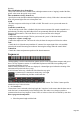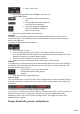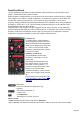15.0
Table Of Contents
- Copyright
- Preface
- Support
- Before you start
- More about MAGIX
- Introduction
- Tutorial
- Program desktop overview
- Functional overview
- Working with objects in the VIP
- Ranges
- Working in wave projects
- Using markers
- Volume
- Output mode
- Record
- Tips & tricks
- Effects and effect plug-ins
- What effects are there, and how are they used?
- Saving effect parameters (preset mechanism)
- Dehisser
- Sound FX (object editor, mixer channels, mixmaster)
- Parametric equalizer (mixer channels, mix master)
- MAGIX Mastering Suite
- Vintage Effects Suite
- Track dynamics (track effects, mixer channels)
- Track delay/reverb (track effects)
- Elastic Audio
- General information on the Elastic Audio editor
- Edit window
- Axes labelling and legends
- Fundamentals of the Elastic Audio editor
- Description of all control elements
- Tools in the Elastic Audio easy editor
- Applications of the Elastic Audio easy editor
- Pitch-sliced-objects and VIP objects
- Fundamental frequency analysis correction
- Keyboard commands and mouse-wheel assignments
- Installation of VST plug-ins
- Effect calculations
- Samplitude Music Studio 15 as an external effects device
- Automation
- Automation modes
- Draw panorama mode
- Edit automation curves
- Move automation curve with audio / MIDI data
- Mixer
- MIDI in Samplitude Music Studio 15
- MIDI editor
- Notation display, movement, zoom
- Synchronized MIDI editor and VIP screen view
- MIDI editor multi-object editing (MO editing)
- Using the MIDI editor: Selecting events
- Editing events: Piano roll
- Controller editor
- List editor (midi event list)
- Drum editor
- Score editor
- Opening the score editor
- Score editor modes
- Linear view
- Page view
- The score
- Editing MIDI data in the score sheet
- Adjusting and optimizing the score
- Note allocation in multiple staves
- Multi-voice notation
- MIDI score settings dialog
- Stave settings
- Note display: Interpretation options
- Notation symbols
- Page format settings
- Printing score
- Print notes
- Quantize to grid
- MIDI editor shortcuts
- Software / VST instruments
- Installation of instruments and path settings
- Load instruments
- Routing settings during software instrument loading
- Load effects plug-ins
- Route MIDI instrument inputs
- Instruments with multi-channel outputs
- Adjust instrument parameters
- Play and monitor instruments live
- Routing of VST instruments using the VSTi manager.
- Preset management
- Freezing instruments (freeze)
- Tips on handling virtual instruments
- ReWire
- Synth objects
- Auto Jam Session
- Managers
- Surround sound
- Burning CDs
- File menu
- New Virtual Project (VIP)
- Open
- Loading / Importing
- Save project
- Save project as
- Save complete VIP in
- Save project as template
- Burn project backup on CD
- Save object
- Save session
- Rename project
- Delete HD wave project
- Delete virtual projects
- Export audio
- Make podcast
- Batch processing
- Connect to the Internet
- FTP download
- Send project via email
- Close project
- Exit
- Edit menu
- Menu view
- Track menu
- Object menu
- Range menu
- Real-time effects menu
- Offline effects menu
- Amplitude / Normalize
- Switch channels
- Stereo FX
- Invert phase
- Equalizer
- FFT equalizer
- Dynamics
- MultiMax
- Declipping
- Remove DC offset
- Dehisser
- Amp simulation
- Vocoder
- Room simulation
- Echo / Reverb
- Resample / Timestretching
- Change sample rate
- Reverse
- Build physical loop
- DirectX plug-ins
- Process only left (right) stereo channel
- Tools menu
- Playback / Record menu
- Menu tempo
- MIDI menu
- New MIDI object
- New MIDI track
- MIDI editor
- MIDI object editorCtrl + O
- Glue MIDI objects
- Trim MIDI objects
- MIDI bouncing
- Separate MIDI objects according to channels
- MIDI quantization (start and length)
- MIDI start quantization
- MIDI length quantization
- Cancel MIDI quantization
- Track information
- Track MIDI record
- VST instrument editor
- Metronome active
- Metronome settings
- MIDI options
- MIDI record modes
- MIDI panic – All notes off
- CD menu
- Load audio CD track(s)
- Set track
- Set subindex
- Set pause
- Set CD end
- Set track markers automatically
- Set track indices on object edges
- Remove index
- Remove all indices
- Make CD
- Show CD-R drive information
- Show CD-R disc information
- CD track options
- CD disc options
- CD text / MPEG ID3 editor
- Set pause time
- Set start pause time
- CD arrange mode
- Get CD info (FreeDB Internet)
- FreeDB options
- Audio ID
- Options menu
- Project properties
- Project options
- Track information
- Synchronization
- Program settings
- System / Audio
- Window menu
- Tasks menu
- Online menu
- Help menu
- Mouse functions and mouse modes
- Button overview
- Preset keyboard shortcuts
- General settings
- Project settings
Robota
The Robota is a four-part drum computer with virtual analog and sample-based sound production.
Virtual analog sound production means that the sounds are synthesized in real-time, i.e. produced with a
synthesizer to recreate the typical analog sounds of classical drum computers, such as the Roland Tr-808
and Tr-909, or more recent devices such as the Korg Electribe or the Jomox x-cousin. Sample sound
production uses drum sound recordings (or even other recordings) as the basis for sound production.
After selecting the elementary sound production technique, the sounds of each of the 4 parts (or
instruments) can be edited using modulators.
The step sequencer programmed with incident lighting helps Robota to play. 4 beats in sixteenths (or 2
beats in thirty-seconds) are processed as a loop. At each beat position, the playing positions can be set
by clicking a button. In "Event" mode, the instruments are distributed within the beat pattern. In
"Snapshot" mode you can adjust additional instrument sound settings.
Sound synthesis
The four instruments of the Robota are built identically. Each instrument can create all kinds of drum
sounds – from hissing hi-hats to phat bass drums.
During elementary sound production, you can choose between an oscillator with selectable wave shapes
(sine, triangle or saw tooth) or a sample. In addition, you can add a noise generator can be added. The
oscillator has a pitch envelope (pitch env.) and a volume envelope (attack/decay). It can also be
frequency and ring-modulated. The depth of the modulation can be controlled via an envelope parameter
(Fm/rng dcy). There's also a "Lo-fi" section consisting of distortion (Rectify), bit rate reduction (Crush)
and sampling rate reduction (down sample).
Temporal control via an envelope (lofi dcy) will get the best out of the lo-fi effects. A multi-mode filter
(low-pass/band-pass filter/high-pass) with 12/24 dB steep-side. A comb filter can be inserted. The filter
frequency can be likewise modulated via an envelope. For extra pressure, an adjustable compressor
(compressor, comp resp) is included, as well as tube amplifier simulation (tube).
Parameter (1)
To simplify matters, not all parameters
can be changed on a sound - only those
that are meaningful for the selected drum
sound may be changed (snare, kick, high
etc.). There are four selected variable
parameters coordinated exactly with the
selected preset sound.
Oscillator waveform (2):
The fundamental waveform of the
Oscillators is selected here. You can
choose from
sinus/triangle/sawtooth/sample. If you
have selected "Smpl" you can use the
rotary knob to select a sample, i.e. a
previously recorded drum sound. These
samples are saved in the folder
/synth/robota/samples/. If select custom
samples, they will appear in the selection
list.
(3):For each part you can regulate: Filter
Page 503