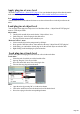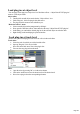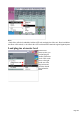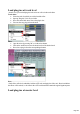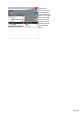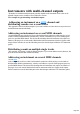15.0
Table Of Contents
- Copyright
- Preface
- Support
- Before you start
- More about MAGIX
- Introduction
- Tutorial
- Program desktop overview
- Functional overview
- Working with objects in the VIP
- Ranges
- Working in wave projects
- Using markers
- Volume
- Output mode
- Record
- Tips & tricks
- Effects and effect plug-ins
- What effects are there, and how are they used?
- Saving effect parameters (preset mechanism)
- Dehisser
- Sound FX (object editor, mixer channels, mixmaster)
- Parametric equalizer (mixer channels, mix master)
- MAGIX Mastering Suite
- Vintage Effects Suite
- Track dynamics (track effects, mixer channels)
- Track delay/reverb (track effects)
- Elastic Audio
- General information on the Elastic Audio editor
- Edit window
- Axes labelling and legends
- Fundamentals of the Elastic Audio editor
- Description of all control elements
- Tools in the Elastic Audio easy editor
- Applications of the Elastic Audio easy editor
- Pitch-sliced-objects and VIP objects
- Fundamental frequency analysis correction
- Keyboard commands and mouse-wheel assignments
- Installation of VST plug-ins
- Effect calculations
- Samplitude Music Studio 15 as an external effects device
- Automation
- Automation modes
- Draw panorama mode
- Edit automation curves
- Move automation curve with audio / MIDI data
- Mixer
- MIDI in Samplitude Music Studio 15
- MIDI editor
- Notation display, movement, zoom
- Synchronized MIDI editor and VIP screen view
- MIDI editor multi-object editing (MO editing)
- Using the MIDI editor: Selecting events
- Editing events: Piano roll
- Controller editor
- List editor (midi event list)
- Drum editor
- Score editor
- Opening the score editor
- Score editor modes
- Linear view
- Page view
- The score
- Editing MIDI data in the score sheet
- Adjusting and optimizing the score
- Note allocation in multiple staves
- Multi-voice notation
- MIDI score settings dialog
- Stave settings
- Note display: Interpretation options
- Notation symbols
- Page format settings
- Printing score
- Print notes
- Quantize to grid
- MIDI editor shortcuts
- Software / VST instruments
- Installation of instruments and path settings
- Load instruments
- Routing settings during software instrument loading
- Load effects plug-ins
- Route MIDI instrument inputs
- Instruments with multi-channel outputs
- Adjust instrument parameters
- Play and monitor instruments live
- Routing of VST instruments using the VSTi manager.
- Preset management
- Freezing instruments (freeze)
- Tips on handling virtual instruments
- ReWire
- Synth objects
- Auto Jam Session
- Managers
- Surround sound
- Burning CDs
- File menu
- New Virtual Project (VIP)
- Open
- Loading / Importing
- Save project
- Save project as
- Save complete VIP in
- Save project as template
- Burn project backup on CD
- Save object
- Save session
- Rename project
- Delete HD wave project
- Delete virtual projects
- Export audio
- Make podcast
- Batch processing
- Connect to the Internet
- FTP download
- Send project via email
- Close project
- Exit
- Edit menu
- Menu view
- Track menu
- Object menu
- Range menu
- Real-time effects menu
- Offline effects menu
- Amplitude / Normalize
- Switch channels
- Stereo FX
- Invert phase
- Equalizer
- FFT equalizer
- Dynamics
- MultiMax
- Declipping
- Remove DC offset
- Dehisser
- Amp simulation
- Vocoder
- Room simulation
- Echo / Reverb
- Resample / Timestretching
- Change sample rate
- Reverse
- Build physical loop
- DirectX plug-ins
- Process only left (right) stereo channel
- Tools menu
- Playback / Record menu
- Menu tempo
- MIDI menu
- New MIDI object
- New MIDI track
- MIDI editor
- MIDI object editorCtrl + O
- Glue MIDI objects
- Trim MIDI objects
- MIDI bouncing
- Separate MIDI objects according to channels
- MIDI quantization (start and length)
- MIDI start quantization
- MIDI length quantization
- Cancel MIDI quantization
- Track information
- Track MIDI record
- VST instrument editor
- Metronome active
- Metronome settings
- MIDI options
- MIDI record modes
- MIDI panic – All notes off
- CD menu
- Load audio CD track(s)
- Set track
- Set subindex
- Set pause
- Set CD end
- Set track markers automatically
- Set track indices on object edges
- Remove index
- Remove all indices
- Make CD
- Show CD-R drive information
- Show CD-R disc information
- CD track options
- CD disc options
- CD text / MPEG ID3 editor
- Set pause time
- Set start pause time
- CD arrange mode
- Get CD info (FreeDB Internet)
- FreeDB options
- Audio ID
- Options menu
- Project properties
- Project options
- Track information
- Synchronization
- Program settings
- System / Audio
- Window menu
- Tasks menu
- Online menu
- Help menu
- Mouse functions and mouse modes
- Button overview
- Preset keyboard shortcuts
- General settings
- Project settings
Adjust instrument parameters
The instruments editor (panel) is then opened when an instrument is loaded and can be opened again at
any later date by right clicking on the VSTi slot in which the instrument name is displayed. Alternately, the
VSTi editor can also be opened by right clicking on the record button on the track -> Instrument output
-> VSTi editor.
The graphical interface opens by default. If the selected instrument (or plug-in) does not have its own
interface, the parameters dialog will open. This display mode is limited to just a few control elements and
can only be opened via the menu of the instrument window. Use this mode if you find the panel of the
plug-in too unclear or if it takes up too much space on the screen. In this dialog eight freely selectable
parameters of the instrument are clearly and numerically displayed. Bar controls can be used to adjust the
parameter values.
Alongside the combi-boxes for the selection of all instrument parameters, the "Auto" checkbox is also of
importance. Once activated, the automatic processes of the selected parameters are started. The
automation curve is shown in the project track and can be edited. The parameter can be automated using
the fader.
Activate automation parameters by checking the "Auto" control box.
The parameter selection is saved for each plug-in so that the next time you use the same plug-in in a
different project, the same parameters are used. This way you have the advantage that every frequently
used parameter of the corresponding instrument is available immediately after it has been opened.
Instrument panel and parameter dialog
The instruments editor (panel) is opened when an instrument is loaded and can be opened again at any
later time by right clicking the VSTi slot displaying the instrument name. Alternatively, the VSTi editor can
also be opened by right clicking the record button on the track -> Instrument output -> VSTi editor.
The graphical interface opens by default. If the selected instrument (or plug-in) does not have its own
interface, the parameters dialog will open. This display mode is limited to just a few control elements and
can only be opened via the menu of the instrument window. Use this mode if you find the panel of the
plug-in too unclear or if it takes up too much space on the screen. In this dialog eight freely selectable
parameters of the instrument are clearly and numerically displayed. Bar controls can be used to adjust the
parameter values.
The parameter selection is saved for each plug-in so that the next time you use the same plug-in in a
different project, the same parameters are used. This way you have the advantage that every frequently
used parameter of the corresponding instrument is available immediately after it has been opened.
Dialog menu
Further options can be found in the menu of the instrument window:
Bypass:
Deactivates the instrument and mutes it. Note that some instruments use up processing power if bypass
is switched on but are still located in the insert slot. In such cases, the instrument should be removed
completely from the insert if it is no longer required.
Monitoring: This option must be switched on if you wish to be able to hear the instrument when it is
being played or recorded. If you wish to always have monitoring active when the track's record button is
pressed, then please select the "Tape monitoring" option in the system/global audio options ("Y", "Audio
setup" tab) dialog.
Loading/Save patches/banks:
Here you can save an instrument's settings and sounds. The standard formats for this are: *.fxp for
patches or *.fxb for whole banks. Some instruments have their own patch/bank format, settings are then
loaded and saved directly via the instrument's interface.
Page 450