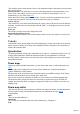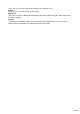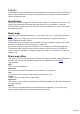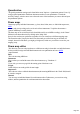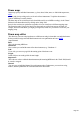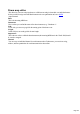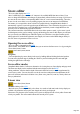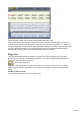15.0
Table Of Contents
- Copyright
- Preface
- Support
- Before you start
- More about MAGIX
- Introduction
- Tutorial
- Program desktop overview
- Functional overview
- Working with objects in the VIP
- Ranges
- Working in wave projects
- Using markers
- Volume
- Output mode
- Record
- Tips & tricks
- Effects and effect plug-ins
- What effects are there, and how are they used?
- Saving effect parameters (preset mechanism)
- Dehisser
- Sound FX (object editor, mixer channels, mixmaster)
- Parametric equalizer (mixer channels, mix master)
- MAGIX Mastering Suite
- Vintage Effects Suite
- Track dynamics (track effects, mixer channels)
- Track delay/reverb (track effects)
- Elastic Audio
- General information on the Elastic Audio editor
- Edit window
- Axes labelling and legends
- Fundamentals of the Elastic Audio editor
- Description of all control elements
- Tools in the Elastic Audio easy editor
- Applications of the Elastic Audio easy editor
- Pitch-sliced-objects and VIP objects
- Fundamental frequency analysis correction
- Keyboard commands and mouse-wheel assignments
- Installation of VST plug-ins
- Effect calculations
- Samplitude Music Studio 15 as an external effects device
- Automation
- Automation modes
- Draw panorama mode
- Edit automation curves
- Move automation curve with audio / MIDI data
- Mixer
- MIDI in Samplitude Music Studio 15
- MIDI editor
- Notation display, movement, zoom
- Synchronized MIDI editor and VIP screen view
- MIDI editor multi-object editing (MO editing)
- Using the MIDI editor: Selecting events
- Editing events: Piano roll
- Controller editor
- List editor (midi event list)
- Drum editor
- Score editor
- Opening the score editor
- Score editor modes
- Linear view
- Page view
- The score
- Editing MIDI data in the score sheet
- Adjusting and optimizing the score
- Note allocation in multiple staves
- Multi-voice notation
- MIDI score settings dialog
- Stave settings
- Note display: Interpretation options
- Notation symbols
- Page format settings
- Printing score
- Print notes
- Quantize to grid
- MIDI editor shortcuts
- Software / VST instruments
- Installation of instruments and path settings
- Load instruments
- Routing settings during software instrument loading
- Load effects plug-ins
- Route MIDI instrument inputs
- Instruments with multi-channel outputs
- Adjust instrument parameters
- Play and monitor instruments live
- Routing of VST instruments using the VSTi manager.
- Preset management
- Freezing instruments (freeze)
- Tips on handling virtual instruments
- ReWire
- Synth objects
- Auto Jam Session
- Managers
- Surround sound
- Burning CDs
- File menu
- New Virtual Project (VIP)
- Open
- Loading / Importing
- Save project
- Save project as
- Save complete VIP in
- Save project as template
- Burn project backup on CD
- Save object
- Save session
- Rename project
- Delete HD wave project
- Delete virtual projects
- Export audio
- Make podcast
- Batch processing
- Connect to the Internet
- FTP download
- Send project via email
- Close project
- Exit
- Edit menu
- Menu view
- Track menu
- Object menu
- Range menu
- Real-time effects menu
- Offline effects menu
- Amplitude / Normalize
- Switch channels
- Stereo FX
- Invert phase
- Equalizer
- FFT equalizer
- Dynamics
- MultiMax
- Declipping
- Remove DC offset
- Dehisser
- Amp simulation
- Vocoder
- Room simulation
- Echo / Reverb
- Resample / Timestretching
- Change sample rate
- Reverse
- Build physical loop
- DirectX plug-ins
- Process only left (right) stereo channel
- Tools menu
- Playback / Record menu
- Menu tempo
- MIDI menu
- New MIDI object
- New MIDI track
- MIDI editor
- MIDI object editorCtrl + O
- Glue MIDI objects
- Trim MIDI objects
- MIDI bouncing
- Separate MIDI objects according to channels
- MIDI quantization (start and length)
- MIDI start quantization
- MIDI length quantization
- Cancel MIDI quantization
- Track information
- Track MIDI record
- VST instrument editor
- Metronome active
- Metronome settings
- MIDI options
- MIDI record modes
- MIDI panic – All notes off
- CD menu
- Load audio CD track(s)
- Set track
- Set subindex
- Set pause
- Set CD end
- Set track markers automatically
- Set track indices on object edges
- Remove index
- Remove all indices
- Make CD
- Show CD-R drive information
- Show CD-R disc information
- CD track options
- CD disc options
- CD text / MPEG ID3 editor
- Set pause time
- Set start pause time
- CD arrange mode
- Get CD info (FreeDB Internet)
- FreeDB options
- Audio ID
- Options menu
- Project properties
- Project options
- Track information
- Synchronization
- Program settings
- System / Audio
- Window menu
- Tasks menu
- Online menu
- Help menu
- Mouse functions and mouse modes
- Button overview
- Preset keyboard shortcuts
- General settings
- Project settings
Mouse modes
The following modes are available for editing events, just like in the piano roll:
Selection mode (1):
You can use this mode to select drum events, move, or change the length of one or several events
simultaneously.
Draw pencil (2):
In this mode you can draw drum events. If quantization is also activated, they snap to the grid
immediately when you enter them.
Drum pencil (3):
This mode also entails a draw function. However, the quantization length is also taken into account when
the events are drawn.
Pattern pencil (4): This mode allows you to draw entire drum patterns (or melody patterns). If you
want to create a new pattern, you have to select it first in "Selection" mode and press "Ctrl + P"
simultaneously (or go to "Edit" in the MIDI
/Drum editor, then "Create pattern from selection"). If you have created a preset pattern, then you can
start drawing at any position. The lowest note in the pattern is the pitch you will draw.
Velocity tool (5):
This mode allows you to mark events and change the velocity values of all selected events in relation to
each other. Absolute values are entered when you hold "Shift", i.e. all changed events receive the same
velocity value.
Eraser (6):
This tool lets you delete events with a single mouse click.
Zoom mode/magnifying glass (7):
Sketch a rectangle to zoom in. The left mouse button is used to zoom in, the right one is used to zoom
out.
Velocity
If this button is active, the bar height is used when displaying the velocity value of the note. In all mouse
modes (except for "Delete") the velocity can be changed by directly clicking on a note without have to
switch to the controller editor.
Quantization
The global quantization settings can be found in the menu "Options -> Quantization options". Press "Q"
to trigger global quantization. Each drum instrument can have its own quantization. To make the
necessary settings, select the arrow next to the track name of the instrument you want to edit and open
the quantization options.
Drum maps
Drum maps specify individual instruments, e.g. bass, drum, hi-hat, snare, etc. Individual output notes,
MIDI
channel, and velocity scaling can be set for each of these instruments. To split the drum names a
"general" MIDI map is used by default.
The drum map can be set in the track info (should the track be set to MIDI recording), via the "Drum"
field and via the drum editor itself by clicking on the "Map" field.
It may be the case that your synthesizer (regardless if real or virtual) uses a different mapping setup.
This means that when you play the drum event, the sound you wish to hear may not be heard (for
example, instead of a bass drum, you might get a high tom). In this case you will have to sort out your
mapping setup.
Page 333