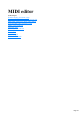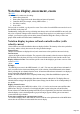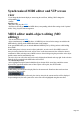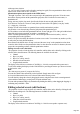15.0
Table Of Contents
- Copyright
- Preface
- Support
- Before you start
- More about MAGIX
- Introduction
- Tutorial
- Program desktop overview
- Functional overview
- Working with objects in the VIP
- Ranges
- Working in wave projects
- Using markers
- Volume
- Output mode
- Record
- Tips & tricks
- Effects and effect plug-ins
- What effects are there, and how are they used?
- Saving effect parameters (preset mechanism)
- Dehisser
- Sound FX (object editor, mixer channels, mixmaster)
- Parametric equalizer (mixer channels, mix master)
- MAGIX Mastering Suite
- Vintage Effects Suite
- Track dynamics (track effects, mixer channels)
- Track delay/reverb (track effects)
- Elastic Audio
- General information on the Elastic Audio editor
- Edit window
- Axes labelling and legends
- Fundamentals of the Elastic Audio editor
- Description of all control elements
- Tools in the Elastic Audio easy editor
- Applications of the Elastic Audio easy editor
- Pitch-sliced-objects and VIP objects
- Fundamental frequency analysis correction
- Keyboard commands and mouse-wheel assignments
- Installation of VST plug-ins
- Effect calculations
- Samplitude Music Studio 15 as an external effects device
- Automation
- Automation modes
- Draw panorama mode
- Edit automation curves
- Move automation curve with audio / MIDI data
- Mixer
- MIDI in Samplitude Music Studio 15
- MIDI editor
- Notation display, movement, zoom
- Synchronized MIDI editor and VIP screen view
- MIDI editor multi-object editing (MO editing)
- Using the MIDI editor: Selecting events
- Editing events: Piano roll
- Controller editor
- List editor (midi event list)
- Drum editor
- Score editor
- Opening the score editor
- Score editor modes
- Linear view
- Page view
- The score
- Editing MIDI data in the score sheet
- Adjusting and optimizing the score
- Note allocation in multiple staves
- Multi-voice notation
- MIDI score settings dialog
- Stave settings
- Note display: Interpretation options
- Notation symbols
- Page format settings
- Printing score
- Print notes
- Quantize to grid
- MIDI editor shortcuts
- Software / VST instruments
- Installation of instruments and path settings
- Load instruments
- Routing settings during software instrument loading
- Load effects plug-ins
- Route MIDI instrument inputs
- Instruments with multi-channel outputs
- Adjust instrument parameters
- Play and monitor instruments live
- Routing of VST instruments using the VSTi manager.
- Preset management
- Freezing instruments (freeze)
- Tips on handling virtual instruments
- ReWire
- Synth objects
- Auto Jam Session
- Managers
- Surround sound
- Burning CDs
- File menu
- New Virtual Project (VIP)
- Open
- Loading / Importing
- Save project
- Save project as
- Save complete VIP in
- Save project as template
- Burn project backup on CD
- Save object
- Save session
- Rename project
- Delete HD wave project
- Delete virtual projects
- Export audio
- Make podcast
- Batch processing
- Connect to the Internet
- FTP download
- Send project via email
- Close project
- Exit
- Edit menu
- Menu view
- Track menu
- Object menu
- Range menu
- Real-time effects menu
- Offline effects menu
- Amplitude / Normalize
- Switch channels
- Stereo FX
- Invert phase
- Equalizer
- FFT equalizer
- Dynamics
- MultiMax
- Declipping
- Remove DC offset
- Dehisser
- Amp simulation
- Vocoder
- Room simulation
- Echo / Reverb
- Resample / Timestretching
- Change sample rate
- Reverse
- Build physical loop
- DirectX plug-ins
- Process only left (right) stereo channel
- Tools menu
- Playback / Record menu
- Menu tempo
- MIDI menu
- New MIDI object
- New MIDI track
- MIDI editor
- MIDI object editorCtrl + O
- Glue MIDI objects
- Trim MIDI objects
- MIDI bouncing
- Separate MIDI objects according to channels
- MIDI quantization (start and length)
- MIDI start quantization
- MIDI length quantization
- Cancel MIDI quantization
- Track information
- Track MIDI record
- VST instrument editor
- Metronome active
- Metronome settings
- MIDI options
- MIDI record modes
- MIDI panic – All notes off
- CD menu
- Load audio CD track(s)
- Set track
- Set subindex
- Set pause
- Set CD end
- Set track markers automatically
- Set track indices on object edges
- Remove index
- Remove all indices
- Make CD
- Show CD-R drive information
- Show CD-R disc information
- CD track options
- CD disc options
- CD text / MPEG ID3 editor
- Set pause time
- Set start pause time
- CD arrange mode
- Get CD info (FreeDB Internet)
- FreeDB options
- Audio ID
- Options menu
- Project properties
- Project options
- Track information
- Synchronization
- Program settings
- System / Audio
- Window menu
- Tasks menu
- Online menu
- Help menu
- Mouse functions and mouse modes
- Button overview
- Preset keyboard shortcuts
- General settings
- Project settings
Glue notes (8)
Glues the note with the next note of the same pitch.
Split notes (9)
A notation bar is split in the matrix at the next grid position by clicking.
Mute (M)
Individual notes or selected note groups can be deactivated or activated by clicking on them. Also
available as a command in the "MIDI
functions" menu.
Hints:
You can freely define the shortcut for switching the mouse mode (tool). "Delete" mode can be
activated anytime by clicking/dragging with the right mouse button. For instance, you can use the
pen to insert new notes when left clicking and remove already inserted notes with a right click
without having to change tools.
Notes created in "Draw" mode contain the MIDI channel and velocity of the edit boxes of the
"New" section above the piano roll.
You can select the previous/next note with the cursor left/cursor right keys. With the cursor
up/down keys you can adjust the note pitch step by step.
Editing notes with the mouse
If you move the mouse over a note, then the mouse cursor will change and, depending on the part of the
note, the following options will be available:
Change note start time (Grab note bar at the beginning, note end remains)
Change note length (Grab note length at end)
Shift + set fixed note length (for multi-selection hold "Shift" and drag current reference note
longer/shorter – all notes will have the same length)
Ctrl + scale note length (for multi-selection hold "Ctrl" and drag current reference note
longer/shorter – changes the note length relatively, i.e. the reference note will become twice as
long and thus all other notes will be double length)
Move note freely (pitch and start time is changed)
Move note horizontally only, retain pitch (in free move mode, hold "Alt")
Move notes vertically, keep position (hold "Shift" in move mode)
MIDI functions
The commands in the MIDI
functions menu always refer to all selected notes. If no notes have been selected, then all functions are
applied to all notes.
Legato:
Notes may be prolonged to be played in legato:
Remove overlaps (polyphonic):
Notes may be shortened so that there are no longer any overlaps. Chords are recognized and not
corrected, i. e. chords are not split up.
Remove overlaps (monophonic):
Notes may be shortened so that there no longer are any overlaps. Forces monophonic voice.
Mute notes (mute):
Mutes and unmutes notes or selected note groups with a click.
Quantize:
Small irregularities when playing to record can be smoothened with the quantization function. In contrast,
the "swing" function makes mechanically sounding sequences "groovier".
Clicking on "Quantize" shifts all selected notes to a customizable quantization grid. All notes are quantized
Page 319