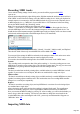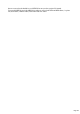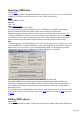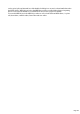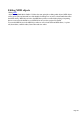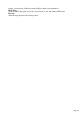15.0
Table Of Contents
- Copyright
- Preface
- Support
- Before you start
- More about MAGIX
- Introduction
- Tutorial
- Program desktop overview
- Functional overview
- Working with objects in the VIP
- Ranges
- Working in wave projects
- Using markers
- Volume
- Output mode
- Record
- Tips & tricks
- Effects and effect plug-ins
- What effects are there, and how are they used?
- Saving effect parameters (preset mechanism)
- Dehisser
- Sound FX (object editor, mixer channels, mixmaster)
- Parametric equalizer (mixer channels, mix master)
- MAGIX Mastering Suite
- Vintage Effects Suite
- Track dynamics (track effects, mixer channels)
- Track delay/reverb (track effects)
- Elastic Audio
- General information on the Elastic Audio editor
- Edit window
- Axes labelling and legends
- Fundamentals of the Elastic Audio editor
- Description of all control elements
- Tools in the Elastic Audio easy editor
- Applications of the Elastic Audio easy editor
- Pitch-sliced-objects and VIP objects
- Fundamental frequency analysis correction
- Keyboard commands and mouse-wheel assignments
- Installation of VST plug-ins
- Effect calculations
- Samplitude Music Studio 15 as an external effects device
- Automation
- Automation modes
- Draw panorama mode
- Edit automation curves
- Move automation curve with audio / MIDI data
- Mixer
- MIDI in Samplitude Music Studio 15
- MIDI editor
- Notation display, movement, zoom
- Synchronized MIDI editor and VIP screen view
- MIDI editor multi-object editing (MO editing)
- Using the MIDI editor: Selecting events
- Editing events: Piano roll
- Controller editor
- List editor (midi event list)
- Drum editor
- Score editor
- Opening the score editor
- Score editor modes
- Linear view
- Page view
- The score
- Editing MIDI data in the score sheet
- Adjusting and optimizing the score
- Note allocation in multiple staves
- Multi-voice notation
- MIDI score settings dialog
- Stave settings
- Note display: Interpretation options
- Notation symbols
- Page format settings
- Printing score
- Print notes
- Quantize to grid
- MIDI editor shortcuts
- Software / VST instruments
- Installation of instruments and path settings
- Load instruments
- Routing settings during software instrument loading
- Load effects plug-ins
- Route MIDI instrument inputs
- Instruments with multi-channel outputs
- Adjust instrument parameters
- Play and monitor instruments live
- Routing of VST instruments using the VSTi manager.
- Preset management
- Freezing instruments (freeze)
- Tips on handling virtual instruments
- ReWire
- Synth objects
- Auto Jam Session
- Managers
- Surround sound
- Burning CDs
- File menu
- New Virtual Project (VIP)
- Open
- Loading / Importing
- Save project
- Save project as
- Save complete VIP in
- Save project as template
- Burn project backup on CD
- Save object
- Save session
- Rename project
- Delete HD wave project
- Delete virtual projects
- Export audio
- Make podcast
- Batch processing
- Connect to the Internet
- FTP download
- Send project via email
- Close project
- Exit
- Edit menu
- Menu view
- Track menu
- Object menu
- Range menu
- Real-time effects menu
- Offline effects menu
- Amplitude / Normalize
- Switch channels
- Stereo FX
- Invert phase
- Equalizer
- FFT equalizer
- Dynamics
- MultiMax
- Declipping
- Remove DC offset
- Dehisser
- Amp simulation
- Vocoder
- Room simulation
- Echo / Reverb
- Resample / Timestretching
- Change sample rate
- Reverse
- Build physical loop
- DirectX plug-ins
- Process only left (right) stereo channel
- Tools menu
- Playback / Record menu
- Menu tempo
- MIDI menu
- New MIDI object
- New MIDI track
- MIDI editor
- MIDI object editorCtrl + O
- Glue MIDI objects
- Trim MIDI objects
- MIDI bouncing
- Separate MIDI objects according to channels
- MIDI quantization (start and length)
- MIDI start quantization
- MIDI length quantization
- Cancel MIDI quantization
- Track information
- Track MIDI record
- VST instrument editor
- Metronome active
- Metronome settings
- MIDI options
- MIDI record modes
- MIDI panic – All notes off
- CD menu
- Load audio CD track(s)
- Set track
- Set subindex
- Set pause
- Set CD end
- Set track markers automatically
- Set track indices on object edges
- Remove index
- Remove all indices
- Make CD
- Show CD-R drive information
- Show CD-R disc information
- CD track options
- CD disc options
- CD text / MPEG ID3 editor
- Set pause time
- Set start pause time
- CD arrange mode
- Get CD info (FreeDB Internet)
- FreeDB options
- Audio ID
- Options menu
- Project properties
- Project options
- Track information
- Synchronization
- Program settings
- System / Audio
- Window menu
- Tasks menu
- Online menu
- Help menu
- Mouse functions and mouse modes
- Button overview
- Preset keyboard shortcuts
- General settings
- Project settings
Crossfades (max mode)
You can set the global fade settings in the menus "Fade in/Fade range".
The crossfade editor allows you to make global settings for MIDI crossfades. However, this
corresponds with the basic setting for all crossfades of the project. Crossfades between MIDI and audio
objects are possible. Create a crossfade between two objects and press "Set" to save the crossfade. If
the crossfade is set, you can use it for other objects anytime by clicking on "Get".
Fade in/out (max mode)
These settings determine the fade in and fade out effects of an object. If you add a fade effect to a MIDI
object, the changes are interpreted as a change to the velocity values of the affected notes. The fade
lengths can be changed directly in the object by using the upper left and right object handles. In max
mode the object editor provides a selection of different curves.
Object name
Enter the name of the object.
MIDI real-time effects
All 16 possible MIDI channels are displayed in max mode. If the MIDI object does not contain data for
a channel, this is displayed in grey. Only settings for one MIDI channel can be found in the preset,
reduced mode.
MIDI IN channel (max mode only)
: Mutes the channel of the MIDI object.
MIDI OUT channel
: Routes the MIDI data of a channel to a different channel.
Transp
.: Transposes all MIDI notes of this channel.
Program and bank change
: The values entered here are always transmitted if the object is played back. Use these settings if
different objects of a MIDI track are to use different programs of a synthesizer.
Quantization
This is a virtual quick quantization without further options, while the quantization settings changed in the
MIDI editor immediately affect the notes and adjust their starting positions.
Track selection
Use this if you want to split a multitrack MIDI file into separate VIP tracks but still would like to change
all MIDI objects as a group. Bear in mind that this function is only activated if several MIDI objects are
active in the VIP. Selecting several objects with the object lasso or using "Shift + mouse click" can also
achieve this.
Mute controllers
Deactivates MIDI controller
Mute SysEx
Prevents control via SysEx data
Bypass effects
Deactivates all real-time effects for this MIDI object.
Link all channels
The settings are changed for all channels simultaneously.
Background color
Changes the background color of the MIDI object.
Reload object
It may be necessary to reload the MIDI data from the file used to create the object at some point. Note:
All previous changes are overwritten.
Bar definitions
This allows you to make your own bar settings for the MIDI object. The settings can differ from the rest
of the project or other MIDI objects. The four values in the settings window (numerator, denominator,
tempo, and PPQ) can help you if you would like to increase the quality of the MIDI notes and data. For
Page 309