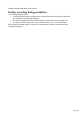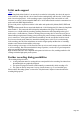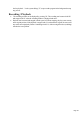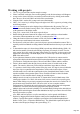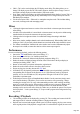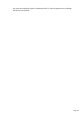15.0
Table Of Contents
- Copyright
- Preface
- Support
- Before you start
- More about MAGIX
- Introduction
- Tutorial
- Program desktop overview
- Functional overview
- Working with objects in the VIP
- Ranges
- Working in wave projects
- Using markers
- Volume
- Output mode
- Record
- Tips & tricks
- Effects and effect plug-ins
- What effects are there, and how are they used?
- Saving effect parameters (preset mechanism)
- Dehisser
- Sound FX (object editor, mixer channels, mixmaster)
- Parametric equalizer (mixer channels, mix master)
- MAGIX Mastering Suite
- Vintage Effects Suite
- Track dynamics (track effects, mixer channels)
- Track delay/reverb (track effects)
- Elastic Audio
- General information on the Elastic Audio editor
- Edit window
- Axes labelling and legends
- Fundamentals of the Elastic Audio editor
- Description of all control elements
- Tools in the Elastic Audio easy editor
- Applications of the Elastic Audio easy editor
- Pitch-sliced-objects and VIP objects
- Fundamental frequency analysis correction
- Keyboard commands and mouse-wheel assignments
- Installation of VST plug-ins
- Effect calculations
- Samplitude Music Studio 15 as an external effects device
- Automation
- Automation modes
- Draw panorama mode
- Edit automation curves
- Move automation curve with audio / MIDI data
- Mixer
- MIDI in Samplitude Music Studio 15
- MIDI editor
- Notation display, movement, zoom
- Synchronized MIDI editor and VIP screen view
- MIDI editor multi-object editing (MO editing)
- Using the MIDI editor: Selecting events
- Editing events: Piano roll
- Controller editor
- List editor (midi event list)
- Drum editor
- Score editor
- Opening the score editor
- Score editor modes
- Linear view
- Page view
- The score
- Editing MIDI data in the score sheet
- Adjusting and optimizing the score
- Note allocation in multiple staves
- Multi-voice notation
- MIDI score settings dialog
- Stave settings
- Note display: Interpretation options
- Notation symbols
- Page format settings
- Printing score
- Print notes
- Quantize to grid
- MIDI editor shortcuts
- Software / VST instruments
- Installation of instruments and path settings
- Load instruments
- Routing settings during software instrument loading
- Load effects plug-ins
- Route MIDI instrument inputs
- Instruments with multi-channel outputs
- Adjust instrument parameters
- Play and monitor instruments live
- Routing of VST instruments using the VSTi manager.
- Preset management
- Freezing instruments (freeze)
- Tips on handling virtual instruments
- ReWire
- Synth objects
- Auto Jam Session
- Managers
- Surround sound
- Burning CDs
- File menu
- New Virtual Project (VIP)
- Open
- Loading / Importing
- Save project
- Save project as
- Save complete VIP in
- Save project as template
- Burn project backup on CD
- Save object
- Save session
- Rename project
- Delete HD wave project
- Delete virtual projects
- Export audio
- Make podcast
- Batch processing
- Connect to the Internet
- FTP download
- Send project via email
- Close project
- Exit
- Edit menu
- Menu view
- Track menu
- Object menu
- Range menu
- Real-time effects menu
- Offline effects menu
- Amplitude / Normalize
- Switch channels
- Stereo FX
- Invert phase
- Equalizer
- FFT equalizer
- Dynamics
- MultiMax
- Declipping
- Remove DC offset
- Dehisser
- Amp simulation
- Vocoder
- Room simulation
- Echo / Reverb
- Resample / Timestretching
- Change sample rate
- Reverse
- Build physical loop
- DirectX plug-ins
- Process only left (right) stereo channel
- Tools menu
- Playback / Record menu
- Menu tempo
- MIDI menu
- New MIDI object
- New MIDI track
- MIDI editor
- MIDI object editorCtrl + O
- Glue MIDI objects
- Trim MIDI objects
- MIDI bouncing
- Separate MIDI objects according to channels
- MIDI quantization (start and length)
- MIDI start quantization
- MIDI length quantization
- Cancel MIDI quantization
- Track information
- Track MIDI record
- VST instrument editor
- Metronome active
- Metronome settings
- MIDI options
- MIDI record modes
- MIDI panic – All notes off
- CD menu
- Load audio CD track(s)
- Set track
- Set subindex
- Set pause
- Set CD end
- Set track markers automatically
- Set track indices on object edges
- Remove index
- Remove all indices
- Make CD
- Show CD-R drive information
- Show CD-R disc information
- CD track options
- CD disc options
- CD text / MPEG ID3 editor
- Set pause time
- Set start pause time
- CD arrange mode
- Get CD info (FreeDB Internet)
- FreeDB options
- Audio ID
- Options menu
- Project properties
- Project options
- Track information
- Synchronization
- Program settings
- System / Audio
- Window menu
- Tasks menu
- Online menu
- Help menu
- Mouse functions and mouse modes
- Button overview
- Preset keyboard shortcuts
- General settings
- Project settings
Multiple objects can be selected by holding "Ctrl" and individually clicking on the desired object.
Holding "Shift" and clicking the mouse button behind the last object you want to select will select
objects between the two points.
wave, HDP, and RAP projects, as well as stored objects, can be opened with Windows
Explorer by dragging them from the Explorer window to the Samplitude Music Studio 15
window. A special menu option is available to open Explorer from within Samplitude Music
Studio 15 with "Tools -> Explore the HDP directory". The default folder opened in Explorer is
the same as the HD project settings in the system dialog ("Y").
"Shift + Tab" can be used to display the VIP display mode dialog. This dialog allows you to
change VIP display aspects like the VIP window behavior when an object or range is moved
toward the currently displayed window borders (VIP border scroll).
Press "Enter" and all open windows are tiled on the Samplitude Music Studio 15 screen. This is a
good starting point when using drag & drop functionality to move ranges and objects between
individual project windows.
Use the menu option "Edit -> Edit tracks" to manipulate complete tracks. This includes adding
new tracks, inserting tracks and rearranging tracks.
Mixer
Clicking the right mouse button on a mixer effect control knob or element opens the associated
effects dialog.
A double click on the middle of a control knob or element returns it to the passive default setting.
Another double click resets the element to the previous position.
Clicking on the left or right outer limits of a control knob changes the setting in individual
increments.
In the mixer window, multiple channels can be soloed simultaneously. When holding "Shift" and
clicking on "Solo", all previously soloed channels are un-soloed and the single channel is soloed.
The "Master normalization" function in the mixer window can be used to instantaneously adjust
the output level to 0 dB, no matter how loud or soft the master output signal is.
Performance
If errors occur during playback, you have the following options:
Increase the VIP and HD buffer in the system dialog ("Y").
Zoom out to project full view ("A" button at position bar)
Deactivate the "Autoscroll" function in the playback parameters dialog ("P").
Reduce the number of displayed image elements of the VIP window in the object display in
virtual projects dialog ("Shift + Tab").
Bounce several tracks by mixdown and mute the original tracks.
Reduce the used real-time effects in the object editor or mixer.
Do not use plug-ins, since they increase the CPU load.
In Windows NT, the playback performance of the hard disk system is particularly good if the
corresponding files are played for the first time. So, if a VIP with many tracks is not played
perfectly, save it, close all windows ("H") and open the VIP again. Now the NT file system
performance is optimum again.
It often helps to run two copies of Samplitude Music Studio 15 at the same time (simply start it
twice from the desktop). This allows you to work on an extensive effect processing, a longer
recording, the creation of a CD, or any other unattended procedure, while working on another
aspect of a second VIP or project. When working on dual processor systems in Windows NT,
both instances use the full capacity of one of the processors. Even under Windows 95 this
technique can be used to work more effectively. Make sure you disable the option "Check space
Page 146