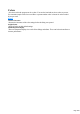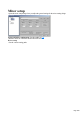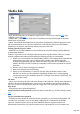15.0
Table Of Contents
- Copyright
- Preface
- Support
- Before you start
- More about MAGIX
- Introduction
- Tutorial
- Program desktop overview
- Functional overview
- Working with objects in the VIP
- Ranges
- Working in wave projects
- Using markers
- Volume
- Output mode
- Record
- Tips & tricks
- Effects and effect plug-ins
- What effects are there, and how are they used?
- Saving effect parameters (preset mechanism)
- Dehisser
- Sound FX (object editor, mixer channels, mixmaster)
- Parametric equalizer (mixer channels, mix master)
- MAGIX Mastering Suite
- Vintage Effects Suite
- Track dynamics (track effects, mixer channels)
- Track delay/reverb (track effects)
- Elastic Audio
- General information on the Elastic Audio editor
- Edit window
- Axes labelling and legends
- Fundamentals of the Elastic Audio editor
- Description of all control elements
- Tools in the Elastic Audio easy editor
- Applications of the Elastic Audio easy editor
- Pitch-sliced-objects and VIP objects
- Fundamental frequency analysis correction
- Keyboard commands and mouse-wheel assignments
- Installation of VST plug-ins
- Effect calculations
- Samplitude Music Studio 15 as an external effects device
- Automation
- Automation modes
- Draw panorama mode
- Edit automation curves
- Move automation curve with audio / MIDI data
- Mixer
- MIDI in Samplitude Music Studio 15
- MIDI editor
- Notation display, movement, zoom
- Synchronized MIDI editor and VIP screen view
- MIDI editor multi-object editing (MO editing)
- Using the MIDI editor: Selecting events
- Editing events: Piano roll
- Controller editor
- List editor (midi event list)
- Drum editor
- Score editor
- Opening the score editor
- Score editor modes
- Linear view
- Page view
- The score
- Editing MIDI data in the score sheet
- Adjusting and optimizing the score
- Note allocation in multiple staves
- Multi-voice notation
- MIDI score settings dialog
- Stave settings
- Note display: Interpretation options
- Notation symbols
- Page format settings
- Printing score
- Print notes
- Quantize to grid
- MIDI editor shortcuts
- Software / VST instruments
- Installation of instruments and path settings
- Load instruments
- Routing settings during software instrument loading
- Load effects plug-ins
- Route MIDI instrument inputs
- Instruments with multi-channel outputs
- Adjust instrument parameters
- Play and monitor instruments live
- Routing of VST instruments using the VSTi manager.
- Preset management
- Freezing instruments (freeze)
- Tips on handling virtual instruments
- ReWire
- Synth objects
- Auto Jam Session
- Managers
- Surround sound
- Burning CDs
- File menu
- New Virtual Project (VIP)
- Open
- Loading / Importing
- Save project
- Save project as
- Save complete VIP in
- Save project as template
- Burn project backup on CD
- Save object
- Save session
- Rename project
- Delete HD wave project
- Delete virtual projects
- Export audio
- Make podcast
- Batch processing
- Connect to the Internet
- FTP download
- Send project via email
- Close project
- Exit
- Edit menu
- Menu view
- Track menu
- Object menu
- Range menu
- Real-time effects menu
- Offline effects menu
- Amplitude / Normalize
- Switch channels
- Stereo FX
- Invert phase
- Equalizer
- FFT equalizer
- Dynamics
- MultiMax
- Declipping
- Remove DC offset
- Dehisser
- Amp simulation
- Vocoder
- Room simulation
- Echo / Reverb
- Resample / Timestretching
- Change sample rate
- Reverse
- Build physical loop
- DirectX plug-ins
- Process only left (right) stereo channel
- Tools menu
- Playback / Record menu
- Menu tempo
- MIDI menu
- New MIDI object
- New MIDI track
- MIDI editor
- MIDI object editorCtrl + O
- Glue MIDI objects
- Trim MIDI objects
- MIDI bouncing
- Separate MIDI objects according to channels
- MIDI quantization (start and length)
- MIDI start quantization
- MIDI length quantization
- Cancel MIDI quantization
- Track information
- Track MIDI record
- VST instrument editor
- Metronome active
- Metronome settings
- MIDI options
- MIDI record modes
- MIDI panic – All notes off
- CD menu
- Load audio CD track(s)
- Set track
- Set subindex
- Set pause
- Set CD end
- Set track markers automatically
- Set track indices on object edges
- Remove index
- Remove all indices
- Make CD
- Show CD-R drive information
- Show CD-R disc information
- CD track options
- CD disc options
- CD text / MPEG ID3 editor
- Set pause time
- Set start pause time
- CD arrange mode
- Get CD info (FreeDB Internet)
- FreeDB options
- Audio ID
- Options menu
- Project properties
- Project options
- Track information
- Synchronization
- Program settings
- System / Audio
- Window menu
- Tasks menu
- Online menu
- Help menu
- Mouse functions and mouse modes
- Button overview
- Preset keyboard shortcuts
- General settings
- Project settings
Synchronization / Synchronization settings
Master synchronization: Samplitude Music Studio 15 will slave to SMPTE/MTC/MC and can act as
the master for MIDI
clock and MIDI time code.
Sync output is directly linked to audio playback so that no delays occur between Samplitude Music
Studio 15 and external devices, even with long tracks. This new synchronization technology was specially
developed for connecting Samplitude Music Studio 15 with MIDI sequencers such as Cakewalk,
Cubase, Logic, Evolution Audio
, MIDI Connections, etc. which can run on the same PC in multitasking mode.
In this case you should use a virtual MIDI router for internally linking the programs like "Hubis MIDI
Loopback" from the Samplitude Music Studio 15 studio CD-ROM.
Wherever possible, please use MTC -25 frames/sec., since unlike the MIDI clock, no tempo changes
have to be taken into account.
If Samplitude Music Studio 15 is running as master, please set the FX factor to 1.0.
Slave synchronization with real "chase lock":
Samplitude Music Studio 15 supports real "chase lock" synchronization, i.e. audio playback can be
controlled precisely by a received time code signal (MC or MTC). In this case not only the starting point
of audio playback is controlled externally, but sync also controls playback speed if "chase lock" is
activated. This way Samplitude Music Studio 15 can follow the sync of analog tape machines or VCRs
for quite some time, which always have a certain slip, without delay.
This is a very powerful feature which many "professional" systems only offer at a high price!
By entering the "sync velocity", you can influence the speed of the tempo adjustment. The greater the
sync velocity, the faster Samplitude Music Studio 15 will follow a tempo change of the sync master;
however, this also means that the pitch fluctuation in the audio material is greater.
Only use values greater than 100 if Samplitude Music Studio 15 does not synchronize precisely in
standard cases.
The "chase lock" synchronization uses a real-time resampling routine requiring a certain CPU
power. Anything as fast as a Pentium 90 processor should suffice.
When using the hardware pitching feature, the chase lock synchronization uses direct access to the
sample rate of the sound card in 1 Hz steps. This achieves particularly precise synchronization without
additional CPU load. However, the sound card has to support this feature, as is currently the case with
the ARC44 and ARC88 4 or 8 channel.
MIDI clock input device
: Here the driver must be selected from which Samplitude Music Studio 15 will receive MIDI clocks for
Page 1099