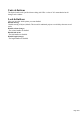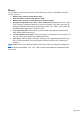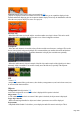15.0
Table Of Contents
- Copyright
- Preface
- Support
- Before you start
- More about MAGIX
- Introduction
- Tutorial
- Program desktop overview
- Functional overview
- Working with objects in the VIP
- Ranges
- Working in wave projects
- Using markers
- Volume
- Output mode
- Record
- Tips & tricks
- Effects and effect plug-ins
- What effects are there, and how are they used?
- Saving effect parameters (preset mechanism)
- Dehisser
- Sound FX (object editor, mixer channels, mixmaster)
- Parametric equalizer (mixer channels, mix master)
- MAGIX Mastering Suite
- Vintage Effects Suite
- Track dynamics (track effects, mixer channels)
- Track delay/reverb (track effects)
- Elastic Audio
- General information on the Elastic Audio editor
- Edit window
- Axes labelling and legends
- Fundamentals of the Elastic Audio editor
- Description of all control elements
- Tools in the Elastic Audio easy editor
- Applications of the Elastic Audio easy editor
- Pitch-sliced-objects and VIP objects
- Fundamental frequency analysis correction
- Keyboard commands and mouse-wheel assignments
- Installation of VST plug-ins
- Effect calculations
- Samplitude Music Studio 15 as an external effects device
- Automation
- Automation modes
- Draw panorama mode
- Edit automation curves
- Move automation curve with audio / MIDI data
- Mixer
- MIDI in Samplitude Music Studio 15
- MIDI editor
- Notation display, movement, zoom
- Synchronized MIDI editor and VIP screen view
- MIDI editor multi-object editing (MO editing)
- Using the MIDI editor: Selecting events
- Editing events: Piano roll
- Controller editor
- List editor (midi event list)
- Drum editor
- Score editor
- Opening the score editor
- Score editor modes
- Linear view
- Page view
- The score
- Editing MIDI data in the score sheet
- Adjusting and optimizing the score
- Note allocation in multiple staves
- Multi-voice notation
- MIDI score settings dialog
- Stave settings
- Note display: Interpretation options
- Notation symbols
- Page format settings
- Printing score
- Print notes
- Quantize to grid
- MIDI editor shortcuts
- Software / VST instruments
- Installation of instruments and path settings
- Load instruments
- Routing settings during software instrument loading
- Load effects plug-ins
- Route MIDI instrument inputs
- Instruments with multi-channel outputs
- Adjust instrument parameters
- Play and monitor instruments live
- Routing of VST instruments using the VSTi manager.
- Preset management
- Freezing instruments (freeze)
- Tips on handling virtual instruments
- ReWire
- Synth objects
- Auto Jam Session
- Managers
- Surround sound
- Burning CDs
- File menu
- New Virtual Project (VIP)
- Open
- Loading / Importing
- Save project
- Save project as
- Save complete VIP in
- Save project as template
- Burn project backup on CD
- Save object
- Save session
- Rename project
- Delete HD wave project
- Delete virtual projects
- Export audio
- Make podcast
- Batch processing
- Connect to the Internet
- FTP download
- Send project via email
- Close project
- Exit
- Edit menu
- Menu view
- Track menu
- Object menu
- Range menu
- Real-time effects menu
- Offline effects menu
- Amplitude / Normalize
- Switch channels
- Stereo FX
- Invert phase
- Equalizer
- FFT equalizer
- Dynamics
- MultiMax
- Declipping
- Remove DC offset
- Dehisser
- Amp simulation
- Vocoder
- Room simulation
- Echo / Reverb
- Resample / Timestretching
- Change sample rate
- Reverse
- Build physical loop
- DirectX plug-ins
- Process only left (right) stereo channel
- Tools menu
- Playback / Record menu
- Menu tempo
- MIDI menu
- New MIDI object
- New MIDI track
- MIDI editor
- MIDI object editorCtrl + O
- Glue MIDI objects
- Trim MIDI objects
- MIDI bouncing
- Separate MIDI objects according to channels
- MIDI quantization (start and length)
- MIDI start quantization
- MIDI length quantization
- Cancel MIDI quantization
- Track information
- Track MIDI record
- VST instrument editor
- Metronome active
- Metronome settings
- MIDI options
- MIDI record modes
- MIDI panic – All notes off
- CD menu
- Load audio CD track(s)
- Set track
- Set subindex
- Set pause
- Set CD end
- Set track markers automatically
- Set track indices on object edges
- Remove index
- Remove all indices
- Make CD
- Show CD-R drive information
- Show CD-R disc information
- CD track options
- CD disc options
- CD text / MPEG ID3 editor
- Set pause time
- Set start pause time
- CD arrange mode
- Get CD info (FreeDB Internet)
- FreeDB options
- Audio ID
- Options menu
- Project properties
- Project options
- Track information
- Synchronization
- Program settings
- System / Audio
- Window menu
- Tasks menu
- Online menu
- Help menu
- Mouse functions and mouse modes
- Button overview
- Preset keyboard shortcuts
- General settings
- Project settings
Auto Jam Session
Editing this is basically identical to editing the main menu. However, you cannot set any keyboard
shortcuts, but rather MIDI
commands or joystick actions.
The commands listed here don't exist in any menu. For this reason, the buttons "Show/Hide menu point"
and "Reset" (from show/hide menu command) are grayed out. Similarly, the list cannot be exported or
saved.
Reset
: Activates all preset shortcuts again.
Note: The MIDI input device can be set in the metronome options.
To assign a new shortcut to a command, enter the type of shortcut in the drop-down menu "Status".
Note: MIDI commands can also be learned. If you should use control change events for remote
controlling, you can choose between "CtrlUpDn" and "CtrlChg" in the "Status" menu.
CtrlUpDn: This is a special adaptation for use with a sustain pedal from the MIDI keyboard. A
command is activated only when the pedal is "tapped" lightly, because the sustain pedal is
typically held longer than it takes to actually activate an assigned command when playing.
NoteOn: Note on events are always transmitted when a key on the MIDI keyboard is pressed.
It's also possible for other keys of the MIDI keyboard to transmit note on events. Please refer to
the instructions of your MIDI device.
CtrlChg: Control change events are transmitted to the MIDI device. The MIDI device can also
be programmed so that pressing a key will transmit such a control change event. Please refer to
the instructions of your MIDI device.
PrgChg: Program change events are actually there to effect a sound change in the sound
generator.
PitchWheel: The pitch wheel normally serves to modulate the pitch of the sound played. When
using it, a quick movement is all that's necessary to execute an assigned command.
Joystick1/2: Use the buttons 1-4 of your joystick to control the Auto Jam Session. In the field
beside it ("Button"), enter the corresponding number of the desired button. You cannot set the
channel, since joysticks don't have anything to do with MIDI devices.
Channel: MIDI channel 1 is always set as the default. In case your MIDI device transmits to a
different MIDI channel, you can set it here.
Assign: With this button you can activate the specified MIDI event or set the joystick button as a
new shortcut. A warning will be displayed if this command should already have been assigned.
Delete: Deletes the selected shortcut.
Assigned: Shows all the functions of shortcuts assigned to menu points. You can assign menu
functions to multiple shortcuts.
Learning MIDI commands
1.
Select the function you want to remotely control via MIDI from the list at the top.
2.
Click on the "Learn" button. This now turns red.
3.
From the MIDI device, activate the MIDI command to start the function.
4.
In the dialog, click on "Assign" to complete the learning process.
Page 1087