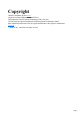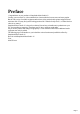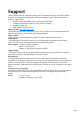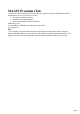Copyright MAGIX, Samplitude, Hybrid Audio Engine are registered trademarks of MAGIX AG. This product uses MAGIX patented technology (USP 6,518,492). VST and ASIO are registered trademarks of Steinberg Media Technologies GmbH. Other mentioned product names may be registered trademarks of the respective manufacturer. Copyright © MAGIX AG, 1994-2009. All rights reserved.
Preface Congratulations on your purchase of Samplitude Music Studio 15! Creating your own music or video soundtracks in a home studio has become more and more popular. But the wide variety of available equipment and software often confuses both beginner and professional musicians alike.
Support When contacting MAGIX, please ensure that you have information about your system and a detailed description of the problem and the program. The more information you have, the quicker and more responsive support will be. Program version (found under "About" in the program help menu) Computer configuration (Windows version, processor, memory…) Graphics & sound card Other installed software, if known Support website: http://support.magix.
Before you start In this chapter System requirements Serial number System requirements Processor: Intel® Pentium® or AMD® Athlon® 1200 MHz, or higher Memory: min. 512 MB RAM (1 GB recommended) Hard drive space: min.
System requirements Processor: Intel® Pentium® or AMD® Athlon® 1200 MHz, or higher Memory: min. 512 MB RAM (1 GB recommended) Hard drive space: min. 3 GB free Graphics card: 1024 x 768 resolution with 16-bit high-color Sound playback: Full duplex 16-bit sound card or ASIO-enabled sound card (recommended) Other: DVD-ROM drive, Microsoft®-compatible mouse Operating system: Microsoft® Windows® 2000 | XP | Vista™ Optional : Burn CDs/DVDs with CD/DVD±R(W) recorder.
Serial number A serial number is included with each product, and although it is not required for the installation of the software, it does enable access to additional bonus services. Please store this number in a safe place. What can a serial number do? A serial number ensures that your copy of Samplitude Music Studio 15 is clearly assigned to you and only you, and it makes improved and more targeted customer service possible.
More about MAGIX In this chapter myGOYA MAGIX Premium Club Page 7
myGOYA Well connected : Products and services online from MAGIX Discover the possibilities of myGOYA. Every MAGIX product offers a direct and easy-to-use gateway to the world of online multimedia. Present your photos, videos, and music directly in your Online Album or in worldwide Internet communities. Find professional templates & content for enhancing your personal projects. Design your own personalized website using professional Flash® design with photos, videos, music & impressive animations.
MAGIX Premium Club Our exclusive club for all MAGIX customers who own a registered product. MAGIX Premium Club members have access to a wide range of services: Free product updates & services Exclusive club events & surprises News & info about the club, and much more Membership is free. You can find more information about this topic on the web at www.magix.com Hint: You can register your product either directly from the program using the "Help" menu, or with your product registration number at www.
Introduction In this chapter What is Samplitude Music Studio 15? What’s new in Samplitude Music Studio 15? The features Page 10
What is Samplitude Music Studio 15? Samplitude Music Studio 15 is a multitrack recording and editing application for all types of audio material featuring unlimited editing options. It's easy to use and follows three simple steps: 1. Download and record You can download CD tracks, MP3 songs, wave files, video soundtracks, or sounds & samples from the hard disk, the CD ROM drive, or the Internet. You can even make your own recordings from a stereo system or with a microphone.
1. Download and record You can download CD tracks, MP3 songs, wave files, video soundtracks, or sounds & samples from the hard disk, the CD ROM drive, or the Internet. You can even make your own recordings from a stereo system or with a microphone. Everything you download or record is displayed as an object on the Arranger's tracks. 2.
2. Arrange and edit Basically, all tracks stacked virtually above each other will be played simultaneously, and everything that follows horizontally will be played in subsequent order. However, you can mute the objects stacked above each other. Every object – that is, every sound, every song – can be cut up or have effects added.
Export and use Regardless what you're experimenting with, in the end something usable should come out of it. Samplitude Music Studio 15 has everything you need to be productive: Homemade audio CDs which can be played by any standard CD player Unique MP3 collections, e.g. as a source of material for your MP3 player Podcasts: Simply export the project as a podcast and - if you want - publish it using MAGIX Podcast Service online (the MAGIX Podcast Service can be reached via the "Online" menu.
What’s new in Samplitude Music Studio 15? Multitrack recorder (MR-64) The multitrack recorder (MR-64) looks like a hardware mixer and can also be operated in the same way. It can also be launched as an alternative to the current mixer interface to make multitrack recordings just like with a real mixer. The MR-64 unites the advantages of the analog look with digital technology: realistic appearance, direct workflows, and familiar functionality.
The features The best possible sound quality This feature is especially important to every music lover: Samplitude Music Studio 15 offers unique sound quality for digital music editing. 100% sound neutrality: Benefit from Samplitude, professional audio software that's been used for years in sound studios and radio & TV stations around the world.
Robota: For "mean" electronic sounds Revolta 2: An analog, varied, and powerful-sounding 12-voice synthesizer with sound matrix, noise generator, and a complete effects section with nine effect types. With this synthesizer, you can create any electronic music you can imagine. The sound presets were created by the sound designer for Access Virus and Rob Papen's Albino. Atmos: For natural sounds or atmospheres like rain, thunder, or wind.
The entire Samplitude Music Studio 15 user interface has been designed with presets to integrate smoothly with a variety of specific applications. For example, the presets for CD mastering, wave editing, multitrack recording, and power user are included. These "beginner-friendly" presets offer clear and concise menus and toolbars in Samplitude Music Studio 15 that help implement your first projects. MAGIX Jam Session automation The Auto Jam Session lets you create complete songs single-handedly.
Hybrid Audio Engine The Hybrid Audio Engine® in Samplitude Music Studio 15 offers a new dimension in professional music production: The combination of the Low Latency Engine and the classic Samplitude® playback engine enables minimum latency at maximum performance. The Low Latency Engine allows for very short reaction times while calculating track effects, and also permits monitoring at low latency during Live Recording.
AmpSim: Simulates classic tube amps Vintage Effects Suite, consisting of chorus, flanger, analog delay, distortion, filters, and the low-fi effects BitMachine (optionally as a free download) Mastering Suite, featuring equalizer, multiband compressor, multiband enhancer, and audio meter Compressor with many presets such as limiter, Deesser, noise gate, expander, or leveler and in different models, e.g.
selected track. Record and monitoring status, volume, panorama, MIDI /audio in and outputs, plug-ins, AUX sends, and EQ settings are displayed in well-arranged sections and can also be edited in this view. You will instantly see all relevant settings of the corresponding track. You can open the track editor via the corresponding track button at the bottom of the VIP below the workspace selection button or via the menu "Window -> Track editor".
Formats and interfaces Import: MIDI standard formats (MID, GM, GS, XG), WAV (24 & 32-bit), WAV with codec, OGG Vorbis, MP3, CD-A (audio CD with preview), AIFF, FLAC, MOV, AVI (audio tracks only, but with video display) Export: MIDI standard formats (MID), WAV (24-bit), WAV with codec, OGG Vorbis, MP3 (optional, demo encoder with 20 free runs included), CD-A (audio CD), AIFF, WMA, RealAudioTM (Helix), QuickTimeTM , FLAC, AVI (video sound) Interfaces: VST, DirectX® , ASIO, ReWire, SMPTE, MTC, MC (master and s
Cleaning FX: Dehisser for reducing hissing and other artifacts Declipping: For eliminating digital clipping Timestretching/resampling/pitchshifting: For correcting pitch and length Elastic Audio easy: Dynamic pitch correction with harmonization (creates up to 4 choir voices) am-track SE: High-quality tape machine sound emulation makes typical aspects of the large, saturated sound characteristics of magnetic recordings a digital-quality reality.
or audio CDs and edits it as loops precisely accordingly. Simply drag songs into the arranger; remixing has never been simpler! The recognized beats can be used to quickly form a base for a comprehensive remix. Track freezing Entire tracks (including all track and object effects) can be frozen, meaning that tracks can be bounced and replaced by an object in the VIP to free up valuable computing power. If a track needs some extra work, "un-freezing" is a breeze.
Synthesizer Samplitude Music Studio 15 comes with the following synthesizers that you can play directly on your PC keyboard or with a MIDI keyboard. MAGIX Vita + Vital Instruments: A sampler with incredibly realistic-sounding, "classical" instrumental sounds like different guitars (Power Chords, clean electric guitar, acoustic guitar, bass guitar), different pianos, percussion, strings, brass, woodwinds (each as an individual set & as an ensemble set), and much more.
For MIDI recordings and editing you can use the extensive MIDI editor with piano roll, drum editor, velocity/controller editor, and event list. MIDI object recording can be started directly from the arranger by setting the recording mode in the track box to MIDI . DirectX and VST plug-ins Samplitude Music Studio 15 enables the direct use of DirectX and VST plug-ins, a large variety of which is available in retail stores or directly online.
Task assistant The task assistant uses short video clips to demonstrate the simple ease of use of the technically demanding effects and functions. Catooh In the massive Catooh you'll always find the right sounds & pictures for your projects. The clearly archived library makes it child's play to find what you're looking for.
Effects and effects plug-ins Samplitude Music Studio 15 offers the following effects and effects plug-ins: Equalizer: Graphical and parametric FFT filter: Including Sound Cloner, e.g. for transferring sound characteristics of an optimal sound to other audio files.
The Auto Jam Session lets you create complete songs single-handedly. The program simulates working with hardware "looping delays", like the Gibson Echoplex. The difference is that Samplitude Music Studio 15 creates an arrangement which can later be edited and compiled into a complete song. During an Auto Jam Session, everything you do is recorded.
MIDI integration Samplitude Music Studio 15 helps you arrange, load, record, edit, and play MIDI data just as easily as audio data. You can combine wave sound files with MIDI files for controlling the sound chip on your sound card or VST instrument plug-ins or external synthesizers, and then arrange everything together. For MIDI recordings and editing you can use the extensive MIDI editor with piano roll, drum editor, velocity/controller editor, and event list.
and replaced by an object in the VIP to free up valuable computing power. If a track needs some extra work, "un-freezing" is a breeze. Batch processing Convert entire sample libraries, create pre-listening MP3s from enormous music collections, or clean up all your session recordings automatically in one go. Task assistant The task assistant uses short video clips to demonstrate the simple ease of use of the technically demanding effects and functions.
DirectX and VST plug-ins Samplitude Music Studio 15 enables the direct use of DirectX and VST plug-ins, a large variety of which is available in retail stores or directly online. Such plug-ins (audio effects or synthesizers from third party manufacturers) can significantly increase the functionality of Samplitude Music Studio 15. Friendlier user interface The entire Samplitude Music Studio 15 user interface has been designed with presets to integrate smoothly with a variety of specific applications.
Catooh In the massive Catooh you'll always find the right sounds & pictures for your projects. The clearly archived library makes it child's play to find what you're looking for.
Friendlier user interface The entire Samplitude Music Studio 15 user interface has been designed with presets to integrate smoothly with a variety of specific applications. For example, the presets for CD mastering, wave editing, multitrack recording, and power user are included. These "beginner-friendly" presets offer clear and concise menus and toolbars in Samplitude Music Studio 15 that help implement your first projects.
MAGIX Jam Session automation The Auto Jam Session lets you create complete songs single-handedly. The program simulates working with hardware "looping delays", like the Gibson Echoplex. The difference is that Samplitude Music Studio 15 creates an arrangement which can later be edited and compiled into a complete song. During an Auto Jam Session, everything you do is recorded.
Track editor The track editor to the left of the arrangement window enables access to all important parameters of the selected track. Record and monitoring status, volume, panorama, MIDI /audio in and outputs, plug-ins, AUX sends, and EQ settings are displayed in well-arranged sections and can also be edited in this view. You will instantly see all relevant settings of the corresponding track.
MAGIX Remix Agent The Remix Agent is the ideal tool for producing DJ & Live Mixes. It automatically recognizes the beat of MP3 or audio CDs and edits it as loops precisely accordingly. Simply drag songs into the arranger; remixing has never been simpler! The recognized beats can be used to quickly form a base for a comprehensive remix.
Track freezing Entire tracks (including all track and object effects) can be frozen, meaning that tracks can be bounced and replaced by an object in the VIP to free up valuable computing power. If a track needs some extra work, "un-freezing" is a breeze. Batch processing Convert entire sample libraries, create pre-listening MP3s from enormous music collections, or clean up all your session recordings automatically in one go.
Batch processing Convert entire sample libraries, create pre-listening MP3s from enormous music collections, or clean up all your session recordings automatically in one go. Task assistant The task assistant uses short video clips to demonstrate the simple ease of use of the technically demanding effects and functions. Catooh In the massive Catooh you'll always find the right sounds & pictures for your projects. The clearly archived library makes it child's play to find what you're looking for.
Task assistant The task assistant uses short video clips to demonstrate the simple ease of use of the technically demanding effects and functions. Catooh In the massive Catooh you'll always find the right sounds & pictures for your projects. The clearly archived library makes it child's play to find what you're looking for.
Catooh In the massive Catooh you'll always find the right sounds & pictures for your projects. The clearly archived library makes it child's play to find what you're looking for.
Tutorial In this chapter we will introduce the most important features of Samplitude Music Studio 15. You will learn how to create an arrangement with audio and MIDI as well as the powers of both formats. You will also receive information about essential parts of the program so that you can take advantage of all possibilities of Samplitude Music Studio 15.
Create a virtual project (VIP) When you start Samplitude Music Studio 15, the following start dialog will open: Choose whether you would like to create a new project or open an already exisiting project. If you would like to create a new project, click "Project settings" to make changes to the settings for the new project. Name your new project and select the file path here to which you wish to save the VIP .
Now stop the recording at a suitable position by pressing the "Stop" button. Samplitude Music Studio 15 then stops recording. You can now either use the recording or delete it. You can repeat the recording without saving the first attempt on your hard drive. If you want to use your recording, Samplitude Music Studio 15 will add the audio material to the first track as an object. You can listen to the result anytime by clicking on the "Start" button in the transport control or by pressing the space bar.
You can also drag audio files directly from Windows Explorer® into the Samplitude Music Studio 15 arrangement. Audio tracks first have to be copied onto the hard drive separately. To do this, click the top menu bar in Samplitude Music Studio 15 on "File -> Load/Import -> Load audio CD track(s)...". VIP and wave projects A wave object is created for each audio object that you can see in the arranger.
Recording the first track Right click the "Record" button on the transport console. Enter all of the necessary settings for recording in the dialog which appears. Hint : If the transport console is hidden, show it by clicking the "Transport" button in the lower part of Samplitude Music Studio 15. By default, the "Monitor" button is always selected (if not, then click "Monitor" to activate it). This function lets you preview audio material and monitor it while recording.
3. Click on the record button again. 4. Now stop the recording at a suitable position by pressing the "Stop" button. Hint: "Playback while recording" requires that your sound card can play audio material while recording (full duplex mode). Some sound cards can either record or play, but can't do both at once. In such a case you should deactivate "Playback while recording". Integrate audio material Now add new, already available audio material.
If you have opened a wave project, then you will see the wave display of the audio material in enlarged view. The acoustic properties are directly visible in wave form, and where there's something to see, there's something to hear, and the higher the peak of the wave form, the higher the volume will be. Press the space bar on your keyboard to play back the wave project. In wave projects you can directly edit your audio material.
Recording another track Now we will record a second track. If your record is still open, please close it. Now perform the following steps: 1. Activate the record button in the second track by clicking on the "R" button left of the second track. The track is now ready for recording. 2. Right click on the record button in the transport console. You can now enter further record settings. As we now want to play the first track while the second is being recorded, you will have to activate "Play while recording".
Virtual project (VIP): This is an arrangement made up of different objects. The tracks in the virtual project are for recording or loading audio material onto several tracks. You can conveniently record and create sound on different tracks. Wave project: This is the audio material of one object. Hint: If you delete an object in a virtual project, the audio material and the corresponding wave project on your hard drive will be retained.
Integrate audio material Now add new, already available audio material. Audio material can be added to your virtual project from different sources and in different file formats. You can add audio CDs, WAV files, MP3 files, sample CDs (such as the MAGIX Soundpool series), as well as other audio files. There are several possibilities for loading audio material: In the menu bar, click "File -> Load/Import -> Load audio file..." and select a file via the import dialog.
there's something to hear, and the higher the peak of the wave form, the higher the volume will be. Press the space bar on your keyboard to play back the wave project. In wave projects you can directly edit your audio material. Direct editing of the material is particularly useful: Mark a range in the wave project with the mouse and then press "Del". After editing the audio material you can close the wave project. You now have to decide whether you want to accept the changes or discard them.
VIP and wave projects A wave object is created for each audio object that you can see in the arranger. You can generally work on two project types: Virtual project (VIP): This is an arrangement made up of different objects. The tracks in the virtual project are for recording or loading audio material onto several tracks. You can conveniently record and create sound on different tracks. Wave project: This is the audio material of one object.
Recording with the multitrack recorder (MR-64) The MR-64 multitrack recorder is conceptualized for multitrack recording with a suitable hardware device. In case you prefer using such hardware devices for your recordings or are used to this, then you will have to get used to the software interface in Samplitude Music Studio 15. Multiple tracks are recorded during a multitrack recording session. Of course, you will need multiple inputs on your sound card to do this.
: Only so many tracks can be activated as are available to your sound card. Multitrack recording Tip : A metronome is very useful when inputting an instrument. In this case, activate the "CLICK" button to hear the metronome. After the desired tracks have been activated, click the "REC" button. Samplitude Music Studio 15 now records the incoming signals to the tracks until the stop button is pressed. You will then be asked if the recording should be preserved. Confirm by pressing "OK" if yes.
Starting the multitrack recorder First, create a new, empty VIP . Click on "File" and select the option "New virtual project (VIP)". You can select the MR-64 directly in the dialog. Alternatively, you can access the multitrack recorder at any time in the VIP via the "MR-64" button. Preparing to record If your recording devices are correctly connected to the sound card, then you can get started recording. The tracks which are to be recorded to can be switched on using the "Rec " button in the MR-64.
Rerecording certain ranges Let's suppose a mistake was made while playing an instrument during recording, but the rest of the recording is okay and on the beat. You can use the so-called "Punch" recording feature to record only that specific section again. Place the positioning marker shortly before the location where the error is present and then the "IN " button. Next, place the positioning marker behind the section with the error and click "OUT ".
Preparing to record If your recording devices are correctly connected to the sound card, then you can get started recording. The tracks which are to be recorded to can be switched on using the "Rec " button in the MR-64. In case you are recording mono tracks, the recording mode can be adjusted accordingly. Note : Only so many tracks can be activated as are available to your sound card. Multitrack recording Tip : A metronome is very useful when inputting an instrument.
Note : If "Punch" mode is active, then you can click on "IN" and "OUT" during recording to record the respective range again. This is advantageous if multiple locations are to be recorded again and someone other than yourself will be singing or playing an instrument. Editing recordings retroactively Leave the MR-64 by pressing the arranger button. The arranger allows you to cut, arrange, add effects, and otherwise edit your recordings. The arranger also lets you burn audio CDs of your work.
Multitrack recording Tip : A metronome is very useful when inputting an instrument. In this case, activate the "CLICK" button to hear the metronome. After the desired tracks have been activated, click the "REC" button. Samplitude Music Studio 15 now records the incoming signals to the tracks until the stop button is pressed. You will then be asked if the recording should be preserved. Confirm by pressing "OK" if yes.
Rerecording certain ranges Let's suppose a mistake was made while playing an instrument during recording, but the rest of the recording is okay and on the beat. You can use the so-called "Punch" recording feature to record only that specific section again. Place the positioning marker shortly before the location where the error is present and then the "IN " button. Next, place the positioning marker behind the section with the error and click "OUT ".
Editing recordings retroactively Leave the MR-64 by pressing the arranger button. The arranger allows you to cut, arrange, add effects, and otherwise edit your recordings. The arranger also lets you burn audio CDs of your work. For more information, please see the section "Editing objects ".
Arranging MAGIX Soundpool sound loops Up until now, you have only been working with your own material. Next, we would like to show you how to build your own songs using the included Soundpool loops. MAGIX Soundpools offer professionally produced, short audio files - so-called "samples". They have been produced to be perfectly combined with each other and looped. "Looping" means creating an entire instrument track from a single audio sample.
Now press the play button (space bar is faster). The drum sample will loop for 8 bars. This means that the playback cursor starts right at the front, moves across the playback range, and then transfers to the start again once the end is reached without any interruptions. You can also move the playback marker independent of the playback range by clicking on the lower section of the timeline. Note : All additional loops can be previewed during playback and inserted.
Add synthesizers To open Samplitude Music Studio 15 software synthesizers folder, click the "Synthesizers" button. After selecting a synthesizer, the corresponding control console will appear with the rhythms, melodies, chords, and sounds that the synth is programmed with. Synthesizers become independent objects after they are programmed, and then they can be moved around just like other objects on the arranger.
Editing objects Editing objects is the same for all object types. The following options are equally available for audio objects, synth objects, and MIDI objects Many object edits require the objects to be selected first. Individual objects are highlighted with a mouse-click. Multiple objects can be selected when the "Shift" key is held depressed. You can also click and drag out a rectangle to select multiple objects. All objects contained therein will be selected ("rubber band selection").
MIDI recordings MIDI recordings are created for operating VST instruments or external synthesizers with the help of a MIDI keyboard. The instruments will not be recorded as audio data, but rather remote controlled via the MIDI data format. Every detail of this remote control - i.e. every button press, every note, every velocity level - can be corrected and edited retroactively via the MIDI editor. Please read more on this in the section "Editing MIDI ".
What is MIDI? MIDI files do not contain the actual sounds like audio files, but only the note control information played by the synthesizer chip of the sound card. This has several advantages: 1. MIDI files need a lot less memory than wave files. 2. MIDI files can be adapted to any beat (BPM) without affecting the sound; only the playback tempo is changed. 3. Transposition of MIDI files to other pitches is also easy. When doing so, a section in a song does not have to be saved in several different keys.
MIDI record modes There are several methods of recording MIDI , and you can set the MIDI record mode in the transport control. Normal: This recording mode corresponds to that of audio recording, i.e. a new MIDI object is created over the existing object for each recording process. The old object remains intact. This way you can record multiple takes of a passage and then compare them in the Take Manager later on.
In the matrix editor, you can edit MIDI notes for controlling sound generators like synthesizers, drum machines, and virtual instruments (VST instruments). If a MIDI instrument is activated, you can play it via the keyboard at the left of the screen. Clicking on a key makes the synthesizer create the corresponding sound. Now select the pencil tool and paint the notes into the score sheet. MIDI notes can also be sustained by holding the left mouse button or double clicking.
Multi-object editing With the new MIDI editor you can now edit several MIDI objects together in the MIDI editor. Please select the MIDI objects in the arrangement in sequence by holding "Ctrl" and then clicking on the MIDI editor button to open it. In an already opened MIDI editor you can include additional MIDI objects by clicking on them while holding down "Shift". You can access individual MIDI objects via the drop-down menu next to the name.
Preparing a MIDI recording Prepare an empty track in your VIP for recording. Click "R". Then click "Track editor" in the lower half of Samplitude Music Studio 15's program screen to make track settings. Use the small triangle to open up the MIDI section. Here you can now define the in- and outputs for your MIDI data on the selected track. Input (In): This could be a MIDI keyboard which you use to enter MIDI notes which are recorded by Samplitude Music Studio 15.
control. Edit MIDI MIDI editor You can use the MIDI editor for editing MIDI data. To access the MIDI editor, right click on the object, open the context menu, and select the "MIDI editor." The MIDI editor displays the data of the MIDI object.
The "Step recording" button enables step-by-step audio recording. Tip : The tool for drawing the pattern is particularly interesting. Use the selection tool to select specific notes and press the key combination "Ctrl + P". The selected notes are played as a sound pattern. Switch to the pattern drawing tool. You can now easily sketch the sound pattern with only one click. Tip : Pressing the "left" and "right" arrow keys on your keyboard moves forwards/backwards in the notation, respectively.
multimedia files. Tip : Do not delete MIDI tracks in the arrangement after you have generated audio files from them, simply mute them with the "Mute" button. You can then later change melodies composed via MIDI and record them as audio files again. Hint: If you prefer VST instruments as synthesizers, it makes more sense to use the function Track freeze from the context menu.
MIDI record modes There are several methods of recording MIDI , and you can set the MIDI record mode in the transport control. Normal: This recording mode corresponds to that of audio recording, i.e. a new MIDI object is created over the existing object for each recording process. The old object remains intact. This way you can record multiple takes of a passage and then compare them in the Take Manager later on.
In the matrix editor, you can edit MIDI notes for controlling sound generators like synthesizers, drum machines, and virtual instruments (VST instruments). If a MIDI instrument is activated, you can play it via the keyboard at the left of the screen. Clicking on a key makes the synthesizer create the corresponding sound. Now select the pencil tool and paint the notes into the score sheet. MIDI notes can also be sustained by holding the left mouse button or double clicking.
Multi-object editing With the new MIDI editor you can now edit several MIDI objects together in the MIDI editor. Please select the MIDI objects in the arrangement in sequence by holding "Ctrl" and then clicking on the MIDI editor button to open it. In an already opened MIDI editor you can include additional MIDI objects by clicking on them while holding down "Shift". You can access individual MIDI objects via the drop-down menu next to the name.
Edit MIDI MIDI editor You can use the MIDI editor for editing MIDI data. To access the MIDI editor, right click on the object, open the context menu, and select the "MIDI editor." The MIDI editor displays the data of the MIDI object.
The "Step recording" button enables step-by-step audio recording. Tip : The tool for drawing the pattern is particularly interesting. Use the selection tool to select specific notes and press the key combination "Ctrl + P". The selected notes are played as a sound pattern. Switch to the pattern drawing tool. You can now easily sketch the sound pattern with only one click. Tip : Pressing the "left" and "right" arrow keys on your keyboard moves forwards/backwards in the notation, respectively.
multimedia files. Tip : Do not delete MIDI tracks in the arrangement after you have generated audio files from them, simply mute them with the "Mute" button. You can then later change melodies composed via MIDI and record them as audio files again. Hint: If you prefer VST instruments as synthesizers, it makes more sense to use the function Track freeze from the context menu.
MIDI editor You can use the MIDI editor for editing MIDI data. To access the MIDI editor, right click on the object, open the context menu, and select the "MIDI editor." The MIDI editor displays the data of the MIDI object.
Tip : The tool for drawing the pattern is particularly interesting. Use the selection tool to select specific notes and press the key combination "Ctrl + P". The selected notes are played as a sound pattern. Switch to the pattern drawing tool. You can now easily sketch the sound pattern with only one click. Tip : Pressing the "left" and "right" arrow keys on your keyboard moves forwards/backwards in the notation, respectively. The cursor up/down keys adjust the note pitch in stages.
from the context menu.
Working with the matrix editor The matrix editor is particularly useful for conveniently arranging MIDI notes (piano roll). In the matrix editor, you can edit MIDI notes for controlling sound generators like synthesizers, drum machines, and virtual instruments (VST instruments). If a MIDI instrument is activated, you can play it via the keyboard at the left of the screen. Clicking on a key makes the synthesizer create the corresponding sound.
In the controller editor you can adjust MIDI parameters such as velocity. A simple click in the left part of the MIDI editor opens the controller editor. Clicking on the small button above opens a context menu. Here you can select a MIDI parameter and then sketch it with the pen tool in the controller editor. Multi-object editing With the new MIDI editor you can now edit several MIDI objects together in the MIDI editor.
Using the controller editor In the controller editor you can adjust MIDI parameters such as velocity. A simple click in the left part of the MIDI editor opens the controller editor. Clicking on the small button above opens a context menu. Here you can select a MIDI parameter and then sketch it with the pen tool in the controller editor. Multi-object editing With the new MIDI editor you can now edit several MIDI objects together in the MIDI editor.
Multi-object editing With the new MIDI editor you can now edit several MIDI objects together in the MIDI editor. Please select the MIDI objects in the arrangement in sequence by holding "Ctrl" and then clicking on the MIDI editor button to open it. In an already opened MIDI editor you can include additional MIDI objects by clicking on them while holding down "Shift". You can access individual MIDI objects via the drop-down menu next to the name.
From MIDI to audio If you are not controlling an external MIDI synthesizer with your arrangement, you can convert its sounds into audio tracks with the Samplitude Music Studio 15 record function. This is particularly recommended if you want to enrich sounds created with your external synthesizer with audio effects, convert your project into MP3 , or burn it onto disc. 1. The audio output (Line OUT) of your external synthesizer should be connected to the audio input (Line IN) of your sound card. 2. 2.
Mixer Using the mixer (keyboard shortcut "M") you can adjust the volume and panorama of the recorded tracks as well as automate the fader and panorama movements. Furthermore, you can add effects and much more here. Adjust the volume of the tracks with the slider in the lower part of the mixer until you have a balanced result and every instrument in the song is sufficiently accounted for. You can also experiment with the effects on the individual tracks.
Offline effects and real-time effects In the top menu line of Samplitude Music Studio 15 you can directly access real-time effects and offline effects. Offline effects alter the audio files in the wave project resulting in imminent changes to the initial audio file. Unlike offline (destructive) effects, virtual effects are not added in real time to the wave projects to which the objects refer.
Effects You can considerably enhance your music productions with effects. Clever use of effects adds bass and simply sounds better. Experiment around with the various effects in Samplitude Music Studio 15 and learn how to use them. Offline effects and real-time effects In the top menu line of Samplitude Music Studio 15 you can directly access real-time effects and offline effects. Offline effects alter the audio files in the wave project resulting in imminent changes to the initial audio file.
Effects in the master : Open the mixer to add master effects. You will find the master section at the right edge of the mixer. Here you can install the desired master effects. Hint : Track effects and master effects are always real-time effects.
Offline effects and real-time effects In the top menu line of Samplitude Music Studio 15 you can directly access real-time effects and offline effects. Offline effects alter the audio files in the wave project resulting in imminent changes to the initial audio file. Unlike offline (destructive) effects, virtual effects are not added in real time to the wave projects to which the objects refer.
Calculating audio effects You can add audio effects in three different levels: audio objects, tracks, and in the master. When played, effects are first calculated in the audio objects. Track effects are then added. The master effects are added last. First start with the object effects to distort individual objects while other objects in the same track remain the same.
Burn CD Once your VIP is finished, you can burn it onto disc. Click on the button with the CD symbol. The CD burning dialog now opens. Now click on the "Burn CD" button...
Program desktop overview In this chapter VIP window Transport control Track editor Track box Workspaces Page 97
VIP window 1 2 3 4 5 6 7 Menu bar : You'll find menus in the main window of Samplitude Music Studio 15 directly under the title bar. A keyboard shortcut can be allocated to every menu entry. Toolbar : Toolbars are made up of buttons which carry out specific commands with a mouse click. They can be found above and below the project window. More information on the individual button bars can be found in the button overview.
8 Status display : The status display appears at the bottom border of the VIP window. For longer actions or calculations a bar is displayed whose width shows the current state of operation. Furthermore, CPU load information on the processor load, latency, buffer, etc. is updated and displayed constantly. The status display can also be opened via the "Window -> Status display" menu.
Transport control Keyboard shortcut: Ctrl + Shift + T The transport control window contains the most important commands for playback, recording, and positioning. Note : The transport control can be integrated as a toolbar. To do so, just drag it over to the desired position like the other toolbars. Play, stop, fast forward/rewind buttons : These control playback position just like a cassette player. Right clicking the "Play" button : This opens the "Stereo master" mode's playback parameters window.
: Detailed information about monitoring can be found in Samplitude Music Studio 15's help chapter "System settings -> Global audio options -> Monitoring settings". "Sync": This button opens the synchronization settings dialog. Further information can be found in the help chapter "MIDI in Samplitude Music Studio 15 -> Synchronization". "Punch" button : This button switches Samplitude Music Studio 15 to "Punch" mode.
Track editor 1 Track number display and track name: Right clicking on the track name opens the "Track settings" dialog. 2 "S" button : Switches off all tracks with the exception of the one selected. 3 "M" button : Mutes the track. 4 "Rec" button : Activates the track for the recording. 5 The loudspeaker symbol : Switches on playback of the incoming signals when the "Rec" button is active, if "Manual monitoring" is selected in the system options.
Param: Select the parameter you would like to automate here. MIDI 1 2 3 4 5 6 7 8 9 10 Arrow: Opens and closes the dialog box. In device: Opens the MIDI Input device menu. Out device: Opens the MIDI Output device menu. Channel in: Set the MIDI Input channel here. Channel out: Set the MIDI Output channel here. Program: This button is used in MIDI mode for program selection of the MIDI instrument. Bank MSB: Set the device-specific control change messages for controlling your external instrument here.
25 "In" slot : Specifies the audio input device, i.e. a sound card. 26 The "Out" slot : Specifies the audio output device. This can, for example, be a sound card output or (in "MIDI " mode) a VST instrument. 27 Plug-ins : Activates the sound effects rack containing various track effects, plus a compressor. In the first slot, you can also select a MAGIX synth to be controlled via the track.
4 5 6 7 8 9 10 11 R button: Arms the track for recording. Loudspeaker symbol: Switches on playback of the incoming signals when the "R" button is active if "manual monitoring" is set up in the system options. Lock: Lets you protect objects in the track and prevents unintended movement or deletion of an object. Track name: Right clicking on the track names opens the track settings dialog. FX: Opens the effects/routing dialog with which you can configure and edit multiple effect groups.
Track box 1 2 3 4 5 6 7 8 9 10 11 Peak meter: Both LED displays show the input and output signal for the track. S button: Mutes all tracks except the selected one. M button : Mutes the track. R button: Arms the track for recording. Loudspeaker symbol: Switches on playback of the incoming signals when the "R" button is active if "manual monitoring" is set up in the system options. Lock: Lets you protect objects in the track and prevents unintended movement or deletion of an object.
Hide menu) and redesigning toolbars (right click on the toolbar), you can also save your settings as a preset. You will see the selection box for the workspace at the bottom left corner of the VIP window. Some workspaces are already defined. "Power user" displays all toolbars and commands, and is a good starting point for defining customized workspaces. Creating a new workspace: To create a new workspace, open the context menu by right clicking on the workspace bar and selecting "New workspace".
Workspaces The purpose of a workspace is to sort menu entries and toolbars in such a manner that you have a good overview of Samplitude Music Studio 15's functions. Workspaces bundle commands with regard to certain tasks such as mastering, editing, or recording. Besides hiding menu entries (Options -> Program preferences -> Edit keyboard shortcuts and menus -> Hide menu) and redesigning toolbars (right click on the toolbar), you can also save your settings as a preset.
Functional overview In this chapter Working with objects in the VIP Ranges Working in wave projects Using markers Volume Output mode Record Tips & tricks Page 109
Working with objects in the VIP Loading an audio file into a VIP object Method 1: Loading a file into a VIP Mark a range in the VIP and load the wave file with "File -> Open project -> Audio file". The file is inserted at the beginning of the selected range as an object. The range also denotes the track into which the wave file is inserted. Method 2: Drag & drop from Windows Explorer Open Windows Explorer and arrange the Explorer and Samplitude Music Studio 15 windows so that both are at hand.
If "Ctrl" is pressed while moving the object selection, then a copy of the object selection is created. In this case, the copy of the original object selection is placed at the destination. The original objects maintain their position. Changing object borders in virtual projects The lower object handles of a selected object can be used to alter the object borders. The mouse can be used to change the object beginning or end.
Loading an audio file into a VIP object Method 1: Loading a file into a VIP Mark a range in the VIP and load the wave file with "File -> Open project -> Audio file". The file is inserted at the beginning of the selected range as an object. The range also denotes the track into which the wave file is inserted. Method 2: Drag & drop from Windows Explorer Open Windows Explorer and arrange the Explorer and Samplitude Music Studio 15 windows so that both are at hand.
Changing object borders in virtual projects The lower object handles of a selected object can be used to alter the object borders. The mouse can be used to change the object beginning or end. The object length can only be changed within the confines of the physical wave project window. This means that the beginning of the object can not be extended beyond the beginning or end of the corresponding wave project.
Load ranges from wave projects into the VIP Open a wave project. Mark the range which is to be incorporated into a virtual project. Create a new virtual project with "File -> New multitrack project" ("E") or with the corresponding button in the toolbar. Tile the open windows by pressing enter. Drag the selected range in the wave project into the virtual project by clicking the left mouse button into the range and then dragging it into a VIP track.
The object handle in the top center can be used to set the object volume. The exact volume level in dB during the change is visible in the pop up window at the object. The top left and right-hand handles of the object change the fade in and fade out settings of the object. Since these changes are applied in real time during playback of the project, then the original audio material is left intact. This allows easy set up of fades and volume levels without having to fear data loss.
Accessing audio material in an object Select any object. In the object menu, select "Destructive editing". The same menu option is available from the context sensitive menu by right clicking on the object. This opens the corresponding wave project window. The marked range represents the audio material that is used in the VIP object. Selecting an object with the Mouse Clicking the left mouse button selects the desired object.
of the playback list (much like one sheet of paper covers another partially or completely). The invisible part of a covered object will not be audible. By moving the covering object out of the way, the covered section or the complete object can be made audible again. To create a crossfade between two objects that are intersecting each other, the crossfade editor in the "Edit" menu can be used.
Selecting an object with the Mouse Clicking the left mouse button selects the desired object. Prerequisite for this is the selection of the correct mouse mode: Object mode, object & curve mode, and universal tool mode all offer this functionality. In the universal tool mode, the object is selected by clicking on the lower half of the object. The five handles on the outline of the objects identify any selection of objects. While the mouse button is held down the outline of the object is displayed.
Moving and duplicating objects Once one or several objects have been selected, they can be shifted vertically (by track number) and horizontally (in the timeline) while holding the left mouse button. As soon as you let go of the left mouse button, the object will be placed at the current position. If several objects have been selected in different tracks, the selected group can be moved vertically only so far that all objects remain within the tracks.
Changing object borders in virtual projects The lower object handles of a selected object can be used to alter the object borders. The mouse can be used to change the object beginning or end. The object length can only be changed within the confines of the physical wave project window. This means that the beginning of the object can not be extended beyond the beginning or end of the corresponding wave project.
Fade in / Fade out and object volume The object handle in the top center can be used to set the object volume. The exact volume level in dB during the change is visible in the pop up window at the object. The top left and right-hand handles of the object change the fade in and fade out settings of the object. Since these changes are applied in real time during playback of the project, then the original audio material is left intact.
Overlapping objects A track (channel) can only play back one object at a time. If one object is moved over another object, then the previous object is partially or completely taken out of the playback list (much like one sheet of paper covers another partially or completely). The invisible part of a covered object will not be audible. By moving the covering object out of the way, the covered section or the complete object can be made audible again.
Object editor Page 123
The object effects window FX inserts AudioStudio FX inserts supports the following high-end audio effects: Clean FX (denoiser, dehisser) Sound FX Vocoder (also contains a real-time freehand correction filter to filter out dissonant frequencies FFT-EQ with SoundCloner These effects are assigned to each audio object in real time. In the "Volume/Pan" section you edit panorama and volume-specific settings. The "On" buttons switch plug-ins on or off.
The position / fades window The length and end values of an object are given numerically in a number of formats. For all entry fields regarding duration, you can select a duration length from a list on the right. Position/Length Object start/end: Numerical entry field in the VIP Object length : Numerical object length. How to move an object in increments : Here the increments for shifting the object is numerically edited.
The pitchshifting / timestretching window Pitch and duration of an object can be changed independently at the same time. In this window you can adjust pitchshifting and timestretching parameters for the selected object. For more details (in particular regarding the modes used) please read "Resampling / Timestretching / Pitchshifting" in the "effects" section. Timestretching and pitchshifting can be employed independently of each other (except when resampling).
Ranges Ranges are selected sections of the arrangement that can be set for editing or re-opening later on. When creating ranges you are not bound to object borders, individual tracks, or any other limitations like markers, etc. Ranges that you search for are displayed inverted. By switching on the "Grid" function in the "Project options" you can set the step size of the selection. Detailed information on the project options can be found in the menu reference in "Options -> Project options".
Change range border In the timeline selection you can change the range edges by positioning the mouse over the range border. The mouse pointer turns into a double arrow. Now you can change the range edges by dragging horizontally. If you wish to change the border of an already existing track range (start, end, top edge, or bottom edge), left click inside the range of the existing area and keep the mouse button pressed.
your cuts final, you can preview the possible result.
Working in wave projects A wave project contains the audio files. Objects in VIP refer to these audio files. Access the wave project via the respective wave window. When a VIP is open, you can't normally see the wave window. In order to view it as an icon, activate the "wave project as icon" option in the menu window. To hide it again, select "Hide wave project".
Using markers Position marker Position markers serve as reminders for position points. They are visible as in a special line at the top edge of a project as named orange bars. Markers can be placed during playback as well as during recording. Markers in wave projects are saved in the audio file (*.wave) as so-called "audio markers" and are available in this form in other applications as well. Markers in wave projects can also be viewed and set in the VIP object (VIP display options).
Volume The volume levels of objects and tracks/channels can be changed at various stages. wave Project Level The volume level changes are applied to the audio material with "Effects -> Normalize -> Normalize file", or with "Fade in/out". The audio data is changed. The computer usage is not affected during playback. Object level Every object can have an independent setting for its volume level.
Output mode You can setup the output mode in the playback parameter dialog ("P"). With the "Sample rate" option you can choose a different sample rate as playback. "Device" allows you to select the desired playback device (if you have more then one active sound card). Please note that some sound cards are not be able to playback all sample rates. Note: Different recording and replay devices for individual tracks can be selected in the track information dialog rather than the play parameter window.
Record Hard drive recording The device used to digitize audio signals is already included on the sound card and is called an analog/digital converter (A-to-D, ATD or A/D). In order to record, the A/D Converter gathers samples of the signal to be digitized in determined time lapses and measures its frequency. The rate is called "sample rate" and normally lies in the kHz ranges. KHz means a vibrating frequency of several thousand times per second.
The standard for optimal adjusting is naturally the loudest section of the material. This should be turned to the maximum setting Digital transfer With the recording function, digital audio data can be transferred to the hard drive through a digital interface (e.g. S/PDIF or ADAT). ADAT or DAT recorders normally produce data with a sampling rate of 48 kHz. For a CD project with 44.1 kHz you must convert the sampling rate. This is carried out in real time by Samplitude Music Studio 15.
Hard drive recording The device used to digitize audio signals is already included on the sound card and is called an analog/digital converter (A-to-D, ATD or A/D). In order to record, the A/D Converter gathers samples of the signal to be digitized in determined time lapses and measures its frequency. The rate is called "sample rate" and normally lies in the kHz ranges. KHz means a vibrating frequency of several thousand times per second.
Digital transfer With the recording function, digital audio data can be transferred to the hard drive through a digital interface (e.g. S/PDIF or ADAT). ADAT or DAT recorders normally produce data with a sampling rate of 48 kHz. For a CD project with 44.1 kHz you must convert the sampling rate. This is carried out in real time by Samplitude Music Studio 15. The digital signal is read at 48 kHz, but is automatically converted and inserted into the project as an audio file at 44.1 kHz.
Recording source First of all, the recording source must be connected to the sound card. There are several ways to do this, depending on your equipment. Microphone : Microphone signals must first be amplified before the sound card modifier can record them. Most sound cards have separate microphone inputs that pre-amplify signals, but the results are rarely professional. Quality : Connection to an external mixer or external microphone amplifier produces far better results.
recording! 24-bit audio support Audio files in Samplitude Music Studio 15 can not only be recorded in 16-bit quality, but also in far superior 24-bit resolution. Simply click the "device" button in the recording dialog, and select the "24-bit" option under "sound card properties". 24-bit recordings require a high-quality audio card with 20 or 24-bit converters, as well as a 24-bit-compatible NME drive. 24-bit audio material can also be transmitted via audio cards with SPDIF digital interfaces.
Adjusting the signal Digital recordings through the sound card need optimal control in order to obtain the best sound quality. Once the recording source is connected to the sound card, open the recording dialog with the "Record" button and start the recording source. You can check the control on the LED displays in the recording dialog. If the level is too high, reduce the incoming signal.
exchange with other high-quality audio systems. Further recording dialog possibilities The recording dialog also offers: A string instrument tuner for creating the best sound possible before recording. Deviations from the standard pitch are graphically displayed. The option of laying track markers (either manually or automatically) while recording a CD. The option to directly incorporate a variety of audio formats, e.g. to save hard disk space.
Digital transfer With the recording function, digital audio data can be transferred to the hard drive through a digital interface (e.g. S/PDIF or ADAT). ADAT or DAT recorders normally produce data with a sampling rate of 48 kHz. For a CD project with 44.1 kHz you must convert the sampling rate. This is carried out in real time by Samplitude Music Studio 15. The digital signal is read at 48 kHz, but is automatically converted and inserted into the project as an audio file at 44.1 kHz.
24-bit audio support Audio files in Samplitude Music Studio 15 can not only be recorded in 16-bit quality, but also in far superior 24-bit resolution. Simply click the "device" button in the recording dialog, and select the "24-bit" option under "sound card properties". 24-bit recordings require a high-quality audio card with 20 or 24-bit converters, as well as a 24-bit-compatible NME drive. 24-bit audio material can also be transmitted via audio cards with SPDIF digital interfaces.
Further recording dialog possibilities The recording dialog also offers: A string instrument tuner for creating the best sound possible before recording. Deviations from the standard pitch are graphically displayed. The option of laying track markers (either manually or automatically) while recording a CD. The option to directly incorporate a variety of audio formats, e.g. to save hard disk space.
Tips & tricks A few tricks that help make working with Samplitude Music Studio 15 easy: In this chapter Working with projects Mixer Performance Recording / Playback Working with projects The "A" key will select the complete sample as a range. "Home" and "End" set the play cursor to the beginning or end; all selected ranges will disappear. A range can be selected from one exact marker position to the next by clicking on the marker above the wave.
Multiple objects can be selected by holding "Ctrl" and individually clicking on the desired object. Holding "Shift" and clicking the mouse button behind the last object you want to select will select objects between the two points. wave, HDP, and RAP projects, as well as stored objects, can be opened with Windows Explorer by dragging them from the Explorer window to the Samplitude Music Studio 15 window.
bar for playback…" in the system dialog ("Y") to prevent the program in the background to stop any process. Recording / Playback The recording window can be displayed by pressing "R". The recording can be started with "R" and stopped with "S" when the recording window is displayed and active. Playback can be started and stopped with the space bar. When stopping, the play cursor returns to the original position.
Working with projects The "A" key will select the complete sample as a range. "Home" and "End" set the play cursor to the beginning or end; all selected ranges will disappear. A range can be selected from one exact marker position to the next by clicking on the marker above the wave. Next, hold "Shift" and click on the second marker. Using the "Shift + mouse click" a range can be moved horizontally.
"Shift + Tab" can be used to display the VIP display mode dialog. This dialog allows you to change VIP display aspects like the VIP window behavior when an object or range is moved toward the currently displayed window borders (VIP border scroll). Press "Enter" and all open windows are tiled on the Samplitude Music Studio 15 screen. This is a good starting point when using drag & drop functionality to move ranges and objects between individual project windows.
stop at the current playback position. Continuing to hold "0", while moving the mouse (scrubbing) can alter the exact position.
Mixer Clicking the right mouse button on a mixer effect control knob or element opens the associated effects dialog. A double click on the middle of a control knob or element returns it to the passive default setting. Another double click resets the element to the previous position. Clicking on the left or right outer limits of a control knob changes the setting in individual increments. In the mixer window, multiple channels can be soloed simultaneously.
Performance If errors occur during playback, you have the following options: Increase the VIP and HD buffer in the system dialog ("Y"). Zoom out to project full view ("A" button at position bar) Deactivate the "Autoscroll" function in the playback parameters dialog ("P"). Reduce the number of displayed image elements of the VIP window in the object display in virtual projects dialog ("Shift + Tab"). Bounce several tracks by mixdown and mute the original tracks.
Recording / Playback The recording window can be displayed by pressing "R". The recording can be started with "R" and stopped with "S" when the recording window is displayed and active. Playback can be started and stopped with the space bar. When stopping, the play cursor returns to the original position. If the playback is stopped with "0" on the numeric keypad, the cursor will stop at the current playback position.
Effects and effect plug-ins Samplitude Music Studio 15 contains many high-quality effects and effects plug-ins (MAGIX plug-ins) as well as interfaces for external VST plug-ins and DirectX plug-ins.
What effects are there, and how are they used? There is generally a difference between the effects types. The following effects occur in Samplitude Music Studio 15: Real-time effects: These effects are also referred to as "non-destructive" or "virtual" effects, and they are added to the original sound while it is played. This means that the original file remains unchanged on the hard drive.
Saving effect parameters (preset mechanism) The effect dialogs contain preset selection boxes. These presets are saved and recalled to/from the "FX preset" directory (a subdirectory of the main Samplitude Music Studio 15 program directory). If a preset is not located in this directory, it still can be loaded via the "Load setup" function, but it will not automatically appear in the selection box, so you'll need to browse for it.
Dehisser The Dehisser eliminates regular "white" noise typically produced by analogue tape recordings, microphones, pre-amplifiers, or converters. Noise level: Set the Dehisser's input threshold as precisely as possible. Low settings result in incomplete deletion of the hissing. An incomplete deletion of the hissing produces artifacts and should be avoided. High settings produce dull results. Useful signals (e.g. the blow of a wind instrument) that are similar to hissing are also filtered away.
Sound FX (object editor, mixer channels, mixmaster) "Sound FX" features an effects rack with the following virtual effects devices: Equalizer The 10-track equalizer divides the frequency spectrum into 10 areas (tracks) and supplies them with separated volume controls, which allows you to achieve many impressive effects, from the simple rising of the bass, to total sound transformation. If you raise the low frequencies too much throughout the whole level, it can cause distortions.
more powerful. The degree of compression is adjusted by the ratio control, and "Threshold" determines the entry threshold. Rise and decrease of time can be influenced by attack and release. The processing is realized "in advance", as often occurs in high-quality studio equipment. This means that there won't be any overdriven peaks or other artifacts, as the algorithm can never be "surprised" by the peak levels. Sensor field : The sensor field of the compressor can be intuitively altered with mouse movement.
tiny room, turned completely to the right, one can listen to the object as if it had been recorded in a cathedral. Time : Determines length of the "reverb trail", i.e. the fading phase of the sound. Color : Controls the type of reverb, i.e. duller than high-pitched, or vice versa. Mix : This control determines the mixing ratio between the unedited original sound ("dry" signal) and the reverb portion ("wet" signal).
Equalizer The 10-track equalizer divides the frequency spectrum into 10 areas (tracks) and supplies them with separated volume controls, which allows you to achieve many impressive effects, from the simple rising of the bass, to total sound transformation. If you raise the low frequencies too much throughout the whole level, it can cause distortions. In this case, lower the master volume using the master volume control on the main screen.
AmpSim The amp simulator is a newly-developed, real-time effect which simulates tube amp sound properties. It is especially suitable for guitar sounds, but also for the organ or vocal recordings. Amp model : Select from a range of simulated amplifier sounds. Speaker model : Select from a range of simulated speaker sounds. EQ section : A 3-band equalizer for setting the bass, mid-tones, and treble.
Compressor The compressor is essentially an automated dynamic volume control. Tune dynamics are limited; loud passages stay loud, and low-passages become louder. Compression is often used to make the material more powerful. The degree of compression is adjusted by the ratio control, and "Threshold" determines the entry threshold. Rise and decrease of time can be influenced by attack and release. The processing is realized "in advance", as often occurs in high-quality studio equipment.
You can choose between various reverb styles in the presets. Room size : This control button controls a room simulator which calculates the reverb effect dependent on the room size. If the control is turned completely to the left, it sounds as if the audio object has been recorded in a tiny room, turned completely to the right, one can listen to the object as if it had been recorded in a cathedral. Time : Determines length of the "reverb trail", i.e. the fading phase of the sound.
AmpSim The amp simulator is a newly-developed, real-time effect which simulates tube amp sound properties. It is especially suitable for guitar sounds, but also for the organ or vocal recordings. Amp model : Select from a range of simulated amplifier sounds. Speaker model : Select from a range of simulated speaker sounds. EQ section : A 3-band equalizer for setting the bass, mid-tones, and treble.
Echo / Reverb Reverb Reverb supplies a high-quality reverberation which can be defined more precisely with "room size", "time", and "color" and mixed into the original sound with "mix". You can choose between various reverb styles in the presets. Room size : This control button controls a room simulator which calculates the reverb effect dependent on the room size.
Parametric equalizer (mixer channels, mix master) This dialog contains a 4-band parametric equalizer. You can adjust the sound of your sample by activating filters on three independent frequency bands. This allows you to raise the bass and treble in a broad spectrum as well as make very specific corrections in the dynamic frequency spectrum. However, you will first have to highlight an area of the current project or the entire project with "A" (wave projects).
MAGIX Mastering Suite Parametric equalizer The parametric equalizer consists of four filter bands to form the sound of the music track. Each band is a filter with a typical "bell shape". Within a certain frequency range around an adjustable middle frequency you can increase or reduce the signal level gain. The width of this frequency range is called bandwidth. The bandwidth is defined by the Q value. The higher the Q value, the narrower and steeper the filter curve.
frequency controllers. Freely choosing the frequency enables multiple filters to be set to the same frequency in order to have a greater effect. Q (bandwidth) : Here you can set the bandwidth of the individual filters to between 10 Hz and 10 kHz. There is still a peculiarity among bands 1 and 4: Their filter curve can be changed from a normal "peaking" EQ filter to "shelving" (this is the basic setting) and high (band 1) or high-pass (band 4).
Frequency band settings : Adjusted directly in the graphical display. Simply click on the dividing lines to shift the levels. Bass/Mid/High : Regulates the degree of compression for each frequency band. Limiter : MultiMax contains a limiter that harmonizes levels, e.g. higher levels are automatically reduced, and quiet passages remain unaffected. Presets Two further special functions can be called up by using the presets in MultiMax.
Parametric equalizer The parametric equalizer consists of four filter bands to form the sound of the music track. Each band is a filter with a typical "bell shape". Within a certain frequency range around an adjustable middle frequency you can increase or reduce the signal level gain. The width of this frequency range is called bandwidth. The bandwidth is defined by the Q value. The higher the Q value, the narrower and steeper the filter curve.
(in the centre) to maximum width ("wide", right-most side). When setting the stereo panorama to smaller values, the sound level may rise. In an extreme case (the left and right channels contain identical audio material and the basic stereo width controller is set to "mono") the sound level can be increased as much as 3 dB. While increasing the basic stereo width (values exceeding 100), the mono sound compatibility gets worse.
: Samplitude Music Studio 15 simulates decoding of Dolby B + C noise suppression when a Dolby player is not available. Cassettes recorded with Dolby B or C sound more muffled and slurry if played back without corresponding Dolby. Noise gate : This cleaning function entirely suppresses noise below a certain noise level. This lets you create, for example, song transitions that are entirely noise-free. Leveler : This function brings the entire material up to a uniform volume automatically.
Stereo FX The stereo effects enhancer allows you to reposition your audio material in the stereo panorama. Whenever a stereo recording sounds undifferentiated, the extension of the basic stereo width can provide a more transparent sound. Basic stereo width controller : Here you can adjust the width of the basic stereo panorama from mono (leftmost side), over unchanged (in the centre) to maximum width ("wide", right-most side). When setting the stereo panorama to smaller values, the sound level may rise.
: Regulates the degree of compression for each frequency band. Limiter : MultiMax contains a limiter that harmonizes levels, e.g. higher levels are automatically reduced, and quiet passages remain unaffected. Presets Two further special functions can be called up by using the presets in MultiMax. Dynamic expander : Too high compression will result in audible noise (usually defined as a pumping sound).
MultiMax MultiMax is a compressor with three independent frequency bands. Dynamic processing takes place separately for each band. The main advantage of a multi-band compressor over a "normal" compressor is that warping and other disturbing side effects are drastically reduced by dynamic processing. This means that a single peak level in the bass section will not drag the level of the whole signal down. Multi-band technology also enables precise treatment of individual frequency bands.
Digital audiometer On the lower border of the MAGIX Mastering Suite there is a digital audiometer which provides separate control method displays for every channel for 10 wave bands. This device is used for orientation, for selective equalizer editing, etc.
Vintage Effects Suite Page 178
Analog delay This delay offers creative playing along with common delay effects. "Analog" in this case means, for instance, that you can change the delay times while playing without the risk of typical scratching artifacts developing. Instead, the times are softly faded out, similar to the old tape echo machines that used the tape speed to change the delay and where the system also had a certain sluggishness.
: The warble intensity. When this control is turned all the way to the left, there is no pitch modulation. For a subtle "analog" feel, we recommend a setting between the 9 and 11 o'clock position. Filter "Low" This control progressively reduces the bass frequency as it is turned to the right, making the signal sound "thinner".
Analog delay parameter Analog delay has the following parameters: Delay type Delay type (l + r) : Left and right delay times can be controlled separately (see below). You can choose a note value for the control pots to snap to. Even and syncopated note values from 1/2 to 1/32 are available. Note that the delay times are always in relation to the project's current tempo. Link button (lock symbol) : Press this button to control the "delay type" pots for both channels simultaneously.
Flanger The "flanger" effect is similar to the chorus, but its history is different. It was developed by coincidence when someone (according to legend it was actually John Lennon!) briefly slowed down one of the reels of two tape machines that were linked together.
Flanger parameters Speed : Modulation speed. Depth : The overall amount of modulation. Feedback : The volume of the internal feedback loop. Mode: Normal : Flanging. Dual : Two parts, panned left and right. Quad : Four parts, alternately panned left and right. Quad pan : Like "Quad", but the "Depth" control also sets the intensity of the signal's pan movements between left and right.
Filter "Filter" is a modulation effect similar to the chorus and flanger effects, but it controls the frequency range and modulation source instead of the pitch. Therefore, it has different filter types and modulation times. The filter is particularly effective for synth sounds ("filter sweeps" on pads and atmospheres) and for creatively manipulating drum loops (such as for variations, fills etc.).
Band elimination („Notch-Filter ") High-pass dB slope with resonance). Use this mode to create wah-wah effects for guitars. Two parallel filters (–36 dB) with linked base frequencies create two 'notches' in the frequency spectrum. This allows you to create interesting sounds (e.g. guitar chords), and it sounds similar to a phaser. This mode achieves the opposite effect to the low-pass filter. Frequencies below the base frequency are filtered steeply.
Filter parameters Speed : The modulation speed is set by note values ranging from 1/1 to 1/16 (even or dotted). Similar to analog delay, the tempo information is automatically provided by the arrangement. A peculiarity of the final position of the controller: Tempo synchronization stops and modulation is controlled via the signal level. Freq : This is the base frequency for modulating the filter, and generally takes place above this frequency, i.e. the modulation increases the filter frequency.
Chorus Chorus creates a "floating" sound typically associated with guitars and synth pads. It can acoustically "thicken" an instrument, making it sound fuller to create the illusion that several instruments are playing. The chorus sound is created by using the so-called "Doppler" effect. You probably have noticed this phenomenon daily life: The sound of an approaching ambulance sounds higher than when it is moving away.
"Normal, low-pass" is designed for bass-heavy signals like bass guitar. The bottom end of the signal stays clear and well-defined, the effect is only audible for the mid and treble frequencies. "Dual" makes the source sound more lively than a single "part". The sound is spread over the stereo panorama, which makes this mode seem "wider". The character of the sound becomes livelier than with a single voice only, and it is also distributed over the stereo panorama, making the mode sound "broader".
Chorus parameters You can enter the following parameters to control the floating effect: Speed : Modulation speed. Low speeds create an even, continuous development. High speeds produce vibrato-like qualities, but can also result in an "underwater" effect. Depth : Modulation depth. This determines how strongly the speed affects the pitch modulation. Mix : This sets the balance between the direct signal and the effects signal.
Distortion The distortion pedal is a "high-gain" distortion unit for crunch and lead guitar sounds. If you like typically "British" amp sounds and want to quickly record a guitar track with little effort, then this is the pedal for you. An entire valve pre-amp circuit has been modeled, including the typical EQ curve. The amplification is "valve-typical", i.e. it doesn't start quickly but is harmonic and soft. Even at full power the pedal still reacts softly to a guitar and its settings (e.g.
BitMachine Audio material can always be edited into high-quality with Samplitude Music Studio 15. Nevertheless, there are situations where a more imperfect lo-fi sound would perfectly suit a drum loop or a synthesizer sound. Remember the first hardware samplers from the 80s that usually only ran in 8 or 12-bit resolution and at low sample rates? With the BitMachine, changing the sound to suit such an "antique" device is no problem.
To influence the resonance, use the two small dials in both the reduction and filter areas. These four dials display modulation targets. Example : You've left the dial for the sample rate at its default setting. Change the small dial beneath from its middle position to either side. The modulation for the dial value is added to the sample rate: The LFO now controls these parameters proportionately and the sample rate reduction resonates at this modulation. You can use this technique on other dials as well.
stream will be "dropped" at the various points. Note: The two smaller dials from this section are explained under Modulation . Tape simulation Tape simulation lets you add an "analog touch" to your recordings by reproducing the typical aspects of an analog tape recording. Many studios today still use 1" and 2" tape machines that are believed to have a "warm" and "saturated" sound, a contrast to the rather neutral and analytical digital technology.
Tape simulation Tape simulation lets you add an "analog touch" to your recordings by reproducing the typical aspects of an analog tape recording. Many studios today still use 1" and 2" tape machines that are believed to have a "warm" and "saturated" sound, a contrast to the rather neutral and analytical digital technology. There are numerous factors that are decisive for the sound of tape-supported recordings.
Track dynamics (track effects, mixer channels) Samplitude Music Studio 15 provides two different dynamics modules: one that can be opened via the "Offline effects" menu (talked about in further detail in the corresponding chapter), and a second one that is only available via the track effects and in the mixer. Use this editor to edit the dynamics of a sample. All functions can be previewed in real time. The graphics display shows the corresponding resulting dynamics curve to improve the overview.
: This parameter controls the strength of the corresponding effect; 1.0 means that there is no effect. Threshold : The volume threshold can be set below or above the one which applies the effect. Attack : Sets how quickly the algorithm takes to react to increasing sound levels. Release : Sets how quickly the algorithm takes to react to falling sound levels. Gate level : This parameter specifies which levels should be set to 0.
Track delay/reverb (track effects) Samplitude Music Studio 15 provides two different dynamics echo/reverb modules: one that can be opened via the "Offline effects" menu and which shall be talked about in further detail in the corresponding chapter, and a second one that is only available via the track effects and in the mixer. Use this editor to calculate an echo effect into a sample. To avoid overmodulating the sample, there should be a certain volume control reserve, i.e.
Elastic Audio General information on the Elastic Audio editor Elastic Audio is a specialized editor for changing the pitch of audio material. Resampling and pitchshifting algorithms can be automated, and a basic frequency recognition enables the user to change around considerably the pitches of monophonic audio material. Pitch-shifting algorithms are able to change a melody in the pitch without influencing the tempo.
The "Tune" function for automatic pitch correction can be found beside the "Draw pitch" function. Axes labelling and legends Y axis : Pitches in notes. The notes can be deselected on the keyboard. They won't be used in the automatic pitch correction or in quantized drawing. The corresponding guidelines for scales can be used by selecting the basic tone and scales in the box "Edit slice object".
the slices. Algorithm : You can choose between the modes: monophonic voice (preset), standard, smooth, and beat marker slicing. For more information on the algorithms, read the corresponding paragraph on the time processor! Curve smoothing : This parameter brings about the smoothing of the given pitch curve using a time constant (in ms). When smoothing to a large extent, jumpy pitch-shifts change from a "kick" to a glissando.
Scale : Type of scale. Major/minor or modes Pitch characteristic tune! : This button quantizes ("levels out") the pitch characteristic of selected slices. With quantization smoothing you can determine the "Strength" of quantization, and lower values are quantized the most. Consequently, small pitch fluctuations always occur in natural sound sources, e.g. vibrato, disappear ("Cher effect"). Reset : Resetting the selected slices.
Drawing a straight line using "Shift" and compiling slice objects with "Ctrl" is also possible in quantized draw mode. Rubber-band tool Use the rubber band tool to bend the pitch curves between two neighboring handles. Here the middle of the curve is moved while the curve handles remain the same. In combination with moving the curve handles at the slice object edges, you can also move the pitch characteristic and attain micro-tone structures (vibrato).
Free redefinition of the pitch / Creation of frequency modulations like warblers and vibrato. Select the slices with the Selection tool (arrow). Select the drawing tool (quantized or not). Draw in the pitch modulations. Creating "Plastic voices" (Removing vibrato by strong quantization of the micro pitch characteristic) Set the parameter Quantization smoothing to 0.
Sound: The pitch varies strongly for a short period and does not correspond to the set value or characteristic. When using the monophonic voice algorithm, additional strongly distorted noises arise. The algorithm, which depends on the fundamental frequency recognition itself, fails. Graphics in the editor : The curve exhibits a short strong jump and behaves in a very jerky manner. Solutions: With the help of the eraser you can try superimposing the original curve at these points.
General information on the Elastic Audio editor Elastic Audio is a specialized editor for changing the pitch of audio material. Resampling and pitchshifting algorithms can be automated, and a basic frequency recognition enables the user to change around considerably the pitches of monophonic audio material. Pitch-shifting algorithms are able to change a melody in the pitch without influencing the tempo.
Axes labelling and legends Y axis : Pitches in notes. The notes can be deselected on the keyboard. They won't be used in the automatic pitch correction or in quantized drawing. The corresponding guidelines for scales can be used by selecting the basic tone and scales in the box "Edit slice object". Orange line : New pitch characteristic (editable) Grey line : Original pitch characteristic (result of the analysis) Red line : Harmonizer voices.
: You can choose between the modes: monophonic voice (preset), standard, smooth, and beat marker slicing. For more information on the algorithms, read the corresponding paragraph on the time processor! Curve smoothing : This parameter brings about the smoothing of the given pitch curve using a time constant (in ms). When smoothing to a large extent, jumpy pitch-shifts change from a "kick" to a glissando. Formant control : Selecting the "Monophonic voice" algorithm may result in so-called formants.
Pitch characteristic tune! : This button quantizes ("levels out") the pitch characteristic of selected slices. With quantization smoothing you can determine the "Strength" of quantization, and lower values are quantized the most. Consequently, small pitch fluctuations always occur in natural sound sources, e.g. vibrato, disappear ("Cher effect"). Reset : Resetting the selected slices. The orange curve is superimposed over the grey curve, and the slice is reset to the original medium pitch.
Rubber-band tool Use the rubber band tool to bend the pitch curves between two neighboring handles. Here the middle of the curve is moved while the curve handles remain the same. In combination with moving the curve handles at the slice object edges, you can also move the pitch characteristic and attain micro-tone structures (vibrato). Cut tool This can be used to split audio material manually into slice objects (according to the notes).
Select the drawing tool (quantized or not). Draw in the pitch modulations. Creating "Plastic voices" (Removing vibrato by strong quantization of the micro pitch characteristic) Set the parameter Quantization smoothing to 0. Press the "Tone pitch characteristics" button If required, switch off format correction when using the "Monophonic voice" algorithm. Creating "Robot voices" – quantizing to a pitch Select the slice(s) with the selection tool (arrow).
When using the monophonic voice algorithm, additional strongly distorted noises arise. The algorithm, which depends on the fundamental frequency recognition itself, fails. Graphics in the editor : The curve exhibits a short strong jump and behaves in a very jerky manner. Solutions: With the help of the eraser you can try superimposing the original curve at these points. If you set high values for the curve smoothing parameter, then short "hiccups" can be reduced in severity or prevented completely.
Edit window The pitch characteristic is shown in the editing window. To customize the pitch correspondingly, the original pitch of the audio material must, of course, be known. Fundamental to the functionality is therefore a preliminary pitch analysis of the material. This is basically only for tonal, monophonic material like solo vocals, solo instruments, and speech. The analysis function starts automatically when the editor is opened. The analysis requires more time with longer objects.
objects in the VIP . Description of all control elements Edit PROJECT OBJECT box These options and parameters always effect the whole object loaded into the editor, and therefore all of the slices. Algorithm : You can choose between the modes: monophonic voice (preset), standard, smooth, and beat marker slicing.
HARMONIZER box Chord : Here you can set the chord that makes up the parallel voices of the harmonizer, and a distinction is made between major and minor. The settings of the keyboard are taken into account, unless the option "Lead voice" has been activated. Humanize : At a low setting this causes high quantization of the parallel voices and makes the effect sound very artificial.
Reset all : Recalculates and resets the pitch curves of the loaded material. Stop/Play : Stops/Starts the playback of the arrangement. Play solo : Only the object loaded into the editor is played. Bypass : Switches the effect on or off. Tools in the Elastic Audio easy editor You can use various tools to edit slices and the pitch curve. The two tools can be freely assigned to each mouse button. The tool assigned to the left mouse button is displayed in blue and the right mouse button in red.
Eraser Use the eraser to reset the output value of the orange curve. The pitch characteristic then corresponds to the original again and the curve corresponds to the recognized curve. Magnifying glass zoom tool Zoom tool: Left mouse button "Zoom" zooms in and the right mouse button zooms out. Left-clicking and dragging can stretch out a range which can then be zoomed entirely. Navigation tool With the navigation tool, the visible clip can be moved vertically and horizontally.
Creation of parallel voices Set desired chord. If necessary, change the "Humanize" parameter and press "Create voices" to generate the voices again. Pitch-sliced-objects and VIP objects The basic frequency analysis reduces the pitch slices to pieces which ideally correspond to one note in the music's melody or one syllable in speech. For speech the pitches correspond to the level of the vowels. After the analysis, all of the slices are shown selected (blue).
borders have to match well with the note borders. The slice borders can be manually changed Ctrl + by connecting two slices to one another with the pen and using the cutting tool to cut through at the correct position. or Keyboard commands and mouse-wheel assignments Navigation using the mouse wheel Horizontal scrolling: mouse wheel Vertical scrolling: Alt + mouse wheel Vertical zooming: Shift+ mouse wheel Zoom horizontal: Ctrl + mouse wheel Zoom hor. + vert.
Axes labelling and legends Y axis : Pitches in notes. The notes can be deselected on the keyboard. They won't be used in the automatic pitch correction or in quantized drawing. The corresponding guidelines for scales can be used by selecting the basic tone and scales in the box "Edit slice object". Orange line : New pitch characteristic (editable) Grey line : Original pitch characteristic (result of the analysis) Red line : Harmonizer voices.
Algorithm : You can choose between the modes: monophonic voice (preset), standard, smooth, and beat marker slicing. For more information on the algorithms, read the corresponding paragraph on the time processor! Curve smoothing : This parameter brings about the smoothing of the given pitch curve using a time constant (in ms). When smoothing to a large extent, jumpy pitch-shifts change from a "kick" to a glissando. Formant control : Selecting the "Monophonic voice" algorithm may result in so-called formants.
: Type of scale. Major/minor or modes Pitch characteristic tune! : This button quantizes ("levels out") the pitch characteristic of selected slices. With quantization smoothing you can determine the "Strength" of quantization, and lower values are quantized the most. Consequently, small pitch fluctuations always occur in natural sound sources, e.g. vibrato, disappear ("Cher effect"). Reset : Resetting the selected slices.
is also possible in quantized draw mode. Rubber-band tool Use the rubber band tool to bend the pitch curves between two neighboring handles. Here the middle of the curve is moved while the curve handles remain the same. In combination with moving the curve handles at the slice object edges, you can also move the pitch characteristic and attain micro-tone structures (vibrato). Cut tool This can be used to split audio material manually into slice objects (according to the notes).
Select the slices with the Selection tool (arrow). Select the drawing tool (quantized or not). Draw in the pitch modulations. Creating "Plastic voices" (Removing vibrato by strong quantization of the micro pitch characteristic) Set the parameter Quantization smoothing to 0. Press the "Tone pitch characteristics" button If required, switch off format correction when using the "Monophonic voice" algorithm.
The pitch varies strongly for a short period and does not correspond to the set value or characteristic. When using the monophonic voice algorithm, additional strongly distorted noises arise. The algorithm, which depends on the fundamental frequency recognition itself, fails. Graphics in the editor : The curve exhibits a short strong jump and behaves in a very jerky manner. Solutions: With the help of the eraser you can try superimposing the original curve at these points.
Fundamentals of the Elastic Audio editor Opening the Elastic Audio editor Select the object that should be edited in the editor. The Elastic Audio editor for a selected object is opened via "Menu effects -> Audio". Interaction between Elastic Audio editor and objects Temporal corrections to notes are not run in the editor itself, but rather by splitting and moving the objects in the VIP .
With most algorithms the formants are also influenced by changing the pitch. Using the monophonic voice algorithm you can change the position of the formants independent of the pitch. Acoustically, this corresponds with stretching or compressing the above mentioned geometry, and this can lead to interesting effects... HARMONIZER box Chord : Here you can set the chord that makes up the parallel voices of the harmonizer, and a distinction is made between major and minor.
Playback control Reset all : Recalculates and resets the pitch curves of the loaded material. Stop/Play : Stops/Starts the playback of the arrangement. Play solo : Only the object loaded into the editor is played. Bypass : Switches the effect on or off. Tools in the Elastic Audio easy editor You can use various tools to edit slices and the pitch curve. The two tools can be freely assigned to each mouse button.
the drawing pens. Eraser Use the eraser to reset the output value of the orange curve. The pitch characteristic then corresponds to the original again and the curve corresponds to the recognized curve. Magnifying glass zoom tool Zoom tool: Left mouse button "Zoom" zooms in and the right mouse button zooms out. Left-clicking and dragging can stretch out a range which can then be zoomed entirely. Navigation tool With the navigation tool, the visible clip can be moved vertically and horizontally.
With artifacts: Increase the "Quantization smoothing" parameter. Creation of parallel voices Set desired chord. If necessary, change the "Humanize" parameter and press "Create voices" to generate the voices again. Pitch-sliced-objects and VIP objects The basic frequency analysis reduces the pitch slices to pieces which ideally correspond to one note in the music's melody or one syllable in speech. For speech the pitches correspond to the level of the vowels.
So that the automatic or manual correction of the mid pitches of slices provides correct results, the slice borders have to match well with the note borders. The slice borders can be manually changed Ctrl + or by connecting two slices to one another with the pen and using the cutting tool to cut through at the correct position.
Description of all control elements Edit PROJECT OBJECT box These options and parameters always effect the whole object loaded into the editor, and therefore all of the slices. Algorithm : You can choose between the modes: monophonic voice (preset), standard, smooth, and beat marker slicing. For more information on the algorithms, read the corresponding paragraph on the time processor! Curve smoothing : This parameter brings about the smoothing of the given pitch curve using a time constant (in ms).
Edit SLICE OBJECT box Options for automatic pitch correction Basic tone : Basic tone of the scale. In the chromatic scale this setting is still not taken into account. Scale : Type of scale. Major/minor or modes Pitch characteristic tune! : This button quantizes ("levels out") the pitch characteristic of selected slices. With quantization smoothing you can determine the "Strength" of quantization, and lower values are quantized the most.
. Freehand draw function You can freely draw the pitch curve using the draw tool. If you press "Shift" as well, a straight line will be drawn between the start position on drawing and the current mouse position. When "Ctrl" is pressed, the slice objects are combined when drawing. Drawing with quantization This is the tool used for quantized drawing. Quantized means that the line is horizontally free but the curve snaps onto the grid of the tones of the selected scale under "Tune".
Move vertically with the mouse. Automatic correction of the pitch characteristic Select the slice objects with the selection tool (arrow). Select the scale in the Edit slice objects group and, if required, deselect the tones which are not to be quantized in the keyboard by clicking on them. Press the "Tone pitch characteristics" button With the parameter "Quantization smoothing" you can reduce the "strength" of the quantization.
pitch-slice-analysis may fail or cause errors for the following reasons: Reverbed material, Runtime stereophonics, False analysis, Voiceless vocals (sibilants...), Noisy sounds. In the last two cases, analysis cannot return a result as the fundamental frequency is not available. MAGIX Elastic Audio provides the user with the opportunity to achieve good results using many manual options, whereby the fundamental frequency analysis does not or cannot deliver any results.
Cursor left Cursor right Home End Ctrl + Cursor Ctrl + Cursor Shift + R Ctrl + NUMPAD 4,5,6 Alt + NUMPAD 4,5,6 NUMPAD 4,5,6 Play cursor to the left Play cursor to the right Jump to object start Jump to object end Zoom in Zoom out Alter scaling mood (Frequency for chamber note a).
Tools in the Elastic Audio easy editor You can use various tools to edit slices and the pitch curve. The two tools can be freely assigned to each mouse button. The tool assigned to the left mouse button is displayed in blue and the right mouse button in red. Click with the corresponding mouse button on the desired console button. An exception is the zoom tool with which can be assigned to both mouse keys. Selection tool (arrow) You can now move the slice objects up and down.
Applications of the Elastic Audio easy editor Pitch correction (intonation correction) with monophonic audio material Getting started (for all subsequent editing): Load objects into the Elastic Audio easy editor. Set the desired selection state. All slices are selected directly after the analysis. Select suitable algorithms – you should test here to see if "monophonic voice" (see above) is the suitable algorithm.
The blue line represents the mid-range pitch for each object and results approximately from the average value of the pitches in the slice. In selected pitch-sliced objects the functions found in the "Editing sliced-object" group can be applied, i.e. the correction of the pitch sequence and the mid-range pitch. The option to reset the corrections for selected slices is also available. Selecting sliced objects Sliced objects can be selected and deselected.
Zoom horizontal: Ctrl + mouse wheel Zoom hor. + vert.
Applications of the Elastic Audio easy editor Pitch correction (intonation correction) with monophonic audio material Getting started (for all subsequent editing): Load objects into the Elastic Audio easy editor. Set the desired selection state. All slices are selected directly after the analysis. Select suitable algorithms – you should test here to see if "monophonic voice" (see above) is the suitable algorithm.
The blue line represents the mid-range pitch for each object and results approximately from the average value of the pitches in the slice. In selected pitch-sliced objects the functions found in the "Editing sliced-object" group can be applied, i.e. the correction of the pitch sequence and the mid-range pitch. The option to reset the corrections for selected slices is also available. Selecting sliced objects Sliced objects can be selected and deselected.
Zoom horizontal: Ctrl + mouse wheel Zoom hor. + vert.
Pitch-sliced-objects and VIP objects The basic frequency analysis reduces the pitch slices to pieces which ideally correspond to one note in the music's melody or one syllable in speech. For speech the pitches correspond to the level of the vowels. After the analysis, all of the slices are shown selected (blue). The subdivision into slices can be corrected manually. The slices are cut apart with the scissors tool, and then merged together with the rubber band gripper tool ("Ctrl" held down).
and using the cutting tool to cut through at the correct position. Keyboard commands and mouse-wheel assignments Navigation using the mouse wheel Horizontal scrolling: mouse wheel Vertical scrolling: Alt + mouse wheel Vertical zooming: Shift+ mouse wheel Zoom horizontal: Ctrl + mouse wheel Zoom hor. + vert.
Fundamental frequency analysis correction General options The fundamental frequency analysis and the related fundamental frequency-dependent pitch-slice-analysis may fail or cause errors for the following reasons: Reverbed material, Runtime stereophonics, False analysis, Voiceless vocals (sibilants...), Noisy sounds. In the last two cases, analysis cannot return a result as the fundamental frequency is not available.
Ctrl + Shift + 1-8 Shift + Alt +P Ctrl + Cursor up Ctrl + Cursor Cursor left Cursor right Home End Ctrl + Cursor Ctrl + Cursor Shift + R Ctrl + NUMPAD 4,5,6 Alt + NUMPAD 4,5,6 NUMPAD 4,5,6 Select tool for right-hand mouse button Show/hide pitch curve Enlarge waveform Enlarge waveform Play cursor to the left Play cursor to the right Jump to object start Jump to object end Zoom in Zoom out Alter scaling mood (Frequency for chamber note a).
Keyboard commands and mouse-wheel assignments Navigation using the mouse wheel Horizontal scrolling: mouse wheel Vertical scrolling: Alt + mouse wheel Vertical zooming: Shift+ mouse wheel Zoom horizontal: Ctrl + mouse wheel Zoom hor. + vert.
Installation of VST plug-ins Install every VST instrument according to the manufacturer's instructions. VST instruments and VST effects are not entered into the Windows registry, but must be saved in a certain directory. Samplitude Music Studio 15 searches for installed VST instruments in the "VST plug-ins" program subfolder. You can install your VST instruments either in this folder, or use any other path. If you already have VST plug-ins installed on your system, then use the existing folder.
Effect calculations When working withSamplitude Music Studio 15, audio material manipulation can be performed on five levels. The signal flows through these five levels in sequence: 1. wave editing (destructive editing), 2. Manipulations on the object level in virtual projects (real-time processing), 3. Volume and panorama automation, including track volume fader in the mixer or VIP (real-time processing), 4. Real-time effects in the mixer tracks (real-time processing), 5.
Samplitude Music Studio 15 as an external effects device With the help of ASIO driver support, you can also use Samplitude Music Studio 15 as an external effects device. The signal is pushed through the real-time effects section by Samplitude Music Studio 15 and then sent again. All real-time effects from the mixer can be used directly: MAGIX AmpSimulation, MAGIX Multimax, reverb, echo, compressor, 4-band equalizer, and vocoder. You need an ASIO driver for your sound card (required).
Automation Samplitude Music Studio 15 provides lots of comprehensive automation possibilities at track level. You can enter automation movements in real time or draw them manually. The created automation data are visible as controller movements in the corresponding plug-in or as a curve in the automation track. For each track you have an infinite number of automation curves at your disposal. The volume automation curve is set to 0 dB at the middle of the track and +6dB at the top of the track.
Alternatively, you can also let the curve generator write an envelope curve scan. Invert This command inverts the active automation curves. Thin out This function thins out the active automation curve by reducing the number of automation events. While recording, the automation events are placed in very short intervals. The command "Thin out" reduces the number of curve points. The course of the automation is then displayed and reproduced even more accurately.
Display unselected curves (cannot be activated) – Default setting The unselected curves are shaded and can no longer be activated with the mouse. Display unselected curves (can be activated) The unselected curves are also shaded, but can now be activated with the mouse. The last section of the context menu lists the ranges that are available in event of automation of the corresponding track of an object automation parameter.
VST plug-in / VST parameter dialog All of the parameters you want to automate can also be selected and activated in the VST plug-in's parameters dialog. This allows you to record automations directly with the controllers of the parameter during playback. You can open the parameters dialog from the plug-in panel via the "Plug-in" menu. Plug-in / Instrument screen The easiest way to write automation in "Read" mode is by using the shortcut "Ctrl + Alt + Switch/Fader " in the instrument's interface.
from right to left over a curve while holding down the mouse button, and then copy the curve points with "Ctrl + C" and insert them into a different track with "Ctrl + V".
Automation – Context menu To open automation, right click on the "Vol" button in the track box or on button "A" in the "Automation" category. First entries in the automation context menu The first entry indicates which parameter you have automated, e.g. Effect 0 volume or Effect 1 pan. By checking the corresponding entry you can activate the corresponding automation curve. If you haven't activated an element, No effect (track) will be displayed.
Inactive Use this command to deactivate the selected automation curve. It remains intact, but it no longer affects the corresponding parameter. Delete all curves This command deletes all automation curves of the corresponding track. Automation mode Specify the Automation mode here. Do not display automation. Deactivate the display of the automation curves for all tracks with this option.
You can define how automation data should be saved or displayed with the automation modes. You can set the automation mode for each track, and you can select the different automation modes by right clicking on the automation button in the mixer channel. Clicking only once will toggle between the last activated mode and read mode. Using the option "Transfer to all tracks" you can apply the currently selected automation mode to all tracks/channels.
hold these key combinations, you can also automate the selected parameters while in read mode. Draw panorama mode To sketch an automation parameter curve or a MIDI controller, select "Panorama draw" mode in the toolbar. Now draw the automation curve straight into the chosen track using the pen tool for the selected parameters. Edit automation curves Alongside the normal mouse (create or delete curve point), a special Curve edit mode or Object/Curve mode is available.
Automation modes You can define how automation data should be saved or displayed with the automation modes. You can set the automation mode for each track, and you can select the different automation modes by right clicking on the automation button in the mixer channel. Clicking only once will toggle between the last activated mode and read mode. Using the option "Transfer to all tracks" you can apply the currently selected automation mode to all tracks/channels.
Plug-in / Instrument screen The easiest way to write automation in "Read" mode is by using the shortcut "Ctrl + Alt + Switch/Fader " in the instrument's interface. You can easily record an automation at any point in time. As long as you hold these key combinations, you can also automate the selected parameters while in read mode. Draw panorama mode To sketch an automation parameter curve or a MIDI controller, select "Panorama draw" mode in the toolbar.
Off mode All automation functions are deactivated while in "Off" mode, and all previously written automation sequences are ignored. Read mode All recorded automation parameters are played in "Read" mode. Touch mode In "Touch" mode automation data is only recorded as long as you touch the selected control element with the mouse or touch it from your external controller. Automation recording is stopped when you release the corresponding key.
Mouse mode list". Move automation curve with audio / MIDI data You will most likely have to change the position of your audio material on the time axis every so often. If your automation curve should also be moved to the new position, the automation curves have to be connected to the objects. This can be done using the "Connect curves with objects" mouse mode. Click on the button of the same name in the mouse modes toolbar. You can now move or copy objects together with your curve points.
Read mode All recorded automation parameters are played in "Read" mode. Touch mode In "Touch" mode automation data is only recorded as long as you touch the selected control element with the mouse or touch it from your external controller. Automation recording is stopped when you release the corresponding key. Once released, the control element will move back to the position previously recorded at this position.
data You will most likely have to change the position of your audio material on the time axis every so often. If your automation curve should also be moved to the new position, the automation curves have to be connected to the objects. This can be done using the "Connect curves with objects" mouse mode. Click on the button of the same name in the mouse modes toolbar. You can now move or copy objects together with your curve points.
Touch mode In "Touch" mode automation data is only recorded as long as you touch the selected control element with the mouse or touch it from your external controller. Automation recording is stopped when you release the corresponding key. Once released, the control element will move back to the position previously recorded at this position. You can set the fader return time in the MIDI controller/FX automation dialog in "Settings -> Time constant for user entry" .
connected to the objects. This can be done using the "Connect curves with objects" mouse mode. Click on the button of the same name in the mouse modes toolbar. You can now move or copy objects together with your curve points. Note: If you only wish to move or copy the curve points, then follow the instructions above and simply delete the objects once they have been moved/copied. The curves remain intact.
Draw panorama mode To sketch an automation parameter curve or a MIDI controller, select "Panorama draw" mode in the toolbar. Now draw the automation curve straight into the chosen track using the pen tool for the selected parameters. Edit automation curves Alongside the normal mouse (create or delete curve point), a special Curve edit mode or Object/Curve mode is available. In "Curve edit" mode you can delete curve points after having selected them by pressing "Del" .
Edit automation curves Alongside the normal mouse (create or delete curve point), a special Curve edit mode or Object/Curve mode is available. In "Curve edit" mode you can delete curve points after having selected them by pressing "Del" . If you move individual points using "Alt", the bordering can be lifted using the neighboring points to the right. Detailed information on the curve modes can be found in the chapter "Screen elements -> Toolbars -> Mouse mode list".
Move automation curve with audio / MIDI data You will most likely have to change the position of your audio material on the time axis every so often. If your automation curve should also be moved to the new position, the automation curves have to be connected to the objects. This can be done using the "Connect curves with objects" mouse mode. Click on the button of the same name in the mouse modes toolbar. You can now move or copy objects together with your curve points.
Mixer In this chapter Overview Operating the mixer Channel strips Master section Global settings Buses and routing Embedding external effects devices Tips and tricks Page 272
Overview You can open the Samplitude Music Studio 15 mixer via "Window -> Mixer". It strongly resembles a hardware mixer. As a result of the digital environment, however, it is by far more flexible than an analog mixer. All settings made in the mixer are processed and edited in real time. This includes track and master effects, panorama and level settings, device allocations for individual tracks/buses as well as device allocations for the master section.
Operating the mixer Every VIP track has its corresponding mixer track. However, you can hide any VIP or mixer track in the track manager. Alternative mixer skins In "System audio ("Y") -> Design -> Skins" you can select an alternative mixer skin. Another option for changing the mixer skins is to click on the system menu in the mixer window (the symbol at the top left corner of the mixer window).
Alternative mixer skins In "System audio ("Y") -> Design -> Skins" you can select an alternative mixer skin. Another option for changing the mixer skins is to click on the system menu in the mixer window (the symbol at the top left corner of the mixer window). Using the keyboard Cursor keys: Select the active mixer element (fader, button, or switch) Page up/Page down: Changes the value of the active mixer element Home: Resets the mixer element to its preset (passive) initial value.
Using the keyboard Cursor keys: Select the active mixer element (fader, button, or switch) Page up/Page down: Changes the value of the active mixer element Home: Resets the mixer element to its preset (passive) initial value. Press "Home" again, and the element is reset to the last value, allowing a simpler comparison between the altered and initial preset states. End: Opens the assigned subwindow of an element, e.g. the EQ window for one of the EQ buttons.
Operating the mixer with the mouse and keyboard Left click: A control element is selected. Ctrl & left click: Several control elements can be selected (multi-selection). Shift & left click on buttons: Allows special functions to be changed, e.g. mute single track or solo single track (although they are members of an active group). Shift & left click on buttons or faders: Reverses the link selection (negative selection).
Channel strips Each track in the VIP is sent through a specific mixer channel, i.e. the sound settings of the respective mixer channel are applied to the objects on the track. Each channel strip provides the following setting options. Each individual section can be opened and closed by clicking on the corresponding arrow symbol. Input : Specifies the audio input for the recording. Gain : Controls the ratio of signal input to signal output of each channel.
Automation: Use this function to record fade movements of the volume/panorama/AUX faders as vol/pan/Surround, or AUX curves during playback. Curves that already exist are shown in the mixer by movements of the AUX bars, panorama faders, and volume faders. Solo: The solo button switches off all tracks with the exception of the selected one. Right clicking enables the selection of the output device for the track. REC: Arms the track and starts recording. Mute: The mute button mutes the track.
Master section The master section can be found to the right beside the channel strips. Master plug-ins: This function lets you set VST or DirectX plug-ins for the master out signal. Right click on the control button to show the plug-in dialog. If you wish to quickly switch the plug-in effects on or off, then click the control button. Dehisser: The "Dehissing" effect helps you reduce existing distortions which are often exhibited as high-frequency hisses. You can open the Dehissing dialog with a right click.
FX: Opens the effects/routing dialog to configure and edit multiple effect groups. This lets you specify the sequence in which the effects are used. Find out more about this in the "Effects and effects plug-ins" chapter, "Order of effects calculations". Mix to File: The entire VIP is calculated into a file with all the settings. You can find out more about this in "Tools -> Track bouncing". On : This function allows you to mix the entire signal every time a stereo wave file is played.
Global settings Some additional buttons for adjusting the global settings of the mixer window and mixer handling can be found at the right side of the mixer window. This includes (clockwise from bottom left): Start track: If the VIP has many tracks, then only a section of the corresponding mixer channels is generally displayed in the mixer window. The visible section can be moved using the scroll bar at the bottom of the mixer.
: Resets all mixer settings to the default settings for stereo tracks (when working with stereo wave projects). Reset aux : Resets all aux shares of the channel strips to their default values (= no aux share). Reset EQ : Resets all equalizer settings. Reset peaks : Resets the LED peak meters (peak hold display). Reset FX : Resets all effect parameters to the default settings so that effects can no longer be processed.
Buses and routing AUX buses An AUX bus is a collecting bus combining all signals of the corresponding "AUX sends" of the individual channels. AUX buses are usually used for controlling real-time effects via the volume curve. For this purpose, part of the signal of the desired mixer channel is sent to the AUX bus ("AUX send") and effects are added. The AUX bus fader represents the "AUX return". This means that the higher the volume of the AUX bus, the more effects in the mix will be audible.
AUX buses An AUX bus is a collecting bus combining all signals of the corresponding "AUX sends" of the individual channels. AUX buses are usually used for controlling real-time effects via the volume curve. For this purpose, part of the signal of the desired mixer channel is sent to the AUX bus ("AUX send") and effects are added. The AUX bus fader represents the "AUX return". This means that the higher the volume of the AUX bus, the more effects in the mix will be audible.
Working method An AUX/a submix bus can be created in the mixer at any time. To insert a submix bus after all channels, right click on the number of the last channel shown in the mixer. In the appearing context menu, select "Insert Tracks -> New submix bus". If the output of several previous channels is now routed through this bus, the volume of all of these can be controlled centrally through the new bus.
Submix buses A submix bus combines several tracks. It controls the volume, panorama, and effects settings of all tracks that are "routed" to the submix bus. For example, all drum tracks (hi-hat track, bass drum track, etc.) can be combined to one submix bus so that the entire drum kit can be controlled via the volume controller of the submix bus.
Embedding external effects devices In order to include external effects devices you require an audio interface with several in- and outputs, whereas one input/output pair is reserved for the external effects device. Routing the signal: You can loop in the signal either as an effect or insert. Insert send: Route the channel output directly to the physical output of the card to feed your external device. Insert return: Select a mixer channel to act as an insert return channel.
Tips and tricks Master normalization is a mixer feature which allows you to quickly set the output level to 0 dB. If the limiter in the master section is active, then the output level is also monitored, thus preventing level clipping. Clicking on the displayed top peak level numbers of the master sets the cursor to the VIP peak position. This can be controlled with the function "Play over cut".
MIDI in Samplitude Music Studio 15 In this chapter What is MIDI? Connect external equipment Convert MIDI objects into audio files MIDI settings MIDI: Import, record, edit MIDI object editor Page 290
What is MIDI? MIDI files do not contain the actual sounds like audio files, but only the note control information played by the synthesizer chip of the sound card. This has several advantages: 1. MIDI files need a lot less memory than wave files. 2. MIDI files can be adapted to any beat (BPM) without affecting the sound; only the playback tempo is changed. 3. Transposition of MIDI files to other pitches is also easy. When doing so, a section in a song does not have to be saved in several different keys.
Connect external equipment Interface connection Please consult your sound card or MIDI interface manual for information about the correct connection. The most common ways to add MIDI functionality to computers are: Multi-port MIDI interfaces, including separate devices. Sound card with built-in MIDI interface. General MIDI module or keyboard-integrated interface, usually labeled "To host".
arrangement and delete the MIDI objects in the exported track. All MIDI objects which open external synthesizers via a MIDI interface will have to be converted into audio objects if you want them to be exported as well. They only contain control information for sound reproduction. For this to happen, the output of the MIDI synthesizer (e.g. the sound card) must be connected to the input of the sound card. The MIDI data can then be played and recorded simultaneously via the record function.
Interface connection Please consult your sound card or MIDI interface manual for information about the correct connection. The most common ways to add MIDI functionality to computers are: Multi-port MIDI interfaces, including separate devices. Sound card with built-in MIDI interface. General MIDI module or keyboard-integrated interface, usually labeled "To host".
reproduction. For this to happen, the output of the MIDI synthesizer (e.g. the sound card) must be connected to the input of the sound card. The MIDI data can then be played and recorded simultaneously via the record function. The result is an audio file that can be edited and exported together with the multimedia files.
MIDI cabling MIDI inputs/outputs : If your computer has an internal or external MIDI port, or has a MIDI-capable sound card installed, connect your MIDI keyboard's "MIDI out" to the computer's "MIDI in" (on the interface, sound card, and so on). If your MIDI keyboard can generate its own sounds, connect the computer's "MIDI out" to the keyboard's "MIDI in". If your computer (or the MIDI device) offers more than one MIDI output, connect any other sound synthesizers to these.
Convert MIDI objects into audio files If you use VST instruments, then you won't have to convert these MIDI objects into audio data before exporting your entire arrangement, since the sound is created on your computer and can be processed there. If you still wish to do so (to free up processing power on your PC, for example), then switch the desired MIDI track to "Solo" and export the arrangement. Then add the exported file back into your arrangement and delete the MIDI objects in the exported track.
MIDI settings All global MIDI settings can be found in "System/Options" -> MIDI" ("Y"). Please read the chapter "System settings -> MIDI settings".
MIDI: Import, record, edit Recording MIDI tracks Just as with the routing settings of audio tracks, you can also tell the program which MIDI input to use. Open the track settings dialog by right clicking on the field that contains the track name (track info box). In the "MIDI" section of the track settings, select the "MIDI recording device" which your keyboard or external sequencer is connected to. Select the MIDI playback device you use as the "Playback device" or MIDI output device, e.g.
. Importing MIDI data Existing MIDI files can be imported into a Samplitude Music Studio 15 project as objects. However, you can also load a MIDI file as a separate object the same way as a wave, HDP, or RAP project. Menu: File/Open/MIDI (*.MID) … Shortcut: Shift + M Mouse: Drag & drop from file browser or Windows Explorer. If you import MIDI files, please note that only type 0 or 1 MIDI data is compatible with the import function. Each file should end with *.
objects in Samplitude Music Studio 15 follows the same principle as editing audio objects: MIDI objects can be copied, split, and trimmed, have fade handles for fading in or out, and a volume handle that scales the MIDI velocity. MIDI objects refer to the MIDI data you have recorded while playing or importing, but are not saved on the hard drive as a MIDI file but are saved as a project file instead. You can edit MIDI object in the MIDI object editor as well as in the different MIDI editors, i.e.
Recording MIDI tracks Just as with the routing settings of audio tracks, you can also tell the program which MIDI input to use. Open the track settings dialog by right clicking on the field that contains the track name (track info box). In the "MIDI" section of the track settings, select the "MIDI recording device" which your keyboard or external sequencer is connected to. Select the MIDI playback device you use as the "Playback device" or MIDI output device, e.g.
Existing MIDI files can be imported into a Samplitude Music Studio 15 project as objects. However, you can also load a MIDI file as a separate object the same way as a wave, HDP, or RAP project. Menu: File/Open/MIDI (*.MID) … Shortcut: Shift + M Mouse: Drag & drop from file browser or Windows Explorer. If you import MIDI files, please note that only type 0 or 1 MIDI data is compatible with the import function. Each file should end with *.MID so that it can be recognized as a valid format.
but are not saved on the hard drive as a MIDI file but are saved as a project file instead. You can edit MIDI object in the MIDI object editor as well as in the different MIDI editors, i.e. piano roll, drum editor, controller editor, listen editor and score editor.
Importing MIDI data Existing MIDI files can be imported into a Samplitude Music Studio 15 project as objects. However, you can also load a MIDI file as a separate object the same way as a wave, HDP, or RAP project. Menu: File/Open/MIDI (*.MID) … Shortcut: Shift + M Mouse: Drag & drop from file browser or Windows Explorer. If you import MIDI files, please note that only type 0 or 1 MIDI data is compatible with the import function. Each file should end with *.
can be copied, split, and trimmed, have fade handles for fading in or out, and a volume handle that scales the MIDI velocity. MIDI objects refer to the MIDI data you have recorded while playing or importing, but are not saved on the hard drive as a MIDI file but are saved as a project file instead. You can edit MIDI object in the MIDI object editor as well as in the different MIDI editors, i.e. piano roll, drum editor, controller editor, listen editor and score editor.
Editing MIDI objects Editing MIDI objects in Samplitude Music Studio 15 follows the same principle as editing audio objects: MIDI objects can be copied, split, and trimmed, have fade handles for fading in or out, and a volume handle that scales the MIDI velocity. MIDI objects refer to the MIDI data you have recorded while playing or importing, but are not saved on the hard drive as a MIDI file but are saved as a project file instead.
MIDI object editor Object: Menu / Object editor Shortcut: "Ctrl + O" Mouse: "Shift + double click" The MIDI object editors (designed similar to the audio object editor) allow you to easily edit the MIDI object parameters. You can adjust sound, length, volume, and program changes individually for each MIDI object. A Samplitude Music Studio 15 MIDI object may contain up to 16 channels and up to 16 MIDI SMF tracks (initial track number in imported standard MIDI file).
Crossfades (max mode) You can set the global fade settings in the menus "Fade in/Fade range". The crossfade editor allows you to make global settings for MIDI crossfades. However, this corresponds with the basic setting for all crossfades of the project. Crossfades between MIDI and audio objects are possible. Create a crossfade between two objects and press "Set" to save the crossfade. If the crossfade is set, you can use it for other objects anytime by clicking on "Get".
example, you can specify a different resolution (PPQ) to enable a finer quantization. MIDI editor Opens the MIDI editor (piano roll), where you can easily set, edit, and quantize MIDI events. Play/Stop Starts and stops playback at the current position.
MIDI editor In this chapter Notation display, movement, zoom Synchronized MIDI editor and VIP screen view MIDI editor multi-object editing (MO editing) Using the MIDI editor: Selecting events Editing events: Piano roll Controller editor List editor (midi event list) Drum editor Score editor Quantize to grid MIDI editor shortcuts Page 311
Notation display, movement, zoom The MIDI editor features five main areas for editing: Matrix editor (piano roll) Drum editor (toggle between the drum editor and piano roll optional) Controller editor (for example, velocity, MIDI volume…) List editor (event list) Score editor Various tools are available, e.g. the pencil or eraser. Exact values for each MIDI event can also be set in the edit fields via the piano roll.
Moving and zooming The vertical and horizontal view or zoom are adjusted with the scroll bars just like in the project window.
Synchronized MIDI editor and VIP screen view If you change the horizontal display or zoom using the scroll bars, holding "Shift" changes the corresponding VIP window. Play/Play solo "Play solo" only plays the MIDI object that is currently opened in the MIDI editor (corresponding with the filter settings in the "Options" menu). "Play" plays the entire arrangement. MIDI editor multi-object editing (MO editing) You can also load several MIDI objects simultaneously in the MIDI editor.
MIDI editor multi-object editing (MO editing) You can also load several MIDI objects simultaneously in the MIDI editor. All MIDI objects selected in the arranger are added to the MIDI editor by clicking on the MIDI editor button in the arranger. In an opened MIDI editor you can include additional MIDI objects by clicking on them while holding down "Shift". In MO editing there is always an active object (and with it, an active track).
Using the MIDI editor: Selecting events Select event: Left click on event Add/Remove event (selection): Ctrl + left click on event Change/Set current event within multiple selection: Left click on selected event Set current event, deselect all other events: Double click on event Selection of events within a line or range: Click while holding down "Shift" Selection of all notes of a pitch: Double click on the assigned key on the left keyboard Selection of all notes: Ctrl + A (functions for p
Selection of MIDI events (piano roll, drum editor, controller editor, list editor, score editor) Special selection options in the piano roll In order to directly select all notes of a certain pitch, double click on a free section with this pitch in the piano roll editor or in the keyboard. Hold down the "Alt" key to select notes with this pitch only from this click position. Holding "Shift" and double clicking on a free area selects all notes (all pitches) from the click position onwards.
Editing events: Piano roll Editing tools There are several editing possibilities for notes within the piano roll, i.e. the so-called "Mouse" modes. The same functions for editing notes (except delete) apply in all modes, so that these modes only differ by their reaction to clicking in empty spaces. Selection (1) Lasso: You can draw a selection frame by holding down the mouse button. A click in an empty space removes a selection. Draw pencil (2) Left clicking draws a note.
Glue notes (8) Glues the note with the next note of the same pitch. Split notes (9) A notation bar is split in the matrix at the next grid position by clicking. Mute (M) Individual notes or selected note groups can be deactivated or activated by clicking on them. Also available as a command in the "MIDI functions" menu. Hints: You can freely define the shortcut for switching the mouse mode (tool). "Delete" mode can be activated anytime by clicking/dragging with the right mouse button.
without previous selection. 1/4, 1/8, 1/16 and 1/32 notes can be selected as starting time (grid). Uneven quantization values such as triplets can be created with "n-tole" (see table). Quantization options (menu options in the MIDI editor): "Strength" in percent. "100" moves the event precisely to the quantization grid point "50" at the center between the current position and the quantization grid point, and "0" indicates zero movement, i.e. quantization off. Swing: Activates "triplet" play mode.
To edit, click and drag the displayed value. Hold down the left mouse button and drag up or down to increase or decrease the value. Hint : The value steps are greater if you press "Ctrl". You can also edit the value numerically via the keyboard. Simply click on a figure.
Editing selected events (edit buttons) The properties of each event in the piano roll, controller, and list editor can be edited by clicking the edit fields below the editing tools. The following buttons are available for each note: Channel Byte 1 (or pitch) Byte 2 (or velocity, attack) (Start) time in bars:beats:ticks Length in bars:beats:ticks The display of the ticks has a resolution of 384 PPQ (i.e. 384 ticks correspond to a quarter note). To edit, click and drag the displayed value.
Controller editor Open: The controller editor is located below the piano roll and can be hidden. It can display and edit up to 4 MIDI controller types or velocity values simultaneously. Open it by clicking either the -Button below the keyboard or with the shortcut "ALT + V". The values of existing events are displayed as colored bars in the controller editor, whereby darker and higher bars symbolize higher values. The bars are located vertically directly below the notes.
function. Clicking in the lower two thirds of the bar selects the corresponding note which is then highlighted in red in the editors. Select multiple controller bar by clicking and dragging or single clicking a range in the controller editor; individual values can be selected by clicking within the bar. Selected controller events will be highlighted red. Combi-tool editing options: Click on the bar end + drag: The controller value can now be adjusted by dragging vertically.
notes of this pitch are displayed in the controller editor. Notes of different pitches, e.g. all C1, D1, and A1 notes can be displayed with "Ctrl + Click" (or "Shift + Click" for the area between the clicks, respectively). These are simply display options of the controller editor. Multiple note selection by double clicking is not possible.
Tools The controller editor has its own tools for editing curves and values. Controller selection: A click on the menu area of the button opens a selection menu in which the MIDI controller for editing can be selected. Selection : Combi tool also used for value changes as well as freehand and line drawing. Click in the upper range of a controller bar to modify the controller value immediately using the draw function.
Tips: The size of the controller editor can be determined by the dragging the mouse to the top edge (directly below the horizontal scroll bar). Several controller events can be shifted simultaneously. First select all values you want to move (if necessary, hold "Ctrl" to select different controller types together). You can now move the selection in the time box by entering a value and confirming with "Enter", or by dragging the mouse. Use the display filter function for velocity values.
Quantize controller events MIDI controller events can be quantized and thinned out; select the "MIDI functions" menu and the "Quantize/Thin out controller" command to do this. Quantization occurs according to the quantization settings. Multi-view The four multi-buttons are used to display or hide the view of all possible controller curves. Clicking on the menu area of the buttons opens a menu which allows you to choose a MIDI controller for this controller slot.
List editor (midi event list) Open list editor The MIDI editor has an integrated display of all events in list format. This list editor can be opened with the button above the keyboard or by using the "Alt + L" keyboard shortcut. When the list editor is opened and activated for editing it has a narrow red border. This is to make clear that certain functions, e.g. select next/previous event (cursor keys) or the "Select all" command, refer only to the list.
Drum editor After opening the MIDI editor (double click on the MIDI object), open its "Options" menu and select the "Drum editor" entry. Instead of the piano keys to the left, you now see a list of drum instruments. Note: If a drum map is active in a track (recognizable by the cross beneath "Drum" in the trackbox), the Drum editor is loaded automatically when the MIDI editor is loaded.
This mode also entails a draw function. However, the quantization length is also taken into account when the events are drawn. Pattern pencil (4): This mode allows you to draw entire drum patterns (or melody patterns). If you want to create a new pattern, you have to select it first in "Selection" mode and press "Ctrl + P" simultaneously (or go to "Edit" in the MIDI /Drum editor, then "Create pattern from selection"). If you have created a preset pattern, then you can start drawing at any position.
If you wish, you can set up a grid for the starting point of the drum event. Length: In this field you can set the grid for the note length. Output note: This is the note value to which the drum instrument (the incoming MIDI note in the "Pitch" field) should be routed or mapped. Channel: You can set up an individual channel for each instrument here. Furthermore, you can select swing, window, and near quantization for each instrument in the drum editor.
Mouse modes The following modes are available for editing events, just like in the piano roll: Selection mode (1): You can use this mode to select drum events, move, or change the length of one or several events simultaneously. Draw pencil (2): In this mode you can draw drum events. If quantization is also activated, they snap to the grid immediately when you enter them. Drum pencil (3): This mode also entails a draw function.
Drum map editor This editor lets you route each played note to a different one and give them their own individual names. It's also possible to assign each individual instrument its own quantization and a new (MIDI ) output channel. Pitch: This is the incoming MIDI note. Instrument: Here is where you can find the name of the drum instrument, e.g. "Bassdrum 1". Grid: If you wish, you can set up a grid for the starting point of the drum event. Length: In this field you can set the grid for the note length.
Velocity If this button is active, the bar height is used when displaying the velocity value of the note. In all mouse modes (except for "Delete") the velocity can be changed by directly clicking on a note without have to switch to the controller editor. Quantization The global quantization settings can be found in the menu "Options -> Quantization options". Press "Q" to trigger global quantization. Each drum instrument can have its own quantization.
Quantization The global quantization settings can be found in the menu "Options -> Quantization options". Press "Q" to trigger global quantization. Each drum instrument can have its own quantization. To make the necessary settings, select the arrow next to the track name of the instrument you want to edit and open the quantization options. Drum maps Drum maps specify individual instruments, e.g. bass, drum, hi-hat, snare, etc.
Drum maps Drum maps specify individual instruments, e.g. bass, drum, hi-hat, snare, etc. Individual output notes, MIDI channel, and velocity scaling can be set for each of these instruments. To split the drum names a "general" MIDI map is used by default. The drum map can be set in the track info (should the track be set to MIDI recording), via the "Drum" field and via the drum editor itself by clicking on the "Map" field.
Drum map editor This editor lets you route each played note to a different one and give them their own individual names. It's also possible to assign each individual instrument its own quantization and a new (MIDI ) output channel. Pitch: This is the incoming MIDI note. Instrument: Here is where you can find the name of the drum instrument, e.g. "Bassdrum 1". Grid: If you wish, you can set up a grid for the starting point of the drum event. Length: In this field you can set the grid for the note length.
Score editor The score editor displays the MIDI data of a MIDI object as a score sheet. It "interprets" the available MIDI data into real time. If you move or change the MIDI data, such changes are immediately reflected in the score image. If you insert a new note in the score editor, a corresponding MIDI "Note on" event is created immediately. Therefore, do not view the score editor as a score painting program, but more as an interpreter for MIDI data.
Notation view in "Linear" mode (move bar between score and matrix) The horizontal zoom above the scroll bar zooms parallel to the matrix view. In linear mode details can no longer be displayed correctly if you zoom out horizontally, since the note symbols overlap. It may then be necessary to reduce the size of the notation symbols (+ & - buttons on the right). Despite the no longer correctly displayed details, zooming out can still provide you with a good overview, particularly in large scores.
Page mode as print preview: You should first change the page format (in the score properties dialog) to the paper format of your printer before setting up the page for printing as the display depends on the page format. You will then see your score exactly as it will be printed. The score The automatic conversion of MIDI data into score is usually sufficient for editing MIDI data as efficiency is required here instead of a perfect, ready-to-print display.
As usual you can select notes by clicking them. You can select a group of notes (e.g. a chord) by sketching a frame over them while holding down the mouse button. Select multiple single notes by pressing "Ctrl". Note parameters The parameters pitch, velocity, and length can be changed for one or several selected notes. If you have selected one or several notes the data of the current note will appear in the info bar above the score view.
events contained in the MIDI object. This is always correct with regard to pitch and position. However, this does not mean that the notation can be read optimally, since displaying note lengths also plays an important role in this context. In this case, the notation permits more interpretation flexibility so that the user usually has to intervene. The illustration shows a typical example of how poor a readable transformation of a sixteenth note piano sequence would look in notation.
It may happen that some notes are not shown at all as they are not yet allocated to a stave. Multi-voice notation Up to two independent voices can be annotated for each staff. The voices differ in the direction of the note stems: the first voice is always with the stem pointing upwards, the second with the stem pointing downwards. Rests are displayed individually for each voice.
Note: The affected stave settings are always applied to all MIDI objects situated on the current track. The page format settings are global and valid for every VIP . Stave settings All settings for the stave and display parameters/options can be accessed via this dialog page. Here you can enter the clef. Samplitude Music Studio 15 provides MIDI files with up to 16 staves on one track.
Option: "Simplify note lengths (interpretation)" selected. Additional option: "Automatic staccato articulations". Hide note overlaps Prevents the overlapping of sequential notes which, for example, arises as a result of playing legato: Recognize triplets Activate this option if triplets are present in the MIDI object. Please note: The display quantization value always has to be one step finer than the smallest discernible triplet value.
Accidental Enharmonic change Samplitude Music Studio 15 sets the sharps and flats according to the clef description you selected. It is often the case, however, that enharmonic change can considerably optimize the legibility of certain passages. In this case you can work manually. To change one or more selected notes enharmonically, click on the corresponding button. The function transforms flats into sharps and vice versa.
When printing a file (e.g. as a PDF file with a special printer driver) please note that you have to activate the option "Save fonts in document" in the printer driver so that the notation symbols will be displayed correctly in the document.
Opening the score editor The score editor is integrated into the MIDI editor window. If the MIDI editor is opened, then you can activate the linear score view by pressing the "Score editor (linear)" button. Score editor (linear) button Navigation : You can adjust the play cursor directly in the score by holding shift and clicking the desired position. You can set the playback range by holding the "Shift" key and left clicking the left border and right clicking the right border of the range.
automatically. To do this, please select "Automatic zoom" in the score menu. Page view This page mode displays the notes just like on a musical score sheet, which also serves as a print preview. Here you can select notes and allocate them to voices/staves and delete them, although you cannot move them with the mouse or pen. Score editor page mode Page view is not only useful for preparing a score sheet (e.g. for titles, borders), but also for editing longer sequences.
Treble clef view (preset) Switch notation display by selecting the piano clef preset. Further explanations of the notation system can be found below. Editing MIDI data in the score sheet Selection As usual you can select notes by clicking them. You can select a group of notes (e.g. a chord) by sketching a frame over them while holding down the mouse button. Select multiple single notes by pressing "Ctrl".
Insert notation symbols Clef symbols can be inserted at the current cursor position by pressing the corresponding clef symbol in the active system. Delete notation symbol Notation symbols such as clef and pitch cannot be selected, since they are meta information for the notation display and no MIDI events have been allocated to them. They can also be deleted by clicking them with the eraser (or the right mouse button).
event, the pitch, or even a combination of the two can make up the criteria. This permits simpler and faster distribution of MIDI notes in the score line. For example, it's often the case with some standard MIDI files that a particular piano piece's lower system notes have a different MIDI channel than that of the notes of the upper stave. Let's assume the notes for the right hand are on channel 1 and the notes for the left hand are on channel 2.
MIDI score settings dialog Open score settings dialog for stave and page properties Note stave and page format settings can be set here. None of the settings have any influence on the MIDI data itself, but rather only on the display of the score. Note: The affected stave settings are always applied to all MIDI objects situated on the current track. The page format settings are global and valid for every VIP .
Automatic staccato articulations A staccato symbol is added to a note whose value is considerably longer than the "real MIDI note". This is practical when working with simplified length display. Option: "Simplify note lengths (interpretation)" selected. Additional option: "Automatic staccato articulations".
count measure changes, then it's enough to set the bar type of the piece (for example, 3/4) in the transport control. Accidental Enharmonic change Samplitude Music Studio 15 sets the sharps and flats according to the clef description you selected. It is often the case, however, that enharmonic change can considerably optimize the legibility of certain passages. In this case you can work manually. To change one or more selected notes enharmonically, click on the corresponding button.
The lines which highlight the page borders on the monitor Mouse pointers The color display of the currently selected notes and playback areas. When printing a file (e.g. as a PDF file with a special printer driver) please note that you have to activate the option "Save fonts in document" in the printer driver so that the notation symbols will be displayed correctly in the document.
Score editor modes Samplitude Music Studio 15 offers two alternatives for viewing the score: linear display and page mode. The linear note display can be combined with the matrix display to offer ideal MIDI editing conditions, since the detail in depth of the matrix editor and overview can be supplemented by several score systems. You can select the score in the score sheet and perform fine adjustments in the piano roll.
Scrolling in full view mode: Use the vertical scroll bar to scroll from page to page. Page mode as print preview: You should first change the page format (in the score properties dialog) to the paper format of your printer before setting up the page for printing as the display depends on the page format. You will then see your score exactly as it will be printed.
Selection As usual you can select notes by clicking them. You can select a group of notes (e.g. a chord) by sketching a frame over them while holding down the mouse button. Select multiple single notes by pressing "Ctrl". Note parameters The parameters pitch, velocity, and length can be changed for one or several selected notes. If you have selected one or several notes the data of the current note will appear in the info bar above the score view.
Samplitude Music Studio 15 automatically generates a notation display from the MIDI events contained in the MIDI object. This is always correct with regard to pitch and position. However, this does not mean that the notation can be read optimally, since displaying note lengths also plays an important role in this context. In this case, the notation permits more interpretation flexibility so that the user usually has to intervene.
Note: It may happen that some notes are not shown at all as they are not yet allocated to a stave. Multi-voice notation Up to two independent voices can be annotated for each staff. The voices differ in the direction of the note stems: the first voice is always with the stem pointing upwards, the second with the stem pointing downwards. Rests are displayed individually for each voice.
Note: The affected stave settings are always applied to all MIDI objects situated on the current track. The page format settings are global and valid for every VIP . Stave settings All settings for the stave and display parameters/options can be accessed via this dialog page. Here you can enter the clef. Samplitude Music Studio 15 provides MIDI files with up to 16 staves on one track.
Option: "Simplify note lengths (interpretation)" selected. Additional option: "Automatic staccato articulations". Hide note overlaps Prevents the overlapping of sequential notes which, for example, arises as a result of playing legato: Recognize triplets Activate this option if triplets are present in the MIDI object. Please note: The display quantization value always has to be one step finer than the smallest discernible triplet value.
Accidental Enharmonic change Samplitude Music Studio 15 sets the sharps and flats according to the clef description you selected. It is often the case, however, that enharmonic change can considerably optimize the legibility of certain passages. In this case you can work manually. To change one or more selected notes enharmonically, click on the corresponding button. The function transforms flats into sharps and vice versa.
When printing a file (e.g. as a PDF file with a special printer driver) please note that you have to activate the option "Save fonts in document" in the printer driver so that the notation symbols will be displayed correctly in the document.
Linear view Score editor (linear) button For detailed editing of the MIDI data in the score you should preferably select linear view mode as both matrix and velocity display are available. All parameters such as pitch, note length, and velocity are displayed. Please note: Only the notes of the currently active system are displayed in the velocity editor if notes and velocity are parallel. The red bar mark indicates the currently active system.
Page mode as print preview: You should first change the page format (in the score properties dialog) to the paper format of your printer before setting up the page for printing as the display depends on the page format. You will then see your score exactly as it will be printed. The score The automatic conversion of MIDI data into score is usually sufficient for editing MIDI data as efficiency is required here instead of a perfect, ready-to-print display.
As usual you can select notes by clicking them. You can select a group of notes (e.g. a chord) by sketching a frame over them while holding down the mouse button. Select multiple single notes by pressing "Ctrl". Note parameters The parameters pitch, velocity, and length can be changed for one or several selected notes. If you have selected one or several notes the data of the current note will appear in the info bar above the score view.
events contained in the MIDI object. This is always correct with regard to pitch and position. However, this does not mean that the notation can be read optimally, since displaying note lengths also plays an important role in this context. In this case, the notation permits more interpretation flexibility so that the user usually has to intervene. The illustration shows a typical example of how poor a readable transformation of a sixteenth note piano sequence would look in notation.
It may happen that some notes are not shown at all as they are not yet allocated to a stave. Multi-voice notation Up to two independent voices can be annotated for each staff. The voices differ in the direction of the note stems: the first voice is always with the stem pointing upwards, the second with the stem pointing downwards. Rests are displayed individually for each voice.
Note: The affected stave settings are always applied to all MIDI objects situated on the current track. The page format settings are global and valid for every VIP . Stave settings All settings for the stave and display parameters/options can be accessed via this dialog page. Here you can enter the clef. Samplitude Music Studio 15 provides MIDI files with up to 16 staves on one track.
Option: "Simplify note lengths (interpretation)" selected. Additional option: "Automatic staccato articulations". Hide note overlaps Prevents the overlapping of sequential notes which, for example, arises as a result of playing legato: Recognize triplets Activate this option if triplets are present in the MIDI object. Please note: The display quantization value always has to be one step finer than the smallest discernible triplet value.
Accidental Enharmonic change Samplitude Music Studio 15 sets the sharps and flats according to the clef description you selected. It is often the case, however, that enharmonic change can considerably optimize the legibility of certain passages. In this case you can work manually. To change one or more selected notes enharmonically, click on the corresponding button. The function transforms flats into sharps and vice versa.
When printing a file (e.g. as a PDF file with a special printer driver) please note that you have to activate the option "Save fonts in document" in the printer driver so that the notation symbols will be displayed correctly in the document.
Page view This page mode displays the notes just like on a musical score sheet, which also serves as a print preview. Here you can select notes and allocate them to voices/staves and delete them, although you cannot move them with the mouse or pen. Score editor page mode Page view is not only useful for preparing a score sheet (e.g. for titles, borders), but also for editing longer sequences. The stave break allows you to display considerably more bars than with the linear display.
Switch notation display by selecting the piano clef preset. Further explanations of the notation system can be found below. Editing MIDI data in the score sheet Selection As usual you can select notes by clicking them. You can select a group of notes (e.g. a chord) by sketching a frame over them while holding down the mouse button. Select multiple single notes by pressing "Ctrl". Note parameters The parameters pitch, velocity, and length can be changed for one or several selected notes.
Clef symbols can be inserted at the current cursor position by pressing the corresponding clef symbol in the active system. Delete notation symbol Notation symbols such as clef and pitch cannot be selected, since they are meta information for the notation display and no MIDI events have been allocated to them. They can also be deleted by clicking them with the eraser (or the right mouse button).
faster distribution of MIDI notes in the score line. For example, it's often the case with some standard MIDI files that a particular piano piece's lower system notes have a different MIDI channel than that of the notes of the upper stave. Let's assume the notes for the right hand are on channel 1 and the notes for the left hand are on channel 2. In this case you should set up two staves for the stave in the note stave settings. The easiest way to do this is with the "Piano" preset.
MIDI score settings dialog Open score settings dialog for stave and page properties Note stave and page format settings can be set here. None of the settings have any influence on the MIDI data itself, but rather only on the display of the score. Note: The affected stave settings are always applied to all MIDI objects situated on the current track. The page format settings are global and valid for every VIP .
Automatic staccato articulations A staccato symbol is added to a note whose value is considerably longer than the "real MIDI note". This is practical when working with simplified length display. Option: "Simplify note lengths (interpretation)" selected. Additional option: "Automatic staccato articulations".
count measure changes, then it's enough to set the bar type of the piece (for example, 3/4) in the transport control. Accidental Enharmonic change Samplitude Music Studio 15 sets the sharps and flats according to the clef description you selected. It is often the case, however, that enharmonic change can considerably optimize the legibility of certain passages. In this case you can work manually. To change one or more selected notes enharmonically, click on the corresponding button.
The lines which highlight the page borders on the monitor Mouse pointers The color display of the currently selected notes and playback areas. When printing a file (e.g. as a PDF file with a special printer driver) please note that you have to activate the option "Save fonts in document" in the printer driver so that the notation symbols will be displayed correctly in the document.
The score The automatic conversion of MIDI data into score is usually sufficient for editing MIDI data as efficiency is required here instead of a perfect, ready-to-print display. However, it may still be necessary to adjust some of the display options while editing. The display options can be found in the MIDI score properties dialog, which you can open by clicking on the "Print" button. Opens the score sheet settings dialog for notation and page properties. This is also where the presets are stored.
Insert new notes You can also insert new notes in the score editor by using the pen. Click on the desired position with the pen, hold down the mouse button and, if necessary, correct the position and pitch. If you let go of the mouse key, Samplitude Music Studio 15 will add a new note of the same length as the selected length quantization value. You can only insert new notes into the active stave.
What is meant by a "Stave" can often be interpreted from this relation, for example, in a two-handed piano piece, "upper" or "lower" systems are referenced. Samplitude Music Studio 15 provides multiple systems, e.g. for piano notation, or entire scores which can possibly be comprised of up to 16 individual systems. To manually assign notes to a system, click to move the selected notes one line on a stave higher. Click to move them one line lower.
individually for each staff. All notes of a stave whose MIDI channel has not yet been assigned to a second voice, are added to the first voice. Voice assignment via the MIDI channel can be practical when displaying standard MIDI files with multi-voice piano pieces if the voices of the right hand are set to the first and second MIDI channels and the voices of the left hand are set to MIDI channels three and four.
transpose, for example, a saxophone), and display quantization can be specified individually. Furthermore, an instrument's prefix ("Name") can be set as well as the MIDI channel for automatic stave/voice assignment. Similarly, the split point serves automatic stave assignment: Notes above the split point are added to the upper stave, while those under the split point are added to the stave beneath it (as long as the MIDI channel matches). The active staff is recognizable via the index marked in red.
Samplitude Music Studio 15 differentiates between base clef and clef change. The base clef can be set up for every stave in "Score settings" (and applies to all MIDI objects on the current track). A clef inserted from the tool bar, will be interpreted as a clef change. Clef changes are possible any number of times in a song and also within beats. Insert: Activate the staff into which the clef should be inserted (by clicking on the staff signature to the left).
Samplitude Music Studio 15 automatically creates the layout of the score and allows optimal division of staves and staves on the page. You only need to specify the page size, orientation, and page borders. Note size: Here you can scale the size of the note symbols and the printout. This is actually irrelevant when working using the monitor's display, since you can zoom whenever you want anyway. However, the size of the notes does influence at which position a line or page break occurs.
Editing MIDI data in the score sheet Selection As usual you can select notes by clicking them. You can select a group of notes (e.g. a chord) by sketching a frame over them while holding down the mouse button. Select multiple single notes by pressing "Ctrl". Note parameters The parameters pitch, velocity, and length can be changed for one or several selected notes. If you have selected one or several notes the data of the current note will appear in the info bar above the score view.
right mouse button). Adjusting and optimizing the score Samplitude Music Studio 15 automatically generates a notation display from the MIDI events contained in the MIDI object. This is always correct with regard to pitch and position. However, this does not mean that the notation can be read optimally, since displaying note lengths also plays an important role in this context. In this case, the notation permits more interpretation flexibility so that the user usually has to intervene.
0 (see MIDI score settings dialog). The rules for allocation are as follows: If the (preset) option "Automatic stave allocation" is set for the note, then the staves will be played through until the MIDI channel corresponds with it and the pitch is over or equal to the split point. Note: It may happen that some notes are not shown at all as they are not yet allocated to a stave. Multi-voice notation Up to two independent voices can be annotated for each staff.
Note: The affected stave settings are always applied to all MIDI objects situated on the current track. The page format settings are global and valid for every VIP . Stave settings All settings for the stave and display parameters/options can be accessed via this dialog page. Here you can enter the clef. Samplitude Music Studio 15 provides MIDI files with up to 16 staves on one track.
Option: "Simplify note lengths (interpretation)" selected. Additional option: "Automatic staccato articulations". Hide note overlaps Prevents the overlapping of sequential notes which, for example, arises as a result of playing legato: Recognize triplets Activate this option if triplets are present in the MIDI object. Please note: The display quantization value always has to be one step finer than the smallest discernible triplet value.
Accidental Enharmonic change Samplitude Music Studio 15 sets the sharps and flats according to the clef description you selected. It is often the case, however, that enharmonic change can considerably optimize the legibility of certain passages. In this case you can work manually. To change one or more selected notes enharmonically, click on the corresponding button. The function transforms flats into sharps and vice versa.
When printing a file (e.g. as a PDF file with a special printer driver) please note that you have to activate the option "Save fonts in document" in the printer driver so that the notation symbols will be displayed correctly in the document.
Adjusting and optimizing the score Samplitude Music Studio 15 automatically generates a notation display from the MIDI events contained in the MIDI object. This is always correct with regard to pitch and position. However, this does not mean that the notation can be read optimally, since displaying note lengths also plays an important role in this context. In this case, the notation permits more interpretation flexibility so that the user usually has to intervene.
The rules for allocation are as follows: If the (preset) option "Automatic stave allocation" is set for the note, then the staves will be played through until the MIDI channel corresponds with it and the pitch is over or equal to the split point. Note: It may happen that some notes are not shown at all as they are not yet allocated to a stave. Multi-voice notation Up to two independent voices can be annotated for each staff.
Note: The affected stave settings are always applied to all MIDI objects situated on the current track. The page format settings are global and valid for every VIP . Stave settings All settings for the stave and display parameters/options can be accessed via this dialog page. Here you can enter the clef. Samplitude Music Studio 15 provides MIDI files with up to 16 staves on one track.
Option: "Simplify note lengths (interpretation)" selected. Additional option: "Automatic staccato articulations". Hide note overlaps Prevents the overlapping of sequential notes which, for example, arises as a result of playing legato: Recognize triplets Activate this option if triplets are present in the MIDI object. Please note: The display quantization value always has to be one step finer than the smallest discernible triplet value.
Accidental Enharmonic change Samplitude Music Studio 15 sets the sharps and flats according to the clef description you selected. It is often the case, however, that enharmonic change can considerably optimize the legibility of certain passages. In this case you can work manually. To change one or more selected notes enharmonically, click on the corresponding button. The function transforms flats into sharps and vice versa.
When printing a file (e.g. as a PDF file with a special printer driver) please note that you have to activate the option "Save fonts in document" in the printer driver so that the notation symbols will be displayed correctly in the document.
Note allocation in multiple staves The term "Stave" refers to an individual line within a stave as well as all staves of a score. In cases where it is important to be able to differentiate a score and a staff from one another, we use the term "Stave" for the score and "staff" for a single system. What is meant by a "Stave" can often be interpreted from this relation, for example, in a two-handed piano piece, "upper" or "lower" systems are referenced. Samplitude Music Studio 15 provides multiple systems, e.
"Automatic staff assignment for notes". For automatic voice assignment, the note's MIDI channel has to be analyzed. To do this, set up a MIDI channel for the second voice in the stave properties dialog. This can be set individually for each staff. All notes of a stave whose MIDI channel has not yet been assigned to a second voice, are added to the first voice.
Stave settings All settings for the stave and display parameters/options can be accessed via this dialog page. Here you can enter the clef. Samplitude Music Studio 15 provides MIDI files with up to 16 staves on one track. For each staff, the clef, display transposition (for instruments that transpose, for example, a saxophone), and display quantization can be specified individually. Furthermore, an instrument's prefix ("Name") can be set as well as the MIDI channel for automatic stave/voice assignment.
Notation symbols Clef There are four clefs available in Samplitude Music Studio 15: violin, bass, tenor, and alto clef. Samplitude Music Studio 15 differentiates between base clef and clef change. The base clef can be set up for every stave in "Score settings" (and applies to all MIDI objects on the current track). A clef inserted from the tool bar, will be interpreted as a clef change. Clef changes are possible any number of times in a song and also within beats.
In the score/page format setting, texts for tempo description, composer, and an additional text can be entered. Similarly, you can choose which layout elements should appear on the page (check boxes for beat numbers, page numbers, and texts). Printing score Samplitude Music Studio 15 automatically creates the layout of the score and allows optimal division of staves and staves on the page. You only need to specify the page size, orientation, and page borders.
Multi-voice notation Up to two independent voices can be annotated for each staff. The voices differ in the direction of the note stems: the first voice is always with the stem pointing upwards, the second with the stem pointing downwards. Rests are displayed individually for each voice. Multi-voice notation can simplify the score considerably and enable multiple instruments or parts to be displayed in one staff together.
Note: The affected stave settings are always applied to all MIDI objects situated on the current track. The page format settings are global and valid for every VIP . Stave settings All settings for the stave and display parameters/options can be accessed via this dialog page. Here you can enter the clef. Samplitude Music Studio 15 provides MIDI files with up to 16 staves on one track.
Option: "Simplify note lengths (interpretation)" selected. Additional option: "Automatic staccato articulations". Hide note overlaps Prevents the overlapping of sequential notes which, for example, arises as a result of playing legato: Recognize triplets Activate this option if triplets are present in the MIDI object. Please note: The display quantization value always has to be one step finer than the smallest discernible triplet value.
Accidental Enharmonic change Samplitude Music Studio 15 sets the sharps and flats according to the clef description you selected. It is often the case, however, that enharmonic change can considerably optimize the legibility of certain passages. In this case you can work manually. To change one or more selected notes enharmonically, click on the corresponding button. The function transforms flats into sharps and vice versa.
When printing a file (e.g. as a PDF file with a special printer driver) please note that you have to activate the option "Save fonts in document" in the printer driver so that the notation symbols will be displayed correctly in the document.
MIDI score settings dialog Open score settings dialog for stave and page properties Note stave and page format settings can be set here. None of the settings have any influence on the MIDI data itself, but rather only on the display of the score. Note: The affected stave settings are always applied to all MIDI objects situated on the current track. The page format settings are global and valid for every VIP .
playback. Automatic staccato articulations A staccato symbol is added to a note whose value is considerably longer than the "real MIDI note". This is practical when working with simplified length display. Option: "Simplify note lengths (interpretation)" selected. Additional option: "Automatic staccato articulations".
measure marker with the new signature (for example, 6/8) at the desired position. If there are no beat count measure changes, then it's enough to set the bar type of the piece (for example, 3/4) in the transport control. Accidental Enharmonic change Samplitude Music Studio 15 sets the sharps and flats according to the clef description you selected. It is often the case, however, that enharmonic change can considerably optimize the legibility of certain passages. In this case you can work manually.
The following won't be printed, it's only visible on the monitor. The lines which highlight the page borders on the monitor Mouse pointers The color display of the currently selected notes and playback areas. When printing a file (e.g. as a PDF file with a special printer driver) please note that you have to activate the option "Save fonts in document" in the printer driver so that the notation symbols will be displayed correctly in the document.
Stave settings All settings for the stave and display parameters/options can be accessed via this dialog page. Here you can enter the clef. Samplitude Music Studio 15 provides MIDI files with up to 16 staves on one track. For each staff, the clef, display transposition (for instruments that transpose, for example, a saxophone), and display quantization can be specified individually. Furthermore, an instrument's prefix ("Name") can be set as well as the MIDI channel for automatic stave/voice assignment.
Notation symbols Clef There are four clefs available in Samplitude Music Studio 15: violin, bass, tenor, and alto clef. Samplitude Music Studio 15 differentiates between base clef and clef change. The base clef can be set up for every stave in "Score settings" (and applies to all MIDI objects on the current track). A clef inserted from the tool bar, will be interpreted as a clef change. Clef changes are possible any number of times in a song and also within beats.
In the score/page format setting, texts for tempo description, composer, and an additional text can be entered. Similarly, you can choose which layout elements should appear on the page (check boxes for beat numbers, page numbers, and texts). Printing score Samplitude Music Studio 15 automatically creates the layout of the score and allows optimal division of staves and staves on the page. You only need to specify the page size, orientation, and page borders.
Note display: Interpretation options None of the options have any influence on the MIDI files or playback. Simplify note lengths (interpretation) Displays rests and slurred notes in such a way that the score is as legible as possible without influencing playback. Automatic staccato articulations A staccato symbol is added to a note whose value is considerably longer than the "real MIDI note". This is practical when working with simplified length display.
Clef changes can also be deleted by clicking on clef symbol with the eraser (or the right mouse button). Beat signature The metric and beat signature symbols are created automatically from the tempo markers of the VIP project. Beat changes are possible at every full beat border. In addition, you might want to create a beat count measure marker with the new signature (for example, 6/8) at the desired position.
Print notes Activate the print process in the "Score -> Print notes" menu or via the print button. Furthermore, a printer dialog window appears which appears differently for each printer or printer driver. Depending on the printer there are various options, e.g. the selection of pages you wish to print and the number of copies. Make sure that you have set up the same paper format for the printer as for the page mode, otherwise the printout may be scaled and the page ratio changed.
Notation symbols Clef There are four clefs available in Samplitude Music Studio 15: violin, bass, tenor, and alto clef. Samplitude Music Studio 15 differentiates between base clef and clef change. The base clef can be set up for every stave in "Score settings" (and applies to all MIDI objects on the current track). A clef inserted from the tool bar, will be interpreted as a clef change. Clef changes are possible any number of times in a song and also within beats.
In the score/page format setting, texts for tempo description, composer, and an additional text can be entered. Similarly, you can choose which layout elements should appear on the page (check boxes for beat numbers, page numbers, and texts). Printing score Samplitude Music Studio 15 automatically creates the layout of the score and allows optimal division of staves and staves on the page. You only need to specify the page size, orientation, and page borders.
Page format settings You can select the page format independent of the printer settings so that it always has the same note layout regardless of workplace and independent of the printers installed in Windows. In the score/page format setting, texts for tempo description, composer, and an additional text can be entered. Similarly, you can choose which layout elements should appear on the page (check boxes for beat numbers, page numbers, and texts).
Printing score Samplitude Music Studio 15 automatically creates the layout of the score and allows optimal division of staves and staves on the page. You only need to specify the page size, orientation, and page borders. Note size: Here you can scale the size of the note symbols and the printout. This is actually irrelevant when working using the monitor's display, since you can zoom whenever you want anyway. However, the size of the notes does influence at which position a line or page break occurs.
Print notes Activate the print process in the "Score -> Print notes" menu or via the print button. Furthermore, a printer dialog window appears which appears differently for each printer or printer driver. Depending on the printer there are various options, e.g. the selection of pages you wish to print and the number of copies. Make sure that you have set up the same paper format for the printer as for the page mode, otherwise the printout may be scaled and the page ratio changed.
Quantize to grid Small irregularities when playing to record can be smoothened with the quantization function. In contrast, the "swing " function makes mechanical-sounding sequences sound groovier. Clicking on "Quantize " button shifts all selected notes to a customizable quantization grid. All notes are quantized without previous selection. 1/4, 1/8, 1/16, and 1/32 notes can be selected as starting points (grid) and lengths.
Quantization grid ("Snap") If snap is activated, the notes "snap" to the quantization values when they are created or edited. The quantization values are also considered. For instance, the notes snap to the corresponding positions within the quantization window. The snap positions are displayed within the piano roll as a matrix. A swing quantization is displayed by the different intervals of the vertical partitions in the piano roll.
Quantization settings The quantization settings can be found in the menu "MIDI functions" in the MIDI editor. The dialog with the settings is not "modal", i.e. you can open it as required and test certain passages with different settings. Level : This value sets the strength or "Soft Q" value of the quantization.
MIDI editor shortcuts Apart from a few exceptions, like using the space bar for stop/playback, the keyboard shortcuts can be defined freely with the keyboard shortcut, menu, and mouse editor. For some basic functions such as scrolling and zooming, all keyboard shortcuts from the VIP are applied. You can explicitly define shortcuts for all commands that are available in the MIDI editor menu.
Selection Draw Drum (draw) Pattern (draw) Change velocity Delete Magnifying glass Glue note mode Split note mode Mute notes (Mute) mode Select next event Select previous event Event pitch higher Event pitch lower Select next grid quantization value Select previous grid quantization value Select next length quantization value Select previous length quantization value Move play cursor forward Move play cursor forward (fast) Move play cursor backward Move play cursor backward (fast) Velocity/controller selecti
Software / VST instruments Samplitude Music Studio 15 provides the option of integrating software instruments as well as MAGIX synths (e.g. Robota Pro) into a virtual project according to VSTi standards (e.g. Sample Tank) and can be controlled via the internal MIDI functions and editors. All instruments as well as their multiple outputs are seamlessly integrated into the audio engine with all of their effects and routing options.
Installation of instruments and path settings Install every VST instrument according to the instructions of the manufacturer. Samplitude Music Studio 15 searches for installed VST instruments in the "VST plug-ins" program subfolder. You can either install your VST instruments in this folder or use any other path to an already existing folder, e.g. to another host application.
Load instruments These are managed in Samplitude Music Studio 15 under "Track menu -> VST instrument editor". You can also assign an instrument to each track; the instrument is selected as a MIDI playback device. Selected instruments or their individual outputs are shown directly in the first VSTi plug-in/insert slot of the track box and mixer track and can also be muted (left click) and opened (right click) from there.
Routing settings during software instrument loading You can also assign an instrument as a MIDI output device to each track. Additionally, you can route audio output channels from software instruments to any tracks of the VIP . MIDI (send) and audio (return) of a software instrument can, but don't have to be present together on one track. Samplitude Music Studio 15 offers full freedom for individual routing configurations.
played with high velocity quietly in the mix and vice versa. You can, therefore, optionally assign the volume fader differently. To do this, right click on the track's volume fader.
Load effects plug-ins Effects plug-ins can be used at track, object, and master level. Apply plug-ins at wave level The menu "Offline effects -> DirectX/VST plug-ins" lets you calculate the plug-in effects directly into the audio material. During virtual wave editing, the plug-ins will be loaded into the mixer's master area . Note! Destructive editing of audio material can not be undone! It's better to use the real-time effects via the object editor or the mixer.
Note : Send effects will also be embedded. Add an AUX track and apply the effects to it. Bear in mind that the effects will be mixed, i.e. the effect in the AUX track should not contain the original signal anymore. Load plug-ins at master level In the mixer's master section, you can load plug-ins just like in the mixer tracks. Click on the arrow to the right beside one of the plug-in slots and select the desired plug-in from the menu.
Apply plug-ins at wave level The menu "Offline effects -> DirectX/VST plug-ins" lets you calculate the plug-in effects directly into the audio material. During virtual wave editing, the plug-ins will be loaded into the mixer's master area . Note! Destructive editing of audio material can not be undone! It's better to use the real-time effects via the object editor or the mixer.
Note : Send effects will also be embedded. Add an AUX track and apply the effects to it. Bear in mind that the effects will be mixed, i.e. the effect in the AUX track should not contain the original signal anymore. Load plug-ins at master level In the mixer's master section, you can load plug-ins just like in the mixer tracks. Click on the arrow to the right beside one of the plug-in slots and select the desired plug-in from the menu.
Load plug-ins at object level You can apply effects plug-ins at object level via "Real-time effects -> Object DirectX/VST plug-ins" menu or via the object editor. Object editor Double click an audio object and select the "Object effects" view. Under "Plug-ins", click on a plug-in slot's little arrow. The plug-ins in the menu are now available to you.
Note : Send effects will also be embedded. Add an AUX track and apply the effects to it. Bear in mind that the effects will be mixed, i.e. the effect in the AUX track should not contain the original signal anymore. Load plug-ins at master level In the mixer's master section, you can load plug-ins just like in the mixer tracks. Click on the arrow to the right beside one of the plug-in slots and select the desired plug-in from the menu.
Load plug-ins at track level At track level you can load plug-ins in the mixer as well as in the track editor. Track editor Select the track for which you wish to load the effect. Open up "Plug-ins" if it is not yet visible. Now click on the little arrow next to the plug-in slot. You can select any plug-in from the menu. Mixer Open the mixer by pressing "M" or via the mixer button. Click on the small arrow next to the insertion slot of the desired track.
In the mixer's master section, you can load plug-ins just like in the mixer tracks. Click on the arrow to the right beside one of the plug-in slots and select the desired plug-in from the menu.
Load plug-ins at master level In the mixer's master section, you can load plug-ins just like in the mixer tracks. Click on the arrow to the right beside one of the plug-in slots and select the desired plug-in from the menu.
Route MIDI instrument inputs Nearly all software instruments require MIDI data in order to be heard. To route the MIDI input onto a specific track which contains the MIDI data, click on the VSTi button in the track editor of the corresponding track and select the instrument from the "Out" slot which you wish to activate. Already loaded instruments are mentioned in this list.
Instruments with multi-channel outputs The number of available individual outputs generally depends on the instrument where it also can be adjusted. Outputs can be available in stereo and mono versions. Two examples of typical handling of individual outputs: Addressing an instrument on a MIDI channel and distributing sounds over several tracks This approach is ideal for all drum samplers if you want to address an entire drum set, but prefer to mix and edit the drum sounds individually.
Adjust instrument parameters The instruments editor (panel) is then opened when an instrument is loaded and can be opened again at any later date by right clicking on the VSTi slot in which the instrument name is displayed. Alternately, the VSTi editor can also be opened by right clicking on the record button on the track -> Instrument output -> VSTi editor. The graphical interface opens by default. If the selected instrument (or plug-in) does not have its own interface, the parameters dialog will open.
Set parameters randomly: Use this function to set all parameters of an instrument to a random value. This option can lead to surprising results and provides interesting ideas for sound design, thanks to the random generation of a new sound. However, you should note that parameters can only be set when they are accessible via the interface. For some very complex virtual synthesizers (e.g. modular systems), some parameters may not be modifiable using this option.
Play and monitor instruments live Requirements for playing live In order to play virtual software instruments, you will require a MIDI device to enter the data. This is typically a MIDI keyboard. Of course, you can also use any other PC that transmits MIDI data or a hardware synthesizer. For direct monitoring while playing you will in any case require an audio interface with ASIO drivers. Simply playing instruments, however, is also possible with MME or WDM drivers.
Recording and playback of an instrument An instrument is recorded much in the same way as a normal MIDI track. Make sure that the MIDI recording is active in the desired track and then press the record button in the transport control. The recording begins immediately. When playing already recorded MIDI tracks, track monitoring should be switched off.
Requirements for playing live In order to play virtual software instruments, you will require a MIDI device to enter the data. This is typically a MIDI keyboard. Of course, you can also use any other PC that transmits MIDI data or a hardware synthesizer. For direct monitoring while playing you will in any case require an audio interface with ASIO drivers. Simply playing instruments, however, is also possible with MME or WDM drivers.
track. Make sure that the MIDI recording is active in the desired track and then press the record button in the transport control. The recording begins immediately. When playing already recorded MIDI tracks, track monitoring should be switched off.
Monitoring In order to play virtual software instruments you require a device to enter the data. Typically this would be a MIDI keyboard. Of course you can also use any other PC that transmits MIDI data or a hardware synthesizer. For direct monitoring while playing you will in any case require an audio interface with ASIO drivers. Simply playing instruments, however, is also possible with MME or WDM drivers.
Latency Please note that a system-dependent delay between pressing the key and the instrumental sound occurs as you play virtual software instruments. This so-called "latency" time is mainly determined by the buffer size set for the ASIO drivers. To play in an acceptable manner, we recommend a buffer size of max. 1024 samples. This corresponds with 23ms at 44.1 kHz. For many users, however, a latency of 3ms, i.e. 128 samples, is optimum. Please note that the CPU load also increases at a lower buffer size.
Recording and playback of an instrument An instrument is recorded much in the same way as a normal MIDI track. Make sure that the MIDI recording is active in the desired track and then press the record button in the transport control. The recording begins immediately. When playing already recorded MIDI tracks, track monitoring should be switched off.
Routing of VST instruments using the VSTi manager. There are many flexible methods for routing instrument signals. As described in the previous paragraph, an instrument can be fed from several MIDI tracks, and the outputs of an instrument can also be sent to several tracks. Routing instrument outputs Instrument outputs can be easily routed in the VSTi manager. Open the VST instrument to view the individual outputs and right click on "Output to track" .
To preview solo instrument outputs, switch the track to which signals are added by the corresponding instrument to solo. Even if the MIDI objects (in effect responsible for the sound) are not present in the track, you will still hear the selected track solo. The program automatically recognizes from which MIDI track the output is fed and lets the instrument continue to receive MIDI data to all allocated tracks.
Routing instrument outputs Instrument outputs can be easily routed in the VSTi manager. Open the VST instrument to view the individual outputs and right click on "Output to track" . Now search for the track which should be fed the corresponding individual output. The assigned output then appears in the plug-in slot of the target track.
Route MIDI instrument inputs Nearly all software instruments require MIDI data in order to be heard. To route the MIDI input onto a specific track which contains the MIDI data, click the VSTi button in the track editor of the corresponding track and select the instrument from the "Out" slot which you wish to activate. Already loaded instruments are mentioned in this list.
Solo playback of VSTi instrument outputs To preview solo instrument outputs, switch the track to which signals are added by the corresponding instrument to solo. Even if the MIDI objects (in effect responsible for the sound) are not present in the track, you will still hear the selected track solo. The program automatically recognizes from which MIDI track the output is fed and lets the instrument continue to receive MIDI data to all allocated tracks.
Preset management If an instrument has presets, these are displayed in the "Program Slot" ("Prg") with their internal name (if MIDI mode is activated). This drop-down menu can be used to easily "step through" the presets of your instrument. These presets can also be selected using the "Program" menu of the instrument window. If your MIDI input device can send "Program change" commands, then you can also directly select programs of this instrument.
Freezing instruments (freeze) Software instruments require CPU power for playback, which at some point can be quite considerable and is required during every playback. Therefore, please use the "Freeze" function to release the CPU power for VSTi tracks temporarily. You retain full control over the MIDI objects of this track, which can be restored ("de-frozen") at any time. To "freeze" an instrument, select the "Track freeze" option in the track menu (Ctrl + Shift + F).
Tips on handling virtual instruments You can realize so-called stack sounds (i.e. sounds that use several synthesizers and play these in unison) by opening several instruments and activating monitoring for all channels. To program beats, you can create and save individual drum maps in the MIDI editor that match the respective instruments. If an instrument can limit the amount of voices, then you can use this option to save CPU power if you do not require the full number of voices.
ReWire If this option is activated, ReWire-compatible client applications (e.g. Propellerheads Reason) can be integrated into Samplitude Music Studio 15 as synthesizers. Activate ReWire functionality in the program settings ("Y"). Afterwards, installed ReWire applications can be loaded as instruments into a MIDI slot. All ReWire client applications appear as individual sections in the selection menu of the plug-in slot of the track and are loaded as software instruments (VSTi).
Synth objects Samplitude Music Studio 15 supplies several synthesizer plug-ins to create your own drum pattern, bass, or melody lines. The synthesizers produce "synth objects" which are arranged on the tracks together with the other objects. In this chapter Working method Note for users of older versions of MAGIX Music Studio Atmos BeatBox 2 plus Drum & Bass machine 2.
Working method Page 469
Opening the synthesizers The software synthesizers can be found in a special folder which is copied to your hard disk on installation. To open it, click on the synth button. You can find all available synthesizer plug-ins in the selection box.
Object synths and track synths In Samplitude Music Studio 15 there are two different types of software synthesizers: Object synths : These synths build individual synth objects in Samplitude Music Studio 15. A corresponding synth object can be moved onto any track without anything changing on the synthesizer settings. Object synths are the Drum & Bass machine, BeatBox, Atmos, Vita, LiViD, Robota, SilverSynth, and CopperSynth.
Programming the synth object Depending on the plug-in, various functions to create and control sound can be applied via the operating console. Please read the following chapters pertaining to the individual synthesizers in this regard. To monitor programming, playback can be started and stopped at any time with the space bar while the operating console is open. If the synth plug-in has its own play button (e.g.
Arranging the synth object Once you have finished programming the melodies or rhythms of the synth object, you can close the operating console and arrange the synth objects on the tracks. They can be stretched or compressed, faded in and out, turned down or up, etc. with the help of handles: These steps are the same for all objects. The operating console of every synth object can be reopened at a later stage by double clicking or via the synth button if you would like to reprogram the object.
Note for users of older versions of MAGIX Music Studio This version of MAGIX Music Studio has replaced older technically outmoded synthesizers with newer, significantly improved solutions. Other synths were replaced by newer, non downward-compatible versions. Arrangements created using older versions of MAGIX Music Studio may not function properly Samplitude Music Studio 15 for this reason. MAGIX provides the removed synthesizers as an extra download. To download... Note: Downloads require registration.
Atmos Atmos is a synthesizer which can be used to easily create realistic nature sounds in no time. From thunder and lightning to animal sounds and traffic noise, Atmos helps you design natural-sounding atmospheric noises for your projects. In the upper border window, select the top category "Scenario". You can select a desired nature sounds category (for example, "Thunder and Lightning"). In the middle of the window, a collection of control elements appears for designing the desired "Ambience".
BeatBox 2 plus Note: BeatBox 2 replaces the older BeatBox from previous versions and is not compatible with them. Please read the notes for users of older Samplitude Music Studio 15 versions. BeatBox 2 is a 16-voice drum computer with hybrid sound synthesis and a step sequencer.
Edit button : The edit button opens BeatBox 2 for you to program your own beats and sounds. Maximized BeatBox 2 plus window Drum kit : This section loads drum kits (collections of different drum instruments) and the individual drum instruments. Selected drum instrument : The settings in the synthesis section (6) and velocity/automation (5) always affect the selected drum instrument. Pattern editor : Programs the beat sequence.
Keyboard shortcuts Velocity Automation Editing velocities and automation values Synthesizer Effects section Synthesis models Page 478
Drum kit This section loads drum kits (collections of different drum instruments) and the individual drum instruments. You can also try out an already programmed pattern with different kits or exchange individual drum instruments. Select drum kit : Use the <> buttons to switch through the different drum kits. A drum kit is a collection of percussion instruments with matching sounds, e.g. rock kit or electronic drums à la TR 808.
Context menu Right clicking a drum instrument always opens a context menu: Copy/Paste: Copy an instrument from a track and paste it to another one. Empty instrument: An empty instrument is added. No sound is played, it has no name, and is used to clean up an unused track. Default instrument: The standard instrument is added. It has the standard parameter for all synthesis shapes and serves as the starting point for your own sounds. Reset automation: BeatBox 2's own presets contain automations.
Pattern editor buttons Pattern : Use the <> buttons to switch through the different patterns. The arrow to the right opens a list of all available patterns, and the save button stores the current pattern. Clear track/all: All events for the selected instrument (track) or all events for the pattern (all ) are removed by clicking this button. Bar selection: The bar you wish to edit can be selected via the corresponding number button. Use the "Follow" button to select follow mode, i.e.
Grid : Here you can set the time resolution of the BeatBox. You can choose from 1/8 notes (only for very simple rhythms), 1/16 (default), 1/32 (for more refined constructions).
Pattern editor - matrix This is the heart of BeatBox. A click on any position in the drum matrix creates or deletes drum notes (events). Clicking and dragging draws in a series of notes. Together with the velocity editing options (velocity), you can easily create drum rolls. If "Shift" is held when you click on notes in the range, a rectangle can be drawn out which selects the notes contained within this rectangle (lasso selection). Selected notes can be copied by dragging them to a new position.
Keyboard shortcuts Many functions in BeatBox 2 can be controlled with the keyboard, for example a beat can be triggered with the "Enter" key live in a running pattern. Here's a complete list of the keyboard commands: General Open/Close editor Pattern editor - options "1>2-4" Auto copy Follow Display bar 1... 4 Show all bars Grid finer/rougher Selected drum instrument Previous/Next Preview Live input Mute on/off Solo on/off Key command e a f 1...
Velocity The velocity mode serves for editing the velocity/automation of the individual drum notes for the selected drum instrument. Reset : Sets all velocity levels to 100% Mode switcher: Switches the section between velocity control and Automation . Random : The random parameter adds random variations to the set velocities. This helps make your beats sound more natural. Amount : No function in velocity mode.
Automation Every parameter for a drum sound, including effects, can be automated, i.e. can change during a pattern. For example, you can make your snare drums more lively by adding higher voices to loud hits or by setting accents on individual hits with reverb effects. The synthesizer section below enables the selection of a parameter for automation via the small blue LEDs above a parameter controller. More about the parameter controllers in the Synthesizer section.
of the parameters.
Editing velocities and automation values Hold down "Shift" and select any number of columns for velocity or automation with the mouse. Two special commands are available for selection: Shift + double click Select everything in the bar clicked on. Shift + Ctrl + double click Select all The "Copy" button copies the selection to the clipboard. If you select this or that track in another editor, then you can paste the notes there now from the clipboard.
Synthesizer In the lower section of BeatBox, you can set the sound for the selected drum instrument. The synthesis in BeatBox 2 consists of a combination of a simple drum sampler and a synthesizer. There are three different synthesis models possible for the synthesizer: "Phase Distortion Synth" (FM synthesis), "Filtered Noise", and "Physical Modeling". The mixed signal of both components is then processed by a multi-mode filter.
Automation: This selects the controller's parameter for the automation .
Effects section Each of BeatBox 2's drum instruments includes an effects unit which is fed in after the actual sound synthesis and editing. Each of these effects units includes a series of high-quality algorithms to add "audio polish" or to place the sound in a production-typical context. FX on/off Parameter controller : An effects module includes four adjustable parameters. The fourth, "Mix", is always available and the remainder possess a function dependent upon the selected algorithm.
Chorus Produces a typical "floating/shimmering sound" by modulated detuning of a signal to "thicken up" its sound or spread it across the stereo field. Detuning is achieved by a short delay, the length of which can be varied by the modulation. This produces the so-called "Doppler" effect. Parameters Time: Delay time in milliseconds. This can be understood as the "base" modulation which is stretched or compressed by the modulator. Rate: Modulation speed Depth: Modulation amplitude.
results from "down sampling". Bit resolution is clearly changeable, too. Parameters Rate: Sample rate Crush: Number of bits Low-pass: Low-pass filter at the output to smooth out induced noise Distortion This overdrive effect works similarly to common guitarist effect pedals. Everything is possible, from light, bluesy signal saturation to hard "metal shred boards". Here a dual-band EQ works on the in and output signals and therefore provides a rich palette of sounds.
Synthesis models The sound synthesis in BeatBox 2 consists of a simple sampler and a synthesizer which includes three different synthesis modules. Sampler The sampler plays short sound recordings ("samples") in different pitches. The sampler is intended for creating all kinds of drum sounds; the sounds are static and unnatural if the pitch is not altered. This is why the sampler is combined with on of the three synthesis models.
Drum & Bass machine 2.0 The Drum & Bass machine is a dual synthesizer, uniting both distinct styles of drum'n'bass in one piece of equipment to produce fast beat crashes and rumbling bass lines. With the Drum & Bass machine you need no special skills to create authentic sounds for your drum'n'bass songs. A tip: The typical speed for Drum'n'Bass is usually around 160-180 BPM. The Drum & Bass machine also fits in perfectly with other music styles, e.g. bigbeat (120 BPM) or trip hop (80-90 BPM).
Stops play The right mouse button allows you to delete the step cells individually. The "Clear" button on the right deletes all step cells; the drum loop is played in its original sequence. The "Random rhythm" button generates a random sequence. You can then alter the rhythm as you wish. By clicking on the blue field in the bottom part of the rhythm section you open a pop-up menu where you can select the drum loop sound. If you select a different drum loop, it will be loaded and played as programmed by you.
Setup The top half of the synthesizer controls the rhythm section, the bottom half controls the bass section. Between the two, on the left side you will see a symbol where both sections can be turned on and off individually. You can turn off the bass section, for example, so that you take only the drum section break beat into the arrangement. The Samplitude Music Studio 15 arrangement mix will then only include the drum section in the mix file.
allowing you to program rolls and fill-ins. The "Velocity" row allows you to set intensity values between 0 and 16 with the mouse (left mouse click increases value, right mouse click decreases value). Use the three buttons under the "Velocity" row to determine how these values will affect the sound of your loop. If you select "Volume", the velocity value alters the volume for this cell (16 = loud, 0 = quiet).
The rhythm section (top half) You can easily create complex and authentic jungle break beat sounds. In a professional recording studio, jungle break beats are created by dividing any given drum loop into several small "bits" and putting them back together in a different order. This lengthy process is significantly simplified by the Drum & Bass machine. You just have to design your own new play sequence. You set up the new sequence in the top ("steps") row.
Octave 3 a high tone. You can only set the octave values if there is a note in the row above. As in the rhythm section, there are also buttons for "Clear", "Random notes", and a red selection field at the top border of the bass section. The red selection field allows you to set the bass sound. Underneath the step rows, you will also find two sliding controls for sound adjustment. You can use the "Vibrato" control to make the bass tone "swing" at its pitch.
The bass section (bottom half) The bass section allows you to create the right bass lines for your rhythm quickly. As in the rhythm row, there are two-step rows. With the first "Notes" row, you determine the sequence of the notes, i.e. the sound sequence. By clicking on a cell with the left mouse button, you open a pop-up window, where you can select the notes. By clicking with the right mouse button, you delete a cell.
LiViD - Little Virtual Drummer MAGIX LiViD helps you to turn your ideas into songs. Enter a few basic details and LiViD will play a full drum track, complete with intro, verses, choruses, fills, bridges etc.; the entire song structure is laid out for your convenience. Brilliant stereo drum samples recorded by professional studio musicians and a freely adjustable "Humanize" function will create an authentic drum feel with perfect sound quality.
Robota The Robota is a four-part drum computer with virtual analog and sample-based sound production. Virtual analog sound production means that the sounds are synthesized in real-time, i.e. produced with a synthesizer to recreate the typical analog sounds of classical drum computers, such as the Roland Tr-808 and Tr-909, or more recent devices such as the Korg Electribe or the Jomox x-cousin. Sample sound production uses drum sound recordings (or even other recordings) as the basis for sound production.
Cutoff, Resonance, Tube, Volume and Panorama . With select choose the instrument for editing in the step sequencer. "M" mutes the instrument, "S " makes it solo The loudspeaker button allows you to hear a preview. Master Section Volume regulates the total volume of the Robota. Distortion adds an adjustable tube distortion to make the sound "dirtier" and more powerful. The peak meter helps control the output level – when it enters the red area, reduce the total volume.
Controls the pitch envelope level. Tune Tunes the instrument. Oscillator shape (osc shape) The shaper adds additional frequency shares to the basic sound of the oscillator by artificially reshaping the wave shape. A sine wave (shape = 0) can be reshaped up to a square curve (shape = max). Oscillator waveform The fundamental waveform of the oscillators is selected here. You can choose from sine/triangle/sawtooth/sample. If "Sample" is selected, you can use the controller to select a sample, i.e.
direction. Filter-Modulation decay (flt mod dcy) Decay time of the filter curve. Smaller values with high resonance create a "zapping" sound of the filter, greater values create the typical sweep sound. Filter modulation velocity (flt mod vel) Specifies how much the filter modulation depth depends on the velocity. If this value is increased, louder beats will generate higher filter curves than quieter ones. 24 dB The filter can operate with a slope of 12 dB or 24 dB.
Select "Event" mode. If you edit during playback, turn off "Follow". Select the beat with the "Edit" buttons. Use "Select" to choose an instrument to edit. Use the "Clear bar" button to delete all steps in the selected instrument. Turn on the appropriate step buttons, and use the "Velocity" controller to adjust the beat velocity.
A single instrument sound is saved as a preset. Presets containing all four instruments are saved as drum kits. All note information plus the snapshots are saved as a pattern. Together (drum kit + pattern) they are know as a setup. Load/Save Presets, drum kits, patterns and setups can be selected with the continuous rotary regulators next to the display area. For storing, click on the "Save" button. Then specify a new name in the input field. To store, press "Enter".
Sound synthesis The four instruments of the Robota are built identically. Each instrument can create all kinds of drum sounds – from hissing hi-hats to phat bass drums. During elementary sound production, you can choose between an oscillator with selectable wave shapes (sine, triangle or saw tooth) or a sample. In addition, you can add a noise generator can be added. The oscillator has a pitch envelope (pitch env.) and a volume envelope (attack/decay). It can also be frequency and ring-modulated.
control the output level – when it enters the red area, reduce the total volume. Schematic illustration of the Robota synthesis Here is a detailed circuit diagram of a Robota voice with a description of all control parameters. Pitch envelope (pitch env) Controls the pitch envelope level. Tune Tunes the instrument. Oscillator shape (osc shape) The shaper adds additional frequency shares to the basic sound of the oscillator by artificially reshaping the wave shape.
Attack Adjusts the attack time. The greater the set value, the softer the attack of the sound. The attack rate is also applied to the lo-fi and filter envelope curves. Decay Adjusts the decay curve. The greater the value, the slower the instrument will decay. FM/Ring modulation frequency (Fm/rng frq) The fundamental frequency of the frequency or ring modulation.
Compressor Controls the compressor strength. This lets you increase the "power" of the drum sound. Compressor response (comp resp) Controls the compressor time. The lower the value, the faster the compressor follows the volume. Tube Controls the level of the tube amp simulation. It "saturates" the output signal of the voice and adds warmth to the sound if the settings are moderate. Increasing the settings makes the sound "dirtier".
so-called "snapshots". You can thereby save the sound parameters of a drum instrument on the step buttons of the sequencers. Automating the drum instrument with snapshots.: Set the edit mode to "Snap". If you edit during playback, turn off "Follow". Select the beat with the "Edit" buttons. Select an instrument and edit the sound. You can control the sound of an instrument even when playback has stopped by using the loudspeaker button. Save the sound as a snapshot to one of the step buttons.
Note: A drum kit stores only the names of the presets, not the actual parameters. If you want to store your own drum sounds that were created by changing existing presets, you must first store them as new presets and then as a new drum kit! The same applies to the setups, which contain only the pattern and drum kit names. If necessary, always store in this order : preset -> drum kit -> pattern -> setup. This applies only when creating your own "templates".
Schematic illustration of the Robota synthesis Here is a detailed circuit diagram of a Robota voice with a description of all control parameters. Pitch envelope (pitch env) Controls the pitch envelope level. Tune Tunes the instrument. Oscillator shape (osc shape) The shaper adds additional frequency shares to the basic sound of the oscillator by artificially reshaping the wave shape. A sine wave (shape = 0) can be reshaped up to a square curve (shape = max).
Adjusts the attack time. The greater the set value, the softer the attack of the sound. The attack rate is also applied to the lo-fi and filter envelope curves. Decay Adjusts the decay curve. The greater the value, the slower the instrument will decay. FM/Ring modulation frequency (Fm/rng frq) The fundamental frequency of the frequency or ring modulation.
Controls the compressor strength. This lets you increase the "power" of the drum sound. Compressor response (comp resp) Controls the compressor time. The lower the value, the faster the compressor follows the volume. Tube Controls the level of the tube amp simulation. It "saturates" the output signal of the voice and adds warmth to the sound if the settings are moderate. Increasing the settings makes the sound "dirtier". Volume/Pan Controls the volume and panorama position of the drum instruments.
buttons of the sequencers. Automating the drum instrument with snapshots.: Set the edit mode to "Snap". If you edit during playback, turn off "Follow". Select the beat with the "Edit" buttons. Select an instrument and edit the sound. You can control the sound of an instrument even when playback has stopped by using the loudspeaker button. Save the sound as a snapshot to one of the step buttons.
your own drum sounds that were created by changing existing presets, you must first store them as new presets and then as a new drum kit! The same applies to the setups, which contain only the pattern and drum kit names. If necessary, always store in this order : preset -> drum kit -> pattern -> setup. This applies only when creating your own "templates".
Sequencer Incident lighting is used to control the drum patterns just like in all classical drum computers and groove boxes. The step sequencer consists of 16 individual step buttons with LEDs corresponding to the appropriate partitioning of a beat: 16ths or 32nds (a half beat is in each case displayed). A button lights up to indicate the releasing of the instrument at this point in the beat (= step). A left click turns on the step, a further left click deletes the step again.
playback has stopped by using the loudspeaker button. Save the sound as a snapshot to one of the step buttons. Change the sound of an instrument and save the settings to other step button Warning: The parameters are not changed abruptly but are faded internally instead, in order to avoid crackling. If two snapshots with extreme parameter differences are too close together, the drum sounds will sound differently when the pattern is played.
Setups, drum kits, presets, and patterns A single instrument sound is saved as a preset. Presets containing all four instruments are saved as drum kits. All note information plus the snapshots are saved as a pattern. Together (drum kit + pattern) they are know as a setup. Load/Save Presets, drum kits, patterns and setups can be selected with the continuous rotary regulators next to the display area. For storing, click on the "Save" button. Then specify a new name in the input field. To store, press "Enter".
Vita The MAGIX Vita synthesizer specializes in playback of "real" instruments using sampling technology. This means that short samples of real instruments in different pitches, playing techniques and volumes are used, combined, and played again at the correct pitch. The VITA synthesizer is controlled via the MIDI objects. If you load Vita via the Media Pool, a preset MIDI object will appear first. You can then load different Vita sounds via the "Output" menu at the top of the MIDI editor.
"Velocity" specifies how strongly beat should influence the filter frequency, and the volume can be balanced using the "Gain" controller. The filter envelope (ADSR slider) influences the filter frequency depending on the time. 5. Delay: Switches on an echo effect, "Time" controls the delay time, "Level" controls the strength of the echo sound. 6. Reverb: Switches on a reverb effect, "Time" controls the delay time, "Level" controls the strength of the echo sound. 7.
Revolta 2 Revolta 2 is a further development of Revolta. It is polyphonic and playable with up to 12 tones, including an additional noise generator, a step sequencer, and an extra-flexible modulations matrix. An effects section with 9 different effects and presets (created by a professional designer) make it a full-fledged synthesizer for all kinds of lead, sequence, and pad sounds. REVOLTA 2 has a whole array of presets.
4. Filter: Here you can switch on different filters to influence the sound. "Filter type" selects a filter type. "Cut-off" regulates the filter frequency, "Resonance" controls the strength of the amplification of the filter frequency. VEL" indicates how much the velocity influences filter frequency, and "Key" changes the filter frequency depending on the note pitch ("Key tracking"). The filter envelope (ADSR slider) influences the filter frequency depending on the time.
Auto Jam Session Auto Jam Session lets you create complete songs single-handedly. Begin with a simple idea, a small riff, or a chord progression. This is then recorded and put straight into an endless loop after the recording. Now, record a melody on a different track. The program simulates working with hardware which loops delays, e.g. the Gibson Echoplex. The difference is that Samplitude Music Studio 15 creates an arrangement which can later be edited and compiled into a complete song.
Open 1. Start Samplitude Music Studio 15 and choose "New Auto Jam Session" from the start selection or 2. Create a new arrangement. The Auto Jam Session can be started via the "Playback/Record" menu or via the button in the upper toolbar.
Handling After startup you'll see the simple view of Auto Jam Session . In the right half you'll be given useful hints on how to use the program without having to resort to the help file (press "F1" or "Help"). Action: The most important handling element is displayed as the "Action" button (bottom left), which can also be controlled using the space bar or via MIDI /joystick. 1st click: Playback begins. Nothing is recorded yet. 2nd click: The first recording starts. Record your first beat(s).
Auto Jam Session modes There are many ways to record a song: Record everything by yourself. The loop that was recorded first is set as a measure for the speed of the song in BPM (beats per minute). The buttons 1-8 function as mute or solo buttons depending on the modes set (see below). You can choose from one of the accompaniments provided. The speed of the song is taken from the template.
Loop effects You can change your arrangement with these real-time effects. The loop effects affect either every track or just the last track recorded (see below). Technically, these effects are object effects. Switching the effects on and off creates separate objects from the loops. Half speed : The speed factor is halved when this button is pressed. (If you press the button twice, then it will be played at a quarter of its speed, etc.) Double speed : The speed factor is doubled when this button is pressed.
Enhanced Auto Jam Session dialog Clicking the ">>" button opens the enhanced Auto Jam Session dialog. Tempo Select the tempo from the list or enter one of your choice. "—" indicates that the speed adapts to that of the first recorded loop or of the accompaniment (if chosen).
Freestyle : Quantization is deactivated. No more loop starts or loop lengths are adapted when recording. This is only recommended if you want to create chaos, or are very precise in your work. Quantize mute/solo/effects : This option also quantizes the control of solo, mute, and other effects (double speed, half speed, reverse). Only use loop effects on the last track : The loop effects are always used on the last track.
Tempo Select the tempo from the list or enter one of your choice. "—" indicates that the speed adapts to that of the first recorded loop or of the accompaniment (if chosen). Quantisierung Quantization guarantees that newly recorded loops fit into the existing arrangement by recording loops whose lengths are exactly four times that of the first recorded loop, or the loops begin or end on the bar or loop borders.
Recording time : Shows how long you've been recording. Remaining time : Here, you can see for how long your hard disk can record. If you have multiple hard disks or hard disk partitions, the recording capacity of these are also shown. MIDI / Joystick ... This button opens the Auto Jam Session's shortcut editor. More information can be found under "Shortcut editor -> Auto Jam Session". You can also "learn" MIDI commands.
Quantisierung Quantization guarantees that newly recorded loops fit into the existing arrangement by recording loops whose lengths are exactly four times that of the first recorded loop, or the loops begin or end on the bar or loop borders. There are multiple options for optimizing: Length of the next whole loop : The new loop is recorded with the same length or a whole-numbered multiple (2x, 3x, 4x...) of the original loop length.
MIDI / Joystick ... This button opens the Auto Jam Session's shortcut editor. More information can be found under "Shortcut editor -> Auto Jam Session". You can also "learn" MIDI commands.
Record device You can select the desired sound card or sound card input in the drop down menu. Visualizer : This button switches the visualization on or off. Monitor : This button activates or deactivates monitoring. This means that the incoming signal is displayed in the visualizer and played by the sound card output. Tuner : This button opens an additional visualization in the „tuner" mode with which you can tune your instrument (for example, your guitar).
Recording information Recording time : Shows how long you've been recording. Remaining time : Here, you can see for how long your hard disk can record. If you have multiple hard disks or hard disk partitions, the recording capacity of these are also shown. MIDI / Joystick ... This button opens the Auto Jam Session's shortcut editor. More information can be found under "Shortcut editor -> Auto Jam Session". You can also "learn" MIDI commands.
MIDI / Joystick ... This button opens the Auto Jam Session's shortcut editor. More information can be found under "Shortcut editor -> Auto Jam Session". You can also "learn" MIDI commands.
Managers The managers combine frequently needed administrative and control functions together inside one window, including those of markers, grooves, and tracks. This also includes a file browser to find, sample, and load media data. The managers can be opened inside or outside of the main window and do not block it. The managers window has a multi-monitor capability and remembers its last position when it is closed.
File browser Samplitude Music Studio 15 contains a file browser integrated into the manager to sample and directly load files into projects. The browser allows favorite folders to be defined and provides access to the folders that were last opened. In order to display the file browser, click on the "Manager" button in the toolbar and then select the "File browser" tab on the bottom edge of the manager window.
via drag & drop. If the file browser list is in the foreground, pressing "Enter" has the same result. If an audio file is dragged from the clip list and dropped into an empty space or into the title bar of the program window, it is opened in wave editing mode. If several files are selected in the list, all files will be inserted at the current cursor position as new objects, and loading options ("Options") will be applied.
Navigation / Favorites The file manager works in a similar way to Windows Explorer; directories and files are displayed with directory and file symbols in list form. Navigation is achieved with the mouse or keyboard. A drive selection menu found in the toolbar lets you quickly switch between all data storage devices connected to the workstation. A display filter located in the toolbar lets you limit the display to certain media types, e.g. .wave, MIDI , or project files, only.
window.
Preview audio files You can use the "Play" icon in the toolbar to preview a marked audio file, and every highlighted audio file is played immediately if the "Autoplay" box is checked. This way you can listen to a complete list using the cursor keys only. Clicking on the play button again stops continuous playback again. Hint: During playback the transport console controls are allocated to the media file. Playback and positioning functions are fully available.
Load files from the browser into projects Some media files can be inserted from the browser into an opened project at the desired time position via drag & drop. If the file browser list is in the foreground, pressing "Enter" has the same result. If an audio file is dragged from the clip list and dropped into an empty space or into the title bar of the program window, it is opened in wave editing mode.
Soundpool Diese Einstellung dient zum Ansteuern von Sound Pools. Access to the supplied Soundpools is via a new, more clearly laid out database overview that enables the display of loops, multiple styles and instrument categories, e.g. all bass loops of every installed style or every loop of a style. Sollten Sie bei der Installation die Soundpools nicht mit auf die Festplatte installiert haben, legen Sie die Samplitude Music Studio 15-Installations-DVD ins DVD-Laufwerk.
Die Liste der gefundenen Samples ergibt sich aus der Auswahl der Einträge in den ersten beiden Spalten. Mit Strg+Mausklick können Sie die Auswahl erweitern oder reduzieren. Keine Auswahl (Strg+Klick auf ein einzelnes ausgewähltes Element) zeigt alle Einträge dieser Kategorie. Wenn Sie z.B. das Instrument „Drums" und „Percussion" auswählen und keinen Style, werden alle Drumund Percussion-Samples der gesamten Datenbank angezeigt.
Track manager The track manager represents all of the tracks contained in the current project and not only provides direct access to solo, mute, and record, but also hides tracks in the project window and mixer. To display the track manager, click on the "Manager" button in the toolbar and then select the "Tracks" tab on the bottom edge of the manager window. Menu : "Tools -> Manager -> Track manager" Track view and selection The track manager contains all of the current project's tracks.
Track view and selection The track manager contains all of the current project's tracks. You can double click on the track number to select a track. The track will be displayed in the project window. If the track is outside of the visible display, the project window will scroll to this vertical position. Search for tracks : As in other manager windows the track manager also provides a search option that allows you to search for tracks in the current window.
Rename, delete, and insert tracks You can delete tracks via the manager by selecting one or several of these tracks and pressing "Del". Alternatively, you can also use the context menu to delete a track. You can rename tracks by double clicking on the track names and entering a new name. The procedure of changing a marker position directly in the list is the same. "Tab" moves on to the next editable value. "Cursor up/down" navigates you vertically within a column if this is a text column.
Marker manager The marker manager represents all of the markers contained in the current project (regardless of type) and makes it possible to jump to or start playing them directly from the list. To display the marker manager, click on the "Manager" button in the toolbar and then select the "marker" tab at the bottom edge of the manager window. Menu : "Tools -> Managers -> Marker manager" You can export information from the marker manager as a text file. Click on the "Export text" button in the toolbar.
Marker view and selection In the marker manager you can display all of the current project's markers. Searching for markers : As in other manager windows, the marker manager also provides a search option which allows you to search for markers in the current window. Enter a search item into the box and "Enter". Found markers are highlighted. Jump to and play from marker position Double click on a marker in the type column to position a playback marker on a different marker position.
Jump to and play from marker position Double click on a marker in the type column to position a playback marker on a different marker position. Playing markers: Select a marker and click on the "Play marker " button in the toolbar. A range surrounding the selected marker is created and playback is started.
Deleting markers, changing marker name, position, and type You can delete objects directly in the object manager by selecting one or several objects simultaneously and pressing "Del", or you can also use the context menu to delete a track. You can rename markers by double clicking on the marker names and entering a new name, or you can use the context menu. The procedure for changing a marker position directly in the list is the same.
Range manager The range manager represents all ranges contained in the current project and makes it possible to select them directly from the list. In order to display the range manager click on the "Manager" button in the toolbar and then select the "Ranges" tab on the bottom row of the manager window. Menu: "Tools -> Managers -> Range manager" Defining and search for ranges Defining ranges: To save a range in the manager, you first have to define a range in the project window.
Defining and search for ranges Defining ranges: To save a range in the manager, you first have to define a range in the project window. Next, click on the "Define new range" button in the toolbar of the range manager. Ranges that are saved using the program's "Save range" feature ("Alt + F2", "Alt + F3", etc.) appear in the list with "F2", "F3", etc., as indicators.
Edit range parameters You can edit the following parameters in the range manager: Name Start Length End To edit a parameter, double click on the respective entry and enter a different value. Numeric values can be changed by drag & drop, and "Ctrl + Shift" allows for larger or smaller value changes. "Tab" moves on to the next editable value. "Cursor up/down" navigates vertically within a column if these are name text boxes.
VSTi manager The VSTi manager facilitates the easy display, insertion, and deletion of MAGIX, VST, and Rewire instruments in the current project. If the instruments are opened, the outputs to the assigned tracks are displayed. Right clicking on the selected instrument opens the selected VSTi's plug-in dialog. Instrument outputs are routed in the VSTi manager in "Routing setup". In the dialog which appears you can specify how many outputs you want to route.
Object manager The object manager integrated into the manager lists all the objects contained in the current project and enables the selected object parameters to be edited. To display the object manager, click on the "Manager" button in the toolbar, and then select the "Objects " tab on the bottom edge of the manager window. Menu : "Tools -> Manager -> Object manager" You can export information from the object manager as a text file. Click on the "Export text" button in the toolbar.
You can edit the following object parameters in the object manager: Start position Length End Volume Lock To edit a parameter, double click on the relevant value and enter a different value. Numerical values can be changed by drag & drop with the mouse, and "Ctrl + Shift" allows larger or smaller value changes. "Tab" switches to the next editable value. The up and down cursor arrows permit vertical navigation within a column from one text box to another.
Object view and selection Objects are displayed in a tree structure and sorted according to tracks, whereby only tracks are listed that actually contain objects. As an option you can choose to display objects of the current tracks only ( Toolbar : "Options"). You can use the +/- keys of the toolbar to open and close the track object display in the entire window. Click on the "+" symbol left of the track number to explode the view of a single track.
Deleting, renaming and editing objects You can delete objects directly in the object manager by selecting one or several objects simultaneously and pressing "Del". Alternatively, you can delete an object via its context menu. You can rename objects by double clicking on the object name and entering a new name. The procedure of changing a marker position directly in the list is the same.
Edit object parameters You can edit the following object parameters in the object manager: Start position Length End Volume Lock To edit a parameter, double click on the relevant value and enter a different value. Numerical values can be changed by drag & drop with the mouse, and "Ctrl + Shift" allows larger or smaller value changes. "Tab" switches to the next editable value. The up and down cursor arrows permit vertical navigation within a column from one text box to another.
Surround sound In this chapter Surround panorama module Stereo and mono signal processing with twin-channel Surround Automation of twin-channel Surround Page 566
Surround panorama module In the "Surround Panorama" module the panning of a track or an object is set and edited on the Surround bus.
The input signal is presented as a field made of concentric circles. Each red line corresponds to a level-gradient of 3 dB in the sound field. The loudspeakers are arranged in such a way that the distance between each loudspeaker and its neighbor is constant. This arrangement makes a uniform distribution of the sound source possible to all channels. Level relationships are created between the channels that cannot be achieved in other modes. Settings Surround active Activates the twin-channel Surround mode.
Open the dialog Right click on the Surround pan display of the relevant channel line in the mixer (this is only possible if the twin-channel Surround mode is already active), or Right click on the button or regulator in the relevant track in the VIP, or Open the track menu of the VIP in the track information with a mouse right click and select "Pan / Surround editor", or Select the required track in the VIP and select "Track -> Surround panorama module" In the title line of the Surround panorama modul
Settings Surround active Activates the twin-channel Surround mode. In the deactivated state the stereo position can only be determined via the control elements in the track box or the mixer. Pan L/R This determines the way in which the left-hand or the right-hand channel is placed in the Surround field. For the individual cases, please read the section on "Stereo and mono signal processing with twin-channel Surround". Width Affects the extension range of the loudspeakers.
Display elements In the panorama display the loudspeaker channels of the Surround setup are shown as blue dots. Activating the options underneath the panorama display allows the following information to be displayed in addition: Name The loudspeakers are designated with defined abbreviations: "L" (left), "C" (center), "R" (right), "Ls" (left Surround), and "Rs" (right Surround).
Width Affects the extension range of the loudspeakers. Center The parameter controls the share of the center in the distribution of the sound source to the front channels. In certain working ranges (e.g. film sound) it is customary to reserve the center channel for dialog and to mix music and noises without share in the center. A signal positioned exactly in the middle is reproduced in the 5.
Name The loudspeakers are designated with defined abbreviations: "L" (left), "C" (center), "R" (right), "Ls" (left Surround), and "Rs" (right Surround). Volume A level indicator appears next to each loudspeaker and shows the value of the level share that the sound source is transmitting on this Surround bus. For the stereo modes the total of the level of both sources is always shown. If "Shift" is held down and the mouse is clicked on a source, only the value for this source will be shown briefly.
Volume A level indicator appears next to each loudspeaker and shows the value of the level share that the sound source is transmitting on this Surround bus. For the stereo modes the total of the level of both sources is always shown. If "Shift" is held down and the mouse is clicked on a source, only the value for this source will be shown briefly. Sound field The input signal is presented as a field made of concentric circles. Each red line corresponds to a level-gradient of 3 dB in the sound field.
Sound field The input signal is presented as a field made of concentric circles. Each red line corresponds to a level-gradient of 3 dB in the sound field. The loudspeakers are arranged in such a way that the distance between each loudspeaker and its neighbor is constant. This arrangement makes a uniform distribution of the sound source possible to all channels. Level relationships are created between the channels that cannot be achieved in other modes.
Settings Surround active Activates the twin-channel Surround mode. In the deactivated state the stereo position can only be determined via the control elements in the track box or the mixer. Pan L/R This determines the way in which the left-hand or the right-hand channel is placed in the Surround field. For the individual cases, please read the section on "Stereo and mono signal processing with twin-channel Surround". Width Affects the extension range of the loudspeakers.
Stereo and mono signal processing with twin-channel Surround Mono The following applies to stereo signals : A mono total is formed from the signal that is positioned as a single mono sound source in the panorama. The following applies to mono signals : The signal is positioned as a single mono sound source in the panorama. X-Sym. The following applies to stereo signals : The left-hand and right-hand channels are aligned symmetrically on the x-axis.
The following applies to stereo signals : The same level shares as with a mono source are sent to the various channels, depending on the position of the sound source. However, for all left-hand channels only the left-hand signal is used, for the right-hand channels only the right-hand signal, and for the center and LFE channels the mono proportion. The following applies to mono signals : No special function, identical with mono mode.
Mono The following applies to stereo signals : A mono total is formed from the signal that is positioned as a single mono sound source in the panorama. The following applies to mono signals : The signal is positioned as a single mono sound source in the panorama. X-Sym. The following applies to stereo signals : The left-hand and right-hand channels are aligned symmetrically on the x-axis. This enables a stereo signal to be panned very easily from front L to Surround L.
The following applies to mono signals : No special function, identical with mono mode.
X-Sym. The following applies to stereo signals : The left-hand and right-hand channels are aligned symmetrically on the x-axis. This enables a stereo signal to be panned very easily from front L to Surround L. The following applies to mono signals : In addition to the original mono source a second (mono) mirror sound of this signal is positioned. The mirror axis is the x-axis. Y-Sym The following applies to stereo signals : The left-hand and right-hand channels are directed symmetrically on the y-axis.
Y-Sym The following applies to stereo signals : The left-hand and right-hand channels are directed symmetrically on the y-axis. This enables a stereo signal to be panned very easily from front L to R. The following applies to mono signals : In addition to the original mono source a second (mono) mirror sound source of this signal is positioned. The mirror axis is the y-axis. XY-Sym.
XY-Sym. The following applies to stereo signals : The left-hand and right-hand channels are aligned symmetrically to the x and the y-axes. This enables a stereo signal to be panned very easily from to front L / Surround R. The following applies to mono signals : In addition to the original mono source a second (mono) mirror sound source of this signal is positioned. This is mirror-symmetrical to the original course with regard to the x and y-axes.
Parallel The following applies to stereo signals : The left-hand and right-hand channels are kept at a constant distance to one another and shifted parallel to one another during movements. If "Ctrl" is held down the distance between the two sound sources can be altered. The following applies to mono signals : The original and the mirror sound sources are kept at a constant distance to one another and shifted parallel to one another during movements.
Stereo thru The following applies to stereo signals : The same level shares as with a mono source are sent to the various channels, depending on the position of the sound source. However, for all left-hand channels only the left-hand signal is used, for the right-hand channels only the right-hand signal, and for the center and LFE channels the mono proportion. The following applies to mono signals : No special function, identical with mono mode.
Automation of twin-channel Surround Surround panorama module Panning movements in track-related Surround panning can be automated. For this purpose, first the automation is switched on in the Surround panorama module. This can also be done by pressing the button of the relevant track in the VIP window. If the sound source is moved during the playing process, this movement is recorded and shown in the VIP as a curve.
Surround panorama module Panning movements in track-related Surround panning can be automated. For this purpose, first the automation is switched on in the Surround panorama module. This can also be done by pressing the button of the relevant track in the VIP window. If the sound source is moved during the playing process, this movement is recorded and shown in the VIP as a curve. Later editing of this curve is possible with the Panorama drawing mode of the mouse in the VIP .
Drawing For this automation mode a range first has to be marked in the VIP within which the change is to take place. The drawing mode is now switched on in the Surround panorama module. Now, any required series of movements of the sound source can be drawn in the Surround panorama. This series of movements is carried out in the previously marked time range the next time the VIP is played. Later editing of the curve is possible with the curve editing mode in the VIP .
Processing the Surround Sound automation Possibility 2: Drawing mode in the Surround panning dialog In order to prepare the drawing and movement for a Surround sound placement of the source signal, a range first has to be selected in the VIP track in which the automation is to take place. Then the "Drawing mode" function likewise has to be switched on in the Surround panning dialog. After that you can simply put the source signal in the panning dialog into a new position.
Burning CDs Burning Red Book -compatible audio CDs is a vital feature of Samplitude Music Studio 15. You won't require any other software for writing a CD. You can also write CDs "on the fly", and all processing is performed in real time during the write process. Since trackbouncing was not performed first and no image is created, no extra space is required on the hard disk. However, sufficient system resources must be available for processing while writing.
3. Set the track indexes to mark the starting position of each song. If the VIP window contains only one stereo track (each song is created as separate object), then you may create indexes in Samplitude Music Studio 15 with the "automatic indexes" button. This will cause an index to be positioned at the beginning of each object. Tracks and indexes may be arranged in Samplitude Music Studio 15 as you wish. Pause intervals may be continuously adjusted, and indexes may be set without any pause.
Red Book To standardize the data structure of CDs and to make them compatible with the CD drives, Sony and Philips laid down individual standards for the various types of CDs. The names simply arose from the color of the books in which these standards were recorded. The term "Red Book" is common language for the Compact Disc Audio Standard. The requirements listed here have to be observed for industrial CD production. Audio CD players only read CDs created according to the Red Book format.
Once started, the burn process cannot be stopped. DSP display System capacity is essential to the real time CD writing process. Once the writing process started, it cannot be stopped. The CD will be unusable if the the process is interrupted. When "on the fly" is selected, the computer must calculate the playback with all real-time functions and simultaneously write the data onto the CD. The DSP display is a useful tool to assess possible problems when writing to the CD.
Writing Some years ago, there was only a small number of select studios which were able to do CD mastering. Today, writing audio CDs is nothing exceptional and continuously dropping prices for CD-R burners and media make them available to nearly everyone. The audio material is stored digitally on the CD, this data is read by the CD player, and then it is transformed back to the analog plane. While in action, track indexes indicate to the CD player which songs start at which position.
DSP display and writing speed Nearly 100 percent single speed Up to 50 percent double speed Up to 25 percent fourfold speed In particular, when first using a new and unknown computer system it is recommended to simulate the writing process first to check the system's performance limits. If the system becomes overloaded, reducing the number of tracks or real-time effects will help by combining parts of the VIP window (trackbouncing). The offline writing process variation offers another possibility.
Burning CDs in Samplitude Music Studio 15 1. In order to write an audio CD, the VIP window must first contain audio material. You may either record it new or import existing wave files into the virtual project. 2. Mix your recordings by means of the VIP window's real-time functions and the mixer window. The CD will later sound exactly like the playback via a stereo sound card. All settings for the playback will be audible on the CD, too. 3. Set the track indexes to mark the starting position of each song.
DSP display System capacity is essential to the real time CD writing process. Once the writing process started, it cannot be stopped. The CD will be unusable if the the process is interrupted. When "on the fly" is selected, the computer must calculate the playback with all real-time functions and simultaneously write the data onto the CD. The DSP display is a useful tool to assess possible problems when writing to the CD. The table below gives you a clue to the maximum possible writing speed.
File menu The File menu contains broad functions for generating, managing, loading, and saving projects.
New Virtual Project (VIP) A new virtual project is created and immediately presented in a new window in Samplitude Music Studio 15's workspace. Name: The name of the new VIP should be included here. File path : Here you can select the folder in which you want to save your project. Create new project subdirectory : A subdirectory bearing the name of the project is automatically created in the virtual projects directory.
Open You can open various file types and load them into Samplitude Music Studio 15. Key: "L" (RAM wave projects) Key: "Shift + L" (HD wave projects) Key: "O" (Virtual projects) Key: "W" (wave files) Key: "ALT + S" (Sessions) Virtual project Virtual projects are multitrack projects in Samplitude Music Studio 15 which make use of wave projects. When loading a virtual project, all associated wave projects (RAM and HD wave projects) are opened if they were not open prior to loading the VIP .
Loading / Importing Difference between "Open -> Wave" and "Import sample -> Wave": The "Open -> wave" command opens an existing wave file and edits it as a HD wave project. Samplitude Music Studio 15 automatically creates an HDP file and the corresponding graphic file in the source folder. When importing a wave file, the complete file is copied. Additional hard disk space is needed and the process takes much more time, since the audio file has to be copied using "Open project -> wave".
Import audio Samplitude Music Studio 15 gives you the option to import wave, AIFF, MPEG, MP3, MS audio (.wma), audio from .avi files, or sample dump files into a Samplitude Music Studio 15 project. You will need to specify which type the project is going to be, a RAM wave project, or an HD wave project.
Load audio CD track(s) This option is also located in the "CD" menu. This function allows you to import audio data from most CD-ROM drives and CD burners without any quality loss. Please contact our technical support for the latest list of supported drives if you require it. The HD wave projects are recorded as wave files and can therefore be edited with other audio editing programs without having to convert them first. To do this, please follow these steps: 1.
Features of the track list dialog Copy selected track(s) : This button starts the audio data copy process; all selected tracks from the list are copied into one wave file. Play : Starts audio playback of the first selected track in the list. Stop : Stops audio playback. Pause : Stops audio playback (to be resumed later). Resume : Resumes playback (if previously paused). Select all tracks : Selects all tracks of the CD for copying the complete volume.
Features of the drive list dialog Track list : This button opens the track list dialog for selecting several audio tracks on a CD. Configuration : This button opens the drive configuration dialog to select special copy modes and SCSI IDs. Reset : Restores the standard drive settings. Add drive : Creates a new drive entry in the list for editing configuration data. Delete : Deletes the selected drive entry from the drive list. Save setup : Saves the drive list and all configuration data in a *.cfg file.
Features of the CD-ROM drive configuration dialog Drive name : Edits the name of the drive in the list. This is useful if you create more than one entry which access the same physical drive. Host adapter number : Specifies the number of your SCSI adapter (normally 0). SCSI-ID : Sets your CD-ROM drive's ID. Make sure you set the correct ID, there is no error checking! SCSI-LUN : Selects the SCSI LUN parameter (normally 0). Alias : Selects your CD ROM drive's manufacturer.
Save project The current project is saved with the name displayed in the project window. If you previously have not specified a name for your project, Samplitude Music Studio 15 will ask you to do so.
Save project as You can define the path and name of the new project you want to save your work as. RAM projects and virtual projects will be saved with the new names (the source file remains untouched). HD wave projects are renamed on the hard disk. Samplitude Music Studio 15 will not generate a copy of it for reasons of conserving space on your hard drive.
Save complete VIP in This function in menu "Project" allows saving a VIP with all needed wave projects (*.RAP., *.HDP) into a specified directory. This makes it easy to copy all files of a VIP to a backup disk, etc.
Save project as template This option allows you to create project patterns where all project settings (number of tracks, etc.) are maintained and saved without the objects and HDPs. These patterns can be loaded when you are creating a new multitrack project ("File -> New multitrack project").
Burn project backup on CD This option lets you easily create data CD backups of the whole project. For this purpose, the external CD burning software is started.
Save object Save your project. This file only contains real-time data (wave files, fades, names, etc.), and not the actual audio data. The wave project referenced by the object also has to be available if you want to reload the object.
Save session Saves a complete Samplitude Music Studio 15 session. if a session is saved with the name „startup.sam", then it will automatically be loaded by Samplitude Music Studio 15 the next time the program is started.
Rename project The "Rename project" command allows you to rename a project file rather than save it to a different file. For RAM wave projects, only the internal names are changed (without being saved), but all corresponding files are renamed immediately in the case of HD wave projects. RAM wave projects need to be saved after the project is renamed.
Delete HD wave project HD wave projects are deleted from the hard disk. Use this command cautiously, since all corresponding files are lost. If you wanted to delete a HD wave project (HDP) from a file manager (e.g. Windows Explorer), then it would also be necessary to delete the graphic files related to the project files.
Delete virtual projects With the "Delete virtual projects" command you can comfortably delete VIPs and all wave projects used in the VIP . All files which belong to a multitrack project (the wave file containing the audio files, files with the graphics data, and the HDP file with the project information) will be lost. Warning: There will be no further security query. The data will be deleted immediately after pressing "OK".
Export audio Here you can export VIPs, HD wave, or RAM wave projects in the formats wave MPEG (1:10), dump, MS audio, AIFF with Quicktime, 16-bit AIFF, RealAudio, or MP3 . Note on exporting audio: The audio data from HD wave projects can be further processed or imported directly as wave files from HD wave projects. The use of the "Export sample" function is only necessary when the data is going to be copied.
Convert audio Stereo wave -> Mono A stereo wave project is copied and converted into a left mono wave project and a right mono wave project . 2 mono -> Stereo / LR wave Two mono projects are linked to one L&R wave project. This is a convenient way of editing joined mono samples with the same operations. Here you can connect two mono wave projects to one L&R wave project. You can then perform common operations and apply them to all samples.
2 mono -> LR wave Here you can connect two mono wave projects to one L&R wave project. You can then perform common operations and apply them to all samples. After applying the command you will be prompted to activate the second mono wave project that you want to connect to the active mono wave project. To do this, click on the title bar of the corresponding window. Please note that only mono projects can be linked to mono wave projects of the same bit and sample rate.
Export video sound... After successfully editing the video sound in Sequoia, you can write the sound back into the video file. Here you can either replace the original sound of the video or create a new video file. Set the source file first under "Video source". Replace audio in the original AVI file: This option carries out trackbouncing on the current VIP. This creates a temporary WAV file which can then be integrated into the selected AVI file.
Make podcast Podcast is the name for a relatively new Internet transfer form. It is made up of "pod" from "iPod", the name of a popular portable MP3 player, and the term "casting " for broadcasting content to a wide group of listeners/viewers. A podcast is therefore something like an online radio station. "Broadcasting" web radio stations means you can only listen to and record the currently broadcast radio station. Podcasting is different.
be sent from your MAGIX Online Album to many large podcatchers, including MAGIX Podcast Service. Here your podcast can now be subscribed to by a worldwide audience. Currently, a podcast created with Samplitude Music Studio 15 and uploaded to MAGIX Online Album is sent to 10-20 international podcatchers. The distribution depends on the topic of the podcast. You may even find your podcast via a search engine without knowing how long the journey of a cast over the web may be.
Batch processing Batch-processing lets you automate work processes. You can stretch out a specific editing function of a wave project in the same way onto a file list of any size (the "batch"). The files can then executed automatically over night, for instance.
Source files Create a list of the files to be edited by selecting "Add file". Multiple selection is also possible. "Load folder" adds all audio files in a folder as well as all subfolders to the list. All importable audio formats can be loaded in Samplitude Music Studio 15. "Save list" creates a Playlist (in the common *.m3u format) for using your selection of files later. "Remove" deletes all selected list entries. "Remove all" deletes the complete list.
Effects Amplitude : You can normalize to a specific maximum value in %/dB or sink/raise the level by a certain value. Read more on this in the chapter "Effects menu -> Amplitude/Normalize". Effects presets – Mixer master channel : So that you don't have to list out innumerable effects settings in the batch processing dialog again, the effects can be integrated using mixer preset files. In the mixer it's possible to export all settings of the mixer in a mixer preset (*.mix).
Target format All settings on this page can be saved as presets. You can freely choose the bit resolution (16/24/32-bit), the sample rate, stereo/mono/left/right as well as the save format with the corresponding format options. You can find out more about the sample rate in the "Offline effects menu -> Adjust sample rate". Read more about export formats under "File menu -> Export".
Destination files There are several ways to save edited files: Replace files: The original file is replaced with the edited one. If the file is used in a VIP, the VIP is closed first. Save files in source directory with changed name " / " Save files in following directory": The edited file is saved in the source directory or in any chosen directory. The specified suffix/prefix is added to the file name. Optionally, you can "Delete source files after editing".
Connect to the Internet This menu item allows you to terminate an existing Internet connection directly from within Samplitude Music Studio 15. You will have to enter the necessary connection details and a modem should be installed correctly. To restore the Internet connection, click the "Dial" button. Warning: the Internet connection only works if you have registered with an Internet provider or have the necessary access data.
FTP download This option allows you to build up a direct connection to any FTP server on the Internet in order to download sound material directly into Samplitude Music Studio 15 for editing. The pre-set server is the MAGIX Server, where you will always find new sound material. The only thing you need is a functional Internet connection.
Send project via email This option compresses your VIP into a WMA format audio file. Then your mail program is opened and the project is added to a new, empty message as an attachment. All you have to do is enter the address and click "Send".
Close project Closes the arrangement.
Exit Closes Samplitude Music Studio 15.
Edit menu This menu contains all editing functions (similar to cutting on a tape machine). In virtual projects, you can select track sensitive ranges, so only the selected tracks are manipulated. Activate cutting and copy also activates a project clip. The window for this project will appear if the icon is double clicked. Some of the functions are only available for wave projects, some only for virtual projects (VIP ), and others will work in all types of projects.
Undo Samplitude Music Studio 15 offers you a comfortable way of tracking changes in virtual projects. Up to 100 changes can be kept in memory and traced backwards. That means virtual processes can be reversed (undone). Range and marker manipulations can also be undone using the "Undo" feature. Thanks to this extremely efficient feature, critical operations can simply be tried and then reversed to the original status if the results are not satisfactory.
Redo Redo revokes the latest undo command.
Undo history Displays the undo history dialog.
Cut Wave projects The audio data in the selected range are copied from the current wave project into the clip. The material behind the removed range is merged with the material in front of the removed range to close the gap. The complete wave project becomes shorter. Please keep in mind that the clip always contains the same attributes as the wave project the material was copied or removed from. If you cut material from a mono wave project, the clip becomes a mono wave project.
Delete The data in the current range is deleted. The sample data after the deleted range is added at the position the deleted range started. The sample length becomes shorter. Please note that this command will not save the deleted data to the clip. If you want to preserve the deleted sample data, use the "Cut" command. Using this the "Delete" command will delete the data from the current sample and preserve the contents of the clip.
Copy The current range is copied into the clip but not deleted in the project. The sample length is not varied. Please note that the former clip contents are deleted. The clip again has the same attributes as the project.
Paste from clip The contents of the clip are inserted into the current project behind the position of the play cursor or the beginning of the currently selected range. The data or objects that are located behind the insert position are moved out of the way to make room for the clip contents. The samples or audio tracks become longer. The clip remains unchanged during the procedure. If the clip was empty, an error message is displayed.
Extract This function is the counter part of the "Cut" function. wave projects: The current range is retained, the data before and after the range is deleted and cannot be recovered. The length of the sample is reduced and the content of the clip remains. Virtual projects (VIP): All tracks of the VIP keep the length of the selected range, irrespective of the position of the range. This function does not work track-specifically. The objects before and after the range are deleted.
Insert silence The "Insert silence" option will insert blank data at the current play cursor position or the starting position of the currently selected range.
Append projects With this function a project can be appended to another project, i.e. the material of one project is copied directly behind the material of the first. First you need to select the object you want to append. Then you activate the menu and click on the project you want to add to the first. The particular use of this option is to "clean up" VIPs that contain numerous physical samples.
More Set silence Copies the selected VIP range into the clip and clears it in the VIP project. The project length is not changed. Please note that the previous clip contents are deleted. This is a good way to remove a section of a VIP for use elsewhere without affecting the length of the track(s) from which the material was removed. Keys: Alt + Del Copy and silence Replaces the selected range with silence (VIP ).
Crossfade editor Crossfading with the crossfade editor Select the objects in the VIP you wish to fade into and open the crossfade editor. The following editing options are available: Crossfade length: The length of the crossfade can be set in varying steps. Click on the "+" and "-" buttons to increases/decreases the length in small steps, the "++" and "--" buttons create larger steps. Use the "-/+" button to customize these step effects to your needs.
found within the borders of the object, i.e. the fade's starting point is at the start of the object (0%). If the fade becomes part of a crossfade, then it may be necessary to modify it. If the second object starts with a drum beat, it would be better to execute the crossfade beforehand in order to keep the "attack" of the drum beat.
Auto crossfade active If this option is turned on, then all newly recorded or cut material in a VIP or material copied from a wave project into a VIP track has an automatic crossfade applied to it. Global settings for fade-in and fade-out parameters are assigned to the object. These settings can be changed with the crossfade editor via "Edit > Crossfade editor". If two objects which had an automatic crossfade applied to them are overlapped, a real-time crossfade is the result.
Delete curve handles Delete volume handle This function deletes volume curve events which were selected previously. Individual volume events can be deleted by selecting the object and curve mouse mode and then double clicking on a volume curve event. However, when deleting several curve events, the "Delete volume handle" function is often the best tool. Delete panorama handle This function deletes panorama curve events which were previously selected.
Delete undo levels This feature deletes a virtual project's undo levels. This is useful if certain wave projects are left in the undo chain, but they do not exist in the VIP anymore. You won't be able to process or delete the wave project if the undo chain still contains a reference. After deleting the undo levels, these projects are available again.
Menu view This menu contains tools for manipulating Samplitude Music Studio 15's display.
Rebuild graphic data Display inaccuracies after complicated sample processing can be fixed by using this menu option. The screen (window) will be cleared and redrawn to display the project properly.
Sections Samplitude Music Studio 15 allows the optional display of one, two, or three sections of the samples belonging to one wave project or the VIP itself. Other audio editing applications usually show only one window of a sample. If you select "2", Samplitude Music Studio 15 will display the same sample in two window sections. Each section can be handled separately, and it is possible to represent the complete sample in one section and a zoomed-in version of a certain range in the other.
Fix vertically Ranges can be dragged (pulled) in Samplitude Music Studio 15 horizontally and vertically as well. If this option seems strange to you, then you can set the upper edge of a range to the maximum value and the lower end to the minimum value to get the usual range dragging representation. However, the trade-off is that you will not be able to define the vertical extension of a section by choosing the vertical range button.
Hide submix / AUX buses This function lets you hide or minimize the tracks of the mixer buses. Please read the corresponding notes in the mixer chapter.
Overview mode This mode provides navigation and overview in the arrangement. The actual arrangement window displays an overview of the arrangement. Selection matches the section which can be seen there. Select a specific range in the overview and the corresponding section length in the arrangement will be zoomed into. Use the right mouse button to zoom in vertically. A single mouse click moves the visible section to the selected position.
Show grid Defines the type of grid used for the "Show grid" option. Choose from several line styles.
Grid lines Defines the type of grid used for the "Show grid" option. Choose from several line styles.
Units of measurement In this submenu, you can adjust the various measurement settings. They will affect the start and length details of the current range in the project window, the grid measurement, and the position details of the play cursor (position line). Measurement units like samples, milliseconds, SMPTE (with different frame rates), bars, and CD-MSF are commonly used.
Snap to grid This function switches the grid on and off. When working with virtual objects the "virtual grid" becomes available. Objects can only be shifted to the beginning, to the end, or to the hot spot of another object. The reference point is usually the beginning of the object to be shifted to. A hot spot will be used as a reference point as well once defined.
Snap and grid setup Object : Activates the object grid. Range : Activates the range grid and enables the use of the current selected range as grid base (click the "Get range" button). This option is very useful if you have found the perfect location defining a particular music bar in the sample. To transfer the range into the grid, use "Get range". Bar snap : Activates a grid based on bars and beats. You can specify the speed of the measure by entering the BPM (beats per measure) value in the dialog box.
VIP display Page 661
Definition Opens the general settings dialog in Design -> Display options . Mode 1 Mode 1 has been selected for displaying virtual projects Mode 2 Mode 2 has been selected for displaying virtual projects This mode also includes an enlarged display of volume and panorama points, and you can quickly switch between normal and enlarged display modes with "Tab". Change mode Switches the display of virtual projects between both modes.
Mode 1 Mode 1 has been selected for displaying virtual projects Mode 2 Mode 2 has been selected for displaying virtual projects This mode also includes an enlarged display of volume and panorama points, and you can quickly switch between normal and enlarged display modes with "Tab". Change mode Switches the display of virtual projects between both modes.
Mode 2 Mode 2 has been selected for displaying virtual projects This mode also includes an enlarged display of volume and panorama points, and you can quickly switch between normal and enlarged display modes with "Tab". Change mode Switches the display of virtual projects between both modes.
Change mode Switches the display of virtual projects between both modes.
Store position and zoom level This feature functions the same as the snapshot buttons at the bottom left of the VIP. The four buttons in the lower left-hand section of the Virtual project window allow you to save four setups.
Get position and zoom level Opens the saved screen section including the zoom level.
Horizontal This menu contains all the functions of the horizontal (red) position bar.
Vertical This menu contains all the functions of the vertical (blue) position bar.
Track menu In this chapter Insert new tracks Cut track(s) Copy track(s) Insert track(s) Delete track(s) Track properties Track settings Track effects Surround editor DirectX plug-Ins Maximize track Minimize none Track freeze Track unfreeze Activate next / Previous track Page 670
Insert new tracks Add one track The virtual project is expanded by one empty track. Add several tracks The virtual project is expanded by one empty track (inserted below the selected track). Insert empty track The virtual project is expanded by one empty track (inserted below the selected track).
New MIDI track A track is added to the project which is already set for MIDI recording. New track folder Inserts a new folder track in front of the marked track. If a range across several tracks was highlighted before creating the folder track, then each of these tracks will be added to the folder. Tracks can be moved into the folder with drag & drop by clicking on a free area in the track box. The mouse pointer turns into a hand.
Cut track(s) Cuts out the complete tracks that have been selected by the range.
Copy track(s) All selected tracks in the VIP are copied into the VirtClip.
Insert track(s) The clip is inserted from the track with the current range setting. New tracks are created in the VIP .
Delete track(s) All selected tracks are deleted from the actual VIP .
Track properties Here you can edit the properties of the active track. These are: Mute: The mute button mutes the active track. Solo : Switches the active track to solo mode. Solo exclusively: This setting switches the active tack to solo exclusive mode, i. e. you will only hear the activated track. All other tracks are muted, unlike solo mode. Record: Activates record mode. Lock : Locks the activated track. Volume/Pan-curve active: Displays the volume or pan curve of the activated track.
Track settings In this section Audio MIDI Page 678
Audio Output: Specifies the audio output device. This can either be a bus (submix bus) in the audio studio mixer or a wave out device. This parameter can can adjusted in the VIP window, in the mixer, as well as in the track settings. Surround mode : Activates Surround mode. All tracks : Sets the current settings for all other tracks in the VIP. Track type : Displays whether the track is set to AUX send and/or a submix-bus.
MIDI Recording device: Set up the MIDI interface to be recorded. Playback device : Set up the MIDI interface on which the track's MIDI information will be output. All tracks : Applies the settings to every track. Play/Thru parameters In Channel : If a MIDI channel is set here, then ONLY this will be used for recording. Out channel : If the MIDI object includes multiple MIDI channels, then you can use this option to filter out other MIDI channels than the one set.
Track effects Please read the chapter "Menu effects". Copy / Paste track effects settings With this command you can copy the complete effects settings of the active track into the clipboard. Copy / Paste track effects settings With this command you can copy the complete effects settings of the active track into the clipboard (to paste it on another track). Reset track effects settings Reset all track effects settings to its defaults, i.e. no effects are applied at all.
Surround editor Please read the chapter "Surround".
DirectX plug-Ins Please read the corresponding explanations in the "Effects" chapter.
Maximize track This option minimizes all tracks except the selected track.
Minimize none This option maximizes all tracks.
Track freeze The selected track is rendered into a wave file which replaces all objects on the active track. Object and track effects are added to reduce the PC's processor strain of having to process effects and plug-ins. The advantage of track freeze is that the frozen track is saved in a separate VIP and can be edited/recalled at any time. This way it's also possible to work flexibly and to keep resource usage at a minimum even when working with less powerful computers.
Track unfreeze This menu item removes the wave file created during "Track freeze" and brings back the track that was saved in the temporary trackbouncing VIP . Changes made in this project are applied to the track as well. Note : If tracks were added in the reference project (the project created while freezing), "Track unfreeze" is not possible.
Activate next / Previous track The next (lower) or previous (upper) track in the VIP from the view of the currently activated track is activated. With the cursor keys you can conveniently scroll up or down.
Object menu In contrast to the "Edit" menu, all functions in this menu exclusively manipulate selected objects in virtual projects. Selected ranges have no effect with these functions. Ranges are used to determine insertion points or cut positions of objects. When inserting material into a virtual project, the range beginning has the same function as the play cursor.
New object Use this function to create a virtual object. The current range in the wave project will be inserted into the virtual project at the play cursor position. It will also be the currently selected object. This is the same procedure as the drag & drop method explained earlier in this chapter.
New synth object Please read the "Synth objects" chapter! Page 691
Cut objects Cut objects The currently selected object is replaced with empty space and copied to the VirtClip. The length of the current project remains and all other non-selected objects remain in their positions. The previous contents of the VirtClip are replaced with the cut object. Copy objects To place a copy of the currently selected object into the VirtClip select this option. The contents of the VirtClip can then be inserted into the project using the "Insert objects" option (see below).
The following parameters are available: Number of objects : Determines the number of objects created. Group created objects : All created objects are grouped together when checked. Delta time : This determines the relative position of each created object to the next (from the beginning of one object to the beginning of the next). The default setting is the length of the selected object. The default setting lines up the duplicated objects without any gaps between them to create a seamless loop.
Split objects This function splits or separates selected objects so that individual object sections can be manipulated further. All selected objects are separated at the current play cursor position, resulting in two independent objects. If a range is selected, the cut occurs on both range boundaries. It is not necessary to select objects prior to choosing the range and using the "Split objects" function.
Trim objects This function trims the object borders to the currently selected range borders. The selected range needs to be located within the confinements of the object you want to trim.
Group objects Builds a new object from those selected using trackbouncing.
Lock objects Lock objects Use this option to protect objects from accidental shifting. First, select the objects you want to "lock" in place and activate the lock function. A diagonal line is placed across the locked object. In the "Options" menu you can specify the functions you want to lock. Unlock objects An object can be unlocked so that it can be moved again. All of the objects selected will be unlocked.
Locking options The dialog opens displaying the Locking options .
Move object This menu contains functions for moving the objects themselves and also for moving the wave project within the object. There are also other functions for moving a crosswire between two objects and for changing the loudness of the object. This menu mainly exists for issuing keyboard commands (visible next to the entries themselves in the menu) and can be changed using the "Keyboard shortcuts and menu editing" function.
Mute objects The selected objects will be muted.
Build loop object A loop can be defined within an object with this function. An area which indicates the loop length must be selected in the object first. The object becomes the loop object, and the number of loops can simply be "raised" using the "length handles" at the bottom of the object.
Hotspot The current play cursor position is turned into a reference point for the snap function. Instead of the object's beginning, the hot spot is now used when the object is snapped to the grid. Stroked vertical lines illustrate hot spots, and hot spots may stand outside an object (in front of or behind the object). This function is very useful for a case where the portion of an object to be synchronized does not line up with its beginning.
Delete hotspot The set hotspot is removed, the object snaps again to the object start when the object grid is switched on.
Select objects Selects all objects located partially or entirely in the selected range, or at the current play cursor position. Select objects > Switch selection Selects all objects located partially or entirely in the selected range, or at the current play cursor position.
Object lasso The normal way to select several objects at once is to click on the free space to the right of the object in the lower area of the track and drag a window out around the selected objects. Sometimes, however, there is not enough space between the objects. The object lasso solves this problem. Once activated, you can click on an object and pull up a selection frame without moving the object you clicked on.
Group objects All selected objects are grouped together. All operations are applied to the whole group.
Ungroup objects Selected objects are ungrouped. Individual objects are available for processing after that.
Object color / name Object foreground color After selecting the desired color, all selected objects in the project will have the same foreground color. Object background color The background color selected in the color grid is applied to all objects. Object name The selected new name is applied to all selected objects.
Object editor Use the object editor for object-oriented editing. This way you can quickly and easily edit each selected object independent of your general settings.
Object manager In the object manager all objects used in a VIP are indicated in temporal sequence. With this option the object manager features a function which is often offered in other programs as playlists. In the object manager objects can be selected and activated in the VIP. If you press play, a range over the selected object is applied. Small objects can be identified and manipulated easily.
Take manager The description can be found in the "Tools" menu.
Wave editing Opens the wave project (contains audio files) belonging to an object and displays it in the wave window. The range corresponds precisely to the part of the audio data which the object accesses. You can carry out destructive (offline) editing In the wave window. Cut and copy functions are available for destructive editing ("Edit" menu) as well as complex effects ("Effects" menu). Destructive editing is not necessarily recommended. If you have duplicated objects, i.e.
Range menu This menu contains many functions for managing selected ranges. You can easily save, burn, and reopen ranges and marker positions via the function and number keys.
Range all The range will cover the complete sample. This command comes in handy if you want to apply changes to the entire sample with functions that normally only address certain ranges.
Move play cursor This submenu command sets the start position of the play cursor (position line) to the following position of the project: To start Home To end End To start of section Ctrl + Home To end of section Ctrl + End Move left in side mode Cursor left Move left in scroll mode Alt + Cursor left Move right in page mode Cursor right Move right in scroll mode Alt + Cursor right Object edge left Ctrl + Q Object edge right Ctrl + W Track marker left F2 Track marker right F3 Page 715
Edit range In this submenu you will find options and keyboard shortcuts for adjusting the play and edit range in the VIP . Range start to left/right Moves the start of the range to the left/right Shortcut: Alt + Arrow left/right Move range end to left/right Moves the end of the range.
Range to beginning The beginning of the range will be extended toward to the beginning of the project.
Range to end The end of the range will be extended toward the end of the project.
Flip range left The current range is shifted left by the length of the range and the end will be the former beginning position. If there is not enough room to place the range, the command will not be executed.
Flip range right The current range is shifted right by the length of the range, and the beginning will be the former end position. Keep in mind that if there is not enough room to place the range, the command will not be executed.
Beginning of range > 0 This function shifts the beginning of range to the right of the next zero position.
Beginning of range < 0 This function shifts the beginning of the range to the left of the next zero position.
End of range > 0 This function shifts the end of the range to the right of the next zero position (change in polarity). "Zero position" is the next sample value with zero value or the boundary between a positive and a negative sample value (or vice versa). This is particular useful for searching for loop points.
End of range < 0 This function shifts the end of the range to the left of the next zero position.
0 > Range < 0 This function shifts the beginning of the range to the left and the end of the range to the right of the next zero position. Taste: Shift + Page down Set range start to left marker Moves the range start to the next marker on the left, i.e. the range will be expanded. Keyboard shortcut: Shift + F2 Start of range to left object edge Moves the range start to the next marker on the left, i.e. the range will be extended up to the end of the next object on the left.
Range length This command lets you set the range length to 1, 2, 4, 8, and 16 bars. You can set the tempo in BPM with "View > Snap setup".
Split range This function is particularly useful for working with loops. If not already displaying in split range mode, the project is switched to this mode first to display three sections on the screen. The upper section displays the whole sample, the section located at the bottom left displays the data near the beginning of the range, and the section at the bottom right displays the data near the end of the range.
Split range for video This function is in particular useful for working with AVI videos. The upper section displays the whole sample. The section located at the bottom left displays the data near the beginning of the range. The section at the bottom right displays the data near the end of the range. Both lower sections are zoomed down to single frame accuracy. The boundaries of the range can be exactly positioned in the lower sections, while the upper section will display the location of the entire range.
Store range Another powerful feature of Samplitude Music Studio 15 is the option to define and save different ranges for future retrieval. An unlimited number of ranges can be defined. You can, for example, specify different loops and compare them while you recall their ranges. All ranges of a project can be accessed via "Tools > Range manager". All ranges can be renamed or played.
Get range Select this option to select one of the defined ranges as the current range. Samplitude Music Studio 15 even lets you choose a range while playing, and the specified range becomes the current one and is audible. Using this method, you can change between two ranges to compare them with each other. Ranges can also be named and recalled with the range manager ("Tools" menu). Keys: F2 ...
Get range length By selecting this option you can select the length of one of the defined ranges to be the current range. Keys: Ctrl + Shift + F2 ...
Save markers You can store an unlimited number of markers wherever the play cursor is placed at. This lets you set markers. Keys: Shift + 1 ...
Get marker The new start position of the play cursor (position line) is set to the saved position of the corresponding marker number. Playback starts at the new jumped-to start position. You should keep in mind that whenever a marker has been defined, the range between the marker and the end of the sample is played. Keys: 1 ...
Markers on range borders This function sets two markers to the beginning (S) and the end (E) of a selected range.
Set markers on silence This function sets markers on silent regions in the sample (only in wave projects, i.e. HDP or RAP). You can choose the minimal length of the pause, a threshold level, the start number, and a prefix for the marker name. This is very useful to select the regions of sample CDs, etc. Min. time (ms) : This is the minimum length in ms of a "silent" area. Threshold (dB) : This is the maximum volume of a "silent" area.
Delete marker The selected marker will be deleted.
Delete all markers All markers of the project will be deleted.
Recall last range Restores the last selected range (useful if the adjacent marker was accidentally deleted).
Range editor Here you can change the start and end position of the selected range numerically in different measurements. Change values in the range start section: The end will be maintained. Change values in the range end section: The start will be maintained. Change values in the range length section: The start will be maintained. Please note the format of the bar dialog box. The format is displayed as a 4/4 beat with 96 clicks per quarter. Bars, beats, and clicks are displayed.
Range manager All saved ranges of the current project are displayed in the range manager. A colored bar highlights the current range. By selecting a range name, the corresponding range in the project is selected/activated. In the lower line you can enter/modify the range name. You can also delete ranges and save new ranges in the range manager. With the "Play once" button you can play the selected range once, "Play loop" activates looped playback.
Edit time display Here you can numerically enter various parameters of the range, e.g. range start, range length, etc. in the currently set measurement unit.
Real-time effects menu This menu entry permits fast access to the relevant real-time effects at the object level. Correspondingly, menu entries are provided here which can be controlled via the object editor. For more details on these effects, please read the relevant articles in "Offline effects menu" .
Offline effects menu Here you'll find many high-quality audio effects to help you add professional modern music production studio sound to your recordings. Important tips regarding the effects functions The following effects can be directly applied to VIP objects: Please note that in wave projects most functions are only available for selected ranges.
Change sample rate Reverse Build physical loop DirectX plug-ins Process only left (right) stereo channel Page 744
Amplitude / Normalize Page 745
Amplitude / Normalize > Normalize This function modifies the sample's overall amplitude. The data is altered so that the maximum amplitude occurring in a specified range is set to 100% (or any other value between 1-400%). Samplitude Music Studio 15 attempts to detect the maximum and relate it to the selected percentage, and then all other values are weighted with the new factor. The "Normalize" function is designed to fully modulate or overmodulate samples.
Amplitude / Normalize > Loudness adaption This function raises the sound volume of all objects to the maximum level without the clipping the material. Unlike the master normalization function, each object is normalized separately. It serves the purpose of reconciling finished songs (each as one object) in volume. This makes the volume of the songs uniform.
Amplitude/Normalize > Fade in/out This function allows sample ranges to be faded in or out. The amplitude is varied according to time characteristic from the beginning start value to the range's final end value. When the function is activated, a window appears to specify the operations's parameters. A simple fade-in operation would be performed with the parameters from 0% to 100%, whereas normal fade-out requires specification from 100% to 0%.
Amplitude/Normalize > Set zero Sample data values in a selected range are set to zero to eliminate noise and imperfections in a sample (reversible).
Switch channels This function switches the left and right stereo channels. This is useful for correcting recordings with switched channels. This function can be reversed if you don't re-select the range; opening it again will bring back the original material. Stereo FX The stereo effects enhancer allows you to reposition your audio material in the stereo panorama. Whenever a stereo recording sounds undifferentiated, the extension of the basic stereo width can provide a more transparent sound.
Stereo FX The stereo effects enhancer allows you to reposition your audio material in the stereo panorama. Whenever a stereo recording sounds undifferentiated, the extension of the basic stereo width can provide a more transparent sound. Basic stereo width controller : Here you can adjust the width of the basic stereo panorama from mono (leftmost side), over unchanged (in the centre) to maximum width ("wide", right-most side). When setting the stereo panorama to smaller values, the sound level may rise.
Invert phase The sample data within the selected range is inverted along the amplitude axis. This phase inversion means that negative values become positive and vice versa. This function, too, is reversible. The "Invert" function permits samples with different phases to be matched. Along with the available mixing functions (from a mathematical viewpoint these are adding functions) you can actually subtract samples by applying this function to the selected sample.
Equalizer The 10-band equalizer splits the frequency spectrum into 10 areas ("bands") and provides them with separate volume faders. This offers a whole spectrum of impressive effects, from a simple bass boost to complete alienation of your sound. However, raising the levels too much, especially in the case of the lower frequencies, will also increase the general sound level, and distortions may appear.
FFT equalizer This audio effect allows you to draw the wildest filter effects with the mouse. A red line is drawn in the graphic area with the mouse. The left side of the graphic represents the low tones, the right the high tones. Real-time replay can be switched on with the "Test" button. Now you will be able to hear all changes in the red line. A "hill" in the left part of the graphic results in a strong increase in the bass, a "hill" on the right side considerably increases the treble.
Scaling options (FFT filter) Freq : This switch lets you choose between a logarithmic ("log") or a linear ("lin") frequency scale. The logarithmic display corresponds to the human perception of pitch. Like on the keyboard of a key instrument, the (graphic) spacing of the intervals, i.e. halftones, is uniform across the entire range. Freq.log : The upper labeling of the graphic can be switched between output in "Hz" or "Notes". Note output is only possible via logarithmic frequency display ("log").
Dynamics The compressor is basically an automatic, dynamic volume controller. The volume dynamics of a track will be limited by the settings; loud passages will stay loud, and the volume of silent passages will be raised. Compression is normally useful if you want to make your material sound more powerful and penetrating. The grade of compression can be adjusted using the ratio controller.
Frequency band settings : Adjusted directly in the graphical display. Simply click on the dividing lines to shift the levels. Bass/Mid/High : Regulates the degree of compression for each frequency band. Limiter : MultiMax contains a limiter that harmonizes levels, e.g. higher levels are automatically reduced, and quiet passages remain unaffected. Presets Two further special functions can be called up by using the presets in MultiMax.
MultiMax MultiMax is a compressor with three independent frequency bands. Dynamic processing takes place separately for each band. The main advantage of a multi-band compressor over a "normal" compressor is that warping and other disturbing side effects are drastically reduced by dynamic processing. This means that a single peak level in the bass section will not drag the level of the whole signal down. Multi-band technology also enables precise treatment of individual frequency bands.
Declipping Samplitude Music Studio 15 features a function for removing digital or analog clipping. Anybody who records audio has encountered this phenomenon before. The perfect live recording contains clipping at the most important moment. This alone may render the recording unusable! Samplitude Music Studio 15 uses high-grade algorithms to interpolate the passages containing the clipping. The algorithm uses the material before and behind the clipping as a reference point.
Remove DC offset This function in the "Effects" menu removes a DC offset in the selected range of a wave project (RAP or HDP). Some sound cards produce such a DC offset while recording, and this feature will help you remove it.
Dehisser The Dehisser was especially designed to eliminate band noise typical of analog tape recordings, micro-preamps, and AD transducers. Noise level : Determines the noise level as precisely as possible at which the Dehisser activates. If you choose a level that is not high enough, the band noise will not be completely eliminated. In such a case you will notice tweeting sounds (so-called "melodic band noise").
Amp simulation The amp simulator is a newly-developed real-time effect that simulates the sound properties of a tube amplifier. It is especially suitable for guitar sounds, but also for the organ or recordings of vocals. Amp model : Select from a range of amplifiers for different sound simulations. Speaker model : Select from a range of speakers for different sound simulations. EQ section : A 3-band equalizer for setting the bass, mid-range, and treble.
Vocoder The vocoder principle: Carrier material (e.g. a surface sound or a synth chord) is affected by a modulator (e.g. language or singing) so that one gets the impression that it is speaking or singing. Rhythmic surface sounds can also be developed if modulated with a drum loop. This is done via the transmission of the frequency characteristics of the modulator (speech) on the carrier (chord). Carrier input Here you have to select the desired carrier sample.
Presets You can select predefined vocoder settings in the"Preset" list window. The presets all contain vocoder settings, except the selected carrier signal. "Reset" restores the vocoder default settings.
Room simulation This function lets you add a high-quality room simulator to the audio material. Reverb type: Choose between a short, medium, and long sustain. Reverb share: Sets the balance between the original signal (without reverb) and the actual reverb. Volume : Adjusts the master volume. Test: Activates the preview function. A short reverb section is calculated and then played for you to get an impression of the settings.
Echo / Reverb The reverb effects device offers newly developed and very realistic reverb algorithms to add more spatial depth to your recording.
Reverb Reverb supplies a high-quality reverberation which can be defined more closely with "room size", "time", and "color", and mixed into the original sound with "mix". Room size : This control button controls a room simulator which calculates the reverb effect dependent on the room size. If the control is turned completely to the left, it sounds as if the audio object has been recorded in a tiny room; turned completely to the right, one can listen to the object as if it had been recorded in a cathedral.
Echo The echo effect is defined more precisely with "delay" and "feedback" and calculated into the original sound by means of "mix". Delay : Determines the period of time between the individual echoes; the more you turn the control to the left, the faster the echoes will follow each other. Feedback : Adjusts the number of echoes.
Resample / Timestretching Opens the timestretching/resampling/pitchshifting editor. Note: If you only want to change the sample rate of an audio file, then use the "Adjust sample rate" option from the "Effects" menu. All algorithms in this dialog use the time factor parameter and pitch as input parameter. The time factor calculation (from the original length/original speed and the length required/speed required) can be comfortably activated on the right side of the dialog.
Resampling Samplers and PCM synthesizers transpose samples during this procedure. Time factor and pitch are dependent upon each other; the shorter the audio material, the higher the pitch. This effect is comparable with changing the play back speed of record players or tape recorders. The effect is relatively loss-free, and the sound loss is less than all timestretching/pitchshifting procedures. If pitch change is justified by changing the speed (and vice versa), use this algorithm.
Default "Standard" applies an algorithm which usually delivers very good results, including factors from 0.9 to 1.1, and operates in phase-locked mode to maintain the room effect of stereo signals. For drum loops or other "beat heavy" material, this algorithm is only partially suitable, since it can change the groove and even fade out or double beats in rare cases. Time compression (sample length is reduced) is more successful with this algorithm than timestretching, i.e.
Smoothed A considerably more complex algorithm is used which requires more processing time. The material can now also be used on very large factors (0.2 - 50) without bringing about strong artifacts. The material is "smoothed", making the sound softer and emitting it at an adjusted phase level. This smoothing is hardly audible with speech, singing, or solo instrumentation. Problems may arise with more complex spectra (sound mixes from various instruments or finished mixes).
Beat marker slicing This mode focuses on customizing drum loops, but can also be used on other material like monophonic bass runs or sequencer lines. The algorithm splits the material into individual components, individual notes, or beats, which are then selected via the beat marker. These "snippets" are then compiled into the new temporal measure. If the tempo is increased, then individual beats begin overlapping; if it is slowed down, then short pauses between the beats become audible.
Beat marker stretching This algorithm functions similarly to the standard algorithm. Unlike the previous algorithm, this one synchronizes the stretched material with the beat markers. The groove remains perfectly intact, and duplicated or faded-out beats do not occur. Unlike the "Beat marker based slicing" algorithm, this algorithm doesn't fail fully when there are no markers, or when the markers are placed incorrectly, but the synchronization quality may be reduced or contain errors.
Monophone voice This is a special timestretching and pitchshifting function for vocal solos, speech, or solo instruments. The material cannot contain background noise, and excessive reverb may also be detrimental to its effects. With suitable material the audio quality is very high. With the "Use formant correction" option the formants remain the same when pitchshifting, i.e. the "Mickey Mouse effect" does not occur. This way, realistic background choirs can be "composed" from just one solo voice.
Change sample rate Use this function to change the sample rate of a whole audio file. This may be needed to convert a DAT recording at 48 kHz to 44.1 kHz for use on an audio CD. After choosing the new sample rate you can select a file name for the new project. If the resolution is increased the sample rate change will take place without any quality loss, and the sample material will not experience fidelity reductions, but the required hard disk space will increase.
Reverse The sample data in the selected range is reversed along the time axis, i.e. the file will now play backwards with the end placed at the beginning. This can create very interesting effects, not to mention hidden messages frequently rumoured to be in various songs.... This function is reversible: if you do not select a new range, activating this function again resets the original material. The option is only available when working in destructive editing mode, i.e. on an HD wave file directly.
Build physical loop This function utilizes a complex algorithm for optimizing loops in wave projects. It is useful when samples are to be used for instrumental sounds as well as the wave table synthesizer. Before you can process a sample you need to select a range in your sample that already defines the rough edges of the sample loop. Remember that you can shift and vary a range during playback to find the best loop position.
DirectX plug-ins With the aid of this dialog it is possible for Microsoft DirectX and VST compatible plug-ins to be used for effect calculation in Samplitude Music Studio 15. This opens up the possibility to use almost any effect algorithms from third-party suppliers in addition to the integrated effects in Samplitude Music Studio 15. Samplitude Music Studio 15's mixer includes plug-ins as real-time effects.
Working method and use When you open the plug-ins dialog you will see a list of the DirectX and VST compatible plug-ins that are installed on your computer on the right-hand side. Activate one of them and press the arrow in the middle; the activated plug-in is transferred into the list of active plug-ins to the left. The surface of the plug-in is also opened to make specific changes to the effect settings.
Pre and post in the plug-in dialog The plug-in dialog in the VIP tracks and in the mixer enable you to loop in the effects "pre" or "post". Mark them on the left in the plug-in list as "pre" or "post" before you load them. The plug-in will then be looped in "pre" or "post" accordingly.
Drag & drop VST plug-ins If you have installed various VST plug-ins in folders other than those in Samplitude Music Studio 15, you can simply drag the relevant dll-files out of Explorer and drop them directly onto a track in Samplitude Music Studio 15. This VST plug-in will be additionally registered and from now on will turn up in the plug-ins dialog as a VST effect.
Buttons in the dialog Save/Load: Use these two buttons in the top right-hand corner of the dialog field to save, insert, and complete plug-in set up (the sequence of the plug-ins with all the set parameters). Plug-in setups can thus be transferred conveniently if the various possibilities for plug-in use in Samplitude Music Studio 15 are utilized. Copy/Insert : This enables complete plug-in configurations to be transferred quickly between tracks or objects.
DirectX / VST plug-in set-up The "Write DirectX logfile" option only serves support purposes and should normally be switched off. The "Start all object-related plug-ins" option can be activated at play/start. Some plug-ins cause delays when switched on, and in this case they should be switched on at play/start, because otherwise there could be a failure when the relevant object starts to play.
Process only left (right) stereo channel Only the left/right channel of a stereo wave project will be affected by effects when "Left/Right processing only" is activated. This options is only available when in wave editing /destructive editing mode. The same effect have the L/R buttons in the lower left corner of the wave project window.
Tools menu In this chapter Track bouncing Range track bouncing Remove unused samples Delete freeze data Waveform generator Open new manager Managers Take manager Timestretch patcher Remix Agent Page 786
Track bouncing The current virtual multitrack project (VIP ) can be converted into a wave file or Samplitude Music Studio 15 HD wave project and saved with a new name. All tracks in the VIP are mixed and so are all real-time processing, cuts, crossfades; all mixer settings, mixer effects, DirectX plug-Ins, volume automation, and panorama automation are included in the bounced version. The "Track bouncing" function may require a large amount of storage, depending on the length of the VIP.
Range track bouncing Use this function to convert the objects within a selected range to a new wave file. The selected objects in the VIP are replaced with the track-bounced version. This is very useful to combine multiple objects into a single object so that the function to create track markers automatically can be used.
Remove unused samples This function removes all material from wave projects belonging to the current VIP that is not used by any of the VIP objects. The objects in the VIP will point to the proper audio ranges in the linked audio files. This leaves the VIP itself unchanged. Using this function can conserve a lot of storage space, but the downside of using it is that object length changes are only possible in a limited form. Objects can be made shorter, but they cannot be extended.
Delete freeze data Page 790
Freeze data administration When saving freeze files, a considerable amount of data may accrue. Automatic freeze data administration therefore becomes necessary. The principle is simple: As mentioned previously, freeze data and freeze VIPs are stored in a special directory within the current project directory. After completion of the current project, all freeze data that is no longer required is deleted in the background.
Deleting freeze data manually There is a special command to get rid of data that is no longer required, i.e. "Delete freeze data" ("Tools" menu). If no freeze data exists in the current project yet, this command is disabled and cannot be selected. All freeze audio data no longer required in the current project is deleted. Existing freeze projects, however, remain unaffected.
Waveform generator This dialog contains a powerful generator of several test tones. Please be sure to have activated a wave project (HDP or RAP) before opening this dialog! The generated waveform is stored in the clipboard with the same properties as the opened wave project. Please rename the clip logically after generating the waveform, so it can be easily included into other projects without naming conflicts. You can adjust the type, frequency, and length of the waveform created in samples.
Open new manager This menu point opens a new manager window. Several managers can be opened simultaneously.
Managers Please also read the corresponding chapter The managers .
Take manager The take manager is another powerful feature of Samplitude Music Studio 15. It is especially for those who work with many different recording takes and need to manage them. Samplitude Music Studio 15 registers the VIP position of the recorded audio material. This time stamp is stored on the HD or in RAM and offers the option to always return the recorded object to its original position. Application examples: Selection of the best take after five loop-punch recording passes.
Display filter Same file only : Only those takes are displayed that belong to the same audio file as the selected object. Same track only : Only those takes are displayed that a positioned in the same track as the selected object. Match time : Only those takes are listed that match the original time position of the selected object. Play : Starts the playback. Before opening the take manager set the play cursor to the desired playback position.
Timestretch patcher This tool enables wave files used in Samplitude Music Studio 15 and other MAGIX programs (e.g. MAGIX Music Maker) to be patched. Additional information and settings are written into the wave project to make them easier to find, thus ensuring better timestretching and pitchshifting results.
Überblick Page 799
Algorithms for timestretching / pitchshifting Different algorithms (besides the standard algorithm) can be used for real-time timestretching and/or pitchshifting for better results. Check resampling/timestretching/pitchshifting for more details. With the patcher you can store the optimal timestretching algorithm in the wave project. This ensures that the "correct" algorithm is used automatically when timestretching/pitchshifting is used on these projects as object effects (e.g.
Beat markers Beat markers are also saved in the wave project when using beat marker-based algorithms. In contrast to the timestretching dialog, the patcher is non-modal, meaning that if the patcher is open, you can move beat markers in a wave project while checking out the timestretching result.
BPM value Patches the BPM value (beats per minute). This is useful for when the timestretching factor must be determined later in order to adapt the wave project to the tempo of an existing arrangement.
Patches in brief Patches only work if you have opened the wave project in destructive wave editing mode and if it is not open in a VIP simultaneously. On the right of the dialog (patch) you can select the algorithm to be used and specify the wave file tempo. On the left side (test) is the control element from the timestretching/pitchshifting dialog. It allows you to test the selected algorithm in connection with the "Play/Stop" and "Play original" buttons. Patch saves the information in the wave file.
Remix Agent Der Remix Agent ist ein leistungsfähiges Werkzeug, mit dem die Tempi (BPM - Beats pro Minute) und die Zeitpositionen der Beats von Viertelnoten von beliebigen Songs bestimmt werden können. Dies ist z.B. wichtig, wenn ein Titel einer Audio -CD in Samplitude Music Studio 15 eingelesen wurde und jetzt zu diesem Titel weitere Sounds wie Drumloops, Effekte oder Synthesizer-Stimmen zugemischt werden sollen.
Remix agent: Tempo and beat assignment The Auto Remix Assistant is a powerful tool that determines the tempo (measured in beats per minute, or BPM) as well as the timing of the beats for a song's quarter notes. This is important if an audio CD title is imported into Samplitude Music Studio 15, and you want to mix in sounds like drum loops, effects, or synthesizer voices. When to use the Auto Remix Assistant: When the tempo of the arrangement must be adapted to the tempo of the song.
Requirements The song must be longer than 15 seconds. The songs have to contain "rhythmic" music. The song must be in stereo.
Preparation: Setting the start marker and object end Before opening the Auto Remix Assistant, you should set the start marker at the position in the song object in the arranger where you want detection to start. If the song contains a long intro without beats, set the start marker after the intro. As a rule of thumb, the Auto Remix Assistant should always be "fed" dance music. The start marker should be set before a quarter note beat or, better still, briefly before a beat at the start of a bar.
Checking the automatic tempo and bar recognition After Ex opens, the selected track object will be analyzed. Following the analysis, the track will be played, and during playback a metronome corresponding with the computed result will sound; vertical tick marks visualize the quarter note positions in the wave form display.
Corrections: Manual tempo and onbeat / offbeat setting If the result is incorrect, you can help the Auto Remix Assistant with a few mouse clicks on the correction buttons. There are two possibilities: On the one hand, the "Tempo correction" list offers alternative BPM numbers which could also fit with the music. The adjustable BPM values are detected automatically, and the total number of BPM can deviate from song to song. Tap tempo : With difficult audio material we recommend the using tapping input mode.
Set the start of the bar Start bar correction takes place next. The beat at the start of the bar should coincide with the high sound of the metronome, or the red line in the wave form display. Correction is achieved in one step: If the start of the beat can be heard, then click on "Tap one" once, or press "T". Alternatively, you can also choose how many quarter notes the "One" is to be moved back by. If the start marker is set right before the first beat of a bar, then no correction is necessary.
Step 3: Use of the BPM and beat recognition With this last step you determine what is to be done with the material currently being analyzed. There are three possibilities: 1. You want to generate remix objects from the song (the analyzed material), 2. You want to bring your project tempo into line with the tempo of the song or vice versa, 3. You initially only want to save the tempo and beat information in the audio file to edit them later.
Generating remix objects The song is cut up beat by beat into individual objects which can then be used and re-edited in any required way in the VIP . Some usage examples: Generate loops out of complete songs that you can use with your own material. Remix songs, i.e. change the sequence of the remix object, cut and duplicate the individual parts or beats of the songs, or enhance the song with any other loops, samples, etc.
the VIP to the new tempo value, clearly audible pitch changes will appear in the remix with objects edited with resampling. Audio quantizing : Audio quantizing calculates the tempo adjustments into the audio file. This is done in such a way as if initial remix objects (see below) were being produced and immediately compiled into a new audio file. If the recognition is uncertain, the result can include extreme tempo fluctuations.
Playback / Record menu In this chapter Play once Play loop Play in range Play with preload Play only selected objects Stop Stop and go to current position Change play direction Restart play Playback options Record Record options Record mode / Punch in Monitoring Auto Jam Session Page 814
Play once The project or the range is played once.
Play loop The project or the range is played in a loop.
Play in range If you have specified a range, selecting this menu option (or button) will start playback of the sample from the beginning; enter the range and continue to loop through the range until you press stop. This mode is very useful for testing loops for instrument samples.
Play with preload All buffers are loaded and the playback is ready to be started. Another window will appear with which playback can be started at your convenience. No delays will occur. This function is useful on slower systems and if synchronization must be started in manual mode and an exact start has to be performed.
Play only selected objects Play only selected objects Only selected objects will be played. All unselected objects will be muted temporarily. If the play cursor is not at the first selected object's time position, it will be reset.
Stop The playback is stopped for all projects types.
Stop and go to current position The playback is stopped; the play cursor goes to the current position.
Change play direction The playback direction can be changed even during the actual playback.
Restart play Playback will start at the beginning even during the actual playback.
Playback options The play parameters window which appears after selecting this menu option is designed to quickly enter playback parameters. Sample rate : The sample rate can be changed here as long as the sound card supports the new rate (some sound cards even support changing the rate while playing the sample). This is especially useful for hearing notes in a sample range played in a different octave. When selecting half the sample rate, the pitch should be the same. It would be played one octave lower.
the mouse goes, the faster Samplitude Music Studio 15 plays. In comparison to many HD recording systems, this even works in a virtual multitrack project. Use scrubbing mode to find passages, crackling, etc. in material. The older generation of sound engineers are, no doubt, very familiar with this method from analog tape editing. There are two scrubbing modes ("P"): Relative: The relative distance between the play cursor (positions bar) and the mouse position can be used to control the speed.
Record Starts recording.
Record options This menu option opens the "Record" window. All necessary settings for recording can be entered here. If you don't need to open the dialog again once it is set, just start recording using the record button on the transport control, or by clicking the toolbar icon Record mode : Select between stereo and mono and if you want to record the audio into a RAM wave project or to the hard disk as an HD wave project.
recording window; both can be changed by clicking "File" button. Set CD track marker : While the recording is running, you can set track markers by clicking "Set CD track marker" in the recording dialog. Automatic recording stop : When this field is activated, recording stops automatically after approximately 16 seconds of silence. This allows you to make a recording without having to worry about stopping it at the end.
: Closes the record parameter dialog.
Record mode / Punch in Page 830
Play while recording This option corresponds to the option in the recording options with the same name.
Record without playback Use this option to record without playing the VIP .
Punch in mode active This option activates the punch mode. Punch in and punch out are processes for automating the recording start and end of an audio segment. Once punch mode is active, the punch in record feature can be used to record audio segments without stopping playback. The requirement for this mode is an armed record track. Use the "Rec" button on each track to select it for punch recording! Punch recording can be done in two ways: 1.
Punch in record This function/button starts and stops punch-in recording.
Set start marker This function/button sets the punch-in marker Page 835
Set end marker This function/button sets the punch-out marker.
Remove punch markers This function/button deletes the punch-in and punch-out markers.
Monitoring New, more flexible input signal monitoring is now available via ASIO driver support.
Monitoring > Input monitoring on/off This function activates/deactivates the input monitoring (corresponds with "Rec M" button on the transport control). When actively monitoring, the input signal of the tracks for active monitoring (loudspeaker button in the VIP or mixer is activated) are played according to the selected monitoring type at the output. Furthermore, the LED peak meters in the VIP and mixers react according to the input signal.
Monitoring > Tape player monitoring The preset method for monitoring, similar to tape players and familiar from earlier versions of Samplitude Music Studio 15: When "Stop" is displayed, the input signal is rendered, "Play" renders the track contents, "Record" renders the input signal. If the option is deactivated, the user has to choose whether the input signal is shown or not. Use the "Force monitoring" button (small loudspeaker symbol beside/above the peak meter in the VIP /mixer).
Monitoring > Peak meter monitoring This corresponds with the normal characteristics of the VIP , i.e. the track's peak meter displays the sound card input level.
Monitoring > Software monitoring / Software FX monitoring Software monitoring for cards with ASIO drivers is also possible if the card does not support hardware monitoring (ASIO direct monitoring). Software FX monitoring also calculates the track effects into the monitoring signal with the exception of all high latency-affected FX inserts (e.g. FFT filters, dehisser, or vocoder). The amp simulator, however, is applicable.
Auto Jam Session Read more on this in the Auto DJ chapter.
Menu tempo In this chapter Tempo / Time signature Set new tempo marker Set new beat marker Set new beat position marker Ignore all tempo markers, use only project tempo Metronome active Metronome settings Page 844
Tempo / Time signature Tempo and bar changes are an important expression criteria of all music. Samplitude Music Studio 15 offers comprehensive creation possibilities. In this case the definition of tempo and time changes is done entirely by means of markers within the project window. Special tempo and bar markers can be defined using linear or immediate tempo or bar changes. The resulting tempo curves are calculated automatically.
Set new tempo marker A new project first has a single "master" tempo which can be defined in the transport control or in the project settings ("I"). You can define unlimited tempo changes directly in the project window at anytime. The tempo marker is the most important tool as it can be used to define a tempo change at a precise position, which can also be interpolated linearly to a previous tempo definition.
Set new beat marker The time signature marker changes the type of beat after the marker position, e.g. from a 4/4 beat to a 3/4 beat. A new project first has a uniform 4/4 beat that can be defined in the transport control or in the project settings ("I"). Bar markers can only be inserted at the beginning of a bar. If an imported MIDI file contains bar changes, bar position markers are automatically generated.
Set new beat position marker Beat position markers assign a specific musical position to a specific time position. This way, the bar frame/grid and MIDI events can be easily synchronized with existing audio material.
Bar position markers (Advanced Tempo Mapping) The tempo of a piece of music is usually defined when it's composed. If you want to increase the tempo at a certain bar position, simply define a tempo marker, with tempo interpolation referring to the previous marker. However, recorded audio material often does not correspond with the project tempo, e.g. a drummer's reference track to indicate the tempo of further recordings or additionally composed material with many timing nuances.
Working with tempo and bar markers Creating tempo markers Tempo and bar changes in Samplitude Music Studio 15 are set directly in the project window using project markers. So, you have to create a marker to insert a tempo change at a certain playback position. There are several ways to do this: 1. Tempo/beat marker window Set the playback cursor to the position where you would like the tempo or bar change to be. The option "Snap to grid" is very useful for placing the cursor directly on a bar or 1/4 bar.
In this example the first tempo marker in the second image has been changed. The MIDI object and the second tempo marker were moved correspondingly so that the musical positions (3:01:000 and 4:01:000) are retained. The time position of the audio object was not changed, so that its musical position has moved forwards (from 2:2:000 to 2:01:181). Further options: Each tempo and bar position marker can be ignored using the "Bypass" option.
Ignore all tempo markers, use only project tempo Ignore all tempo markers. Only the project tempo is used.
Metronome active Activates/deactivated the metronome. This function can also be activated via the "Click" button of the transport console.
Metronome settings Here you can set a metronome to help keep in time with the beat during recordings. You will require sound card with MIDI functionality and/or an external MIDI instrument to provide the metronome click. . Active during recording : This option allows you to hear the metronome click during recording. Active while playing : This option allows you to hear the metronome click while playing. Output device : Selects the device that will provide the metronome click (usually the sound card).
MIDI menu In this chapter New MIDI object New MIDI track MIDI editor MIDI object editorCtrl + O Glue MIDI objects Trim MIDI objects MIDI bouncing Separate MIDI objects according to channels MIDI quantization (start and length) MIDI start quantization MIDI length quantization Cancel MIDI quantization Track information Track MIDI record VST instrument editor Metronome active Metronome settings MIDI options MIDI record modes MIDI panic – All notes off Page 855
New MIDI object A new MIDI object is created on the selected track. After choosing the command, you can select a prefabricated MIDI template (from the subdirectory "Templates" in the Samplitude Music Studio 15 directory) from a small pop-up menu. It deals with normal standard MIDI files which can be copied into this directory or directly exported from Samplitude Music Studio 15 as a template. If only one file is in the template listing, no menu appears the object is created immediately.
New MIDI track Use this function to create a new track in MIDI mode to which you can add MIDI objects and edit them.
MIDI editor This menu point opens the MIDI editor. Here, the content of the MIDI object selected in the VIP can be displayed and edited. Here, you can choose from the matrix editor, drum editor, score editor, event list, and velocity/controller editor. If a MIDI object is not selected, you will be asked if you wish to create one. If you confirm this with "YES", a MIDI object in the current track is created at the cursor position/start of the range.
MIDI object editorCtrl + O The MIDI object editor enables flexible, quick, and easy editing of each selected object independent of your general settings. If an audio object was previously selected, then the normal Object editor opens correspondingly.
Glue MIDI objects This command lets you glue together two or more subsequent MIDI objects of a track.
Trim MIDI objects This function moves the object borders of a selected object to the edges of the current range. For this to occur, the range must be fully within the object's borders.
MIDI bouncing All selected MIDI objects are mixed into one object.
Separate MIDI objects according to channels If a MIDI object contains several channels, you can use this menu item to split it up into several MIDI objects. Hint: Please note that the created tracks have to be allocated to the corresponding instrument/MIDI device.
MIDI quantization (start and length) All note on and note off events are quantized in the selected object according to the settings.
MIDI start quantization Only the start positions of the note on events are moved in the selected MIDI object; the note lengths remain.
MIDI length quantization The note lengths in the selected MIDI object are changed according to the quantization settings.
Cancel MIDI quantization Quantization can be undone for the selected object.
Track information To be able to adjust the settings for MIDI data, open the track info dialog. Here you can set the playback device for MIDI data, for example. Please also read the corresponding section in the chapter "Track menu".
Track MIDI record Activates MIDI record for the selected track.
VST instrument editor Software instruments as well as MAGIX synths (e.g. Robota Pro) can be integrated into a virtual project and controlled via internal MIDI functions and editors. All instruments are seamlessly integrated into all effects and routing options. Please also read the chapter "MIDI in Samplitude Music Studio 15" in the first section of the manual.
Metronome active Activates/deactivated the metronome. This function can also be activated via the "Click" button of the transport console.
Metronome settings Here you can set a metronome to help keep in time with the beat during recordings. You will require sound card with MIDI functionality and/or an external MIDI instrument to provide the metronome click. . Active during recording : This option allows you to hear the metronome click during recording. Active while playing : This option allows you to hear the metronome click while playing. Output device : Selects the device that will provide the metronome click (usually the sound card).
MIDI options Here you can specify which MIDI devices to use in Samplitude Music Studio 15.
MIDI record modes The MIDI record modes define how the newly recorded MIDI data is inserted into the VIP if there are already MIDI objects at the recording position.
Normal The MIDI data is recorded in the existing object; the new data is mixed with the existing data. If a recording extends over several MIDI objects, then these are combined into one.
Overdub The MIDI data is recorded in the existing object; the new data is mixed with the existing data. If a recording extends over several MIDI objects, then these are combined into one.
Replace Replaces the MIDI data of the existing object. If you record over several objects, these are combined into a single new object. Unlike when recording audio, existing MIDI objects on the recording track are also played in "Playback while recording" mode. This way, you can choose one of the recording modes even after the recording was successfully ended.
MIDI panic – All notes off This command sends a note off command to all MIDI devices which are not deactivated in the MIDI options for all 128 notes on all 16 channels. Furthermore, sustain (Controller 64) is switched off and the pitch wheel and modulation are set to 0. In addition, an all notes off command is sent to all VSTi's used in the project.
CD menu The CD menu contains all special functions for audio CDs and CD mastering processes, e.g. setting CD tracks and subindexes as well as the "Create CD" function.
Load audio CD track(s) This option is also located in the "CD" menu. This function allows you to import audio data from most CD-ROM drives and CD burners without any quality loss. Please contact our technical support for the latest list of supported drives if you require it. The HD wave projects are recorded as wave files and can therefore be edited with other audio editing programs without having to convert them first. To do this, please follow these steps: 1.
Features of the track list dialog Copy selected track(s) : This button starts the audio data copy process; all selected tracks from the list are copied into one wave file. Play : Starts audio playback of the first selected track in the list. Stop : Stops audio playback. Pause : Stops audio playback (to be resumed later). Resume : Resumes playback (if previously paused). Select all tracks : Selects all tracks of the CD for copying the complete volume.
Features of the drive list dialog Track list : This button opens the track list dialog for selecting several audio tracks on a CD. Configuration : This button opens the drive configuration dialog to select special copy modes and SCSI IDs. Reset : Restores the standard drive settings. Add drive : Creates a new drive entry in the list for editing configuration data. Delete : Deletes the selected drive entry from the drive list. Save setup : Saves the drive list and all configuration data in a *.cfg file.
Features of the CD-ROM drive configuration dialog Drive name : Edits the name of the drive in the list. This is useful if you create more than one entry which access the same physical drive. Host adapter number : Specifies the number of your SCSI adapter (normally 0). SCSI-ID : Sets your CD-ROM drive's ID. Make sure you set the correct ID, there is no error checking! SCSI-LUN : Selects the SCSI LUN parameter (normally 0). Alias : Selects your CD ROM drive's manufacturer.
Set track Use this function to set a track marker (index marker) at the current play cursor position. All markers behind the insertion point will be renumbered. Each track on your CD needs a track marker, typically set after a short pause at the beginning of the next title. Use the "Track markers on object edges" function to create the markers automatically on the borders of the sample objects! To manage the markers or to rename them use the marker / CD track manager in the menu "Tools".
Set subindex Use this function to set a sub-index marker on the current play cursor position. All sub-index markers behind the insertion point will be renumbered. Sub indices are not necessary for your CD but useful for selecting several regions in one track..
Set pause Use this function to set a pause marker on the current play cursor position. This lets the CD player switch the output to absolute silence while continuing playback until to the next track index/marker is encountered.
Set CD end Use this function for setting an end marker for the CD you want to burn. Without the end marker, the CD you want to burn comprises the entire project to the project end.
Set track markers automatically If you are inserting a larger audio file which contains various titles (for example a live take, or recordings on DAT), then you can automatically insert track markers between the titles using this function.
Set track indices on object edges This function sets track markers (Index markers) automatically at the beginning of each VIP object in the first VIP track. Prior to using the function, execute "Remove all indices" to delete any possible track markers. If there are multiple objects that make up a single track or title, then you may want to use the "Bouncing" function to combine the objects to ensure proper track assignments.
Remove index Use this function to remove a previously set track or subindex marker.
Remove all indices Use this function to remove all previously set track or sub-index markers.
Make CD This dialog starts the CD writing process. Samplitude Music Studio 15 contains high-grade CD creation routines that are constantly updated. The software code is licensed from Point Software & Systems. Samplitude Music Studio 15 creates a TOC (Table of Contents) file prior to starting the CD creation. The name of the current VIP is used and the extension *.tcx is added to the file. The TOC file is located in the same folder as the current VIP.
Burn “on the fly” Use this extremely powerful mode if you want to create the CD directly from within the VIP . All necessary calculations are performed in real time during the burning process.
Generate a complete new file Use this option if your system is not fast enough to sustain the real-time creation of the CD (see above). This mode calculates all wave files, including fades, crossfades, and volume automation into a new audio file. Any other real-time processing is also part of the newly created audio file. Make sure that you have sufficient hard disk space prior to starting the process (approx. 700 MB for a complete CD). The original wave files used in the VIP remain unchanged.
Print TOC This starts the external TOC printer application. This convenient tool allows you to print the contents information of the current CD. You may choose between a text style format to print the production documentation and a formatted printout for the CD jewel case.
Show TOC This button opens a text window which shows the contents of the current TOC. The "Copy" function can be used to copy the contents to the Windows clipboard for use with other text editing applications.
Show CD-R drive information This dialog shows you information about the active CD-R drive(s). Among the information displayed is the manufacturer, drive name, hardware revision, cache size, and the features supported by the drive mechanism.
Show CD-R disc information This dialog shows information about the currently inserted CD-R media. The most important information is the maximum length that cannot be exceeded during the production (i.e. 74 minutes and 5 seconds).
CD track options The CD track dialog shows all CD tracks and sub-indexes used in the current VIP . Every track can be assigned with a name, which is also displayed in the VIP. Other settings such as pre-emphasis, copy protection, and second generation protection flags can be set for each of the tracks. The "Set all" button allows you to use the current flags to set all tracks to the chosen settings. Other settings are the ISRC codes for every CD track.
CD disc options This dialog configures settings for the current CD.
CD title The title is written to the CD and is used in the TOC printer application to print the CD information.
UPC / Ean code This code is also written to the CD and can be requested by special CD players that work with this format.
Number of first CD track Under certain circumstances, such as writing with "Track-at-once", the number of the first track can be determined with this setting. When using the "Disk-at-once" mode, this setting does not have any significance. The CD will always start with track 1 in this mode.
CD text / MPEG ID3 editor This function allows you to supply data regarding a song or CD content, such as album, artist, etc. MP3 files do not only transport audio data, but also information about the coded music piece through so-called "ID3 tags". These are file appendages into which an encoder can write standardized information. The ID3 tags are recognized by the decoders and displayed as music data by the MP3 player.
Set pause time Use this function to set the length of the default pause between two tracks. The pause length is needed for the grid function which lets the sample objects snap to the edges of other objects + this pause time. Normally a pause time of 2 seconds is used.
Set start pause time Use this function to set the length of the default pause before the first track. Normally a start pause time of 2 seconds is used.
CD arrange mode If you activate this menu feature, Samplitude Music Studio 15 will arrange the next objects introducing a Red Book -standard pause between them.
Get CD info (FreeDB Internet) Calls up FreeDB data for audio CDs. You have to register first before using FreeDB.
FreeDB options Page 909
Submit CD to FreeDB Allows you to add a CD to the online CD database. The FreeDB™ project relies on user contributions to keep an updated database available. If you own a CD that's not in the database, you may add it to the database. Insert the CD in the drive Select "Add CD to FreeDB" Enter data in the dialog. Please double check your data.
Clear FreeDB cache The FreeDB™ online database assigns a cache to your hard disc containing all files that can be read online . This allows you to read files without having to go online. This option allows you to delete the cache.
Audio ID It's possible to identify audio files with this function. In contrast to Freedb-Suche , the audio file does not need to be a part of an album or CD, and it doesn't even need to be played back completely. Samplitude Music Studio 15 analyzes typical sound characteristics of a song or part of a song and sends this data as a query to the Internet server. The server compares this "acoustic fingerprint" with saved information about already known songs and then provides the required song information.
Options menu In this chapter Project properties Project options Track information Synchronization Program settings System / Audio Page 913
Project properties Page 914
Mixer setup Here you can open the mixer setup dialog. Use this to set the number of tracks, AUX buses and submix buses as well as the routing presets for the most frequent use cases.
Playback options The play parameters window which appears after selecting this menu option is designed to quickly enter playback parameters. Sample rate : The sample rate can be changed here as long as the sound card supports the new rate (some sound cards even support changing the rate while playing the sample). This is especially useful for hearing notes in a sample range played in a different octave. When selecting half the sample rate, the pitch should be the same. It would be played one octave lower.
In comparison to many HD recording systems, this even works in a virtual multitrack project. Use scrubbing mode to find passages, crackling, etc. in material. The older generation of sound engineers are, no doubt, very familiar with this method from analog tape editing. There are two scrubbing modes ("P"): Relative: The relative distance between the play cursor (positions bar) and the mouse position can be used to control the speed. The play cursor follows the movement of the mouse.
Media link Opens the dialog for the Media link .
Project information A simple text editor can be used to enter comments for the current project. This text can be displayed every time the project is opened so that important information about project can be preserved together with the audio material. Project status This dialog displays various, project specific information such as name, path, the number of ranges as well as marker changes, and time of creation, number of objects count and file size.
Project status This dialog displays various, project specific information such as name, path, the number of ranges as well as marker changes, and time of creation, number of objects count and file size. You will also find a list of all audio files used in the project.
CD arrange mode If you activate this menu feature, Samplitude Music Studio 15 will arrange the next objects introducing a Red Book -standard pause between them.
Destructive wave edit mode Wave projects can be edited destructively as well as virtually. Please also read the corresponding descriptions in the first chapter of the handbook. You can select the desired editing method from the list.
Units of measurement See "View" menu! Page 923
Project options This menu entry opens the dialog with project-dependent options and information .
Track information Please refer to "Track" menu! Page 925
Synchronization Opens the synchronisation dialog . Here you can specify whether Samplitude Music Studio 15 should operate as master or slave, which protocol to use, and which interface should be used to send or receive synchronization data.
Program settings Page 927
VIP mouse mode This submenu features the same functions as the mouse mode bar. Please also read "Mouse functions and mouse modes ".
Wave mouse mode You can select between five draw modes for wave projects (HD and RAM wave projects): Please read the chapter "Mouse functions and mouse modes".
Object mode Page 930
Link curves and objects In this mode, volume and panorama curves are attached to the objects beneath them so that they can be moved together. This can be useful if the curves are aligned exactly with the audio material of the object and the object has to be moved.
Link all objects in one track In this mode, all objects following the current track are selected and moved together. This can be useful when the latter part of a project is already complete and a part further forward is still being edited. This way, the latter part remains in the front range even if it is moved or if something is added to it. This also works if multiple objects are selected which then have to be on several tracks.
Editing keyboard shortcuts and menus Here you can open the dialog for Editing keyboard shortcuts, menu entries and mouse functions .
Change toolbar style You can change the style of the toolbars between a 3D and a 2D look. You have to restart Samplitude Music Studio 15 if you changed the toolbar style.
Edit toolbars With this command you open the tool bar editor for the according toolbar. The same function can be called by right clicking on the tool bar. All tool bars are customizable. You can customize any toolbar by adding or removing any command, which is available as a toolbar icon. Inside the toolbar editor there is a context-sensitive popup help dialog.
Reset toolbars This menu lets you reset several toolbars.
Grid setup See "View ->Snap setup" menu! Page 937
Video height If the option to display the AVI frames in the VIP window, the height of the AVI pictures is determined with this setting. This selection can also be reached by clicking on the video track.
Font selection Samplitude Music Studio 15 will also let you specify the font used for text display in the various objects.
Font for time display This option lets you select the display font for the time display (Menu "Window" > "Time display"). MIDI options Here you can specify which MIDI devices to use in Samplitude Music Studio 15.
MIDI options Here you can specify which MIDI devices to use in Samplitude Music Studio 15.
Metronome settings Here you can set a metronome to help keep in time with the beat during recordings. You will require sound card with MIDI functionality and/or an external MIDI instrument to provide the metronome click. . Active during recording : This option allows you to hear the metronome click during recording. Active while playing : This option allows you to hear the metronome click while playing. Output device : Selects the device that will provide the metronome click (usually the sound card).
Display mode Please read the explanations in the "View" menu.
Color setup Here you can adjust the foreground and background color for displaying samples in wave projects, the colors of the volume and panorama curve, the grid, the oscillograph and the time display.
Color selector The standard Windows color selector has its own integrated online help which can be accessed with "F1" or "?" in the dialog. In addition to the mentioned function attributes, the sets of the user-defined colors can be saved onto a file and reloaded again. Right click in the color selector dialog to access a menu with all the saved user-defined color palettes. With "Current user-defined save as...
Undo settings This menu entry opens the basic Settings for the "Undo" function .
Object lock definitions... Here you can select which functions should not be permitted by locking the objects. The choice consists of: Moving: The objects cannot be moved unintentionally (default). This is especially useful for multi-track recordings to prevent inadvertent offset between each track from the beginning. Volume changes: Deactivates the volume handles of the objects.
System / Audio This menu item opens the system/options dialog where most general project settings can be made for Samplitude Music Studio 15.
Window menu In this chapter Kaskadieren Tile Untile Arrange icons Main toolbar Position bar Mouse mode toolbar Range bar Workspace bar Button bar Status bar Mixer Track editor Time display Visualization Transport control Managers Close all windows Iconize all wave projects Hide all wave projects Half height Page 949
Kaskadieren This function arranges all open windows in a cascade style.
Tile All open windows are moved next to each other, making use of the whole display area. This is useful when dragging physical sample ranges into VIPs.
Untile This function will return the window order to the previous state.
Arrange icons All icons are rearranged along the lower portion of the screen.
Main toolbar Please use this command for hiding or showing the main toolbar . Here you will find buttons for frequently used Samplitude Music Studio 15 commands. A check behind the menu item indicates that the toolbar is visible.
Position bar Shows or hides the positioning bar on the lower portion of the display.
Mouse mode toolbar Shows or hides the mouse mode toolbar with buttons to select different mouse modes in VIPs.
Range bar Shows or hides the range bar on the lower portion of the display.
Workspace bar Displays or hides the workspace bar at the bottom part of the screen.
Button bar Shows or hides the button bar at the bottom part of the screen which includes the 4 buttons "Object editor", "Visualization", "Transport", and "Mixer".
Status bar Shows or hides the status bar on the lower portion of the display. A tick behind the menu point shows that the status bar is visible. The status bar is located at the bottom of the screen and describes the current status of the program.
Mixer Opens the mixer.
Track editor This menu entry activates or deactivates the Track editor in the arrangement window in Samplitude Music Studio 15.
Time display Shows or hides the time display window This lets you read the current position while externally synchronizing large sections. Fonts and colors of the display can be selected in the context menu (right click on the time display). In the context menu of the time display the number of lines/fields that are to be displayed can be set between 1 and 5. For each line/field the size that is to be displayed can be selected from the menu.
Visualization The visualization meter is a floating control which enables you to meter (measure) the audio in a variety of ways. You can choose between the following display options: Peak meter, oscilloscope, phase correlator, spectroscope, and spectrogram. The settings of the meter can be adjusted by right clicking on the meter and selecting the appropriate adjustment. Use the mouse to click on setup. A context menu now opens in which you can set the value ranges, update speeds, drop times, and colors.
Spectroscope Spectrogramme Page 965
Tuner Tune guitars and other instruments with this option. The visualization will display a calibration line at note A0. If different tones are played, the deviation is indicated by the calibration line, and the tone pitch is displayed numerically and can be corrected accordingly.
Transport control The transport control window contains the most important commands for playback, recording, and positioning. "Start", "Stop", "Forward", and "Rewind" buttons: These allow positioning similar to that of any audio player. Right clicking the "Playback" button opens the playback parameter window for the stereo master operation. This lets you determine the sample rate, playback device, and the scrubbing/varipitch options. Record : Starts recording for all active tracks.
Scrub >> << : These buttons allow you to scrub through your project. During scrubbing the playback of the project continues with varying speed while the playback direction can be changed. This also offers a convenient way of finding audio sections such as clicks or mistakes in the audio material. Jog & shuttle wheel : The transport control includes a jog & shuttle wheel which you can use to "scrub" over the files. The "Scrubbing" function behaves like the editing function of an audio player.
Managers Please also read the corresponding chapter The managers .
Close all windows Closes all opened projects. Before closing a window/project, Samplitude Music Studio 15 will ask you whether you would like to save the project.
Iconize all wave projects This function will reduce all wave projects to their icons to make room for the display of the virtual projects.
Hide all wave projects This function will hide all wave projects to make room for the display of the virtual projects.
Half height The Samplitude Music Studio 15 screen is shown in the upper half of the display. This is particularly useful if you want to simultaneously use a sequencer program so that both programs are operated simultaneously, without having to switch between programs with "Alt + Tab".
Tasks menu In this menu you will find direct solution and short video explanations on how to perform tasks in different topics. Not only will you find step-by-step instructions for sound and pictures here, but you also find quick access to many of functions. If you click on an entry with a camera symbol, then you will open a short tutorial video which displays a solution. Entries without camera symbols offer a solution to the problem immediately.
Online menu Here you can get an overview of MAGIX Online World. Extensive information regarding the individual services can be found under: MAGIX Services in detail. In this section: MAGIX Online World MAGIX Community MAGIX Blog Service Make podcast MAGIX Online World With MAGIX Online World, MAGIX offers a series of interesting new services for your photos, videos, and music. Link up Samplitude Music Studio 15 to these services and enrich your projects with a whole world of multimedia.
MAGIX Online World With MAGIX Online World, MAGIX offers a series of interesting new services for your photos, videos, and music. Link up Samplitude Music Studio 15 to these services and enrich your projects with a whole world of multimedia. More on this topic can be found under MAGIX Online World. MAGIX Community MAGIX Community is the place to exchange photos, videos, and music with friends and the world. As soon as you have registered for free, you can use all of its great features.
MAGIX Community MAGIX Community is the place to exchange photos, videos, and music with friends and the world. As soon as you have registered for free, you can use all of its great features. You can also read the FAQ (frequently asked questions) online .
MAGIX Blog Service With MAGIX Blog Service, YOU make the news! Share your thoughts, experiences, and news with a worldwide audience in no time using your own interactive online multimedia journal. Invite family, friends, and acquaintances to join in and enter their comments! A free MAGIX Online Album belongs to the MAGIX Blog Service so that you always have full control over your contributions. You can also read the FAQ (frequently asked questions) on the Internet.
Make podcast Podcast is the name for a relatively new Internet transfer form. It is made up of "pod" from "iPod", the name of a popular portable MP3 player, and the term "casting " for broadcasting content to a wide group of listeners/viewers. A podcast is therefore something like an online radio station. "Broadcasting" web radio stations means you can only listen to and record the currently broadcast radio station. Podcasting is different.
be sent from your MAGIX Online Album to many large podcatchers, including MAGIX Podcast Service. Here your podcast can now be subscribed to by a worldwide audience. Currently, a podcast created with Samplitude Music Studio 15 and uploaded to MAGIX Online Album is sent to 10-20 international podcatchers. The distribution depends on the topic of the podcast. You may even find your podcast via a search engine without knowing how long the journey of a cast over the web may be.
Help menu In this chapter Help Help index Context help About Samplitude Music Studio 15 Start selection / Tip of the day System information MAGIX auto-update Encoder activation Page 981
Help This command is available for almost every feature of the program, and it opens the "Help" file for the corresponding topic. Use this command to get help on any of Samplitude Music Studio 15's functions.
Help index Use this command to show the index of the help. From this page you can jump to specific commands or read through the instructions step by step.
Context help Use this command to get help about any part of Samplitude Music Studio 15. By pressing the "Context help" button in the top tool bar, the mouse indicator will become an arrow with a question mark. Then, click on any button or menu in one of the tool bars. Information about this topic will then be displayed.
About Samplitude Music Studio 15 Copyright notices and version numbers are displayed.
Start selection / Tip of the day Use this command to get the tip of the day and to display the start selection window. For tips, the file >tips.txt< is required in the Samplitude Music Studio 15 folder.
System information A window is displayed, containing information about the memory status and other parameters. Particularly useful is the display of the free storage on all connected disk drives, the system resources being utilized by Samplitude Music Studio 15 and the memory usage. Make sure the parameter for system memory used by Samplitude Music Studio 15 never grows larger than the displayed overall system memory available (physical RAM).
MAGIX auto-update Automatically searches the Internet for updates to Samplitude Music Studio 15. An Internet connection must first be provided for this purpose.
Encoder activation Why activate? For importing (decoding) or exporting (encoding) specific audio and video formats you require a suitable codec for importing or exporting such formats. Integrating third party de- and encoders usually incurs costs. By offering you such costs as an option and not including them in our programs in general, MAGIX will in future also be able to offer to you our software at good value for money.
Why activate? For importing (decoding) or exporting (encoding) specific audio and video formats you require a suitable codec for importing or exporting such formats. Integrating third party de- and encoders usually incurs costs. By offering you such costs as an option and not including them in our programs in general, MAGIX will in future also be able to offer to you our software at good value for money.
How does activation work? Activation is fee-based and can be done online or via post/fax. The quickest and easiest way to order an activation code is via the Internet. Ordering the activation code takes just a few minutes via email. The order of your activation code via post/fax takes a few days. This is how activation works: Order activation code online Click on "Order online..." (Field 1).
This is how activation works: Order activation code online Click on "Order online..." (Field 1). Your web browser will open where you can register your Samplitude Music Studio 15 first (if you have not already done so). You will then be forwarded to a website where you can request the corresponding activation to be carried out. Order activation code via post/fax After clicking on "Order via post/fax" (field 2) your user code will appear. This automatically assigns your personal activation code to your PC.
Possible problems and their solutions The MAGIX website won't open Check your Internet connection, you may have to use manual dial-up. The MAGIX website won't open Check your Internet connection; you may have to use manual dial-up. The form for ordering via post/fax won't open Check that an adequate text editing program is installed and activated (for example, MS Word). I still haven't received an email with the activation code Check that your inbox isn't full. Have a look in your spam folder.
Mouse functions and mouse modes In this chapter Universal mode Curves / Object mode Range mode (safe mode) Curve mode Cut mode Pitchshift / Timestretch mode Draw volume mode Draw panorama mode Wave edit mode (only wave projects) Scrub mouse mode Zoom mode Page 994
Universal mode Right mouse button: Left mouse button : Displays context sensitive pop-up menu. In universal mode a distinction is made between the upper and lower half of a track in the VIP . More mouse functions are available for the left mouse button.
Mouse functions for the upper half of the track: Stretch and move ranges (with "Shift") Set the start position of the play cursor by clicking next to the object Reduce the horizontal zoom level by double clicking next to a range Increase of the horizontal zoom level by clicking on a range Page 996
Select objects Single click selects objects (or group of objects). Single click + Ctrl selects multiple single objects. Single click + Shift selects multiple objects, including all objects between the two clicks. If you click left next to an object, you can sketch a rectangle with the mouse button pressed down by dragging the mouse the right. All objects contained therein are selected (lasso function).
Moving objects Objects (or a group of objects) are moved if you click into their lower half and drag them to the desired position while holding the mouse key. Dragging + Shift moves objects or object groups up or down the track list without changing the time position. Dragging + key "k" move the object under the mouse pointer, plus all objects behind on the same track.
Duplicating objects Dragging + Ctrl duplicates one or more objects. To do this you also have to click the lower half of the object. Dragging + Shift + Ctrl duplicates one or more objects and allows the objects to be moved up or down the track list without changing the time position.
Lasso function Object lasso: If you click left next to an object in the lower half of the track, you can sketch a rectangle with the mouse button pressed down by dragging the mouse the right. All included objects are selected. Volume and panorama lasso: If you click left next to an object in the lower half of the track, you can sketch a rectangle with the mouse button pressed down by dragging the mouse the right. All contained volume and panorama points are selected.
Volume and length of individual objects You can individually adjust the volume and length with the five object handles. Object handles: The upper handle changes the object volume. The changed level is shown in dB in the upper left-hand corner of the VIP . Side handles: Fade-in or fade-out. The fade curves used here can be set in the crossfade editor. Lower handle: Adjusts the length of an object.
Volume and panorama automation curves The volume and panorama curves can be used to graphically adjust the volume and stereo panorama curves of the tracks. Movable handle points are created on the curve. Double clicking on the automation curve creates a new curve event. Another double click on the same curve event deletes the event. Selected handles can also be deleted by selecting "Delete curve handles" from the edit menu. A volume or panorama handle is selected simply by clicking it.
Curves / Object mode This mode differs from the universal mode only in that the track is not split in two halves. Play cursor, fields, and zooming are not set in the upper part of the track, but rather in the beat line above the first track. All other functions are handled by the universal mode (tracks are split). The curves/object mode is less complicated to use and is therefore a default setting.
Range mode (safe mode) Right mouse button : Displays context sensitive popup menu. Left mouse button: Selecting ranges and moving ranges ("Shift"). Objects or automation curves cannot be changed by accident (i.e. "Safe mode").
Create ranges In range mode, ranges are sketched by clicking and dragging the mouse pointer while holding the mouse button. The range mode is a "safe" mode, since objects or curves cannot be moved accidentally.
Play cursor Single clicks place the play cursor anywhere in the track.
Zoom Double clicks outside of a selected range (or no range) zoom out. Double clicks inside a selected range zoom in.
Quick switch to other mouse modes Using the "." (period key) temporarily switches to the object mode to allow objects to be moved. Using the "–" (minus key) temporarily switches to curve mode to allow automation curve events to be moved and manipulated.
Curve mode Right mouse button: Context menu Left mouse button : Offers a range of functions. I.e.
Volume and panorama rubber band When you click on the track near an object, you can, by pulling the mouse to the left or right, spread a rectangle by holding down the mouse key. This will select all volume and panorama points contained in the selection box.
Volume and panorama gradients for the whole track Using the panorama and volume curves, volume and stereo panorama graduations can be graphically recorded. For this purpose sizing handles which are moved are created on the curve. A double click on the volume or panorama curve creates a new handle, and another double click clears it. Selected handles may also be cleared by selecting the option "clear handles" in menu "edit". You may select a volume or panorama handle by a single click.
Cut mode Right mouse button: Context menu Left mouse button : You can use the mouse cursor like a pair of scissors to crop objects.
Pitchshift / Timestretch mode Right mouse button: Context menu Left mouse button :The lower right tab allows an object to be compressed or stretched. A timestretching effect is created: The object is not played as a loop or shorter version, but simply in a different play tempo. Using the center tab, the pitch can be altered via pitchshifting.
Draw volume mode Right mouse button : Displays context sensitive popup menu. Left mouse button: Draws volume automation curves into VIP tracks. "V" needs to be active for a respective track prior to drawing the volume curve.
Draw panorama mode Right mouse button: Displays context sensitive popup menu. Left mouse button: Draws volume automation curves into VIP tracks. "P" needs to be active for a respective track prior to drawing the panorama curve.
Wave edit mode (only wave projects) Right mouse button: Context menu Left mouse button : Freehand drawing function for wave format.
Scrub mouse mode Right mouse button: Context menu Left mouse button : Scrub function. Click project to pre-listen with control over play tempo. The project will be played forward and back controlled by the distance of the mouse pointer from the actual play cursor position. The larger the distance the faster the play tempo. You can set 3 individual scrub modes in the play parameter window .
Zoom mode Right mouse button : Zooms out of the project Left mouse button : Zooms into the project Page 1018
Button overview When the program is first started, only the tools and mouse mode bars are opened in the upper right corner of the monitor. All further ones may be added via menu "windows". All toolbars may be placed on the screen at discretion, and they are automatically arranged in the upper part of the screen by a double click onto the header line.
Toolbar (left) 1 2 3 4 5 6 7 8 New multitrack project Open VIP Open audio file Save project Cut Copy Insert Split object Page 1020
Toolbar (right) 1 2 3 4 5 6 7 8 9 10 11 12 13 14 15 16 17 18 19 Magnetic raster Auto crossfade mode Crossfade editor Group selected objects Ungroup selected objects Set marker Set track index Set sub index Set pause Set CD end Set indexes at object borders Make CD Play once Play loop Play into range Stop Record options Multi-I/O recording Mixer Page 1021
Mouse mode bar 1 2 3 4 5 6 7 8 9 10 11 Universal mode Range mode Curve mode Object and curve mode Cut mode Pitchshift/Timestrech mode Draw volume mode Draw panorama mode Draw wave mode (wave projects only) Scrubbing mouse mode Zoom mode Page 1022
Positioning bar (left) 1 2 3 4 5 6 7 8 9 10 11 12 13 14 15 Cropping at start Cropping to left Half cropping to left Half cropping to right Cropping to right Cropping at end Object edge left Object edge right Range to last marker Range to next marker Zoom in Zoom out Zoom all Range as clipping 1 pixel = 1 sample Page 1023
Positioning bar (right) 1-4 5-8 9 10 11 12 13 14 Zooming range 1 sec, 10 sec, 60 sec, or 10 min Freely definable zoom sections Zoom in vertically Zoom out vertically Zoom all vertically Range as vertical clipping Zoom in waveform Zoom out waveform Page 1024
Range bar 1 2 3 4 5 6 7 8 9 Play cursor to start of range Play cursor to end of range Fold range to the left Fold range to the right Start range at previous zero point Start range at next zero point End range at previous zero point End range at next zero point Range editor Page 1025
Preset keyboard shortcuts Note: Create, change, and remove your own keyboard shortcuts via "Options -> Program settings -> Edit keyboard shortcuts and menus...". One click in the dialog on "All" opens an overview of all keyboard shortcuts defined in the menu. Keyboard shortcuts in brackets (<>) cannot be changed.
File menu New Virtual Project (VIP ) Open Virtual Project (*.vip) HD wave project (*.hdp) Load / Import Load audio file Import audio file MIDI (*.
Edit menu Undo Redo Cut Delete Copy Paste from clip More Set silence Copy + silence Copy as...
View menu Sections 1 Activate next section Activate previous section Grid Snap to grid VIP display mode > Definition Switch 1/2 mode Store position and zoom factor 1 2 3 Store zoom factor 1 2 3 Get position and zoom factor 1 2 3 Get zoom factor 1 '2 3 Horizontal Half section left Half section right Section to play cursor Section to range start Section to range end Zoom in Zoom out Show all Zoom to range Vertical Shift + B Page down Page up ´ Ctrl + ´ Shift + Tab Tab Ctrl + Numeric "1" Ctrl + Numeric "2" Ct
Half section up Half section down Zoom out wave Zoom in wave Shift + Cursor up Shift + Cursor down Ctrl + Cursor down Ctrl + Cursor up Page 1030
Track menu Track properties Mute Mute / Inactive Solo Solo exclusive Record Monitoring Lock Volume curve active Pan curve active Edit volume Edit Pan Alt + M Ctrl + Alt + M Alt + S Ctrl + Alt + S Alt + R Ctrl + Alt + Shift + F Alt + L Alt + K Alt + P Ctrl + Shift + K Ctrl + Shift + P Page 1031
Object menu Cut objects Duplicate and move Separate with alternative crossfade Separate objects Trim objects Undo object split Glue objects Move/edit objects/crossfade Object step size 1 (left) Object to left (right) Object to left (left) Object to right (right) Object to right Object(s) to left Object(s) to right Object start to left Object start to right Object end to left Object end to right Crossfade to left Crossfade to right Object start offset to left Object start offset to right Object end offset to
(right) Object to left (left) Object to right (right) Object to right Object(s) to left Object(s) to right Object start to left Object start to right Object end to left Object end to right Crossfade to left Crossfade to right Object start offset to left Object start offset to right Object end offset to left Object end offset to right Increase left volume Reduce left volume Increase right volume Reduce right volume Increase volume Reduce volume (left) Object content to left (left) Object content to right (ri
Real-time effects menu Elastic Audio Ctrl + Shift + E Page 1034
Offline effects menu Normalize...
Range menu Select all as range Move play markers Marker at start Set marker at end Move left in side mode Move left in scroll mode Move right in side mode Move right in scroll mode Object edge left Object edge right Track marker left Marker right Manipulate range Range start to left Range start to right Range end to left Range end to right Fold range to left Fold range to right Range start -> 0 Range start <- 0 Range end -> 0 Range end <- 0 Set range start to left marker Set range start to right marker Spli
Box 3 Box 4 Box 5 Alt + Numpad 3 Alt + Numpad 4 Alt + Numpad 5 Page 1037
CD/DVD menu Set track index Remove all indexes CD index manager Ctrl + Alt + I Ctrl + Alt + Shift + I Ctrl + Alt + Shift + D Page 1038
Tools menu Manager File browser Object manager Track manager Marker manager Range manager Take manager Ctrl + Shift + B Ctrl + Shift + O Ctrl + Shift + S Ctrl + Alt + Shift + M Ctrl + Alt + Shift + B Ctrl + Alt + Shift + T Page 1039
Playback menu Play Replay Play with preload Play in range/loop Only play selected objects Stop and jump to Current position Playback parameters Playback mode Auto scroll Soft autoscroll Scrubbin activated Scrubbing left Scrubbing right Recording Record options...
MIDI menu Object editor Glue MIDI objects Track information MIDI controllers Ctrl + O Ctrl + Alt + G Alt + I Ctrl + Alt + A Page 1041
Options menu Project properties Mixer setup... Playback parameters Project status Project options Track information... Synchronization active Synchronization settings...
Window menu Tiled Restore Mixer Time display Visualization Transport console Close all windows Enter Shift + Backspace M Ctrl + Shift + Z Ctrl + Alt + Shift + V Ctrl + Shift + T Ctrl + H Page 1043
Help menu Help Context help F1 Shift+ F1 Mouse Center click Wheel Shift + Wheel + Ctrl + Shift + Ctrl + Shift Start/Stop playback Horizontal scrolling Fine tuning for active dials/faders Horizontal zoom Vertical zoom (Enlarge/diminish waveform) Vertical scrolling in VIPs (tracks) Page 1044
Mouse Center click Wheel Shift + Wheel + Ctrl + Shift + Ctrl + Shift Start/Stop playback Horizontal scrolling Fine tuning for active dials/faders Horizontal zoom Vertical zoom (Enlarge/diminish waveform) Vertical scrolling in VIPs (tracks) Page 1045
General settings You can access the project-independent Samplitude Music Studio 15 settings this way. These settings are also global. "Easy mode" displays a simplified dialog with the most important basic settings.
System / Audio In the "System" menu, you have options to fine-tune Samplitude Music Studio 15. In detail, these are: Audio playback settings (playback devices) Audio record settings (recording devices) Program options Paths/Skins View options Color setup (colors) Metronome settings (MIDI options) Most of the dialogs can also be activated separately via the different menus and are explained at a the corresponding position.
Audio setup (audio playback settings) The installed sound cards are listed in the large window at the top of the dialog. The "Device info" button opens a small dialog with information about the sound card activated in the adjacent window (supported sample rates, manufacturer, etc.). Device resolution/communication Here you can specify the bit resolution for communicating with the audio driver for recording and playback. Usually, resolution selection is automatic.
compensating latency for effects permitting software FX monitoring. Furthermore, ASIO offers a general method for treating multi-channel audio. All bit resolutions and multi-channel problems that can otherwise occur with WDM drivers in Win2K/XP are thereby avoided fundamentally. Advanced hardware monitoring options via use of ASIO direct monitoring (flexible routing including pan & volume, regardless of sound card).
Record devices The installed sound cards are listed in the large window at the top of the dialog. With "Device info" you can open the small dialog for information on the sound card activated in the adjacent window (supported sample rates, manufacturer, etc.).
MIDI Playback devices: Here you can define which devices are available in Samplitude Music Studio 15 and which are not. Global play/Record devices: Specifies the driver that Samplitude Music Studio 15 should use to playback MIDI tracks by default. Of course an individual driver or one of the installed VST plug-ins can be selected for any VIP track (only in the VIP track). Global play/Record devices: Specifies the driver that Samplitude Music Studio 15 should use to playback MIDI tracks by default.
Hardware controllers Samplitude Music Studio 15 lets you use external hardware controllers to conveniently control the software. Several presets for common controllers are included (.cps files). The number of supported devices is continuously being increased and adapted to new devices available on the market. A MIDI interface is required for using a hardware controller. Please ensure that the MIDI functions of the program are not deactivated as they are necessary for addressing the MIDI controllers.
Mackie Multitrack Track mode (Standard) Activation: Assignment Track Active Control Mode Activation: 2 x Assignment Track Function: Changes the value of the selected element in the mixer with the 1st fader. Panorama mode Activation: Assignment Pan Function: Panorama values are shown in the display. PhatChannel AUX mode Activation: Assignment AUX Function: Controls all AUX sends in the selected channel.
Assignment Track Features: Panorama control Navigate to markers Move selected track Active Control Mode Activation: 2 x Assignment Track Function: Changes the value of the selected element in the mixer with the fader. AUX mode Activation: Assignment AUX Features: Select other track Select other slot Change AUX send of the selected track/selected slot EQ mode Activation: EQ assignment Function: Controlling the input volume, frequency and quality bands of the selected EQs.
Activation: Assignment AUX Function: Controls all AUX sends in the selected channel. EQ mode Activation: EQ assignment Function: Controls the EQ of the selected track using VPots. Output Deactivate: If your PC does not have a motor fader, you can use this option to deactivate the transmission of controller data. Normal send: The MIDI controller data is received and processed. Program data (e.g. fade changes in the mixer) are sent to the controller.
saved function is displayed in the Program function section, e.g. "Fader master" for the fader in Samplitude Music Studio 15's mixer. Alternatively, you can open the context menu which contains a list of all remotely controllable functions in Samplitude Music Studio 15. You can now assign them to your controller one after another. The upper commands are mixer-only functions and intended only for connecting the controller. The lower ones represent the entire menu structure of Samplitude Music Studio 15.
Installing a hardware controller Open the hardware controller setup dialog by pressing "Y". You are now in the system/options dialog. Now open the subcategory "Hardware controllers". The hardware controller setup contains two tabs. The first one is used for general settings while the second one is used for learning functions. 1. Press the "Select controller" button. Then select your controller or a compatible model from the list. With Delete or "Del" you can remove selected controllers again.
Changes the value of the selected element in the mixer with the 1st fader. Panorama mode Activation: Assignment Pan Function: Panorama values are shown in the display. PhatChannel AUX mode Activation: Assignment AUX Function: Controls all AUX sends in the selected channel. AUX track mode Activation: 2 x Assignment AUX Function: Controls AUX sends of the different tracks in the selected slot. The active slot can be selected with the used keys for "Mixer track 8 up" or "Mixer track 8 down".
Function: Changes the value of the selected element in the mixer with the fader. AUX mode Activation: Assignment AUX Features: Select other track Select other slot Change AUX send of the selected track/selected slot EQ mode Activation: EQ assignment Function: Controlling the input volume, frequency and quality bands of the selected EQs. The bands are selected with "Mixer track up/down".
Output Deactivate: If your PC does not have a motor fader, you can use this option to deactivate the transmission of controller data. Normal send: The MIDI controller data is received and processed. Program data (e.g. fade changes in the mixer) are sent to the controller. Send echo: The MIDI controller data is received and processed and forwarded straight back to the controller. Controllers need this for their displays (lamps, LEDs). Program data (e.g. fade changes in the mixer) are sent to the controller.
displayed in the Last MIDI data section. Press the Learn button to allocate the new data to the function. Note: Hardware controllers with touch-sensitive faders transmit data to Samplitude Music Studio 15 when released again, so that the "learn" button has to be pressed after moving and before releasing a fader! If you want to use a key/fader for multiple tracks, e.g. learn mute, select "Mixer/tracks/track mute" in "Samplitude Music Studio 15 functions".
Track number Specifies the number of tracks in a bank available to the controller. These are usually 8 tracks. Mackie Control and HUI Protocol can only access 8 channels per bank. However, there are also controllers that have a native mode letting you learn several channels. Here you can set this value to 16 or 24 (max. 64). The value is set to "1" for single-track controllers. Ignore SysEx input data SysEx data sent by the controller is not processed by Samplitude Music Studio 15.
PhatChannel EQ mode band type Activation: 2 x Assignment EQ Function: Controls the EQ of the selected track using VPots in a different order. Plug-in mode Activation: EQ assignment Preset: Select the plug-in by pressing the corresponding VPot, e.g. 2nd plug-in with 2nd VPot. ("Push VPot" can also be assigned to a different key). Now you can control all parameters of the corresponding plug-ins with the vpots. The display page is toggled with the keys "Mixer track 8 up/down".
key Now you can control 3 parameters of the corresponding plug-ins with the vpots. The display page is toggled with the keys "Mixer track up/down". Frontier Tranzport Functions: For transport only JLCooper (MCS) Track mode (Standard) Activation: Assignment Track Active Control Mode Activation: 2 x Assignment Track Function: Changes the value of the selected element in the mixer with the 1st fader. AUX mode Activation: Assignment AUX Function: Controls all AUX sends in the selected channel.
Before adapting an existing template to your controller you should save it under a new name using the " Save as..." option. Now go to the "Adapt controller" tab. The following dialog will appear: Use Mackie Control if your controller can emulate this mode. In this case 7-bit values are transmitted. You can see this in the MIDI input monitor. Pressing a key displays a new line, another line is displayed upon key release. HUI receives 14-bit messages, i.e. two lines respectively.
Internal mode The internal modes are used to adapt Samplitude Music Studio 15 to different hardware controllers that have a different concept. Depending on the mode, the controller display is addressed differently and the controller information is interpreted differently by Samplitude Music Studio 15. Hint: If you are using a controller different to the one listed here you should select one from the list that is similar to yours in concept and design.
Select the plug-in by pressing the corresponding VPot, e.g. 2nd plug-in with 2nd VPot. ("Push VPot" can also be assigned to a different key). Now you can control all parameters of the corresponding plug-ins with the vpots. The display page is toggled with the keys "Mixer track 8 up/down".
Activation: Assignment Track Active Control Mode Activation: 2 x Assignment Track Function: Changes the value of the selected element in the mixer with the 1st fader. AUX mode Activation: Assignment AUX Function: Controls all AUX sends in the selected channel. EQ mode Activation: EQ assignment Function: Controls the EQ of the selected track using VPots. Output Deactivate: If your PC does not have a motor fader, you can use this option to deactivate the transmission of controller data.
Use Mackie Control if your controller can emulate this mode. In this case 7-bit values are transmitted. You can see this in the MIDI input monitor. Pressing a key displays a new line, another line is displayed upon key release. HUI receives 14-bit messages, i.e. two lines respectively. In the parallel opened mixer you can now select the element you want to program on your controller. The saved function is displayed in the Program function section, e.g.
Output Deactivate: If your PC does not have a motor fader, you can use this option to deactivate the transmission of controller data. Normal send: The MIDI controller data is received and processed. Program data (e.g. fade changes in the mixer) are sent to the controller. Send echo: The MIDI controller data is received and processed and forwarded straight back to the controller. Controllers need this for their displays (lamps, LEDs). Program data (e.g. fade changes in the mixer) are sent to the controller.
Now move the fader or press the corresponding key on your controller. The MIDI data of this element is displayed in the Last MIDI data section. Press the Learn button to allocate the new data to the function. Note: Hardware controllers with touch-sensitive faders transmit data to Samplitude Music Studio 15 when released again, so that the "learn" button has to be pressed after moving and before releasing a fader! If you want to use a key/fader for multiple tracks, e.g.
Adjusting the hardware controller/creating your own set Most devices available on the market understand protocols such as Mackie Control or HUI. If your device is not included in the list simply select the nearest compatible device. If you can't find your device in the list or want to change the default settings, you should proceed as follows: Before adapting an existing template to your controller you should save it under a new name using the " Save as..." option. Now go to the "Adapt controller" tab.
This way you can let Samplitude Music Studio 15 learn individual control elements of your hardware controller. Hint: If object mode is activated, then you can jump to the next object with the rewind/fast forward keys on your hardware controller's transport control. The same applies to marker mode, whereby you can jump to the previous or next controller in the project.
Metronome options Please also read the section "Options -> Program settings -> Metronome options".
Playback parameters Keyboard shortcut: P The playback rate can be adjusted with Samplerate as far as the sound card permits. Use the varipitch feature to adjust the speed during playback or for non-supported sample rates. Device: Allows you to define the device used for playback if it is to occur via a card. This is particularly important if you have several sound cards installed on your computer.
Relative: The relative distance between the play cursor (position bar) and the mouse position can be used to control the speed. The play cursor follows the movement of the mouse. Absolute: You can also use the absolute position of the mouse in the window to control the speed: Left border = double speed backwards, Center = no movement, Right border = double speed forwards. Tip for scrubbing: For buffer sizes (4000, 2000 samples) scrolling is "softer".
Varipitch / Practice mode Samplitude Music Studio 15 supports smooth changes of the pitch during playback, even in multitrack projects (vertical slider in playback parameter window "P"). Activate "Varispeed" mode with the "active" button, and then you can change the playback speed in various ways: "Practice" mode: When practice mode is activated, the pitch remains constant regardless of the playing speed. This mode is suitable particularly for pieces that have to be played more slowly for practice, e.g.
Program Page 1078
General Open VIP and record window on program start: Enable this option and Samplitude Music Studio 15 will automatically open an empty virtual project (VIP) and the "Recording parameters" dialog when the program is started. Open wave projects in destructive editing mode: If this option is active, wave projects will be opened in destructive editing mode. Performance display : This option activates the DSP performance display in the lower left corner.
a hard drive or partition with sufficient free storage space.
Undo definitions The depth of undo can be specified when working with VIPs. A value of "20" means that the last 20 changes can be undone. Lock definitions Here you can select which options you want disabled: Disable moving: Disables moving of objects (default). This is useful in multitrack projects to avoid delays between several tracks. Disable volume changes : The volume handles are disabled. Disable fade in/out : The fade handles are disabled. Disable length changes : The length handles are disabled.
VST / DirectX / ReWire setup / Plug-in buffer The "Write DirectX logfile " option only serves support purposes and should usually be turned off. You can also activate the "Start all object-related plug-ins at play start " option. Some plug ins cause delays when switched on – in this case, these plug-ins should be switched on before starting playback, since otherwise errors may occur when the corresponding objects are played.
Editing keyboard shortcuts and menus In this dialog, you can freely choose the keyboard shortcuts for every menu function in the main menu or for the Auto Jam Session of Samplitude Music Studio 15. This way, it's possible to set the commands you use most often to a special key combination so they can be opened quickly. When you close Samplitude Music Studio 15, the shortcut settings are saved in the Windows folder file MusStu40.
Shortcut list Export list : You can use this to export the shortcut as a list in a text file in different formats. A window will open in the shortcut editor which displays a complete list of the current shortcuts. The "Copy" button can be used to copy this list to the Windows clipboard to be edited and printed using a text editor. Reset : Activates all preset shortcuts again. Load/Save : Previously saved shortcuts are loaded and activated or the current shortcuts are saved under a file name.
Shortcut To add a new shortcut, click on the desired menu item and then on the input box at the bottom. Then click on the shortcut key. You can also use combinations of any key with "Shift", "Alt", or "Ctrl". Please do not use the space bar, "Esc", or "Insert" key ("0" on the number block), since the functions of these keys are permanently set in Samplitude Music Studio 15 and cannot be changed. Assign shortcut : This button can be used to activate the key sequence on the left as a shortcut.
Mouse You can define several special options for keyboard and mouse to achieve compatibility with older versions. These are: Disable range zoom for double mouse clicks Zoom lasso allows vertical zoom without "Shift" Disable mouse zoom for vertical mouse movement in timeline Downward-compatible use of "Shift + click" to mute/solo/record (instead of "Alt + Shift" + click). This lets you change the shortcut for "exclusive switching" of solo/mute, and record.
Auto Jam Session Editing this is basically identical to editing the main menu. However, you cannot set any keyboard shortcuts, but rather MIDI commands or joystick actions. The commands listed here don't exist in any menu. For this reason, the buttons "Show/Hide menu point" and "Reset" (from show/hide menu command) are grayed out. Similarly, the list cannot be exported or saved. Reset : Activates all preset shortcuts again. Note: The MIDI input device can be set in the metronome options.
Design Page 1088
Display options This dialog can be used to change and select both alternative display formats for objects in virtual projects. Keyboard shortcut: Shift + Tab Draw mode 1/2 Switching between the two modes is possible by pressing "Tab". You can also toggle between mode 1 and mode 2 by selecting the appropriate mode from the menu item. Waveform display Draw samples : The audio sample representation is switched on.
Separate stereo: If this option is active, stereo tracks in VIP projects are displayed with a two-channel waveform. This allows you to expand the display to both channels rather than displaying just one composite channel display. Please keep in mind that this will also affect the wave project display for stereo wave projects. Envelope only : When this radio button is selected only the waveform outline (envelope) is drawn.
especially useful if you quickly want to identify the wave project used in an object. Object properties : This shows you which object related effects are applied to the object, e.g. EQ for equalizers, DYN for dynamics etc... Group number : Objects in VIP windows can be grouped together. When grouping objects, it is helpful if the group number is displayed in the object. This option allows you to display that information in the object. Object lock button : When locked, an object cannot be moved.
Colors All colors used in the program can be set here. You can also load and save these colors as presets. Use automatic sample colors for record: Here a separate random color is chosen for each recorded object per track. Restore Restore last state : Restores the last status of the color settings before the dialog was opened. Original state : Resets all colors to their default settings. Semitransparent display There are transparent displays in several effects dialogs and editors.
Easy setup Sound card & drivers Select the driver system or the sound card. Entries which start with "Asio" are ASIO drivers which enable shorter latencies, e.g. to play VST plug-ins live, etc. Note : If your sound card offers ASIO drivers, then it's best to use them. Only use "ASIO MAGIX Low Latency" drivers if you are having problems. Audio: Input & Output Select the input and output channels for your sound card which should be preset for recording or playback.
Project settings Here you will find all information regarding settings that are dependent of a wave project (.HDP) or virtual project (.VIP ).
Project options This will show you information on the current project, including creation date, memory size, paths, and file names. For virtual projects, a list of all included physical files is displayed. Virtual projects also display a list of linked wave projects. Volume reduction in virtual projects : In "Project information for virtual projects", you can reduce the level in 6 dB steps.
Mixer setup Opens the mixer setup dialog where you adjust the general settings for the mixer routing design. Project and mixer configuration: Sets the number of VIP and mixer tracks as well as the submix and AUX buses. Device setup : Sets the various routing paths.
Media link Nearly all other media files can be linked to Sequoia projects. These can be complete MIDI songs (.MID files), video clips (AVI or MPEG files), or other files for which an MCI is installed, practically all formats that the Windows Media Player can play back. "Linked" means that the linked media files are played back simultaneously with the Sequoia project and that no synchronization occurs. The time position is not verified directly.
option should not be activated. The file will be loaded only once, which particularly makes sense with AVI files: The window with the video will then continue to remain open. This lets you check the image content that matches each marker precisely. Play start is faster. Video options Get audio from video : With this button the audio files from an AVI file can be extracted and converted into a wave file. This wave file can then be edited further in Sequoia in virtual projects.
Synchronization / Synchronization settings Master synchronization: Samplitude Music Studio 15 will slave to SMPTE/MTC/MC and can act as the master for MIDI clock and MIDI time code. Sync output is directly linked to audio playback so that no delays occur between Samplitude Music Studio 15 and external devices, even with long tracks.
the synchronization. BPM : Here you have to enter the tempo at which you want to receive MIDI clocks. MIDI clock output device: Here you have to select the driver via which Samplitude Music Studio 15 should send MIDI clocks for synchronization. BPM: Here you have to enter the tempo you want to send MIDI clocks. SMPTE/MTC input device: Here you have to select the driver via which Samplitude Music Studio 15 should receive MIDI timecode for synchronization.
Capture options Keyboard shortcut: R Record mode: Here you can choose between stereo and mono, recording into the RAM via RAM wave projects, or onto hard drive via wave projects. Preload: The recording is prepared, all buffers will be loaded. A requester will appear enabling you to instantly start recording when the Record button is clicked. If disabled, there will be a short pause (depending on the size of the Buffers) before recording actually begins.
While recording you can set track markers by clicking on "Set CD track marker" in the record dialog. Automatic record stop: If this button is activated recording will cease automatically after approx. 16 seconds of silence. This means that you can record without having to stop when the recording comes to an end. Automatic CD track recognition: If this button is activated track markers are automatically placed at the end of the pauses after a track.