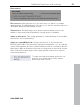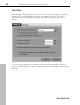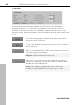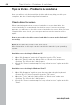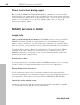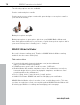User manual
Table Of Contents
- Copyright
- Support
- Preface
- Before You Start
- More about MAGIX
- Introduction
- Quick start
- MAGIX PC Backup MX Overview
- Restore drive with rescue medium
- Transfer service
- Additional features and settings
- Tips & tricks - Problems & solutions
- MAGIX services in detail
- Glossary
- Index
66 Tips & tricks - Problems & solutions
www.magix.com
Tips & tricks - Problems & solutions
Here you will not only find useful tips & tricks which may help you with your
computer, but also some background information.
Check drive for errors
When transferring data from a source hard drive to a new hard drive, the
source hard drive is scanned and checked for errors. If an error message
appears, you will have to check the source hard drive for errors. After you have
completed the error check, you can open and execute the transfer service
again.
How to proceed to check the source hard drive for errors and to fix them if
necessary:
Note: All files must be closed for the error check.
More information on this topic can be found in the manual of your operating
system.
Hard drive error checking in Windows XP
1. Open "My Computer" and select Properties from the "File" menu.
2. Open the "Extras" tab in the dialog. Click on "Check now" under error
checking. The "Check disc" dialog opens.
3. Check the "Scan for and attempt recovery of bad sectors" option and click
"Start".
Hard drive error checking in Windows Vista/7
1. Open "My Computer" and then open the menu bar using the keyboard
shortcut Alt + D. Select Properties from the "File" menu.
2. Open the "Tools" tab in the dialog. Click on "Check now" under error
checking. The "Check disc" dialog opens.
3. Check the "Scan for and attempt recovery of bad sectors" option and click
"Start".