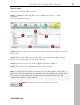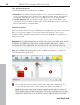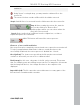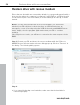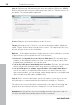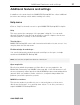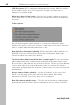User manual
Table Of Contents
- Copyright
- Support
- Preface
- Before You Start
- More about MAGIX
- Introduction
- Quick start
- MAGIX PC Backup MX Overview
- Restore drive with rescue medium
- Transfer service
- Additional features and settings
- Tips & tricks - Problems & solutions
- MAGIX services in detail
- Glossary
- Index
58 Additional features and settings
www.magix.com
Hint: To inform the screensharing guests of exactly what is being shown, it is
also a good idea to telephone or chat simultaneously.
Register as host for a screen transfer
1. If you want to start a screenshare instance yourself, then you have to
register as a host first. To do this, open the menu "Share" and then select
"Screen transfer as host...".
2. In the dialog you can enter a name for the screen session. Your user
account name is used here by default.
3. Now click on "Start session". A small window will now open in the bottom
right corner which displays the status of your screen session. A number will
also be displayed (session ID) which serves as a password for your guests.
4. Start the screenshare instance.
Register as guest of a screen session
1. You have to register as a guest to view a screensharing instance. To do
this, open the menu "Share" and then select "Screen transfer as guest...".
2. Enter the password you received from your host (8-digit session ID).
3. Now click on "Start session". A window will open displaying a smaller
version of your host's screen.
Online Update
Connects directly to the online update page where you can get the latest
version of your program.
Reactivation support for MAGIX programs
After transferring a hard drive or changing the size of a partition on your PC,
error messages may pop up when starting MAGIX programs that are installed
on your computer. This function allows you to re-activate the programs;
registration is set back, so you can reactivate the program with a valid serial
number.
About MAGIX PC Backup MX
Displays copyright info and version number of MAGIX PC Backup MX.